Do you want to change your Discord token because you suspect it might have been stolen by someone else? If this happens, your account will become vulnerable to external access.
Fortunately, it’s very easy to change your Discord token. Just change your Discord password, and the token will change automatically.
But what if changing your Discord password also doesn’t change your Discord token? Read below for more information about this!
Summary: In this article, I explain how to change your Discord token if you suspect it has been stolen.
Steps to Change Your Discord Token:
1. Change Your Password:
- Changing your Discord password will automatically generate a new Discord token.
- Go to Discord Settings > My Account > Change Password.
- Enter your current password and set a new one.
2. What is a Discord Token?
- A Discord Token is a unique alphanumeric identifier used by Discord to help users access their accounts securely.
- Each Discord account has a unique token created when the account is set up.
3. Additional Step:
- If changing your password doesn't update your Discord token, try disabling and re-enabling Two-Factor Authentication (2FA).
- Go to Discord Settings > My Account > Enable/Disable Two-Factor Auth.
- Follow the prompts to disable and then re-enable 2FA.
By following these steps, you can ensure your Discord account remains secure if you suspect your token has been compromised.
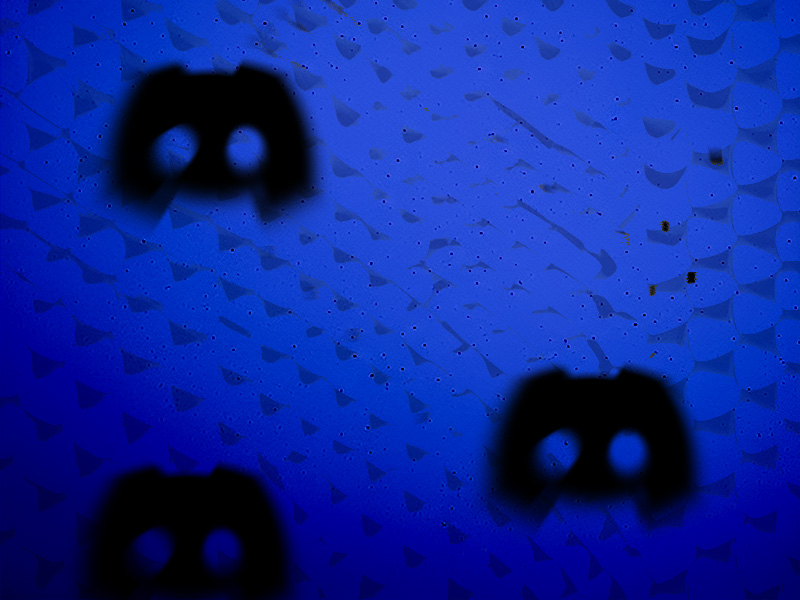
How Can You Reset the Discord Token?
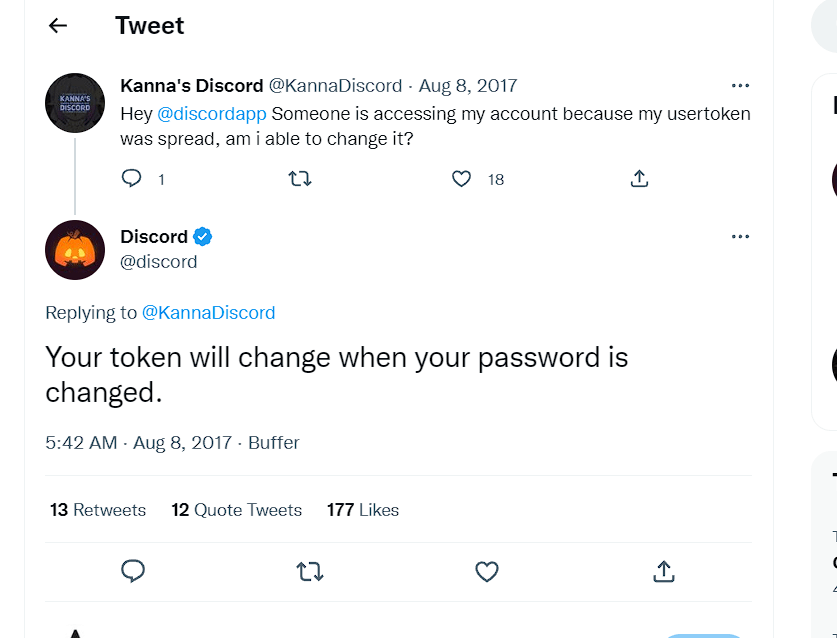
Changing your Discord token is as easy as changing your Password, as Discord officially stated on Twitter. Follow the steps below to see how you can do this:
1. Click on the Gear icon
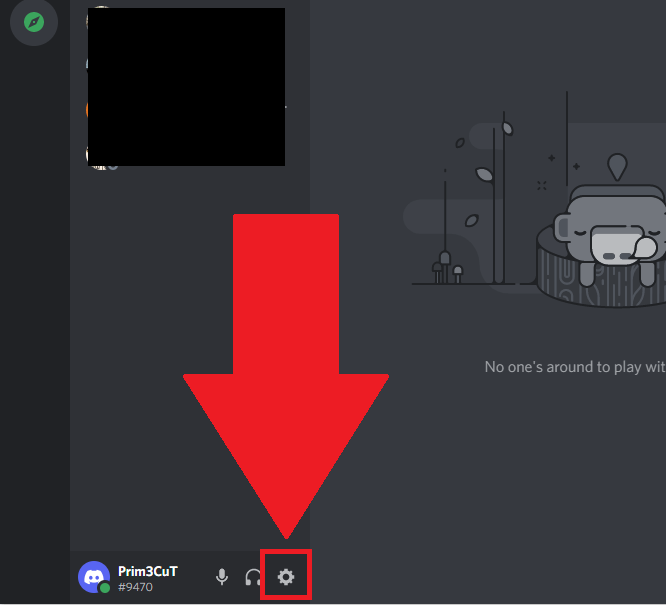
The first thing you should do is open Discord and find the Gear icon. You’ll find it in the bottom-left corner, next to the Headphone and Microphone icons.
Click on it to open the Discord settings, and then follow the steps below!
2. Select “My Account“
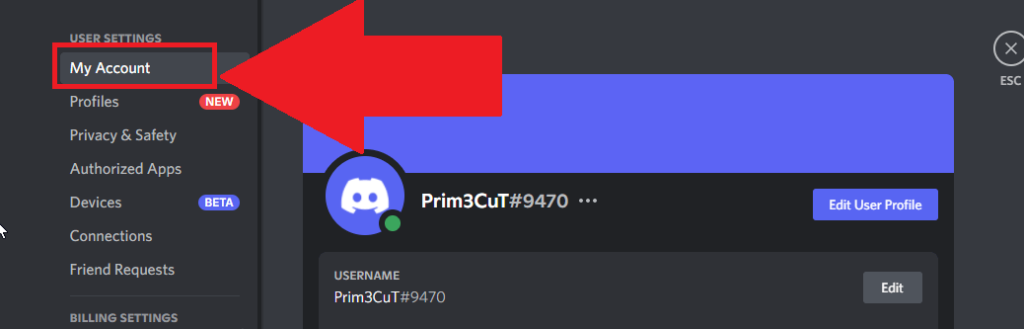
Once you open the Discord settings, you should see a new window appear. Look on the left-hand side for the “My Account” option and select it.
This will open your account settings, including email, username, and Password. Keep reading to see what’s next!
3. Click on “Change Password“
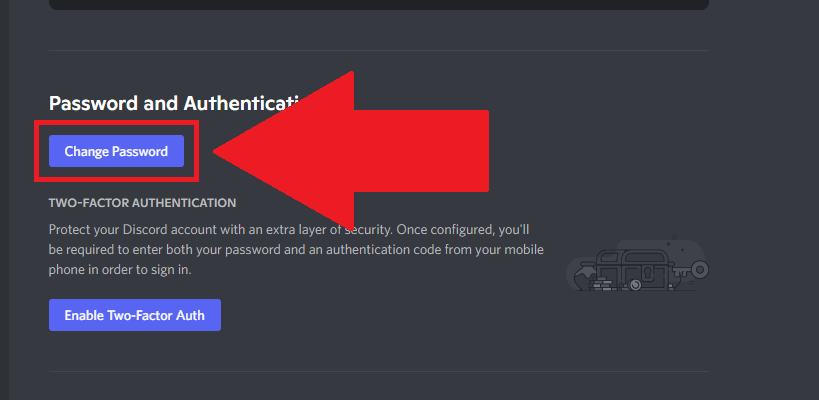
You’ll find the “Password and Authentication” menu on the “Account Settings” page. Just scroll down until you see the menu.
Under it, you’ll find the “Change Password” button in blue. Click on it to begin changing your Discord password.
4. Enter a new password and save
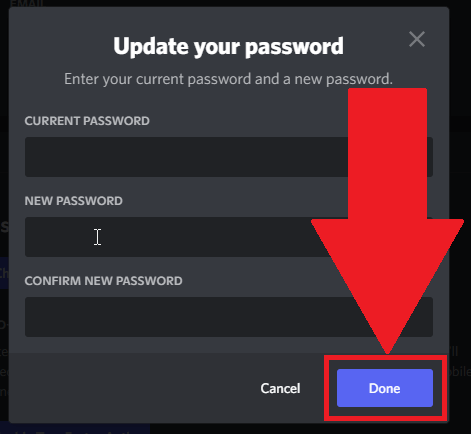
In this window, you’ll see three fields:
- Current Password – enter your old Password
- New Password – enter your new Password
- Confirm New Password- enter your new Password again
Complete those fields with the appropriate information and click on “Done“. And that’s it, you’ve now changed your Discord password.
And the Discord Token should have been automatically changed as well.
What Is a Discord Token?
A Discord Token is a password made up of alphanumeric symbols – letters and numbers. Discord uses this unique identifier to help users access their accounts and keep them safe.
Every Discord account has a Discord Token that’s created when the account is created. It’s impossible not to have a token, in other words.
The cool thing about Discord Tokens is they can be changed. Discord assigns a new token to your account whenever you change your Password.
This helps secure your account on two fronts – a new password and a new Discord token, just in case someone found your old token.
But Discord also has the 2FA feature available. With Two-Factor Authentication, you add another security factor to your account to make it less vulnerable.
However, many users have complained that having 2FA enabled prevents the Discord Token from being changed when you change the Password.
The solution is simple: disable and reenable 2FA by going to Discord Settings – My Account – Enable/Disable Two-Factor Auth.
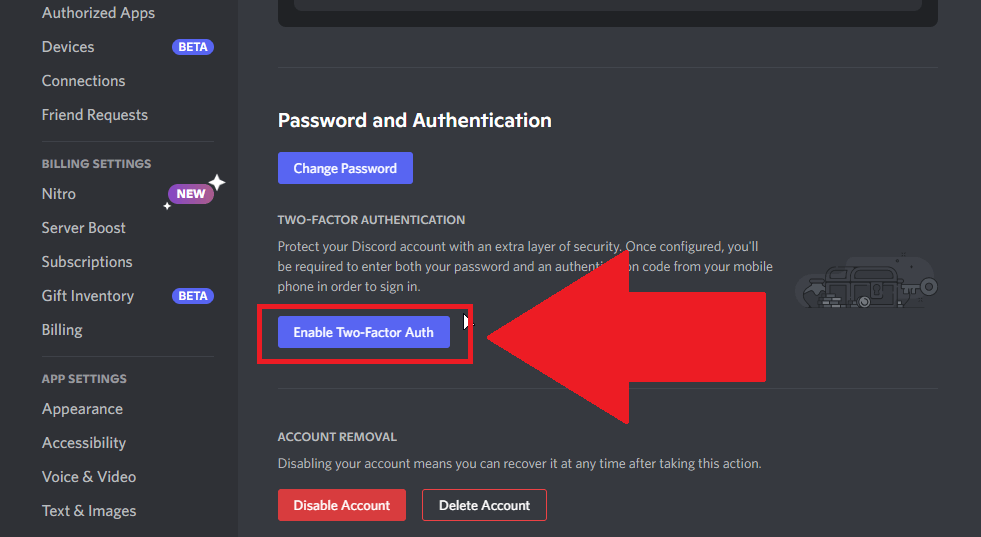
Here’s what you need to do:
- Disable Two-Factor Auth
- Change your Password
- Enable Two-Factor Auth again
This ensures that your Discord token is also changed when you change the Discord password.
Conclusion
To summarize, here’s how to change your Discord token:
- Go to the Discord settings (gear icon)
- Select “My Account“
- Click on “Change Password“
- Enter a new password
- Save
If your Discord token doesn’t change after doing this, it means you have 2FA enabled, which interferes with the process. Disable 2FA, change your Password, and then reenable it.
This will let your Discord token change as well!
If you have any questions, comment below, and I’ll reply as soon as possible. Stay tuned for other articles about Discord, as well.
How do Discord tokens get stolen?
The most common scenario where someone steals your Discord token is when you install a malicious program.
These programs are called malware and either siphon off data or allow external access to your device.
Once the hacker gains access to your device, finding out your Discord token is a piece of cake.
If someone gains access to your Discord token, they also have access to your Discord account and everything it includes.
The hacker can:
– Change your Password
– Change the email address connected to the account
– Create new servers or delete your servers
– Talk to people in your stead
In other words, don’t let others get their hands on your Discord token because the consequences are dire.
Should I enable 2FA on Discord?
Generally speaking, you should enable 2FA on any account you don’t want to lose to hackers.
I don’t use 2FA on Discord because I could care less if it was hacked. But plenty of hardcore, dedicated Discord users don’t want to lose their accounts to hackers.
Those users should use 2FA because it adds another security layer to your Discord account.
Hackers will have a harder time infiltrating your account and gaining access to it if you have 2FA enabled.




