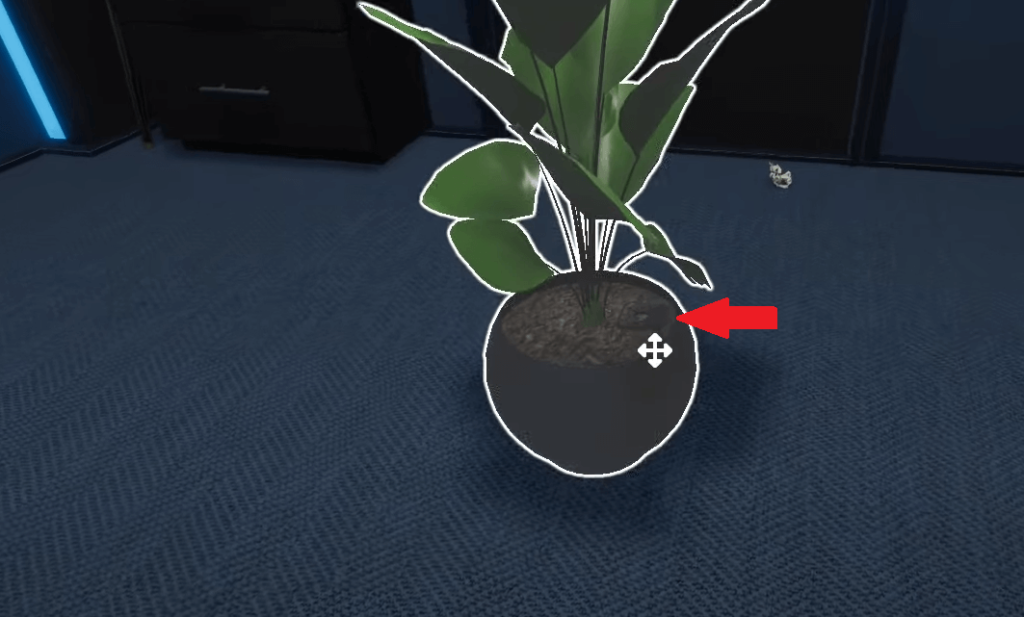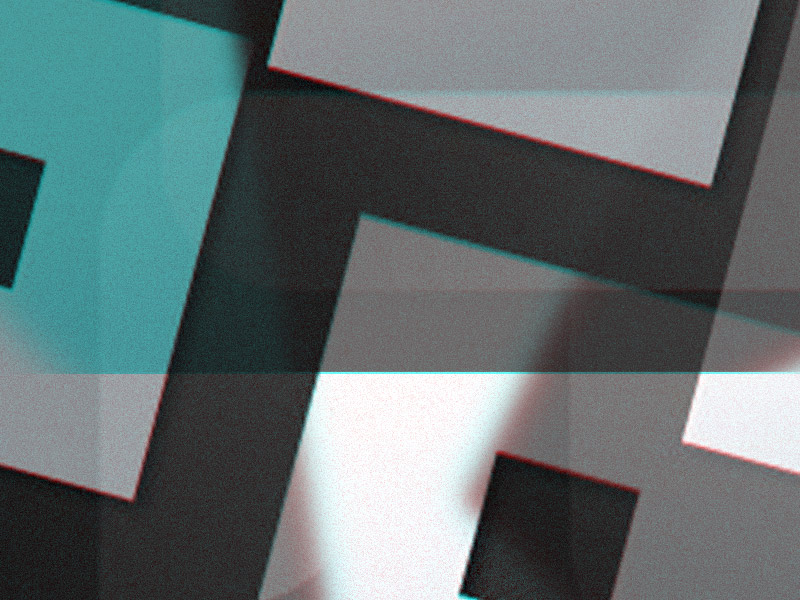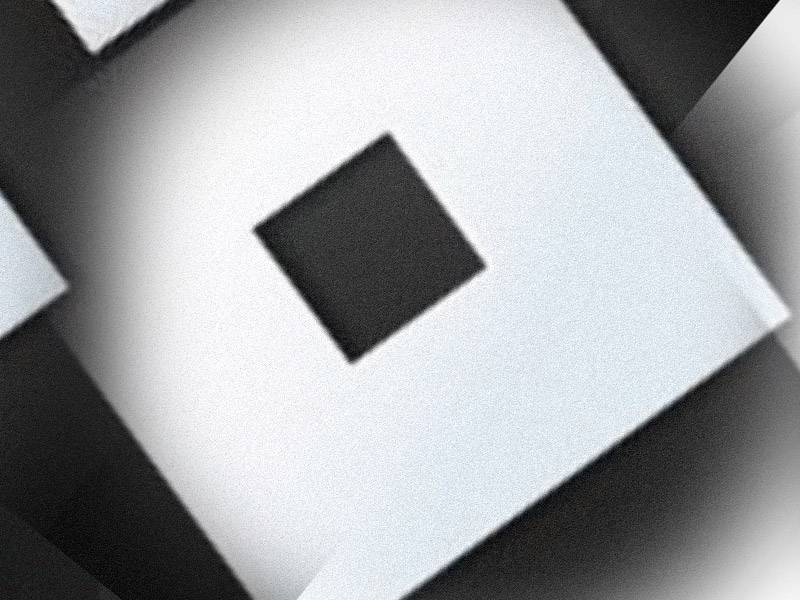Are you trying to solve The Office escape room in the Omega Corporation Escape Simulator?
You’ve come to the right place because I’ve completed this escape room, and… many others…
So, I’ve included a step-by-step guide, a speedrun guide, and a guide on where to find all the secret tokens, all of it below.
Happy reading 😀
Escape Simulator the Office Walkthrough:
- Get the screwdriver and the Blue RAM Module from the drawers
- Open the side panel and put the Blue Ram Module in the blue slot
- Boot the PC and enter the password 9-3-0-3-7-8
- Open the drawer with the keypad with the password 1-2-2-0. Get the flash drive
- Open the flash drive, match the figures to green, and then plug it into the computer
- Open the USB App and match the red and blue dots
- Remove the flash drive, place it on the door, and finish the escape room
Summary: Are you trying to solve The Office escape room in the Omega Corporation Escape Simulator?
This article offers a step-by-step guide to help you out.
From retrieving the screwdriver and Blue RAM Module from the drawers and booting the PC to opening the drawer with the keypad and solving the USB puzzle, we've got you covered.
Additionally, you'll find a guide on where to locate all the secret tokens. Happy escaping!
Related: Escape Simulator Santa’s Workshop Walkthrough
Related: Dying Light 2 Stay Human System Requirements
Related: How to Fix Minecraft Error 0x80131509

Step-By-Step Guide
1. Smartphone Pattern
You’ll find the smartphone on the desk next to the computer. To unlock it, you’ll need to enter a pattern.
The pattern can be found on the whiteboard, but you’ll need to turn it around first (see below).
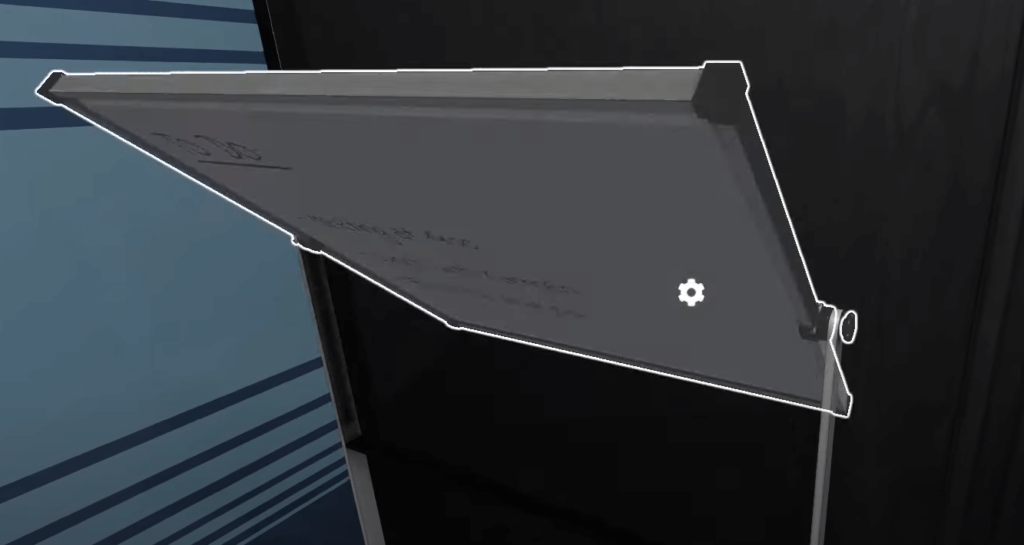
Turning the whiteboard will reveal a pattern you can use to figure out the smartphone code.
However, you’ll need to use the eraser next to the whiteboard to delete the unnecessary patterns on the whiteboard.
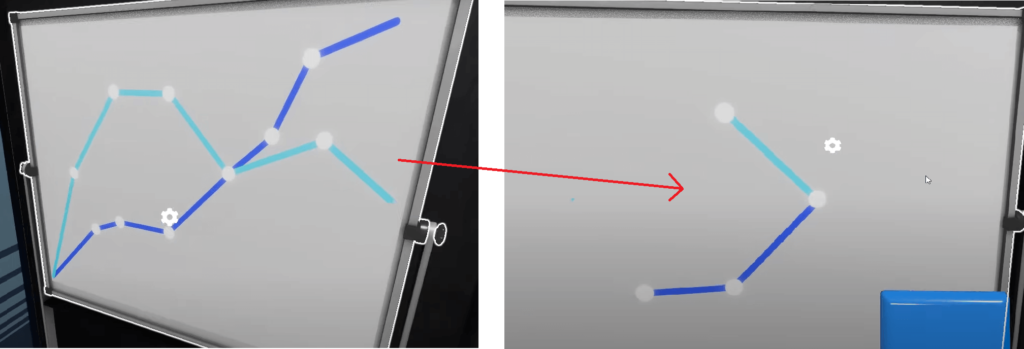
With the eraser, wipe over everything. The correct pattern won’t be washed off even if you hover over it. After you wipe everything, the correct pattern will be revealed (the right section).
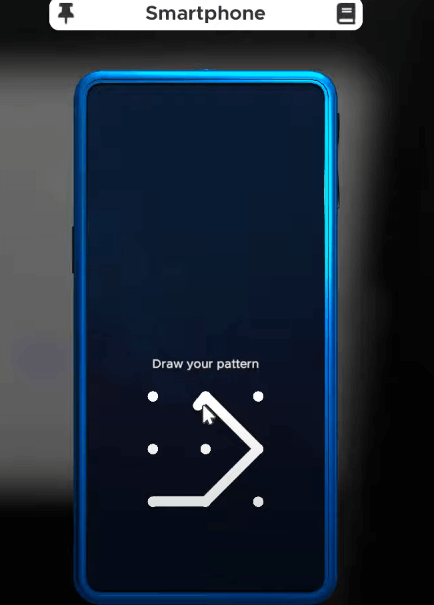
Enter it into the smartphone to unlock it and gain access to the apps inside.
2. Computer TQ Code
This is a multi-step puzzle that requires you to collect several things. First, you’ll need the RAM module in the bottom drawer next to the whiteboard to boot up the PC (highlighted in the image below).
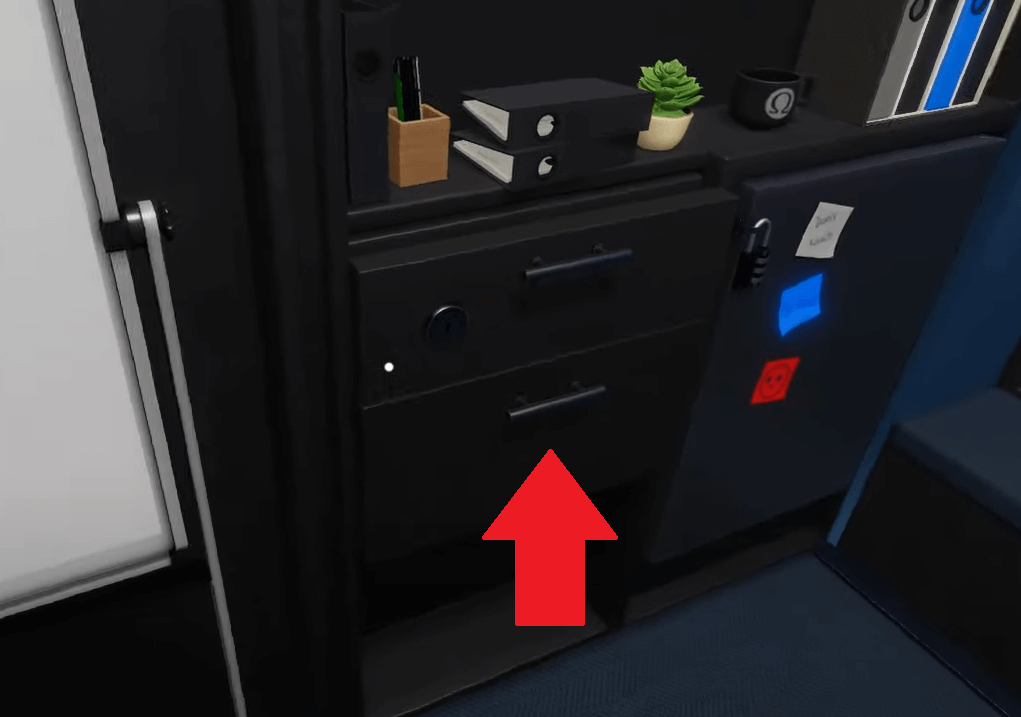
Open it and collect the RAM module.
Now, you’ll need the screwdriver in the computer table’s bottom drawer.
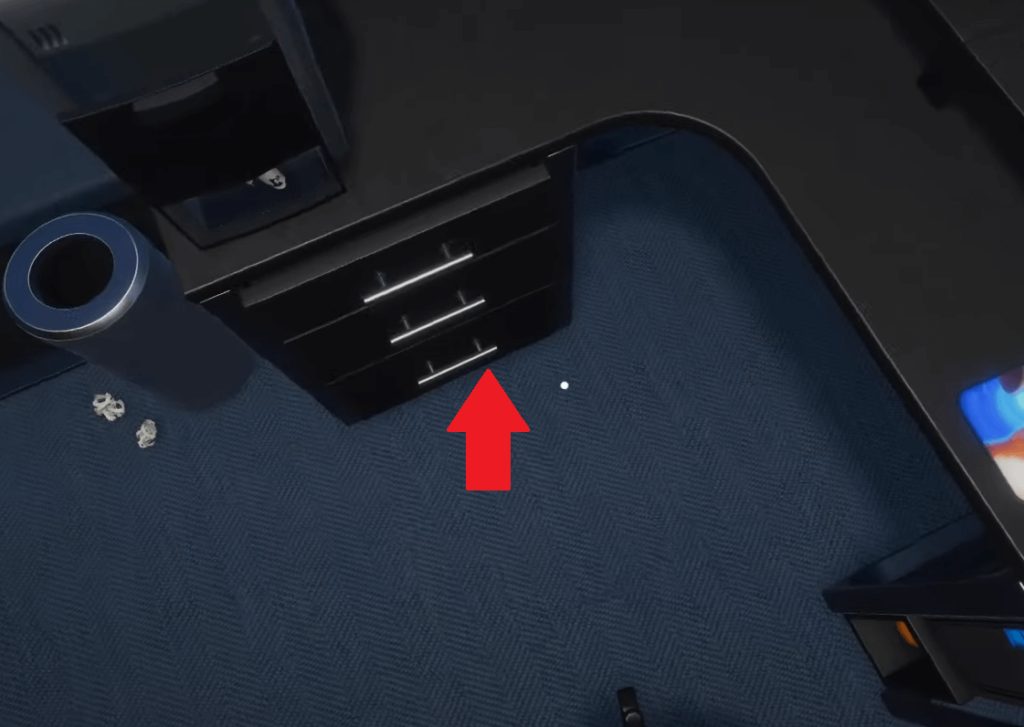
Once you collect that, you’re good to go for this stage.
Next, you’ll need to place the RAM module into the RAM slot in the computer under the desk.
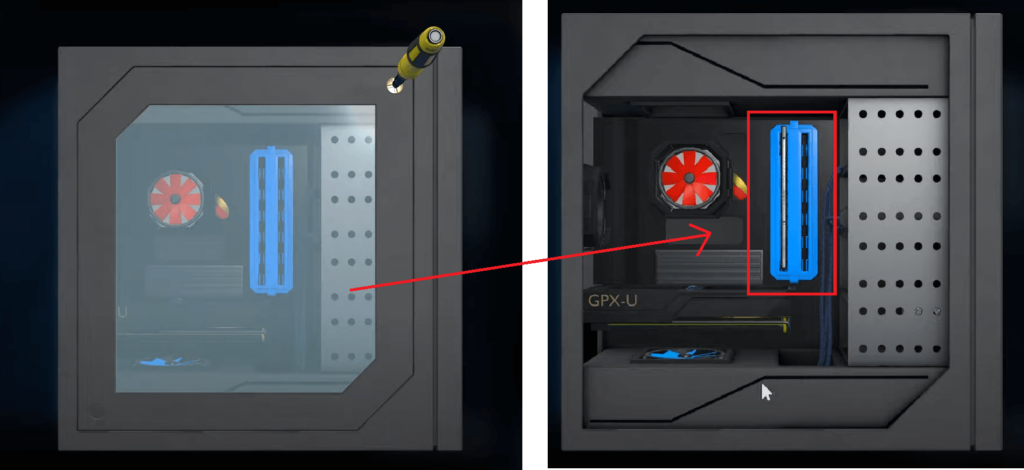
Use the screwdriver to open the PC, select the blue RAM module, and place it in the appropriate slot.
After you place the RAM module in the PC, boot up the computer by clicking on the blue button.
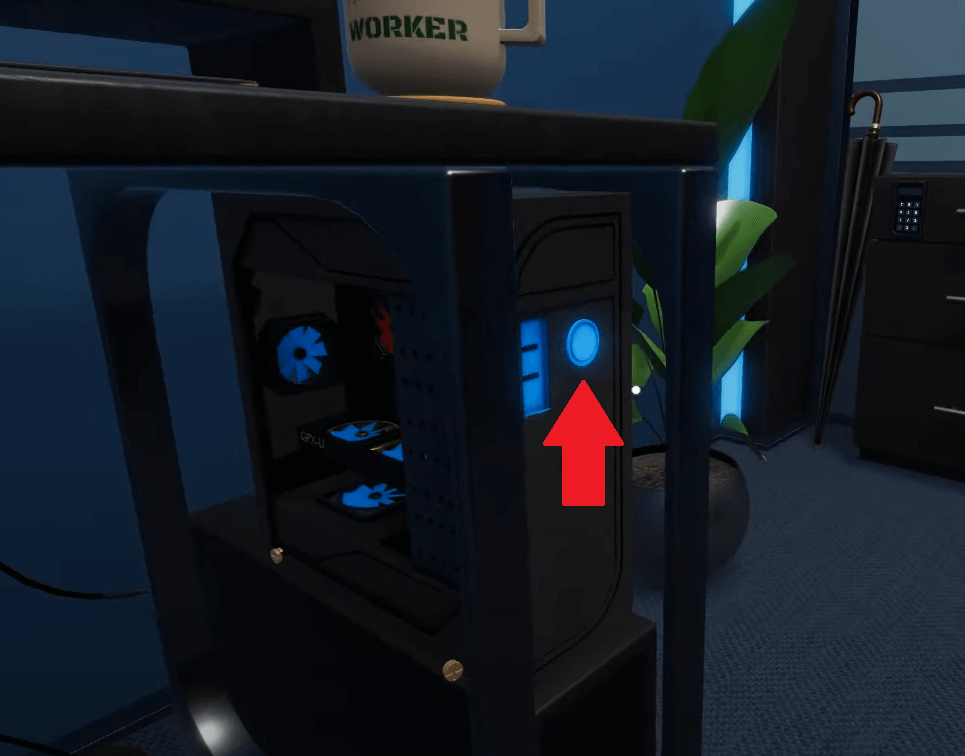
The monitor will now boot up, asking you for a code. This is the main puzzle you need to solve now.
Looking at the table, you’ll notice a small yellow note near the monitor. Pick it up and see what it says.

It says that the login password for the computer is a TQ Code. At this point, you may have already opened the smartphone and looked through the apps there.
On the smartphone, there’s an app called “TQ Unlocker” which will help you get the required code for the computer.
But first, you need several helpful notes.
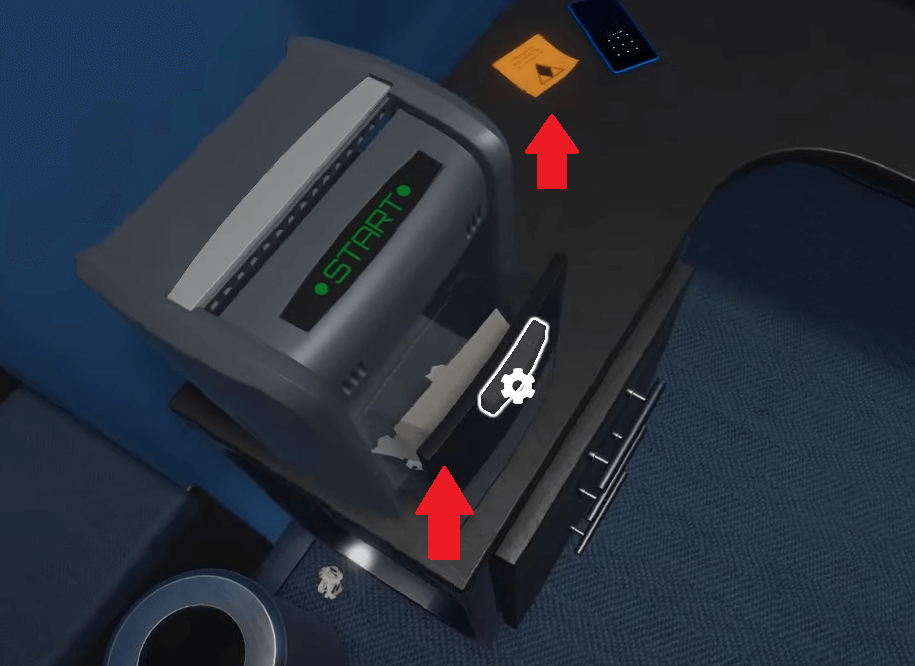
There’s a yellow note next to where you found the phone (image above).
You also need to collect the shredded papers in the paper shredder by opening the container.
Then, combine the two shredded papers from the shredder to get the instruction for the TQ code.
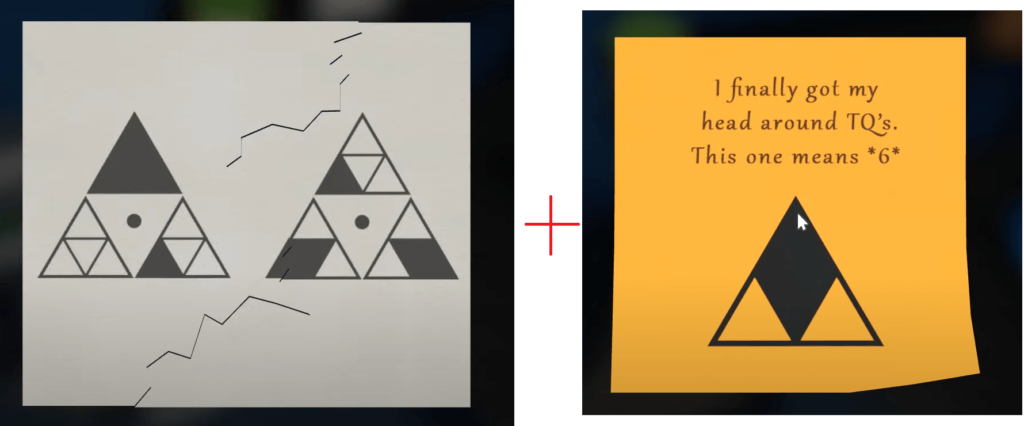
Now open the smartphone and open the “TQ Unlocker” app (image below).
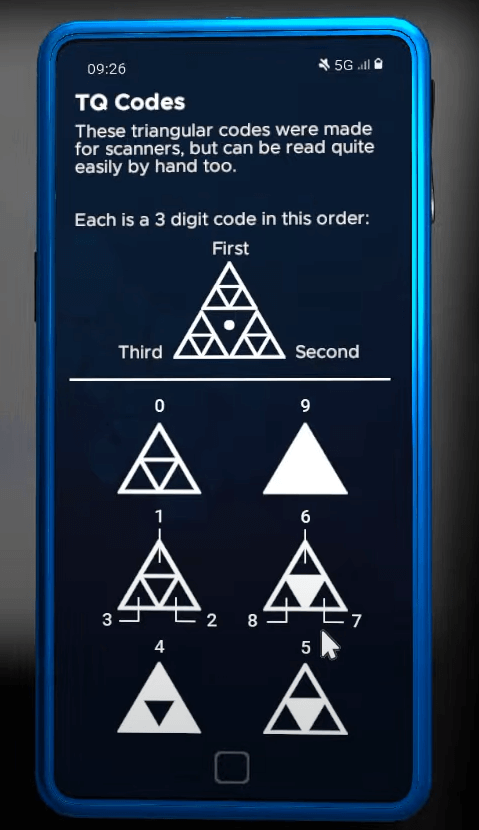
You’re finally ready to solve the Computer TQ Code puzzle with these three clues. Consult the TQ Unlocker app on the smartphone. You may have noticed that each part of the TQ code represents a single digit.
The upper part is the first digit, the bottom-right is the second, and the bottom-left is the third.
Below, you’ll find examples of TQ codes with different patterns and the digits they represent.
Based on these instructions and the shredded papers, the code is 9-3-0-3-7-8.
Please enter this code into the computer to unlock it.
3. The Lock
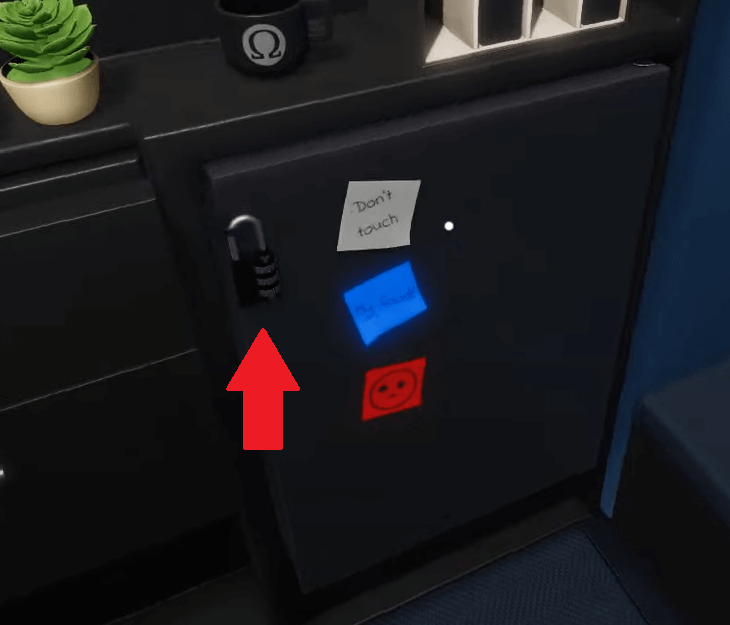
The next puzzle requires you to enter the correct cipher combination in a lock. To solve this puzzle, you’ll need to collect several things.
First, the blue, gray, and red dossiers spread throughout the room.
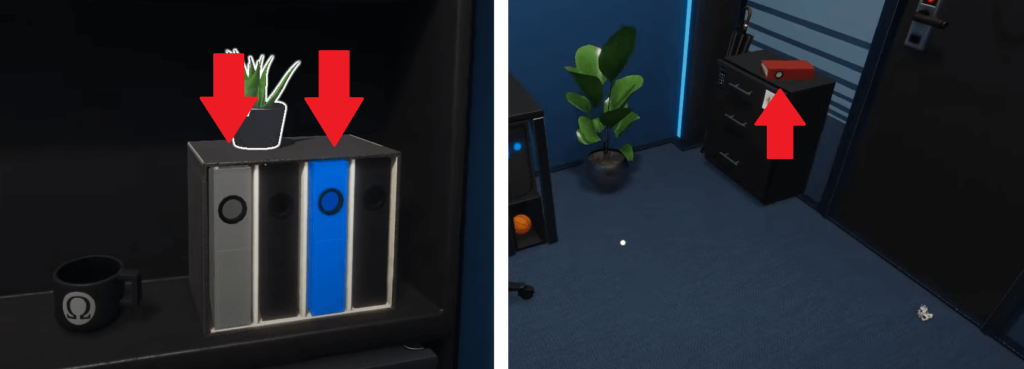
After you collect them all, you need the ASCII Table above the desk where you found the smartphone.
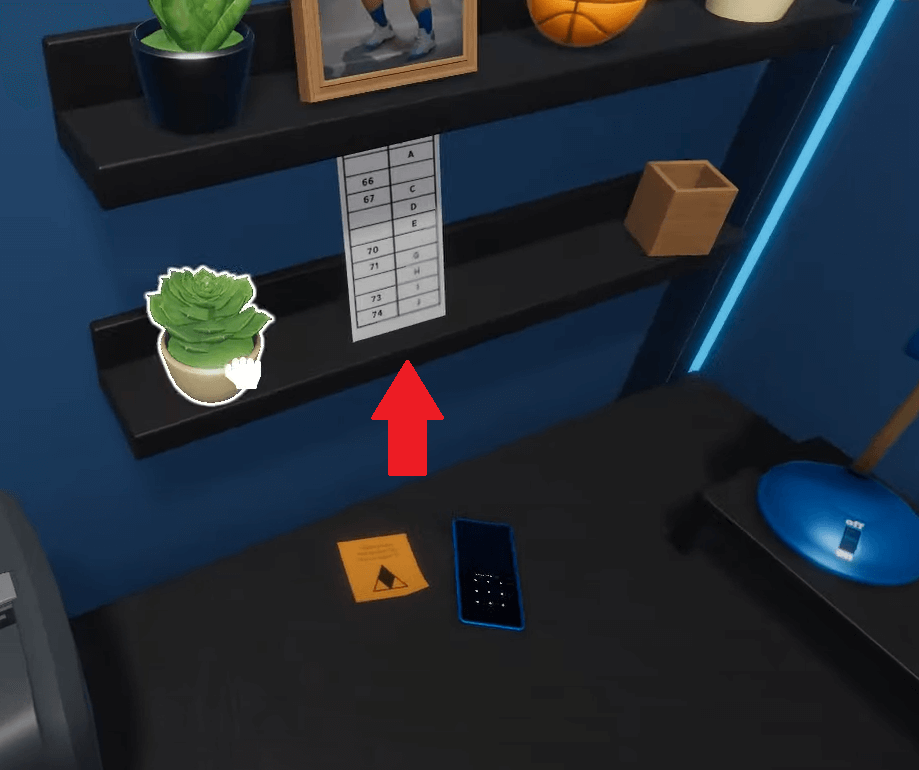
With these in hand, you can now solve the Lock puzzle. Notice how there are three sticky notes next to the lock. The first is gray, the second is blue, and the third is red.
Open every individual dossier, starting with the gray one, and look at the page number.
Then, check what symbol corresponds to that number using the ASCII Table.
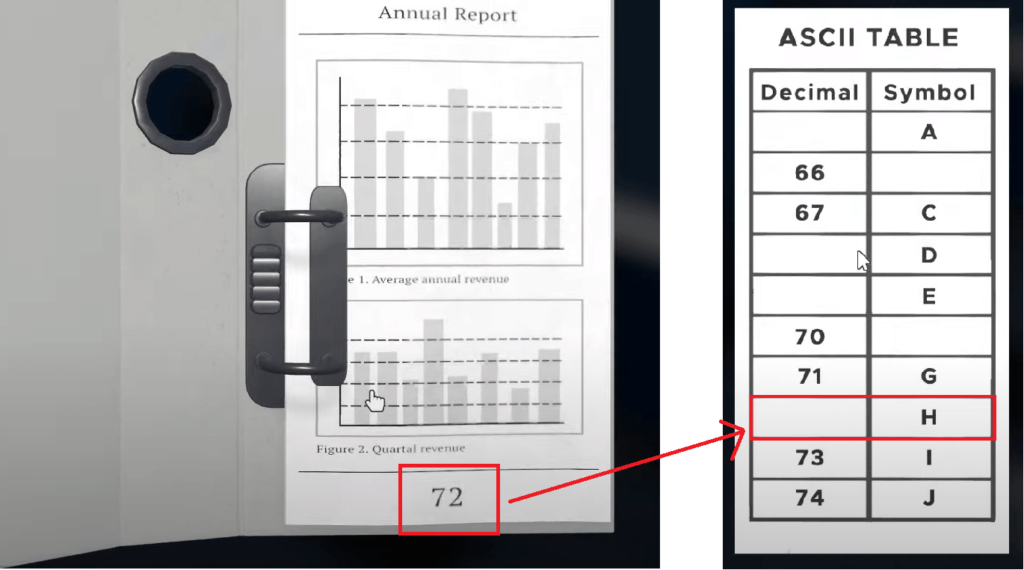
For instance, the grey dossier has the number 72. Check the ASCII Table, and you’ll see that the number 72 corresponds to the letter H.
Using this logic, you get the combination H-B-F after you check all three dossiers.
Enter this into the lock, and then collect the Chinese Food.
4. Food Passcode
You’ll need to open a locked drawer behind a passcode for this next puzzle.
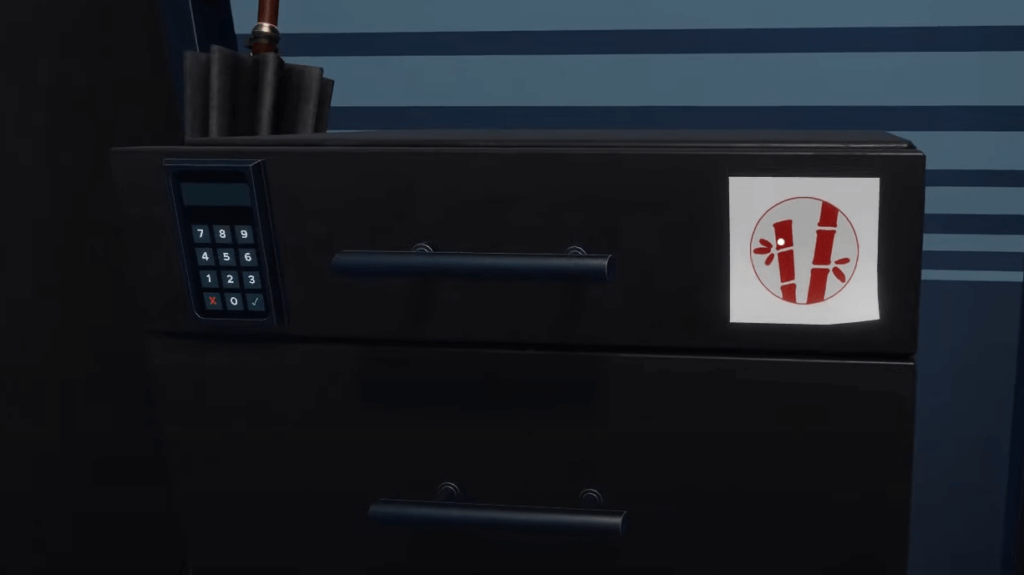
There’s a sticker on the drawer that’ll give you a clue.
Remember the Chinese Food you picked up during the previous puzzle? That’ll help you figure out the passcode.
But first, you need to collect another item.
Look for the green watering can on the floor, next to the whiteboard.
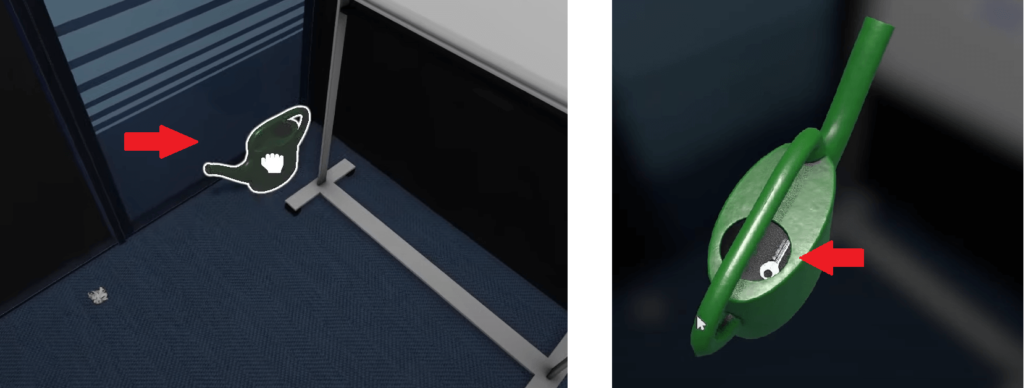
There’s a key inside that you’ll need.
Use the key to open the locked drawer next to the whiteboard.
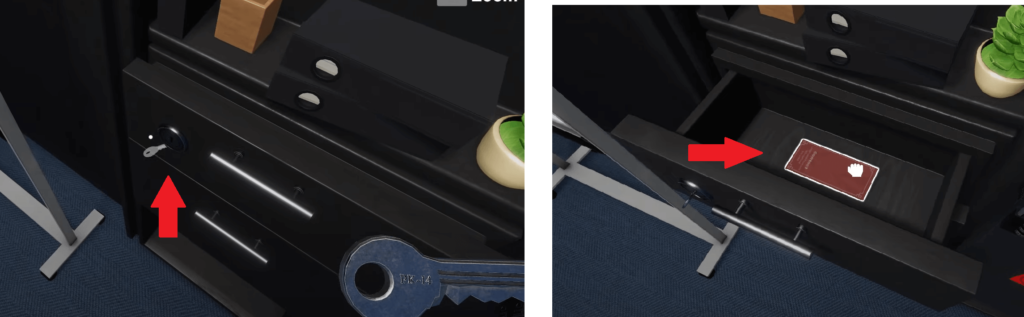
Once you open it, you’ll find the Food Menu inside. This will help you decipher the code for the keypad.
The solution is simple. Look through the Chinese Food and see what kind of food is in there.
There’s Rice, Broccoli, Mushrooms, and Shrimps. Now look over the Food Menu and check the prices for those items.
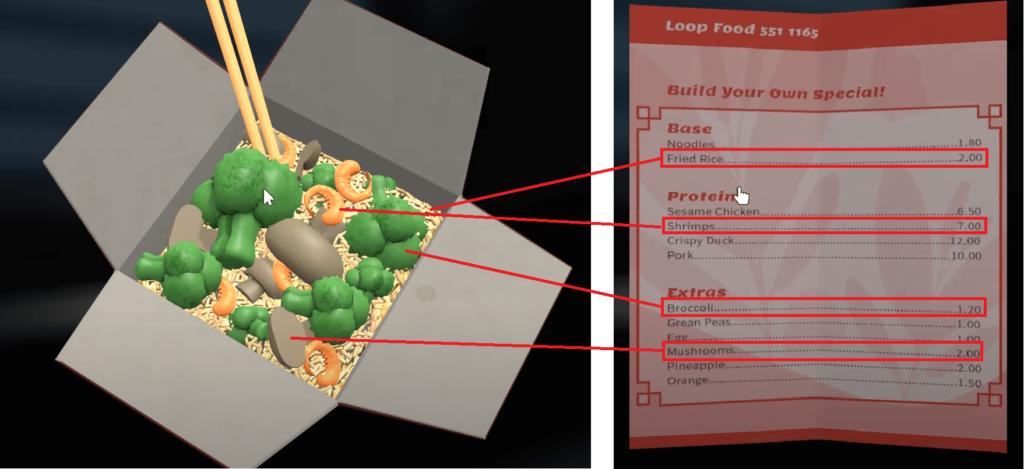
The Fried Rice is 2.00, the Shrimps are 7,00, Broccoli is 1,20, and the Mushrooms are 2,00.
The total is 12,20. This is the code for the keypad. You need to add the prices for the food items in the Chinese Box.
If you look closely at the Keypad drawer, you’ll notice that the sticker on it is the same as the one on the Chinese Box and the Menu.
After you enter the code, open the drawer and get the Flash Drive.
5. USB Puzzle
The last puzzle requires you to solve the Flash Drive problem first.
Take the Flash Drive out of your inventory and solve it like a Rubik’s Cube.
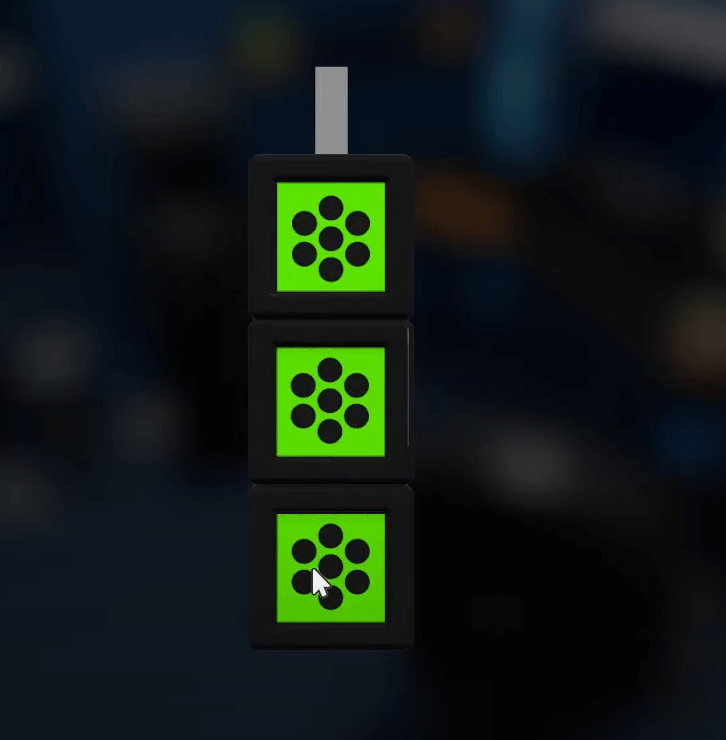
Match all the segments to green, and the Flash Drive will open up.
You need to plug it into the PC and open the “USB App” you find there.
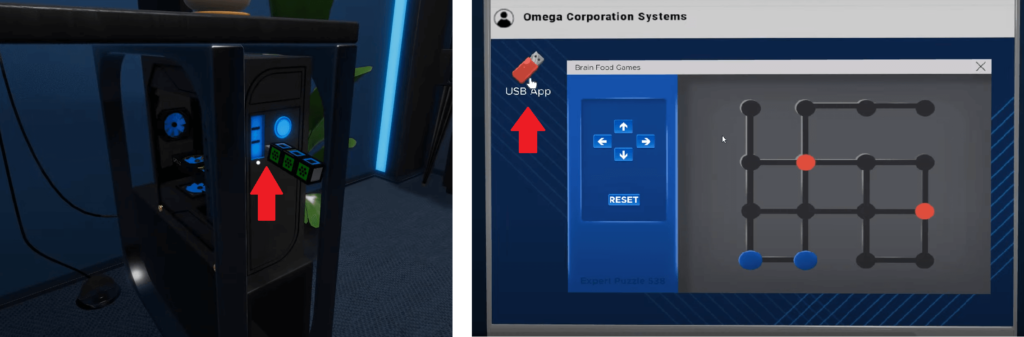
This is the last puzzle of The Office escape simulator before you finish.
You need to move the blue dots on the red positions. This may take several tries before you figure out how to do it.
The solution is:
- Up
- Right
- Down
- Right
- Up
- Up
- Up
- Down
Move the dots in this order from the default position (when you first open the app).
This will create a Skeleton Key on the Flash Drive. Take the Flash Drive out of the PC, plug it into the office door, and escape the room!
Where Are the Secret Tokens?
1. Inside the keyboard
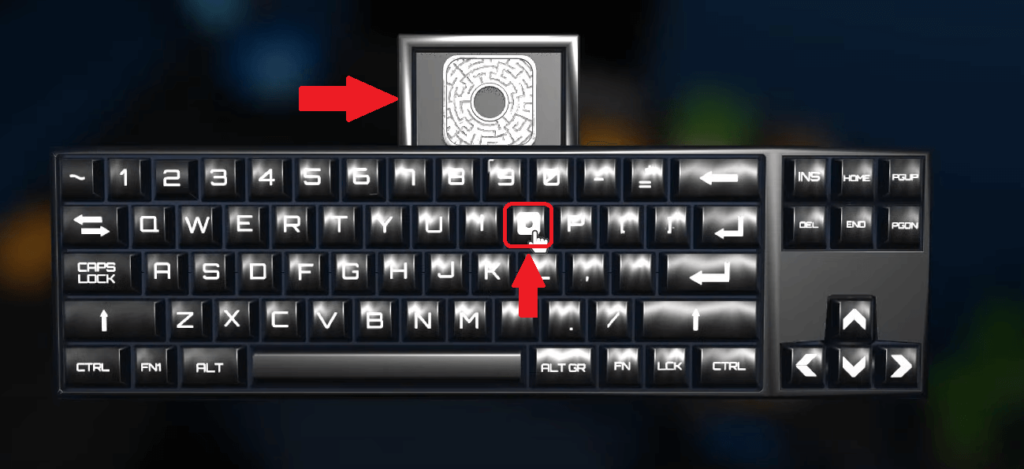
2. Inside window blinds
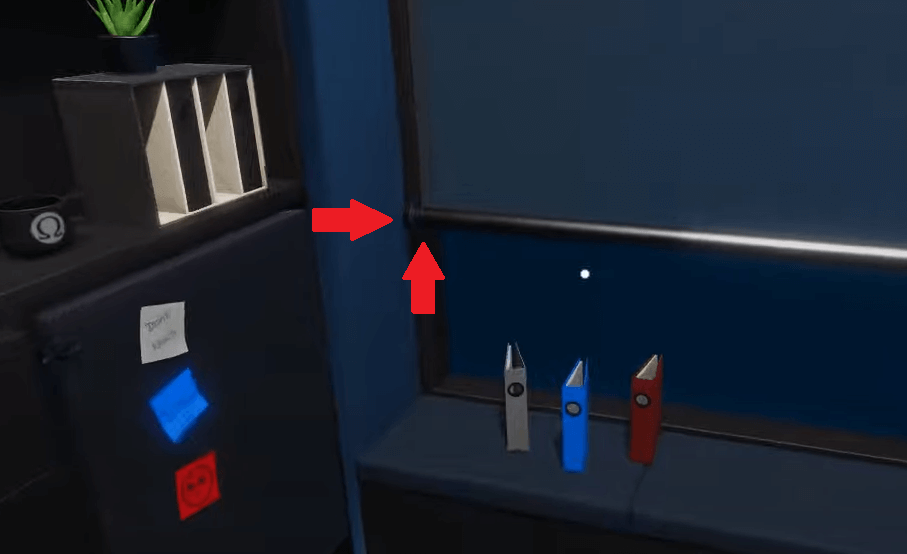
3. Inside the AC unit (open the AC unit with the switch first)
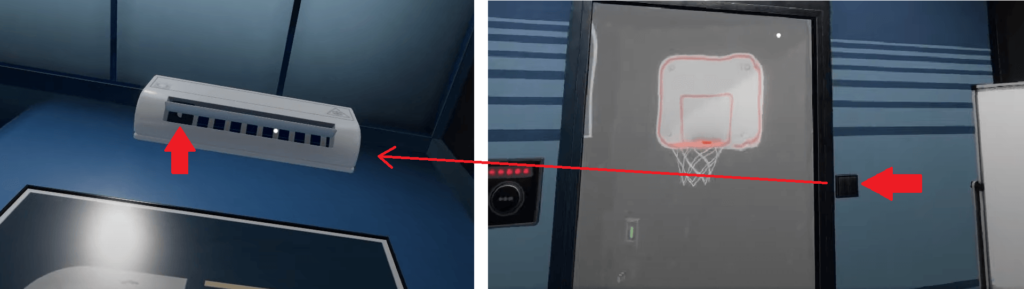
4. On the bottom side of the whiteboard
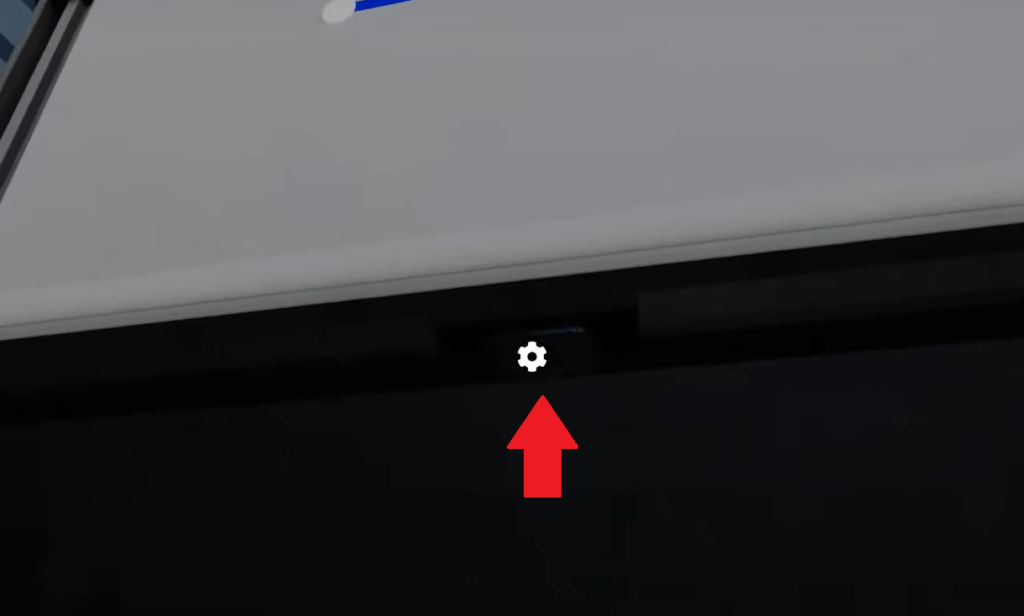
5. Inside the fridge
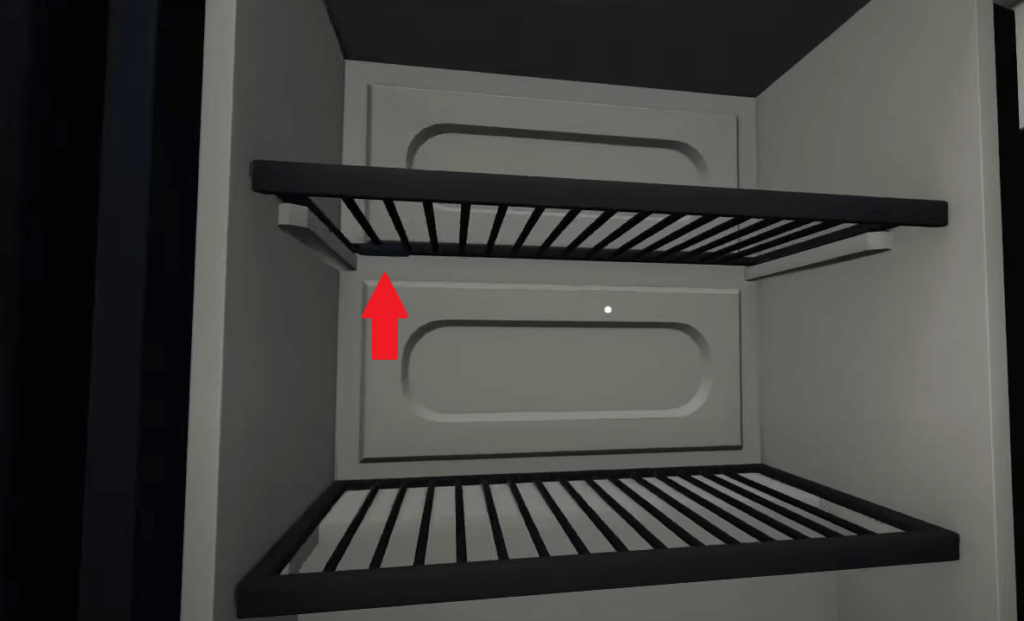
6. Behind the PC monitor
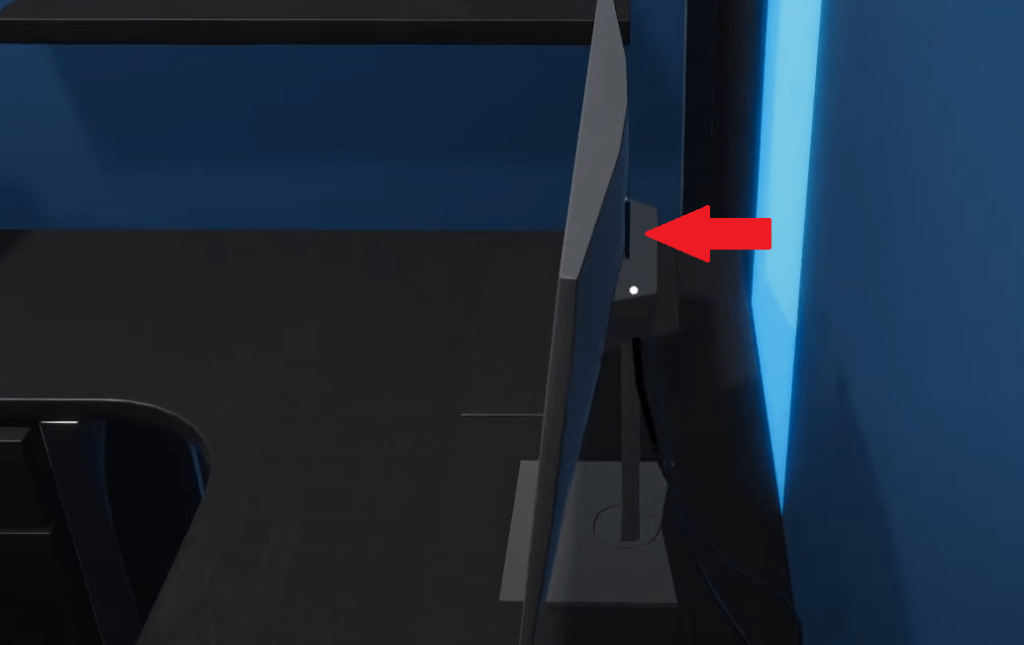
7. Inside the computer
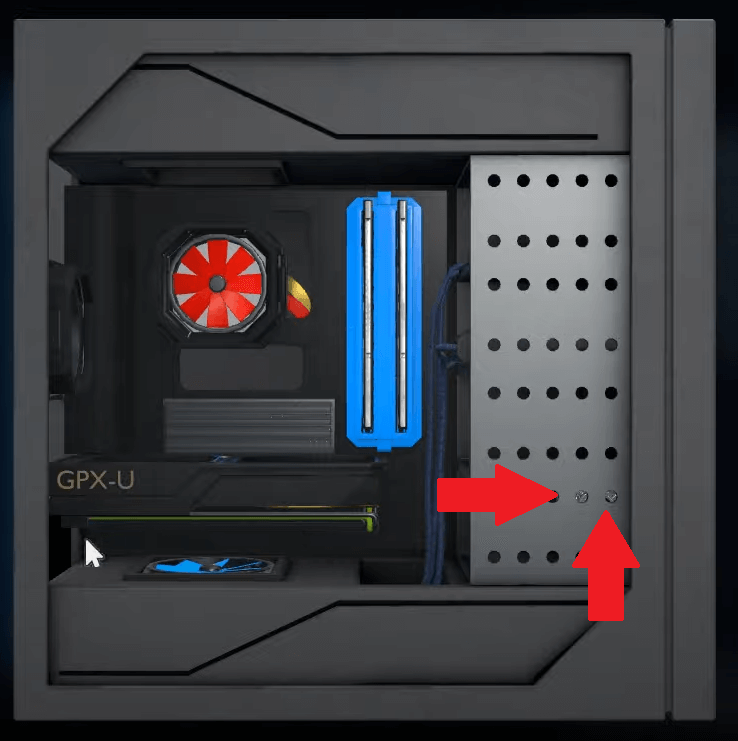
8. Inside the flower vase