Did you stumble across an Instagram user who doesn’t make their identity public, and you’re curious about who they are?
Here are a couple (more) ways to find out who created an Instagram account:
- Check their posts and see what they’re about
- See if they have a public email address and search for it on Google
- Ask them directly
- Ask one of their followers
- Use an IP Logger to find out information about them
- Take a look at their photos and comments
- Try to find their other social media channels
- Use Reverse Image Search on one of their photos
One or more of these solutions should paint a clearer picture of who the other person is, what they’re doing, and so on and so forth.
Curious about how to do all this? Sure, follow my guide below, and you’ll be done in no time!
Summary: In this article, I explore various methods to find out who created an Instagram account when their identity is not publicly disclosed.
Methods to Discover the Account Creator:
1. Check Their Posts: Look for personal details, tags, or locations that might provide clues about their identity.
2. Google Search: Conduct a search using their email address if it's available.
3. Ask Directly: Reach out to them or their followers and ask about the account owner.
4. Use an IP Logger: Send them a link from an IP logger to gather information about their IP address.
5. Examine Photos and Comments: Analyze their photos and comments for any identifying details.
6. Search Other Social Media Channels: Look for the same username or similar content on other social media platforms.
7. Reverse Image Search: Perform a reverse image search on their photos to see if they appear on other websites.
While it may not be easy to uncover their identity, these strategies can help you get closer to the truth.
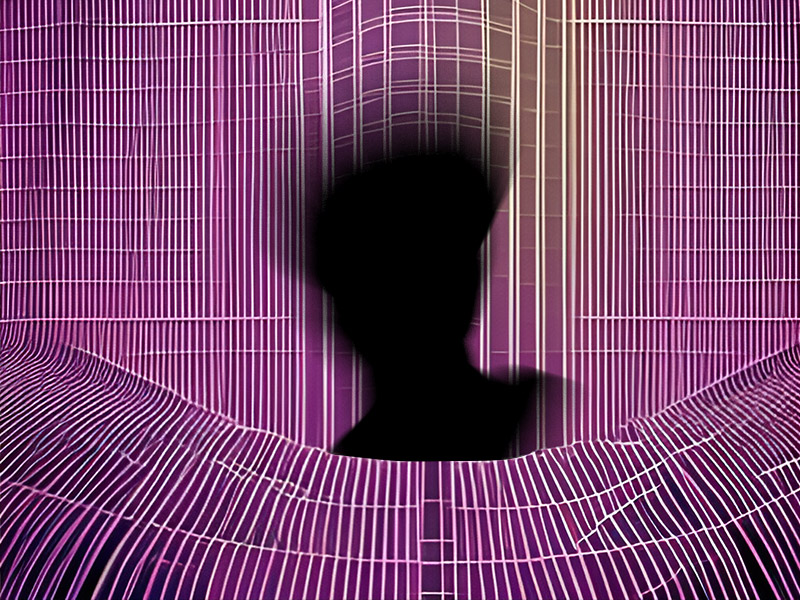
Check Their Posts For an Idea About Their Identity
When you don’t know who owns an Instagram account, the easiest thing you can do is see what they’re posting about.
You might find out who that person is by looking at their posts and scrolling through their conversations with other people.
Maybe they’ve posted certain photos, some people have referred to them by their name, or maybe you even recognize one of their friends.
Do they post on a particular topic like fitness or gaming? Knowing this will narrow down their identity, making it much easier to find out who they are.
You may need to start following them before you can check out their feed. Look for any phone number or photos that may give away their identity!
In short, follow them, send them a message, become their friend, meet them in real life, invite them to your birthday, become the godfather of their kid, and you may be able to find out who they are (just kidding)
Look for an Email Address and Do a Google Search
Does the Instagram account have an email address attached, or do they provide any contact information in their Bio?
If you find any identifiable information, run a Google search on it. This might take you to the following:
- Their other social media accounts
- A personal blog
- A scam-warning website
- Users who have the same Instagram account have also stalked
The other person might be a stalker who doesn’t have the best intentions toward you. Or they might be a spammer.
Try finding any information you can use to narrow down their identity and perform a Google search. You won’t believe how helpful Google can be in these cases.
You can also try searching for “email address Facebook” or another social media platform to find their other accounts.
Ask Them Directly
Did you try asking who they are directly? That should be the first thing you do when you don’t know who’s behind an Instagram account.
Especially if they’ve recently started following and are making weird comments on your posts.
Send them a direct message and ask them who they are and whether you know them. They may be friends with one of your friends.
Or, perhaps, they’re a spammer simply trying to get your attention, in which case you can block them. The idea is not to waste too much time finding out who they are.
It’s unlikely they’ll tell you who you are if they’re behaving strangely and their content is equally bizarre, but it’s worth a try.
If this doesn’t work, try the other solutions on this list!
Ask One of Their Followers
Did you look through their Followers list? Perhaps you know one of their followers, and you can ask them who the Instagram account owner is.
If the other person is a mutual follower, that’s even better. You’ll have more leeway in convincing them to tell you who the other person is.
You can also do reverse searches and see if that person’s followers have other social media accounts. Perhaps they’re following this person on those accounts too.
And you may eventually find out one of that person’s accounts where their identity is public (like Facebook). However, the simplest way of finding out who that person is is by asking one of their followers directly.
Follow them on Instagram and send them a direct message.
Use an IP Logger to Find out More About Them
Finding out someone’s IP address is not illegal, nor is it illegal to use that IP address to find publicly available information about them.
What you do with that information can be illegal, but we’re not crossing that threshold. If you want to find out who they are, an IP Logger will help you.
I’ve made another guide on finding someone’s IP address on Instagram using Grabify Logger. Go read that one and return here!
After you find their IP address, you can use a WHOIS database to narrow the search and find out what city they live in.
There are other (possibly illegal) methods of using an IP address to find out personal information, though we don’t condone nor recommend them.
Take a Look at Their Photos and Comments
Another good way of finding out who’s behind an Instagram account is by looking through their photos and comments.
There’s a good chance they’re posting pictures of themselves. Do they have pictures of people on their Instagram accounts?
Then, those are most likely pictures of themselves. You can also check out their comments on other people’s posts if you can find them.
They may give away their identity through hints or references that others react to. Watch out for these hints; you may discover their identity by chance!
Try to Find Their Other Social Media Channels
There’s another way you can discover who created an Instagram account. Try to find their other social media channels.
Chances are they’ve exposed their identity on their other accounts. You can start by searching for their Instagram username on Google.
If you’re lucky, you’ll find their other social accounts, if they have any. People with Instagram accounts often have Facebook and Snapchat accounts, for instance.
Using the built-in search engine, you can even look up an Instagram username on Facebook. Try to narrow down the search using the information on their Instagram account, if any. This may include:
- City
- Country
- Name or surname
- Any high school or college
- Any affiliation to groups
This isn’t easy, but again, if you’re determined to find out who created an Instagram account, it’s going to be very hard to do.
Reverse Search One of Their Photos
Reserve searching photos is one of the secrets of identifying people or finding out more about the circumstances of a picture.
Follow the steps below to learn how to do that:
1. Click on their image
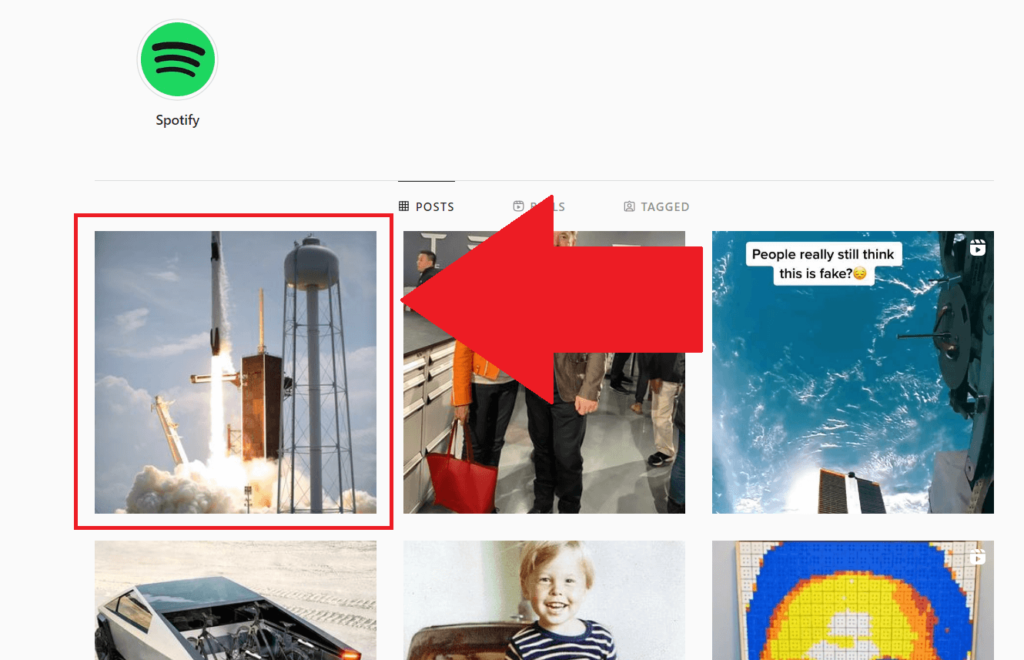
The first step is saving one of their images to your computer. Click on these pictures to zoom in, and then follow the next steps!
2. Right-click and select “Save as…“
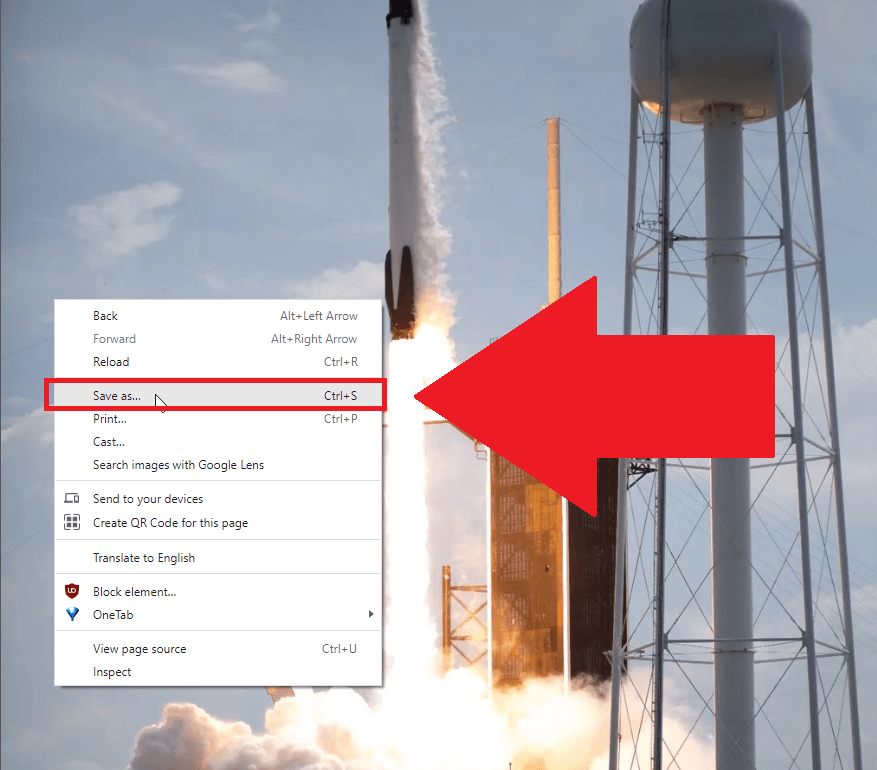
Once you zoom in on the picture, right-click on it and select “Save as…“. Then, save the picture as a PNG or JPG photo on your desktop.
If you can’t save the picture in these formats, try taking a screenshot of the picture and saving it on your desktop. Windows 10 has an in-built screenshot tool called “Screen Snip” which you can use by pressing Windows Key + Shift + S on your keyboard.
3. Go to Google and click the Camera icon
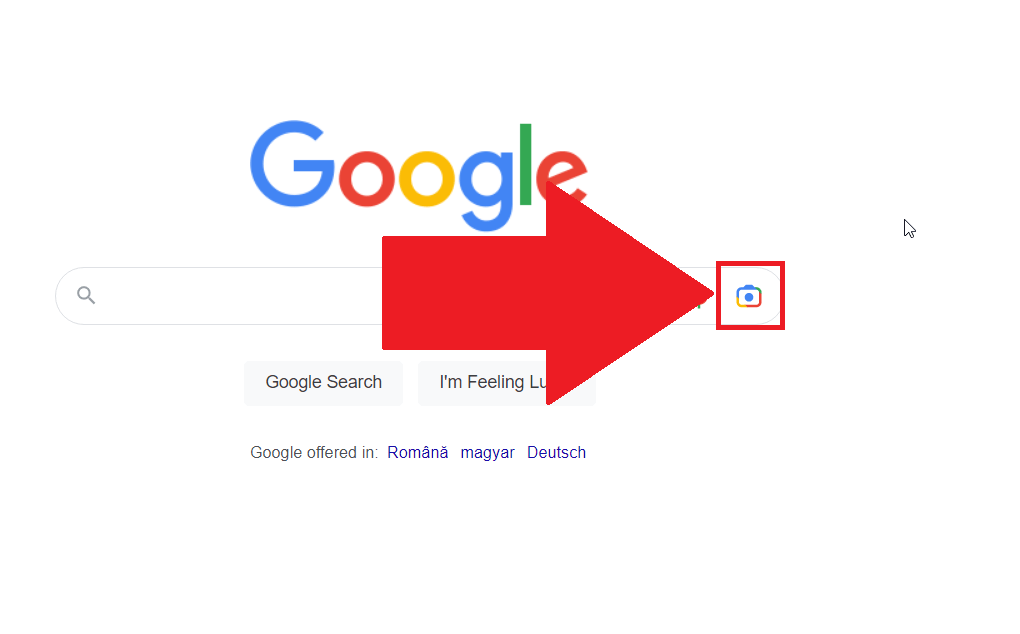
Once you save the picture to your Desktop, go to Google and look for the Camera icon. It should be next to the Microphone icon, to the right of the search box (see the screenshot above).
Click on it and follow the next steps!
4. Select “Upload a file“
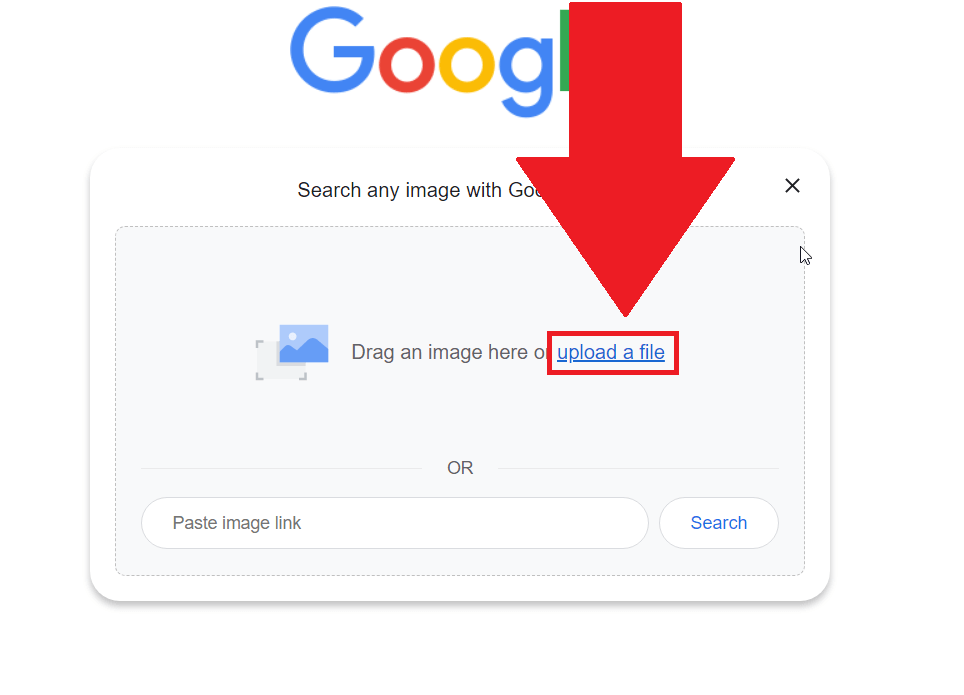
Once you select the Camera icon, you can upload the picture you saved earlier. So, select “Upload a file“, find the picture you saved, and select it.
Then, hit Enter to start the search. Google will reverse-search anything related to that picture, including other places where it was posted or reposted by others.
Alternatively, if the method above doesn’t work, you can try the “Search images with Google Lens” option when you right-click an Instagram picture.
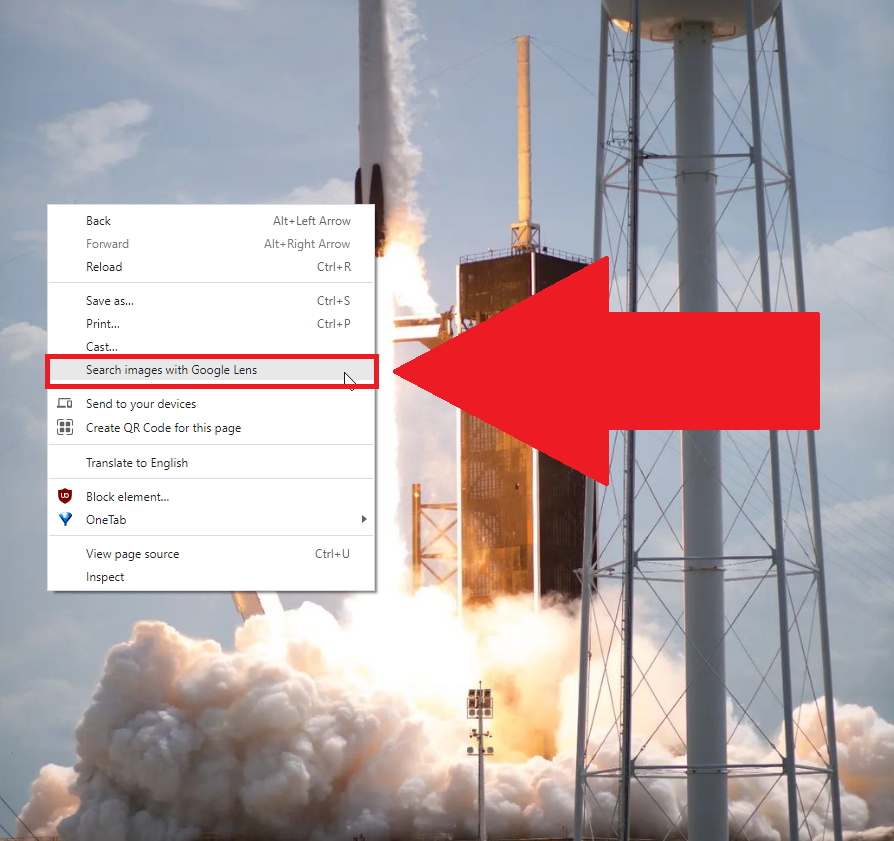
Selecting this option will open a screen snip tool that you can use to draw a quadrant around the photo you want to search on Google.
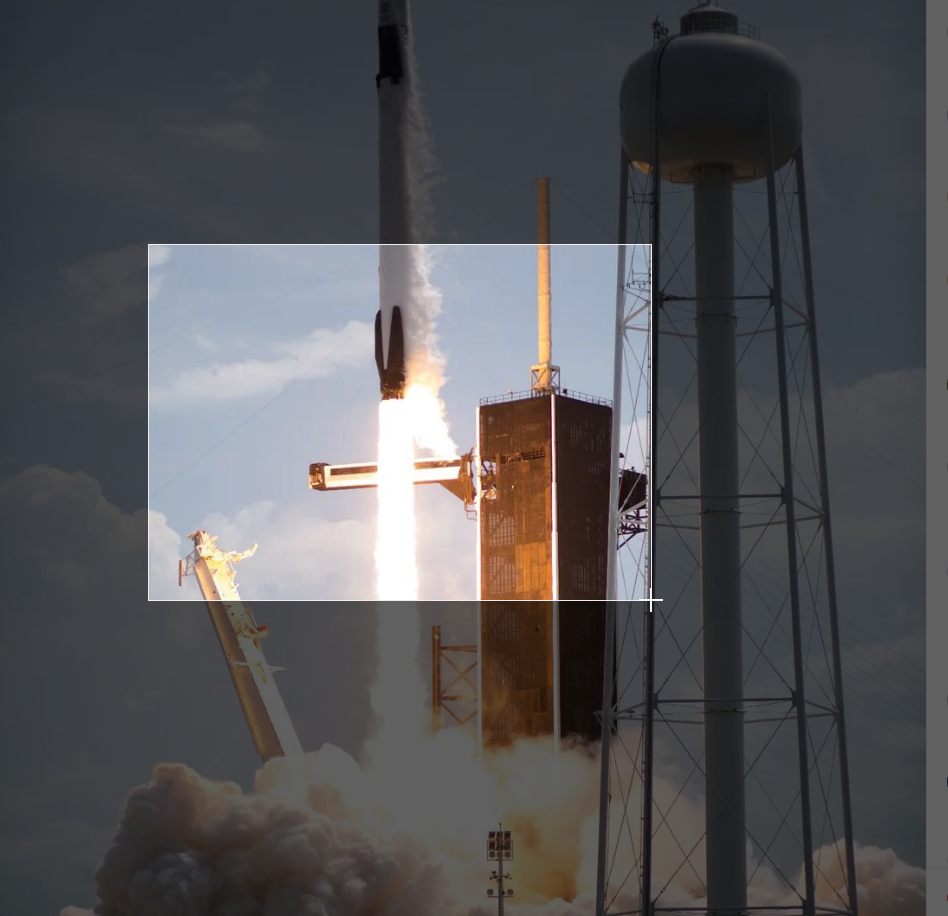
Draw a quadrant around the picture that you want to reverse search on Google and let go of the click. This will automatically open a lateral menu on the right-hand side of the page.
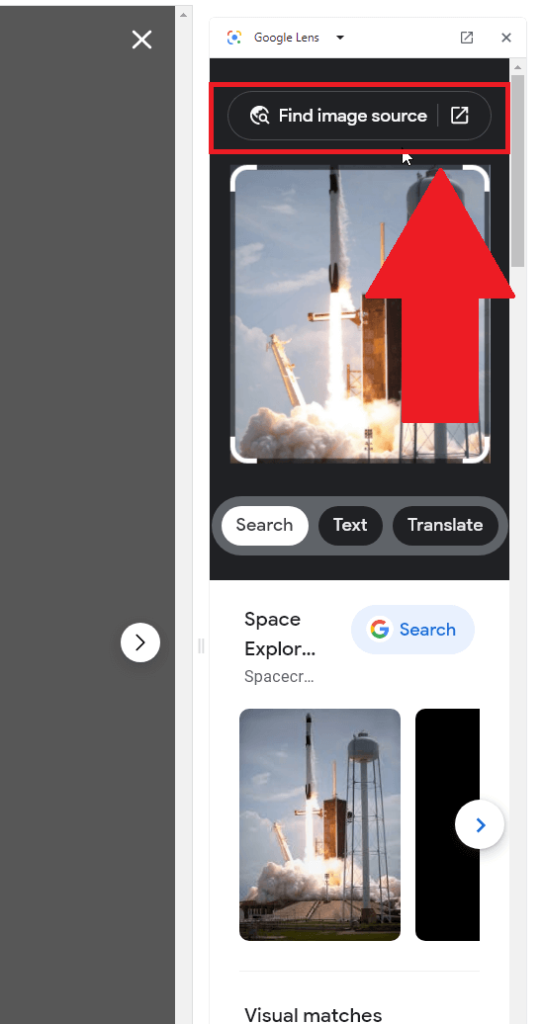
The lateral menu will show you several search results based on your search, but if you don’t find anything useful here, click on “Find image source“.
This will do a more thorough Google search on the image itself. A search results page will open up automatically, and you can scroll through the results to find what you’re looking for.
To summarize, it won’t be easy to find the identity of someone who doesn’t want to be found. However, these are all the ways you can narrow down their identity.
Leave a comment below if you need more help with this!





