Do you have multiple accounts on Snapchat and want to switch between them?
All social media platforms let you do that, including Facebook, Instagram, Twitter, etc.
Snapchat isn’t any different. You have to know where to look.
This guide will teach you how to switch accounts on Snapchat in a few simple steps.
How to switch between multiple accounts on Snapchat?
- Tap on your profile picture (Bitmoji)
- Tap on Settings (gear icon)
- Scroll down and tap on “Log Out”
- Tap on “Switch Account”
- Enter your credentials and tap on “Log In”
Keep reading to find out how!
Summary: In this article, I explain how to switch between multiple Snapchat accounts. Unlike other social media platforms, Snapchat requires you to log out of your current account before accessing another.
To switch accounts, follow these steps: tap on your profile picture, go to Settings, log out, select "Switch Account," and enter the login credentials for your other account.
While this process may seem cumbersome initially, it becomes more manageable with practice, allowing you to efficiently manage multiple Snapchat accounts.
Related guide: What Does “Other Snapchatters” Mean on Snapchat?
Related guide: How to Start a Streak on Snapchat
Related guide: Why Can I Snapchat Someone But Not See Their Score?

How Can You Switch Accounts on Snapchat?
Unfortunately, Snapchat doesn’t make it easy to switch between accounts. Unlike TikTok, which lets you switch to another account from your primary account.
On Snapchat, you must log off from an account or public profile if you want to switch to another.
You do this by tapping on your profile picture, going to Settings, and tapping Log Out.
Then, tap on Switch Account and log in with your credentials.
Follow the steps below to do it:
- Tap on your profile picture (Bitmoji)
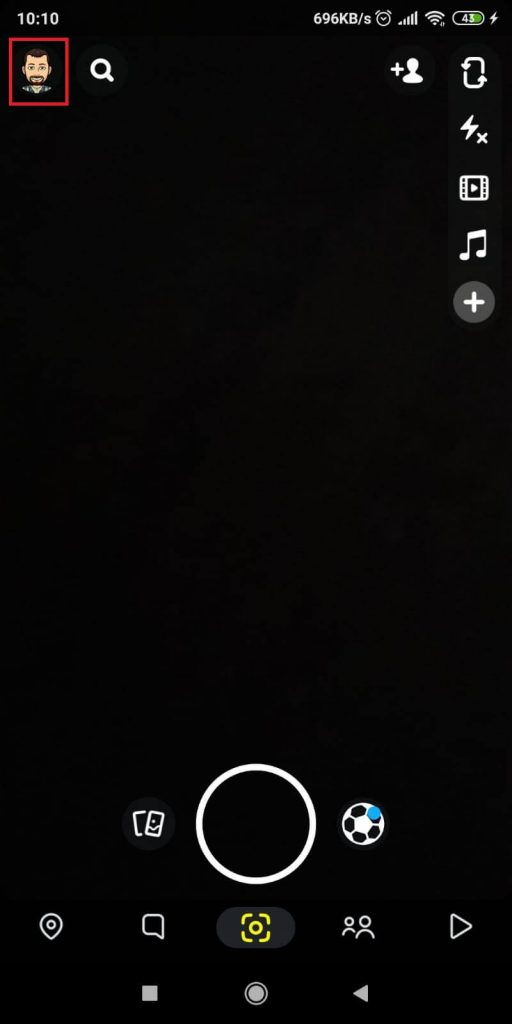
When you open the Snapchat app, you’ll land on the camera feature. Look to the top-left corner and tap on your Bitmoji.
It’s your Snapchat profile picture.
This will land you on your profile page.
- Tap on Settings (gear icon)
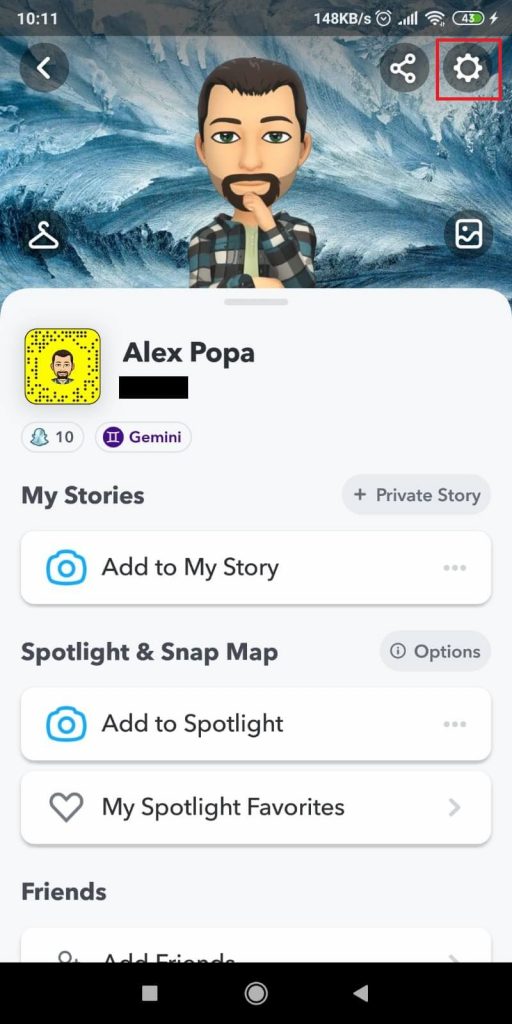
On your profile page, look to the top-right corner.
You should see a gear icon – that’s the Settings icon. Tap on it.
- Scroll down and tap on “Log Out”
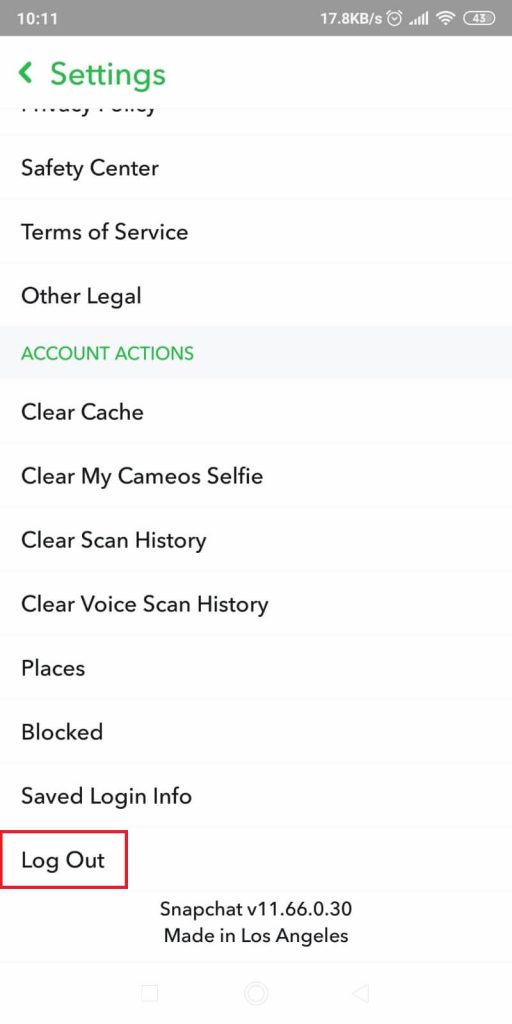
When you get to the Settings page, scroll down to the bottom.
The last option is “Log Out”.
Tap on it to log off from your main account.
- Tap on “Switch Account”
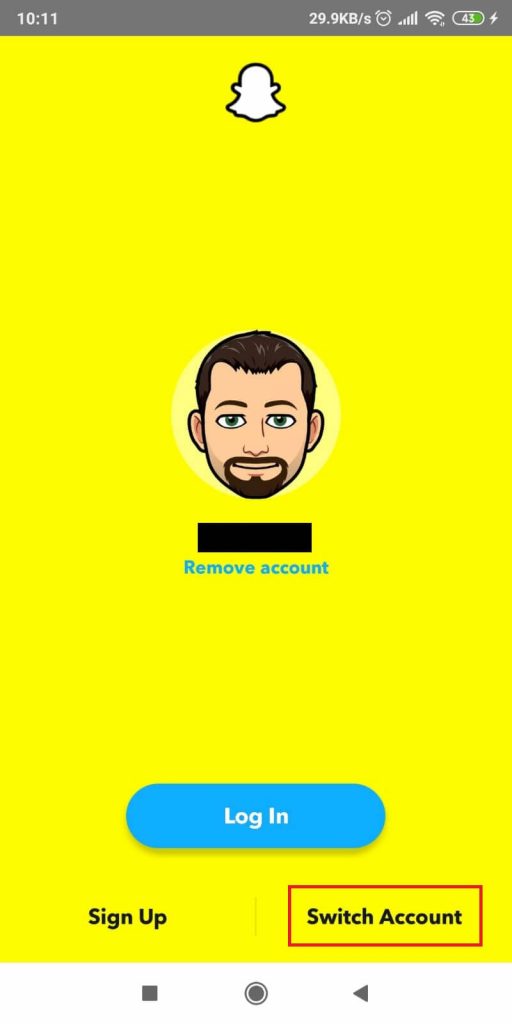
On the main log-in screen, you’ll be asked to log in to your main account or switch to another one.
Tap “Switch Account” to log in to your other Snapchat account.
You can also create another account by tapping on “Sign Up” if you don’t have another Snapchat account to log in to.
- Enter your credentials and tap on “Log In”

On the log-in screen, enter your credentials for the secondary Snapchat account, and tap on Log In to access your account.
That’s it!
Conclusion
Switching to another account on Snapchat requires you to log out from your main account first.
To do this, go to your Profile – Settings – Log Out. Confirm the log-out procedure, and then you’ll land on the log-in page.
Choose “Switch Account,” enter your credentials for the secondary Snapchat username, and tap on “Log In.”
That’s how you switch accounts on Snapchat. It doesn’t take too long once you get used to it.
This is also how you own and operate multiple Snapchat accounts.
FAQ
How can you tell if someone has multiple accounts on Snapchat?
It’s easy to check and see if someone has multiple Snapchat accounts.
First, you should block that person on Snapchat on their main account.
Next, tap on the “Add Friends” icon. It’s in the top-right corner on the Camera page.
You should also sync your contacts to Snapchat from your phone’s settings.
Lastly, go to the “Quick Add” section on Snapchat and see if that person has another account listed under their name.
If there’s only one account, the one you blocked, it means they only have one account.
If you see two accounts there, they have two Snapchat accounts.
Can you create two Snapchat accounts with the same email address?
No, that’s impossible.
Snapchat, like any social media platform, limits you to one account per email address.
If you want another Snapchat account, you’ll need a different email address.
However, you can use the same phone number for multiple Snapchat accounts.
The phone number verifies the account and checks that you’re not a bot.
There’s a catch, though. The phone number will be attached to the most recent account you verified.
So, if you verify two Snapchat accounts with the same phone number, only the most recently verified account will list that phone number in the settings.
The first account won’t have the phone number. If you add it to the first account, it’ll disappear from your secondary one.
So, you can use it interchangeably with different Snap accounts but never simultaneously.




