Was your Instagram account compromised?
The full error looks like this – “It looks like you’ve shared your password with a service to help you get more likes or followers, which goes against our Community Guidelines.”
You’ll be instructed to change your password to regain access to your Instagram account.
This happens when you engage in inauthentic activities.
Instagram doesn’t like that and may lock your account.
How to Fix Your Account Was Compromised on Instagram
- Change your password
- Link Your Facebook Account to Instagram
- Stop using automation tools
- Take a break from Instagram
This guide will explain how to fix Instagram’s “Your Account Was Compromised” error.
Summary: In this article, I explain how to fix the “Your Account Was Compromised” error on Instagram. This error occurs when you engage in inauthentic activities such as using automation tools.
To resolve this issue, you can change your password, link your Facebook account to Instagram, stop using automation tools, and take a break from Instagram.
By following these steps, you can regain access to your account and avoid encountering this error in the future.
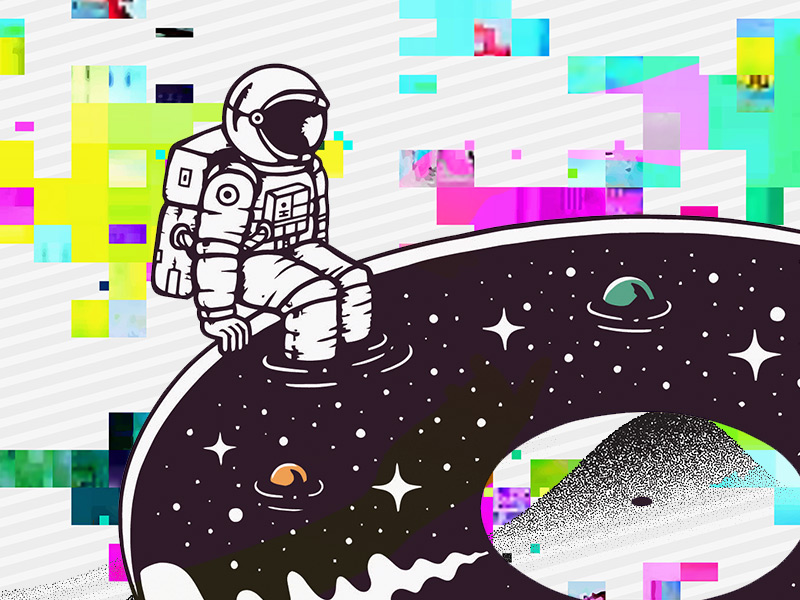
Best Fixes For “Your Account Was Compromised” On Instagram
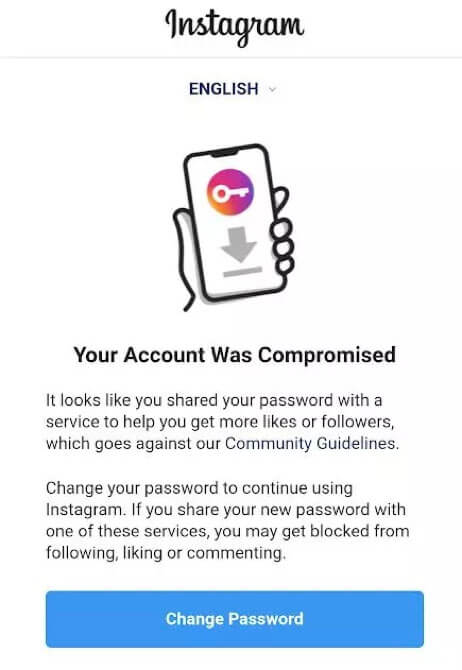
The error is annoying.
Fortunately, you can get rid of it and return access to your account in a few steps.
Instagram is forgiving, though. In the error message, they’ll direct you to change your password.
That’s the quickest way to fix this error.
If that doesn’t work, there are several things you can try – take a break from Instagram (at least 48 hours), stop using bots, and link your Facebook account to Instagram.
You should take all these steps to stop receiving this error in the future.
1. Change your password
The best way to solve the “Your Account Was Compromised” error on Instagram is to follow the steps outlined in error.
Change the password, in other words!
Changing your password will automatically log off your automation tools (bots).
That’s why Instagram forces you to do it.
To change your Instagram password, go to the Instagram login page and click “Forgot password” (on your computer).
If you’re already logged into your existing account, you need to log off by navigating to your profile, clicking on the Hamburger icon, and clicking on “Log Off.”
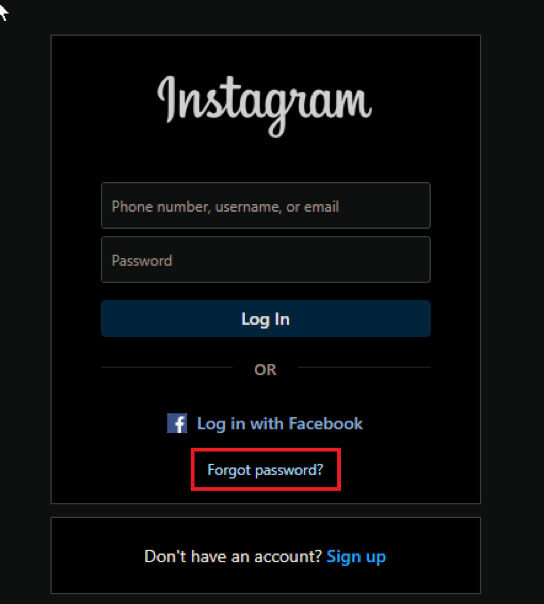
If you’re using a mobile phone, tap “Need help logging in.”
You’ll be redirected to a page where you can enter your Instagram username/email or phone number.
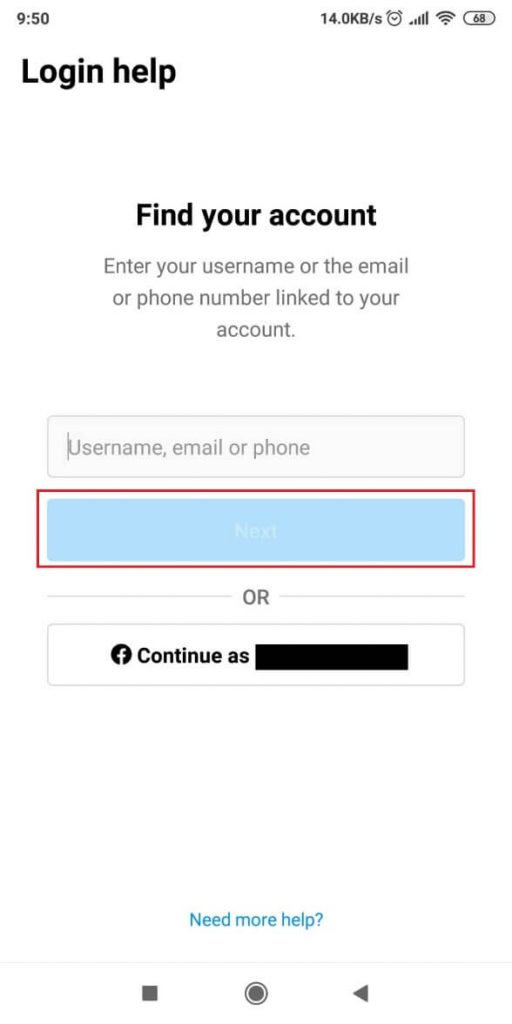
After you enter the correct information, press Next to go to the next step.
For this guide, we’ll choose the email option.
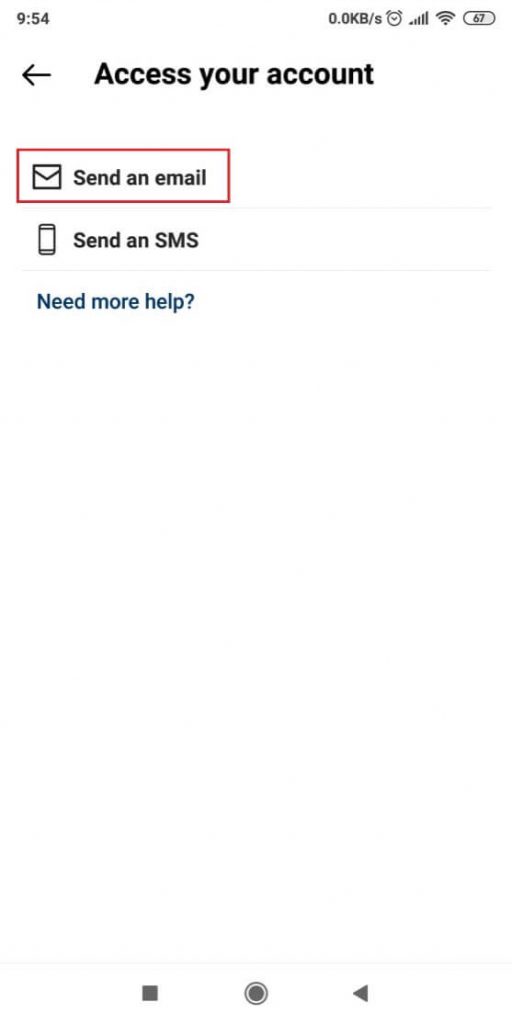
After you choose the option, you’ll receive a confirmation that Instagram will send an email to your email address.
Next, check your inbox.
You should already have received an email from Instagram guiding you to change your password.
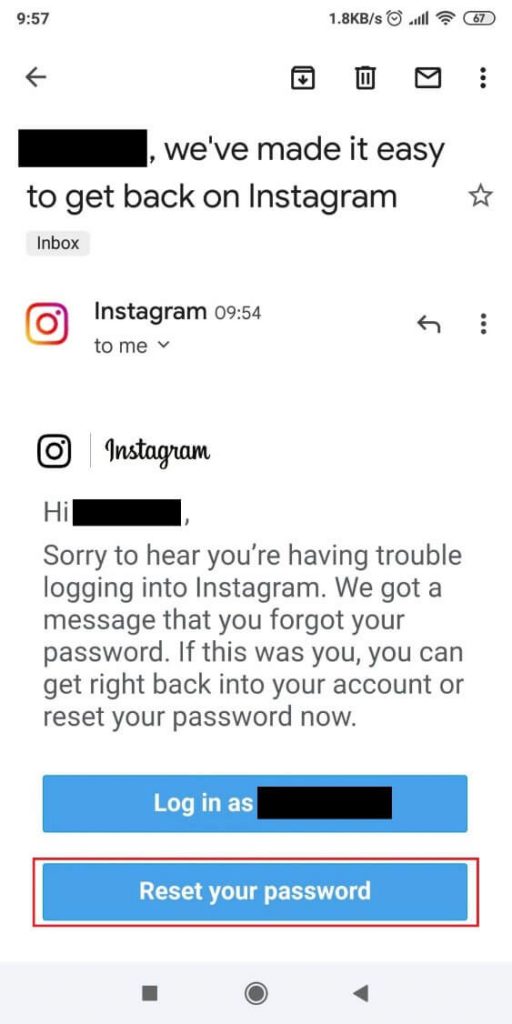
Tap on “Reset your password” now.
It’ll redirect you to the Instagram app, where you can enter a new password.
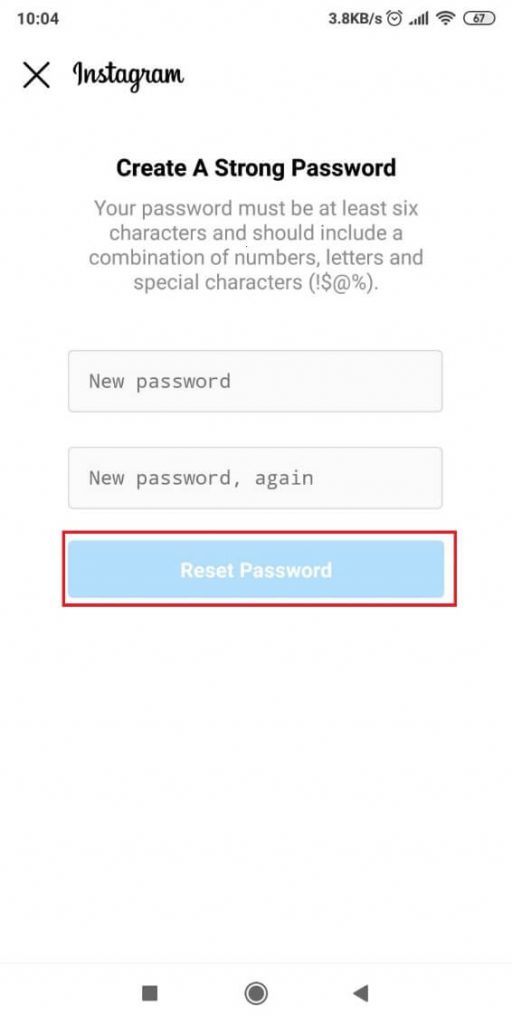
After you confirm your new password, press “Reset Password.”
This will log you into your Instagram account.
At the same time, your automation tools won’t work anymore. That was the intended goal of Instagram, asking you to change your password.
If you don’t want to receive the “Your Account Was Compromised” error again, stop using automation tools!
2. Link Your Facebook Account to Instagram
To avoid falling prey to Instagram’s algorithms, try boosting your credibility.
You can do so by linking your Facebook account to your Instagram account.
Fake accounts never do that, so you’re taking an extra step to prove you’re real.
To connect your Facebook account to Instagram, open the Instagram app and go to your profile.
Then, tap on the Hamburger icon!

Next, select “Settings” from the menu.
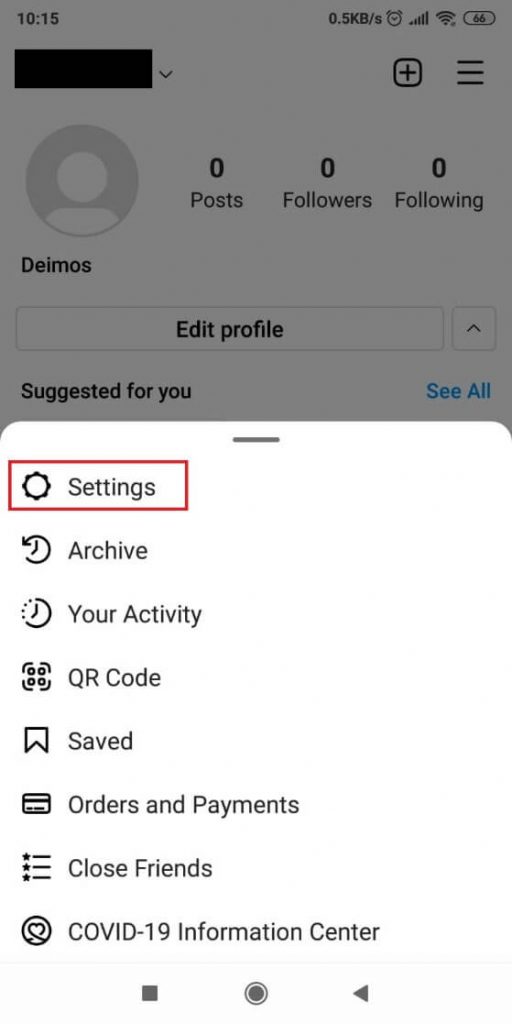
Go to “Accounts Settings” next. You may need to scroll down to see this option.
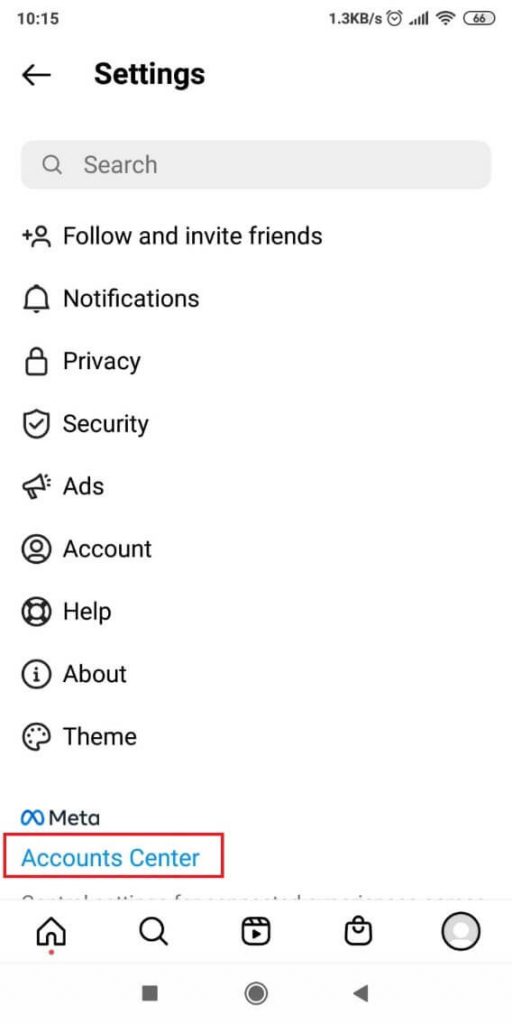
Tap “Set up Accounts Center” and click “Add Accounts.”
If you don’t see that option, it may be because Instagram already knows your Facebook account and will recommend it to you.
In that case, select your Facebook account and tap on “Continue.”
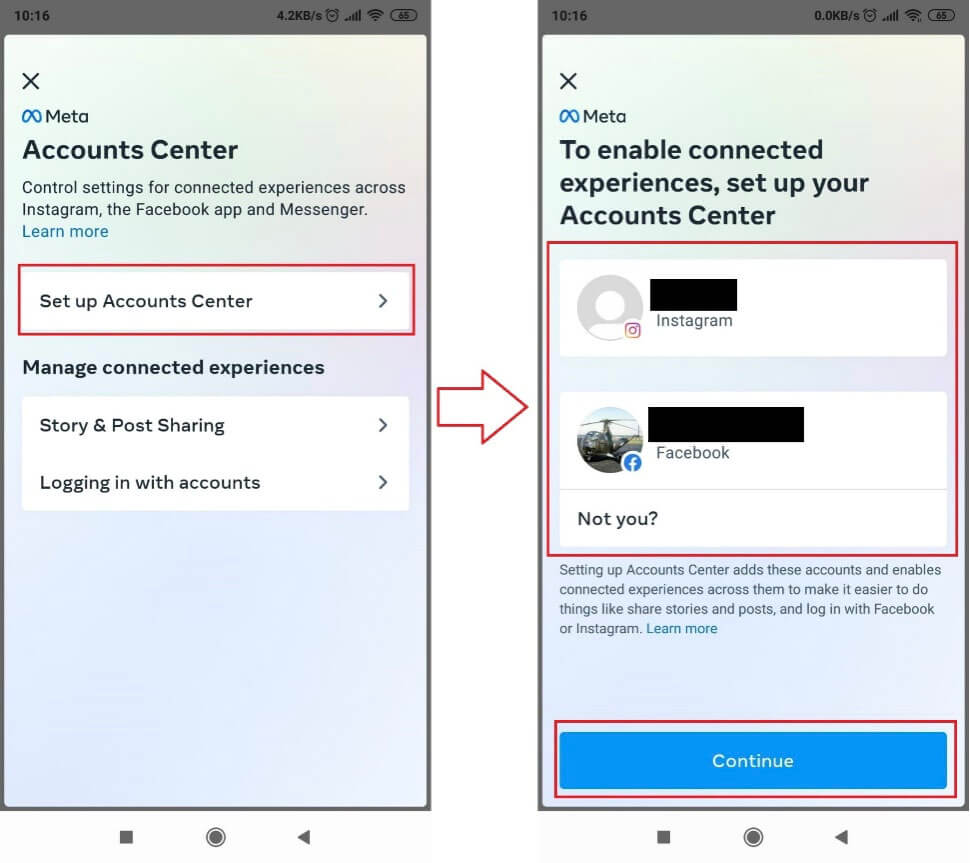
You’ll be asked if you agree to set up your Accounts Center and link your Facebook account to Instagram.
Tap on “Yes, finish setup” after giving the notification a read.
Finally, you can sync your Facebook name and profile photo to your Instagram account.
You can tap on “Not now” to ignore this step.
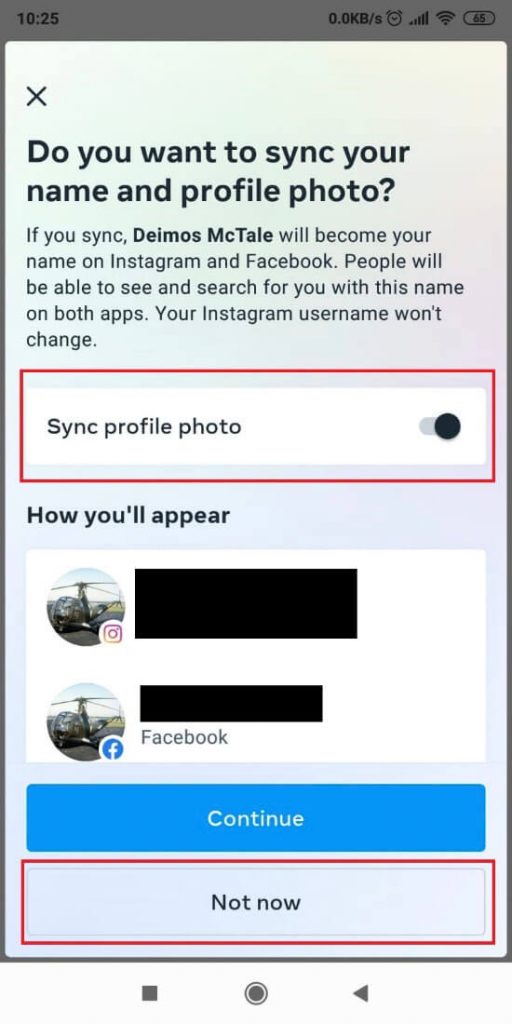
Don’t forget to switch the “Sync profile photo” option off beforehand, though.
That’s it; now you have your Facebook and Instagram accounts synced!
3. Stop Using Automation Tools
Automated tools are against Instagram’s Terms of Service and community regulations.
They don’t allow it, which is why you got the “Your Account Was Compromised” error in the first place.
After you regain access to your account, stop using automated tools.
Instagram may block your account’s access for repeated offenses for longer periods.
A temporary ban is not excluded either.
4. Take A Break from Instagram
Instagram’s algorithm might have wrongfully flagged your account for bot usage if you got this error despite not using automated tools.
Liking or commenting on many posts in a short period may look like spamming or inauthentic behavior on Instagram.
Many users have wrongfully received the “Your Account Was Compromised” error.
If switching your password isn’t viable for you, try taking a break from the social platform.
Wait for at least 48 hours to 3-5 days before returning to Instagram.
The error should disappear by itself and, next time, slow down your Instagram and social media activities!
Conclusion
There are four solutions for the “Your Account Was Compromised” Instagram error.
The quickest way to fix it is to change your password as per Instagram indications.
If that’s not an option, you can wait a couple of days before returning to Instagram.
Sync your Facebook account to Instagram to discourage the Instagram algorithms from red-flagging your account in the future, as well.
You can uninstall and reinstall the Instagram app after three days. Some users fixed the error using this method.
FAQ
What are the benefits of syncing Facebook to Instagram?
Most social media platforms offer this syncing functionality.
By syncing your Facebook account to Instagram, you’ll enable content cross-posting.
This means you can post Facebook content to Instagram and vice-versa. You can automatize these posts from one platform to the other.
This feature is especially useful for content creators who want to improve their subscriber base across multiple platforms.
Another benefit of syncing Facebook to Instagram is that you receive added insight into ads.
If you rely on ads to make revenue, having a Facebook and Instagram account will result in more insights into your audience.
Why did you receive the “Your Account Was Compromised” error?
Aside from using automated tools, you can receive the error for several reasons, such as:
A spike in your follower count.
Login attempts on your accounts are made from different devices quickly.
Repetitive actions are made in a short time.
Instagram will red-flag any series of actions made in a very short period.
If you liked or followed too many accounts quickly, this might cause an error.
This applies to logging in and off your Instagram account on different devices.
Similarly, if your follower count had a big spike upward, it may look suspicious.
If you’re not using bots, you shouldn’t worry. The error can be fixed quickly!
How do I report a problem to Instagram?
You can contact Instagram by going to your Instagram profile – Hamburger icon – Settings – Help – Report a Problem.
Then follow the instructions on the screen to send a message to Instagram.
You should receive a confirmation email to your email address.
In a couple of days, Instagram should reply with an answer to your question.
If the servers aren’t too crowded, you may receive the response sooner.
If you can’t fix the “Your Account Was Compromised” using the conventional fixes, you can always contact Instagram.
They should provide a fitting solution!




