Is Instagram acting up again and refusing to send you the security code? Yeah, that happens a lot, and it’s super annoying.
Fortunately, there are a few things you can try to troubleshoot this issue:
- Recheck your phone number in the Instagram settings
- Switch your phone on and off
- Use another phone and mobile number
- Unblock your contacts
Maybe you mistyped your phone number on Instagram, or the app is glitching and needs a reboot. Either way, I recommend reading the guide below, which includes step-by-step instructions and screenshots!
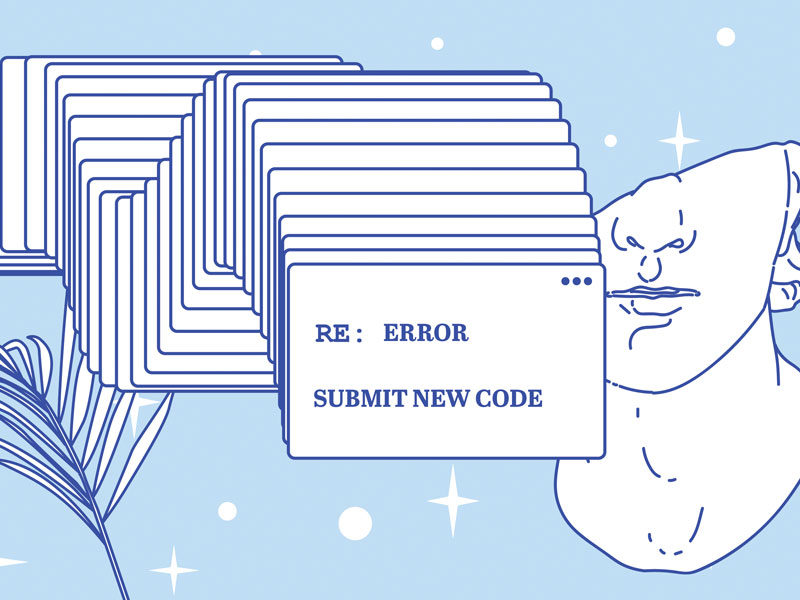
When Does Instagram Ask for a Security Code?
Instagram may ask for a security code in the following situations:
- You recently changed your password from another device that Instagram doesn’t recognize (you haven’t used it before)
- Your account is new. In this case, Instagram will ask you to verify your email and phone
- If there’s any unusual activity on your account (bots, marketing), Instagram will perform a security check and ask for a security code
- You’re signing in using a different IP address than usual. This happens if you sign in from a browser, not the app.
- Multiple logins in a short timeframe. If you log in, log out, and login back again, Instagram may ask for a security code to verify it’s you
- You’ve temporarily abandoned your account (half a year to a year)
- You’ve deactivated and reactivated your account
- You’re using bots to automate Instagram functions (like, follow, unfollow, etc.)
Now, if you don’t receive the security code on your phone…
Solutions for Instagram Not Sending Security Code to Your Phone
Try these solutions to fix the Instagram “Not Sending Security Code” error.
1. Recheck your phone number in the Instagram settings
Maybe you’re not receiving the security code because you mistyped your phone number when creating your Instagram account.
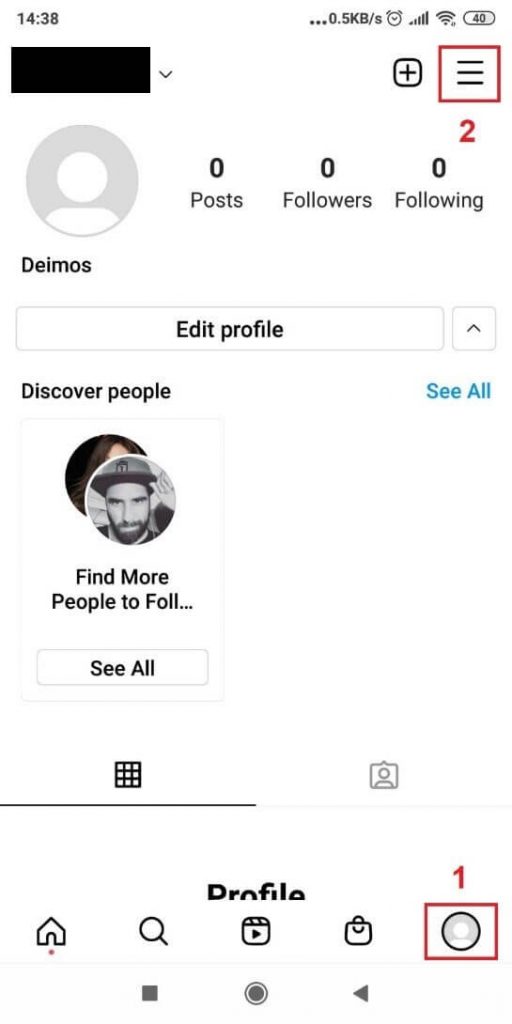
To double-check this, go to your Instagram profile, then tap the Hamburger icon (top-right corner three-line icon).
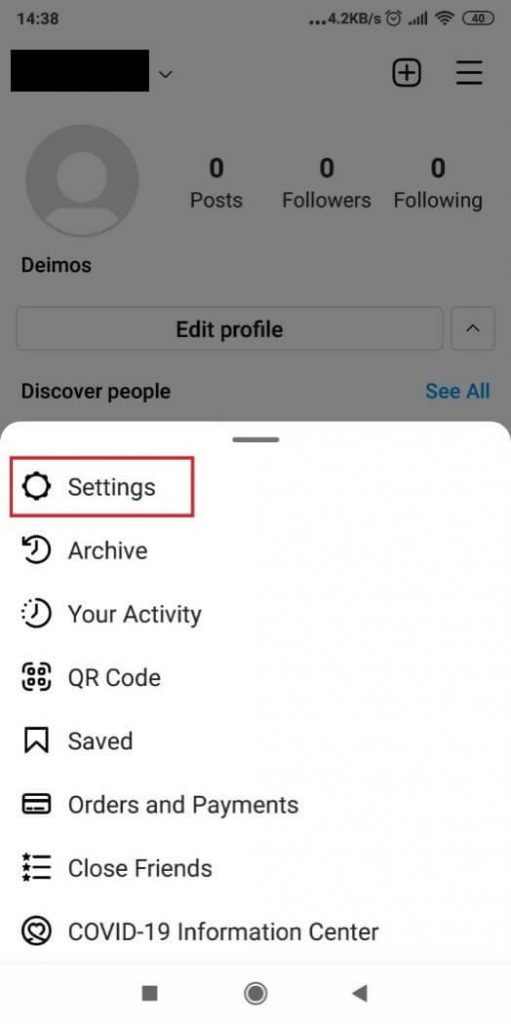
Then, go to “Settings” – the first option in the menu at the bottom of the screen (after you tap on the Hamburger icon from the previous step).
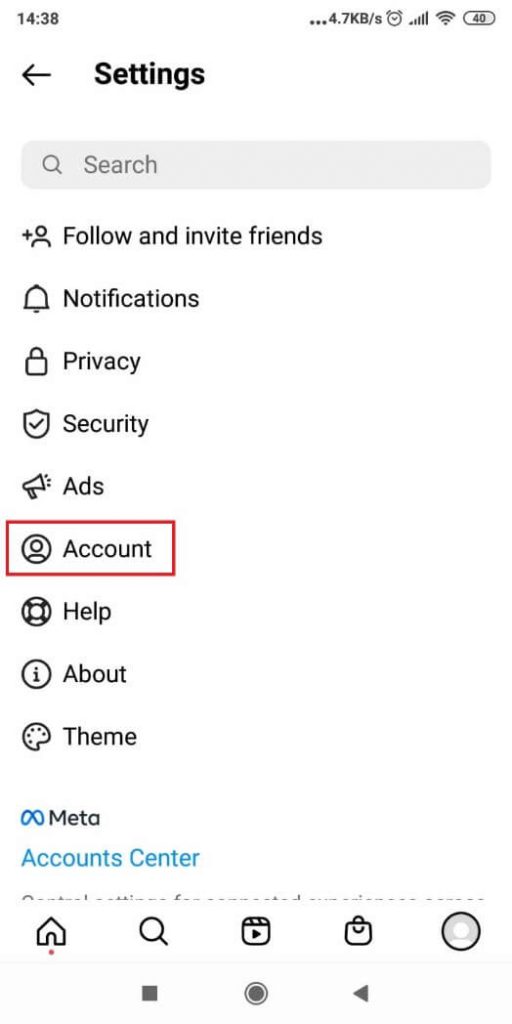
Next, tap on “Account“, when you get to the Instagram settings page (check the screenshot above).
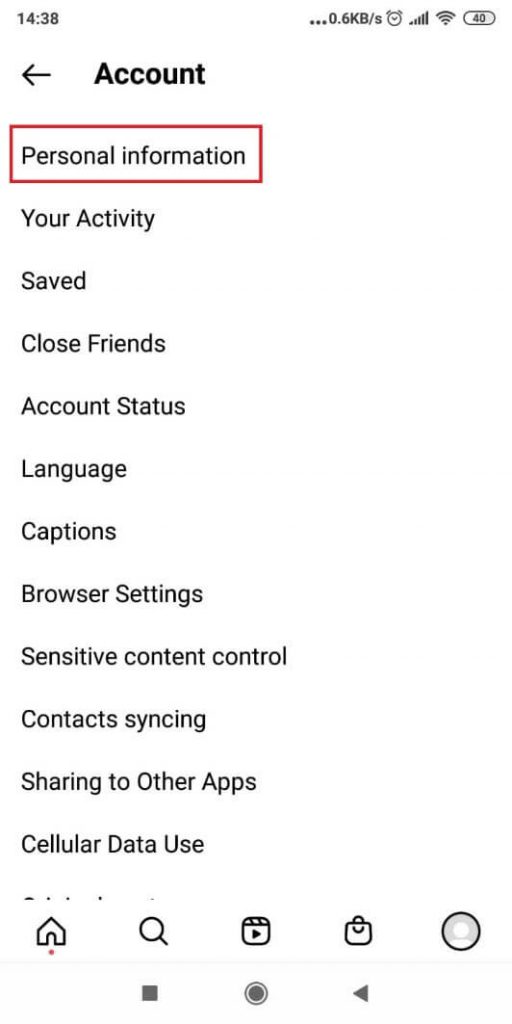
Once you make it to the “Account” settings page, look for the “Personal information” option (at the top of the page) and select it.
Inside, you’ll find all your personal data, including your phone number. Double check that you haven’t mistyped it and move to the next solution!
2. Switch your phone on and off
Sometimes, your phone is to blame and needs a hard reboot.
Just reboot it from the side buttons and see if this does anything.
If it’s the same, keep reading…
3. Use another phone and mobile number
How about logging it from a friend’s mobile device?
Maybe there’s something temporarily wrong with your phone and IP address.
Log into your Instagram account from your friend’s phone and complete the security check there.
If it works, come back to your phone and log into your Instagram account. It shouldn’t ask for another security code.
4. Wait for some time
Instagram’s servers may be busy, and their workload delays your verification code.
Waiting for a couple of minutes or hours may solve the problem. Or not…
However, this is the last resort and if you’re not content with waiting, try the following solutions!
5. Unblock your contacts
Maybe you don’t remember, but you could have blocked Instagram from sending messages on your phone.
Once you unblock the contacts, you should receive the security code.
If you’re on an Android phone, here’s how to unblock your contacts:
Step One – Go to your Settings by using your search bar or clicking on the Settings Icon
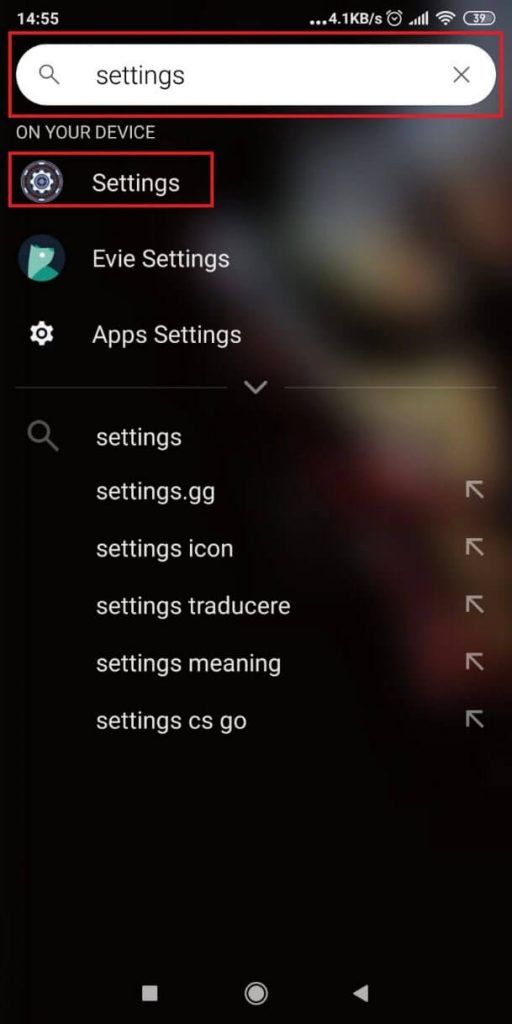
Begin by opening your Settings (gear icon by default). Either tap the icon in your app list or use the search bar to look for it.
Step Two – Type in “Call Settings” in your Settings search bar and select the option with the “Apps” pathway.
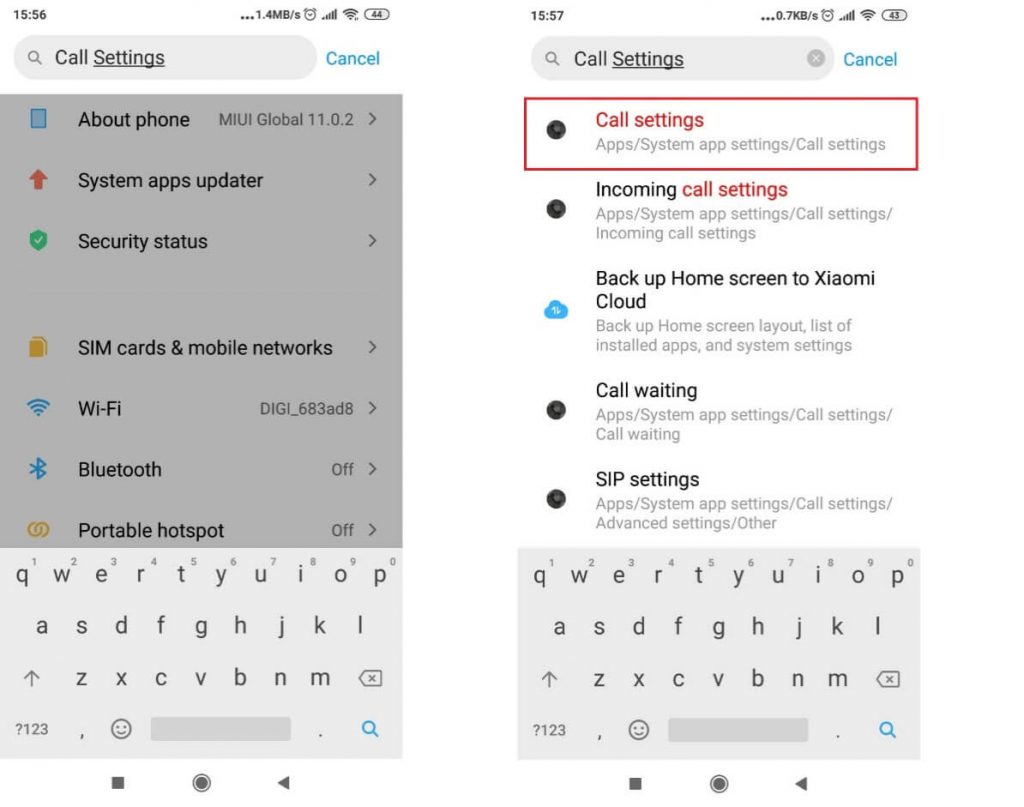
Next, once you get to the settings page, use the search bar at the top to look for “Call Settings“. A few results should pop up (see the image above).
Select the option that starts with “Apps“.
Step Three – Select “Blocklist” or “Blocked Contacts,” depending on your device’s options.

Depending on your phone, this next option may be named differently but essentially, you’re trying to open your Blocklist, a list of blocked numbers or contacts. So, choose whichever option leads you to that.
Step Four – Go to “Blocked numbers” or contacts / the option that leads you to a list of blocked numbers.
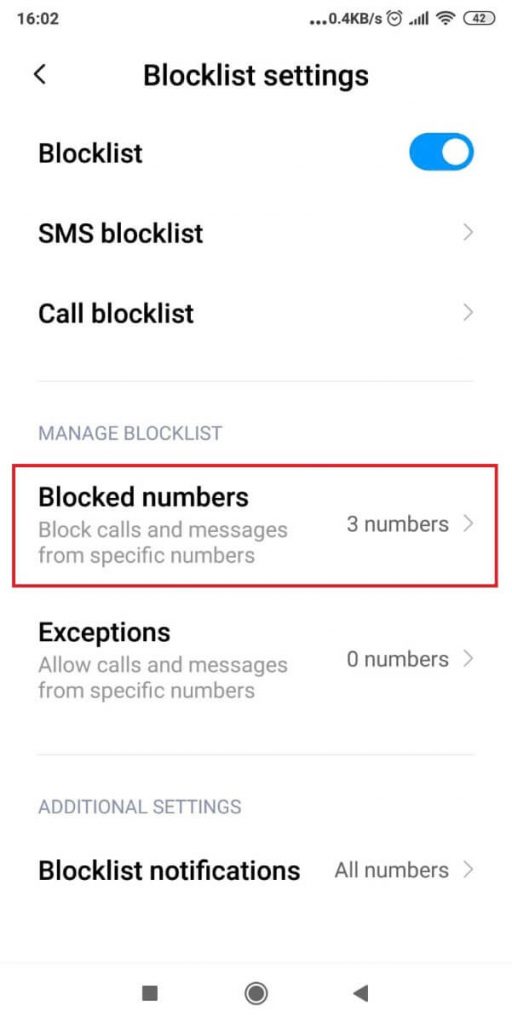
Again, just as before, open your Blocklist, and if there’s any intermediary step required (like in my case – see above), then choose any relevant options.
Then, go through all your blocked contacts one by one tapping each and select “Unblock.”
If you’re using an iPhone, the steps are relatively the same. I’ll sum it up to speed things up.
Go to Settings, then go to “Phone Settings” – “Blocked Contacts” – “Blocked Contacts.”
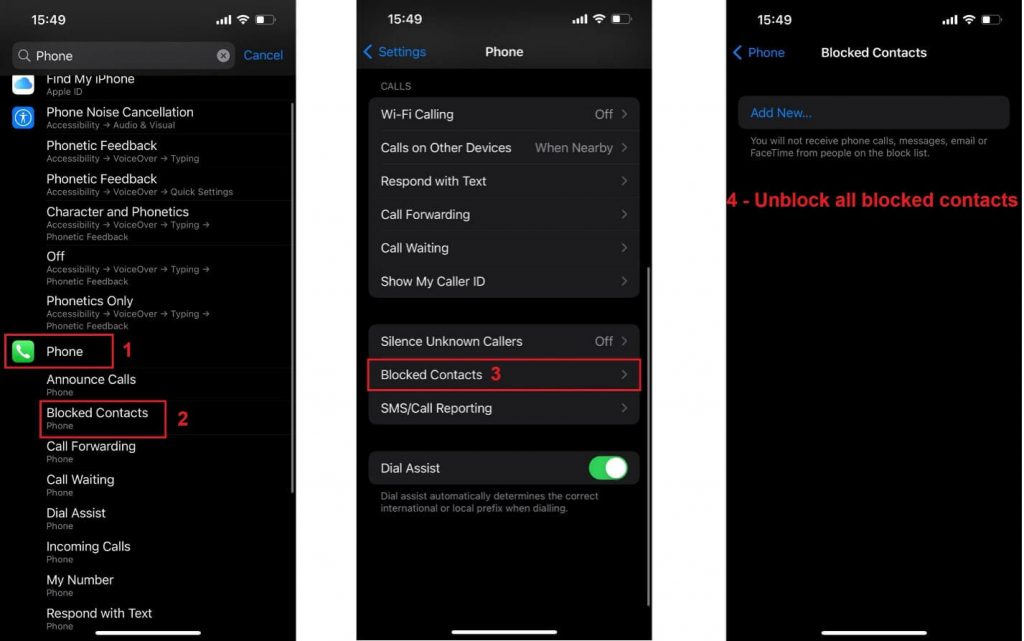
After unblocking all contacts on your phone, try performing the security check on Instagram again.
Are you receiving the security code now? You should be, as there shouldn’t be any other issues with your phone.
Leave a comment below if this worked for you or if you need help with anything else!
Why is Instagram not sending the security code to your email?
There are several reasons why this may be happening. Usually, if you’re opening Instagram through the app, the security checks will go through your phone number.
If you open it in a browser, preferably on a PC, the security checks will go through your email.
However, you may not receive a security SMS code in your email.
That’s because you may have mistyped your email during the security check.
Verify your email address and see if it’s the correct one!
Another reason the security SMS code isn’t arriving in your email is server overload.
Instagram’s servers are performing too many operations and responding to too many user queries.
Your query will be added to the waiting list, and it may take a few minutes or even hours to receive the security code.
Maybe Instagram doesn’t support your email provider. If you’re using disposable emails, Instagram won’t accept them, for instance.
If your IP address is banned, Instagram won’t send you security codes on your email address connected to a banned IP address.
Lastly, using a proxy or a VPN, Instagram won’t send notifications and security codes to your email.
Could the Instagram security code be in the spam section?
Your email provider may flag certain emails as spam because of errors.
This may have happened to the Instagram notification, so check your spam list occasionally.
It could be in your spam section if you haven’t received the security code yet.
If you’ve flagged Instagram correspondence as Spam in the past, your email provider will do the rest by itself.
The following correspondence from Instagram will be automatically placed in the Spam folder.
To solve this, click/tap on “Not Spam” so that future Instagram emails are not flagged as spam automatically.
Why do you have to add a phone number to get back into Instagram?
Theoretically, Instagram requires you to add a phone number so they can keep you safe.
You and the other users.
Adding a phone number gives Instagram another method to confirm your identity.
Even if you create an account through your email address or Facebook account, Instagram will still ask for your phone number later.
If you don’t provide it, they may even block your account.
Eventually, you will have to provide your phone number for the two-factor authentication method and the identity verification security checks.
These are just extra safety measures that Instagram takes to ensure the proper functionality of the app.




