Wanna speed up those TikTok photo slideshows so they’re not running at snail’s speed? Well, I may be able to help you.
Do these to make your TikTok photo slideshow faster:
- Tap on the “Post” button
- Select “Templates“
- Select a template
- Tap on “Upload photos“
- Select multiple photos and select “Ok“
- Post the slideshow template
A regular template will be slower than a template slideshow, that much is clear. Unfortunately, you can’t edit the speed of a template on TikTok unless you’re using a third-party app.
I’ll tell you more about speeding up your photo slideshows below, so keep reading!
How Can You Make a TikTok Photo Slideshow Faster?
There aren’t too many ways you can increase the speed of a TikTok photo slideshow. If you don’t want to install third-party apps on your phone, you can use a template.
Some TikTok templates will be faster than others, so it’s important which one you choose. But first, let’s see where you can find them:
1. Tap on the “Post” icon
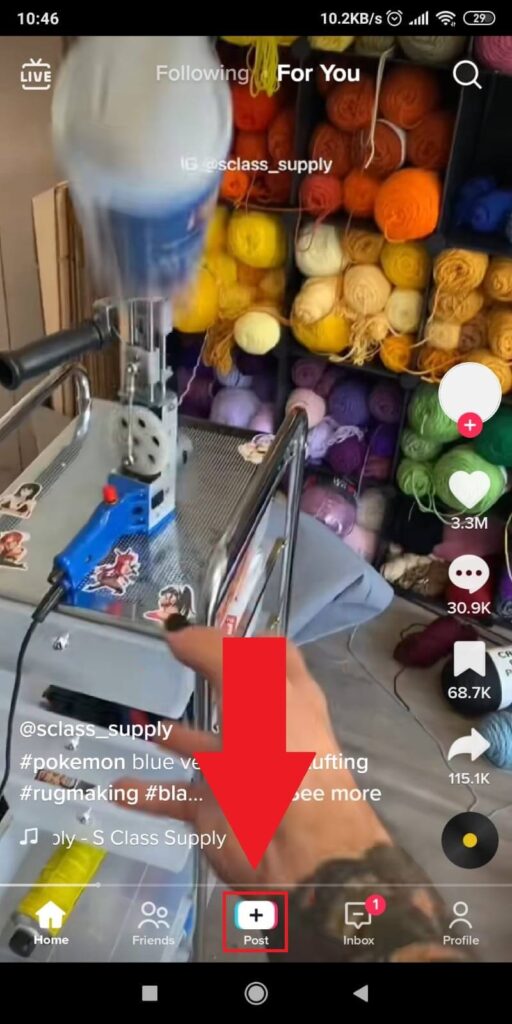
Begin by opening TikTok and selecting the “Post” icon (which has a + on it) at the bottom of the page. See the picture above for more info.
2. Select “Templates“
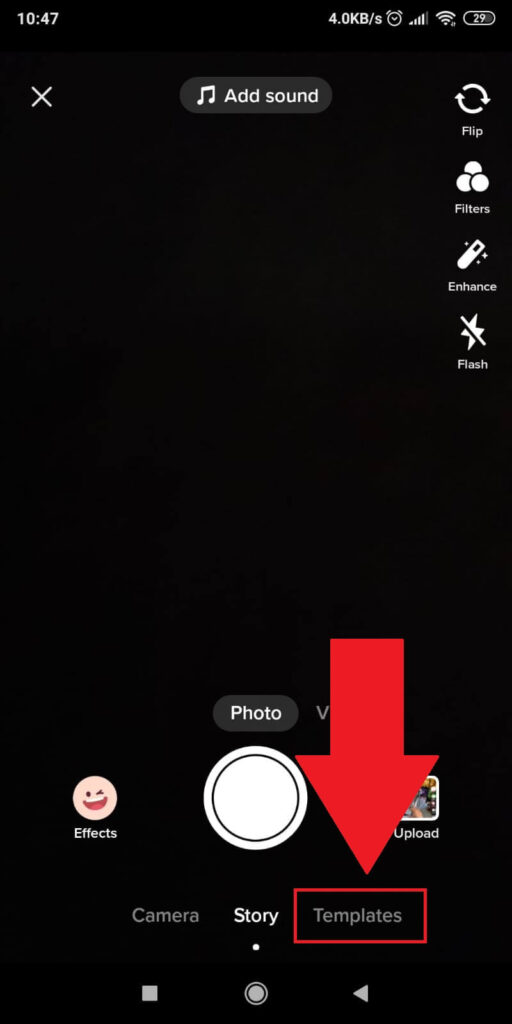
Next, once you get to the camera feature, go to the “Templates” option in the bottom-right corner of the page.
That’s where you’ll find the uhh…templates 😀
3. Select a template and tap on “Upload photos“
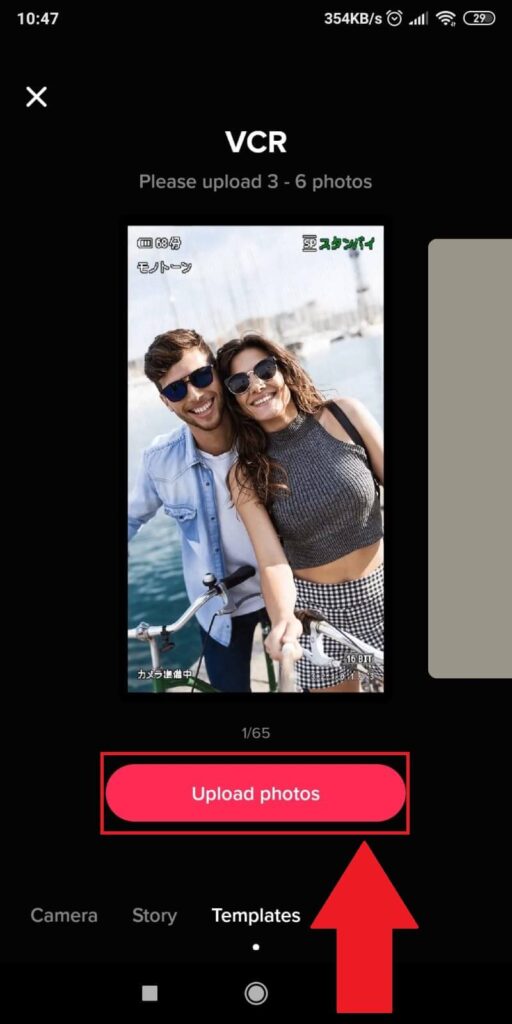
Now that you’re on the “Templates” page go ahead and search for one you like. Scroll through them and tap on “Upload photos” when you find one you like.
Every template is unique and has different effects. I recommend the “VCR” template because it’s much faster than most templates.
Its effect is also very neutral and works like a photo slideshow!
4. Select several photos and tap on “Ok“
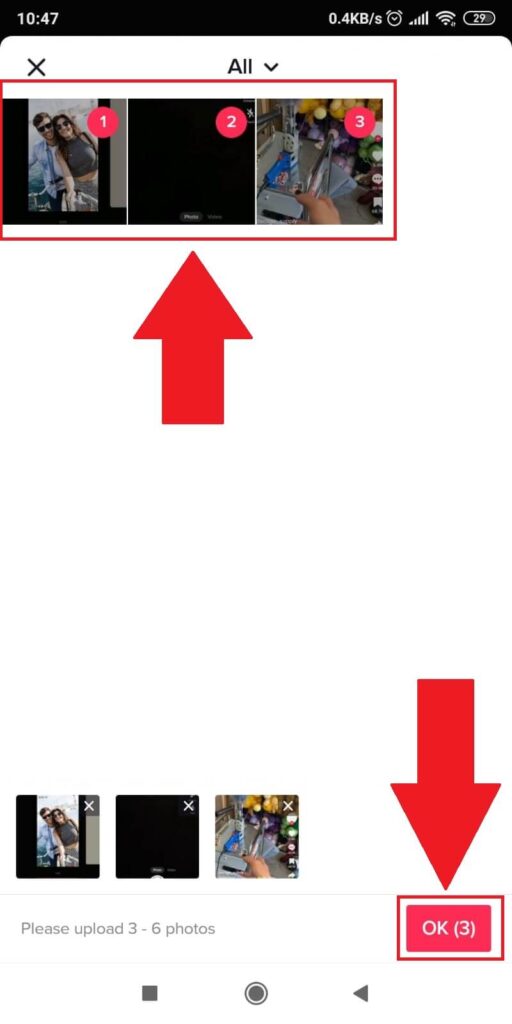
Now, you need to select all the photos you want to include in the slideshow. Tap on each photo and then select “Ok” in the bottom-right corner to proceed.
We’re nearly there…
5. Select “Next“
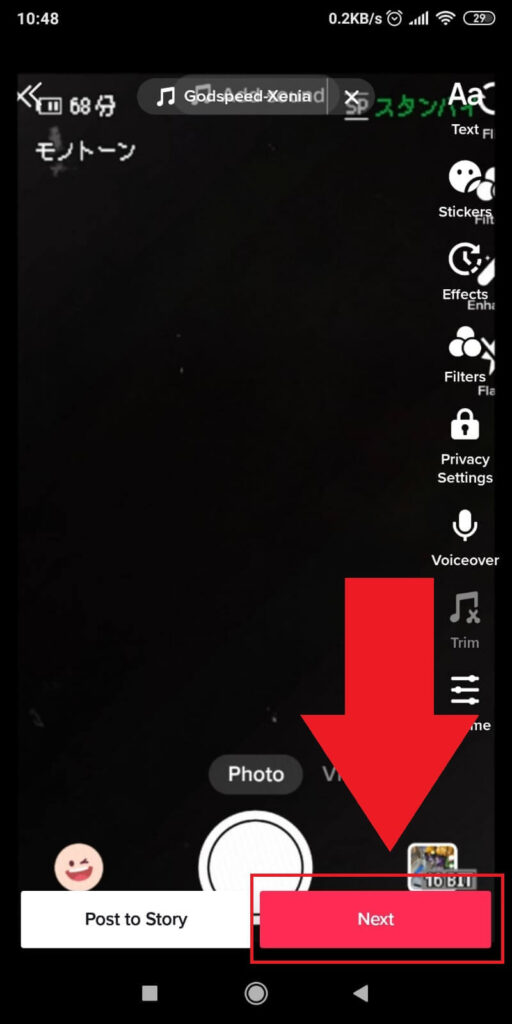
Now it’s just a matter of posting the slideshow. If you don’t want to edit anything else, tap on “Next” and continue with the final step!
6. Tap on “Post“
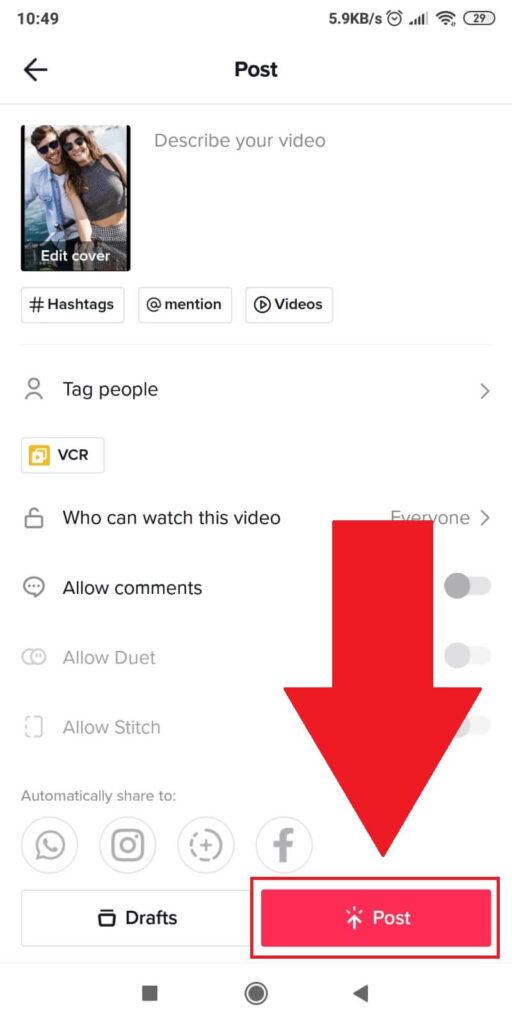
You’re at the final step (finally). Here, you can select who sees your slideshow, add a caption, tag people, and customize the post before you publicize it.
You can even add the slideshow to your TikTok drafts by tapping on “Drafts” at the bottom of the screen.
If you want to post the slideshow, tap on “Post”, the big red button at the bottom of the TikTok app.
Final Step: Customize and Publish Your Slideshow
You’re at the final step (finally). Here, you can select who sees your slideshow, add a caption, tag people, and customize the post before you publicize it.
Additional Options
You can even add the slideshow to your TikTok drafts by tapping on “Drafts” at the bottom of the screen.
Posting Your Slideshow
If you want to post the slideshow, tap on “Post”, the big red button at the bottom of the TikTok app.
Check out my guide on saving a TikTok draft video o the gallery for more tips.
Sheesh, now we’re done. It wasn’t that difficult, right? Hit me up in the comments if you have any questions about TikTok templates!




