Did you come across mentions of “Navigation insights” for Instagram somewhere on the internet? Or did someone say something about their Instagram navigation insights, and you don’t know what they are?
This article will explain everything. First, the “Navigation” Instagram tab is an analytic metric for Instagram stories.
It helps you understand how your stories cater to your audience, whether they like your stories, if they stick to don’t stick around for some stories, and so on.
It tells you what people do in your Stories. Whether they fast-forward to other stories, go back to another story, or watch the current one, the “Navigation” tab will tell you all that.
Keep reading to learn how to use Instagram’s “Navigation” tab!
Summary: In this article, I explain the purpose of Instagram's "Navigation" tab, an analytics metric that helps you understand how your audience engages with your Instagram stories.
What is the Navigation Tab?
The "Navigation" tab provides valuable insights into how viewers interact with your stories. It tracks actions such as:
- Tapping Back: When a viewer goes back to the previous story.
- Tapping Forward: When a viewer moves forward to the next story.
- Next Story: When a viewer skips to the next account's story.
- Exiting: When a viewer exits the story.
Why is it Important?
While the "Navigation" tab offers a snapshot of your story's performance, it's essential to combine this data with other metrics like "Interactions" and "Discovery." This holistic approach helps you gain a comprehensive understanding of how your content is performing.
How to Use This Information:
By analyzing these metrics collectively, you can:
- Identify which parts of your stories are engaging or losing viewers.
- Understand audience behavior and preferences.
- Make informed decisions about your content strategy.
- Adjust your stories to better cater to your audience’s interests.
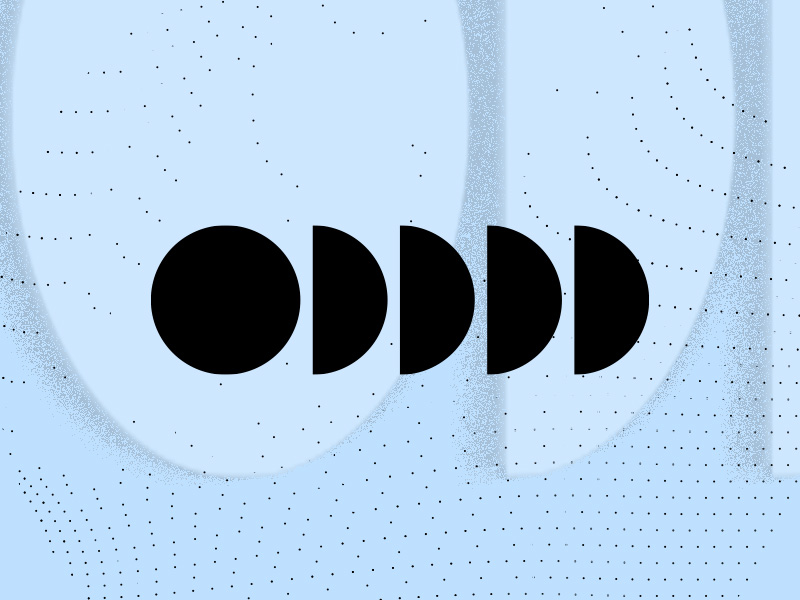
How Can the “Navigation” Metric Help Me?
Before we get into that, let’s see what metrics you can find in the “Navigation” menu on Instagram:
- Back – This metric shows the number of “back” taps to see the previous story
- Forward – This shows the number of “forward” taps to see the following story before the current one has ended
- Next story – This shows the number of “next” taps to the next story
- Exited – This shows the number of times people have closed your story
As you can see, these metrics tell you what users are doing when accessing your stories. You can tell a few things by looking at the “Navigation” metric:
- People don’t like your current story if they forward to the next one or get back to the previous one
- Your previous story is better than the current one
- None of your stories impress the viewers if they choose to exit your stories (potentially)
These conclusions are not absolute, though. Someone may exit your stories because they have something else to do, not because they don’t enjoy your content.
Similarly, they may enjoy your current story, but they’ve already seen it and want to skip to the next one.
Or your previous story garnered more attention from people, and it doesn’t mean the current one is garbage.
I recommend using the “Navigation” metric combined with your other insight metrics, the “Interactions” and “Discovery“.
Usually, the “Navigation” metric will tell you how bad the situation is. The more “Forward“, “Back” or “Next Story” taps there are, the more likely it is that your stories aren’t enjoyable and popular.
What Can I Do With The “Navigation” Information?
Once you consult the “Navigation” metrics, you can decide what to do. Either you continue posting the same type of content, or you make a change.
If you have too many “Back” or “Forward” taps, something might be wrong with a specific story. Try watching it and ask yourself why people would not like it.
If there are too many “Exited” taps, it could mean none of your stories are that good. There has to be a reason why users are exiting your stories on Instagram.
I recommend consulting your other insight metrics because the “Navigation” metric is limited in its capacity to reflect your content’s quality.
The “Impressions” and “Follows” metrics from the “Discovery” tab are even more important quality factors. They’ll tell you how many people have watched your stories and followed your account.
A story has to be good if lots of people have watched it. This means your stories have to be good if you have many followers. Similarly, people would only follow your account if you post quality content.
See how it paints a different picture already?
Combine all of this with the “Replies” and “Sticker taps” insights from your “Interactions” tab, and you’ll paint the complete picture.
Conclusion
To summarize, the Instagram “Navigation” tab shows your viewers’ behavior on your stories. You’ll see whether they skip some of your stories or if they get back to previous stories.
Based on these metrics, you can determine whether some of your stories are less popular than others. But as I said, I don’t recommend you use the “Navigation” tab isolated.
Combine it with all the other insight metrics to get the overall picture, and then you’ll know how to change your content accordingly.
Leave a comment below if there’s something you don’t understand about the “Navigation” tab!
Why can’t I see my Instagram insights?
If you can’t find Instagram Insights, you’re not using a Business or Creator account.
First, you have to switch to your Instagram Creator account, and then you’ll find Insights on your profile page.
Follow the steps below to switch to your Instagram Creator account:
– Go to your profile on Instagram
– Tap on the Hamburger icon in the top right corner
– Select “Settings”
– Go to “Account”
– Select “Switch to a professional account.”
– Follow the on-screen instructions
Once you switch to your professional (creator or business) account on Instagram, go to your profile page.
You’ll find the “Insights” button on the profile page. Tap on it, and you’ll go to a different page where you can find all the metrics I discussed earlier!
Once you’re there, compare all the metrics to see how your social media presence is doing.
Can people see if you viewed their Instagram highlights?
Yes, they can, but only within a 48-hour window after posting the highlight. After 48 hours, the “Viewers” metric disappears.
They can see who has viewed their highlights by tapping on a specific highlight and going to the “Seen by” icon in the bottom left corner.
After they tap that button, they’ll see a list of all the people who have watched their highlights.
They can’t see “how many times” someone has viewed their highlights, though. And after 48 hours, even these basic metrics will disappear.
If you watch their highlights after 48 hours have passed, they’ll have no way of knowing you’ve viewed the highlight.
To maintain your privacy, I recommend not hurrying to watch someone’s highlights before 48 hours have passed.
If you’re careful, you should have no issues remaining private on Instagram if you don’t want others to know you see their highlights.




