Many people are reporting “Null” Facebook posts. This might mean that:
- You posted a text post, and instead of the text, there’s only the “Null” description
- You posted a picture with a caption, but the caption now says “Null”
Both of these situations look the same and there are two possible explanations for this – an error or Facebook is restricting you.
If it’s an error, restart Facebook, clear its cache, or restart your device. This should solve the “Null” problem.
But if Facebook is restricting you, then that’s another problem altogether. You’ll need to contact Facebook support and ask them what’s wrong (again) with the platform.
Null” refers to void, nothingness, a lack of something. In the case of a Facebook post, it means that there’s nothing written in it.
Your text is replaced with “null” to signify something bad happened. Either it was a glitch/error, or Facebook has restricted your ability to comment.
If you’re also wondering what’s up with the “Null” description in your Facebook posts, I have several solutions to help you. So, read below!
Summary: If you're encountering the "Null" error on your Facebook posts, this article offers four potential solutions:
1. Restart your phone: Sometimes a simple restart can resolve the issue.
2. Force-close and reopen the Facebook app: This can refresh the app and clear any temporary glitches.
3. Clear the Facebook cache: This can help eliminate any corrupted data that might be causing the error.
4. Contact Facebook customer support: If the issue persists, reaching out to Facebook support is the best course of action.
The "Null" error may occur due to a glitch or restriction by Facebook. Restarting your device or clearing the cache can often fix the issue, but if it persists, contacting Facebook support is recommended.
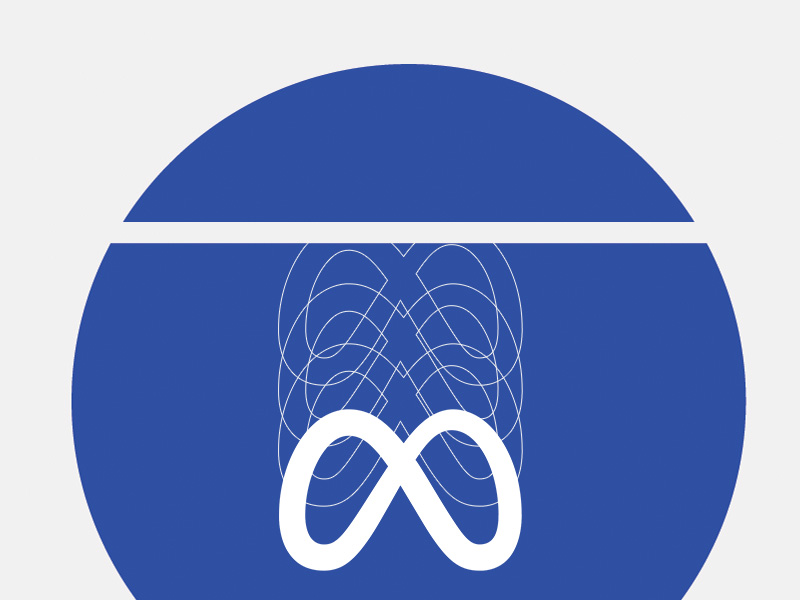
How to Solve “Null” on a Facebook Post?
I have four solutions if you want to solve the “Null” issue on Facebook:
- Restart your phone
- Force-close Facebook and reopen it
- Clean the Facebook cache
- Contact Facebook customer support
After you’re done with this article, your problems with the “Null” description on Facebook posts should be… null 😀
We’ll start with the simplest and easiest solutions. If these don’t help you, we’ll move on to more advanced solutions.
If nothing works, you should contact Facebook customer support and tell them about your problem. But I doubt it’ll come to that.
Let’s get going!
Restart Your Phone
My first recommendation would be to restart the device if you’re getting “null” error when posting something.
This method has shown some results with some users, and it may solve your problem too. It also takes a few seconds, so it’s worth a shot.
If it doesn’t work, that’s fine, move to another solution.
Force-close Facebook and Reopen It
After you restart your phone, try opening Facebook and see if the “Null” issue persists. If it does, then try force-restarting Facebook. That one also seems to have some effect for many errors.
To do this, tap/press the “Overview” button on your phone. It’s one of the three buttons at the bottom of the screen.
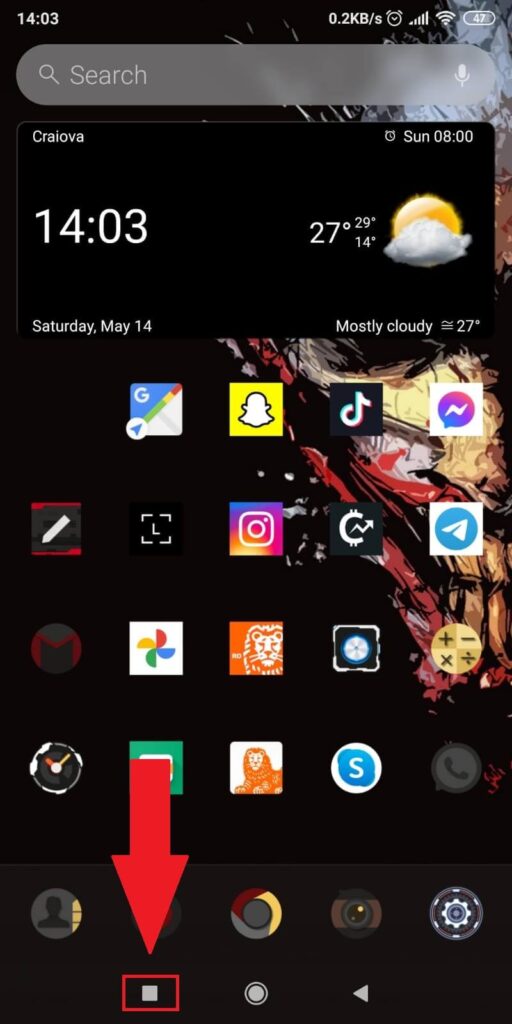
On my phone, it’s the button to the far left, which looks like a square. Your icons may look different, but they’ll do the same thing.
After you press the Overview button, you’ll see the screen changing.
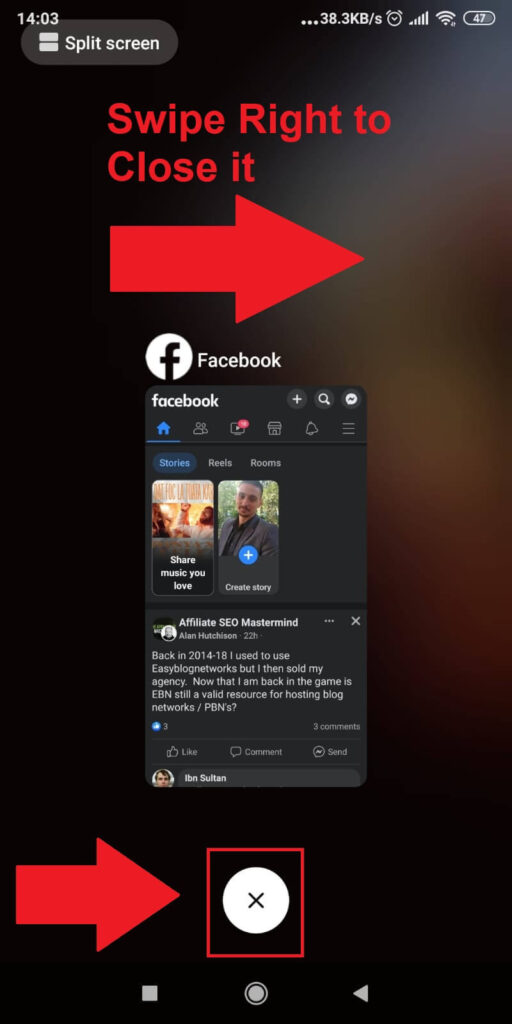
This is an “Overview” of the apps running in the background. To force-close an app, swipe right (or up) or tap on the X button.
If you don’t have an X button, swipe left or right on an app to close it. This will force-close and shut down the app instance.
Closing the instance might repair any bugs or errors with the app. Reopen Facebook and see if the “Null” problem persists.
If it does, keep reading!
Clear the Facebook Cache
This solution works in 9/10 cases and removes any bugs or errors that are making your Facebook experience worse.
I’ve tested this, and based on what other users claim, it can instantly solve the “Null” problem (so this issue might be caused by a full cache).
To clear the Facebook cache, follow the steps below:
1. Go to your phone Settings
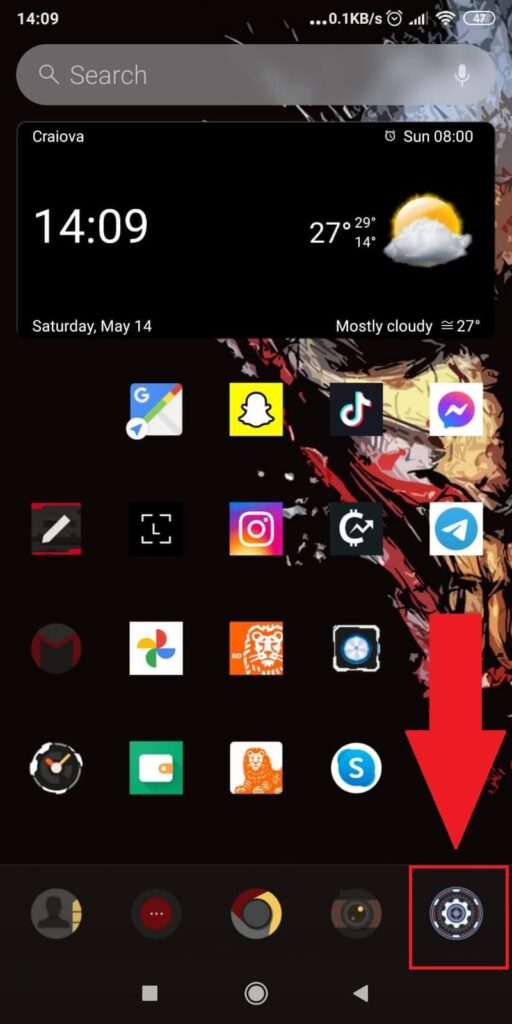
Begin by opening your phone settings from the Gear icon in the bottom-right corner (or in your app list)>
2. Tap on “Apps”
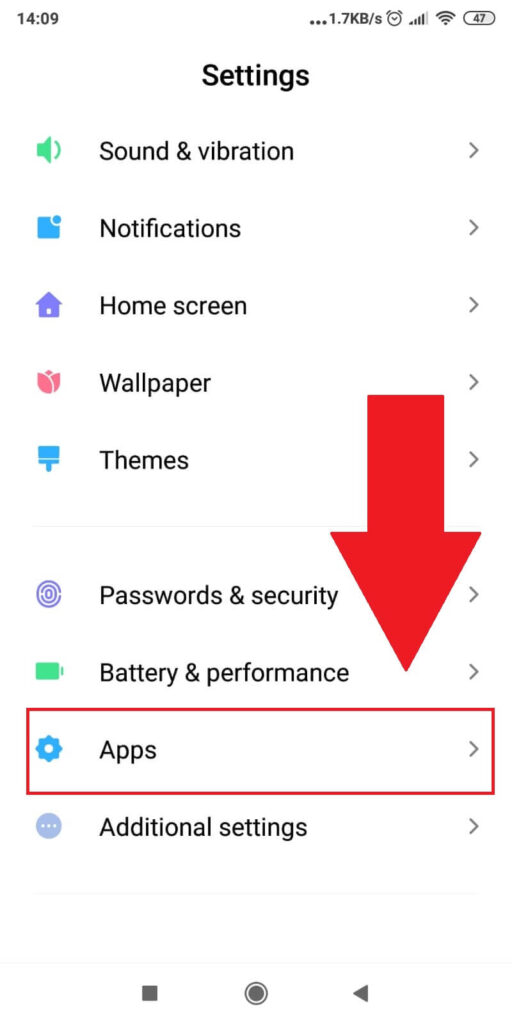
Once you open the device settings, scroll through until you find the “Apps” option. Select it and see what I do next:
3. Tap on “Manage Apps”
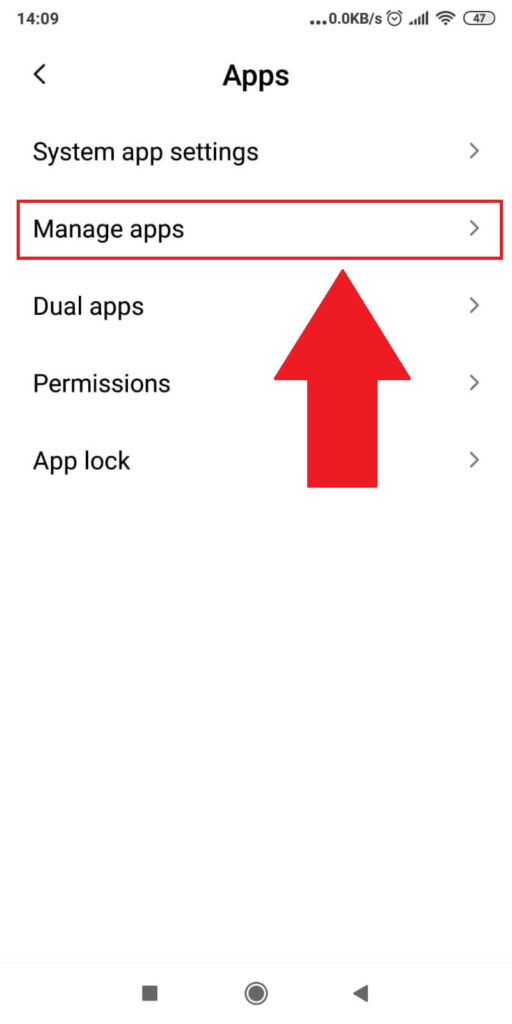
This next page (see picture above) will show you several app-related options. The objective here is to reach your app list.
In my case, I have to tap on “Manage Apps” but the option might be called different in your case.
4. Find “Facebook” and select it

With the app list opened, look for Facebook and open it. I recommend using the search bar for this because it just works faster.
No point in searching for the app manually when you can simply…not do that.
5. Tap on “Clear Data”
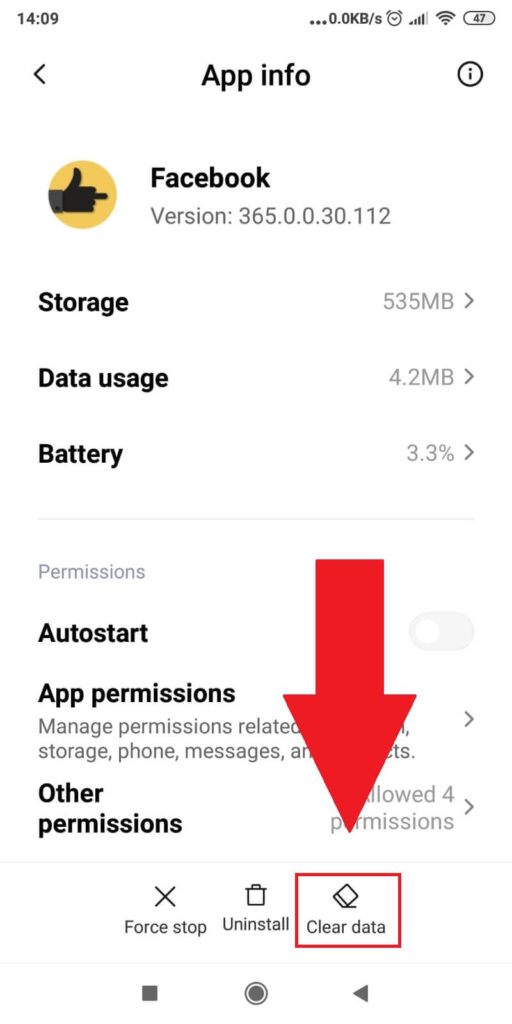
After selecting Facebook, you’ll be redirected to the “App Info” page, which is like a settings page for all apps on your phone (Facebook, in this case).
From here, you can clear its cache, uninstall it, force stop it, check its battery usage, control notifications, and much more.
Go to the “Clear data” (or “Storage) option and select it.
6. Tap on “Clear Cache”
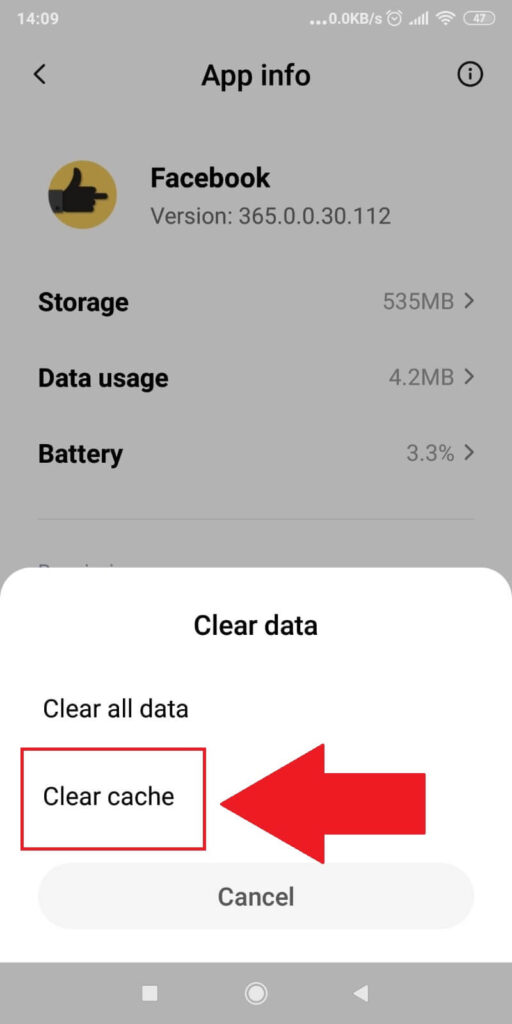
A pop-up window should appear where you’ll see the “Clear cache” option – select that and wait for a few seconds until the cache is cleared.
And you’re done – check Facebook and see if you get the “null” error again. If you do, try other solutions!
Contact Facebook Customer Support
By now, the “Null” problem should be gone, but if it persists, you should contact Facebook customer support.
Only they can help you at this point. You can do this in the Facebook app but it’s not as easy as it sounds, so follow these steps:
1. Tap on the Menu icon
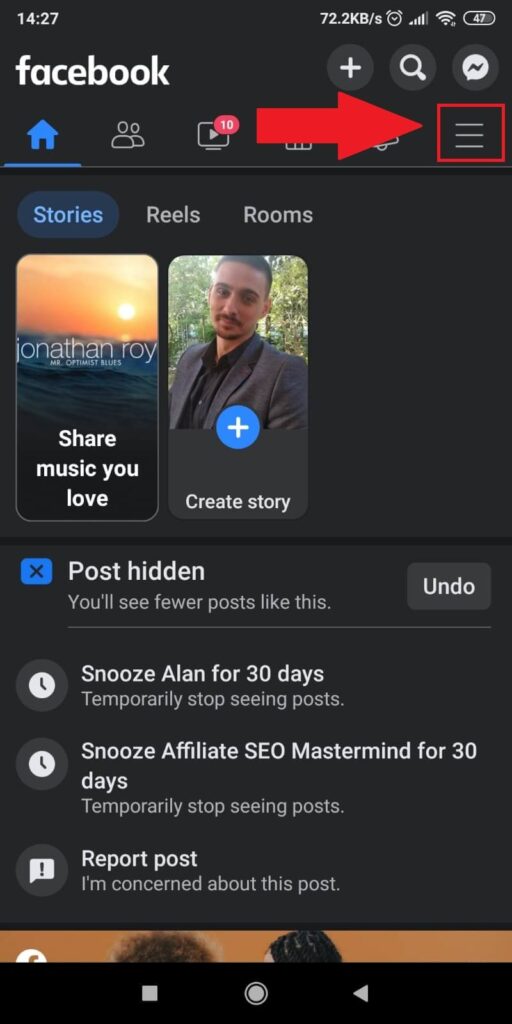
First step – tap on the Hamburger icon (three-line icon) in the top-right corner of your Feed. This will open a menu where you’ll find the support options (and you need support right now).
2. Tap on “Help & Support”
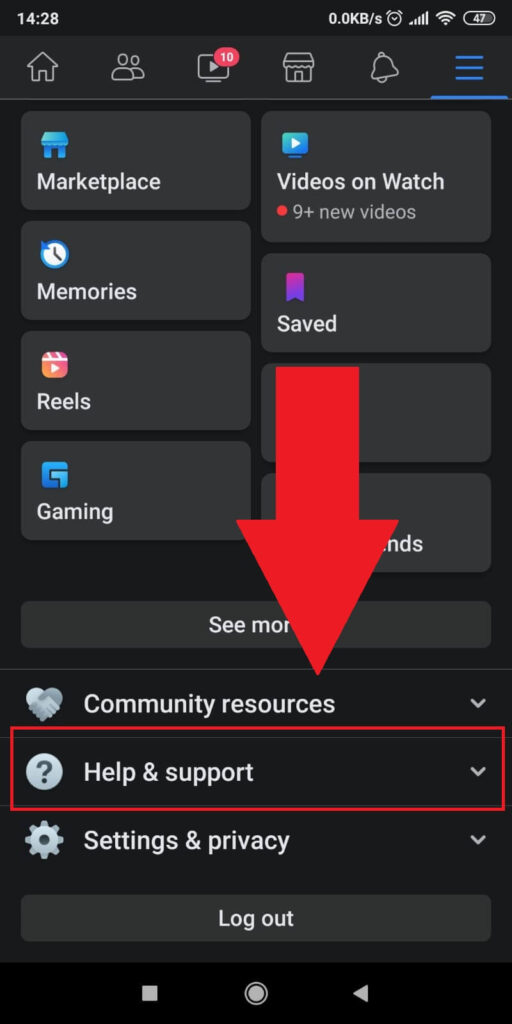
Once the Menu opens up (at the bottom of the screen – you may need to scroll down), select the “Help & support” option to go do the deeper settings.
3. Select “Report a problem”
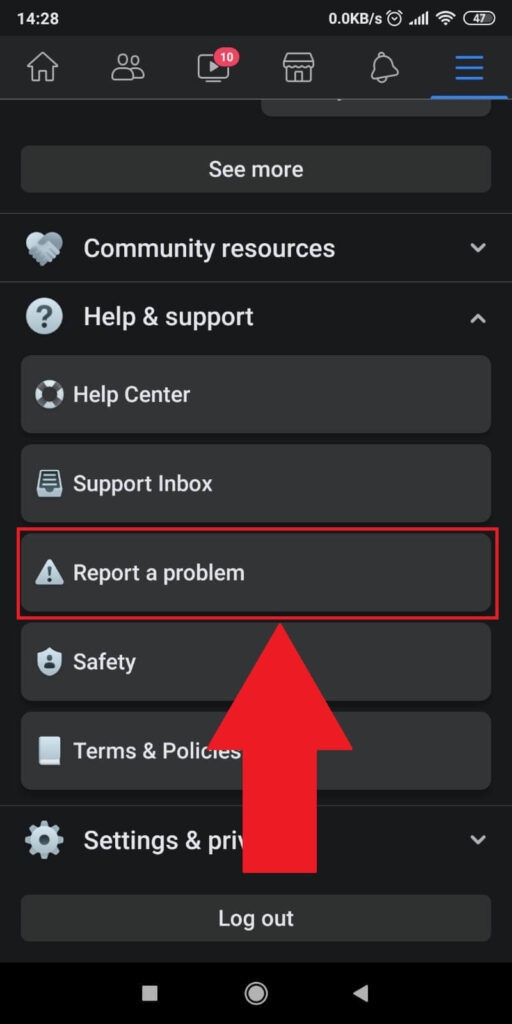
The drop-down menu that opens up (picture above) will contain several options, including “Help Center“, “Support Inbox“, “Report a problem“, and so on.
Select “Report a problem” to complain to Facebook about their damn platform. Again.
You’ll be asked to confirm (of course you will), and you’ll need to tap on “Report Problem” again.
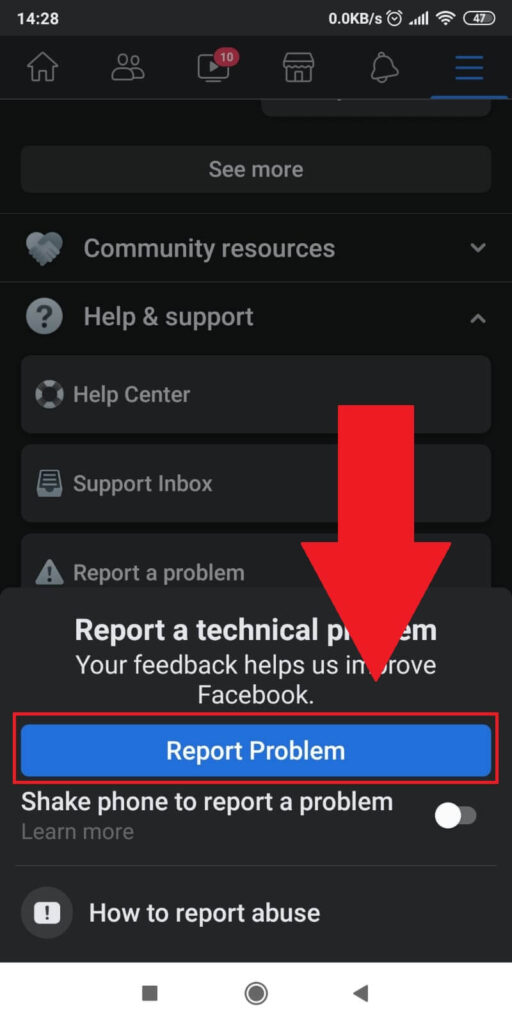
If you don’t see this button, it’s because you have the “Shake phone to report a problem” option enabled (screw this notification already).
Disable it and repeat the last 2 steps to see the blue “Report Problem” button. Tap on it now!
4. Select ”Include in report”
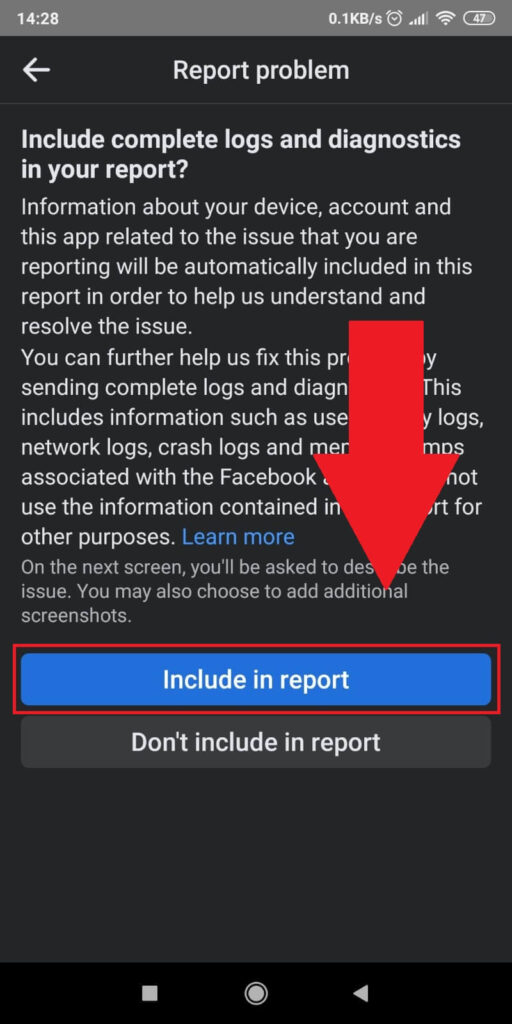
In this next window, you’ll be asked whether you want to send a detailed report that includes your device and account data to Facebook.
This will help them figure out your problem faster, so I recommend including this report as well.
Tap on the blue option and proceed!
5. Select “Photos”
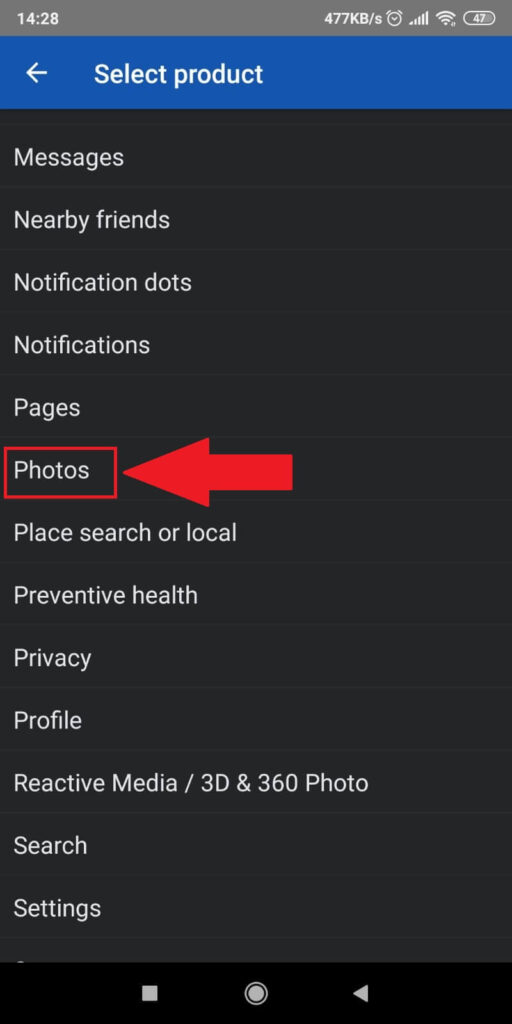
On this page, you’ll need to select the appropriate category for your report. I’ve selected “Photos” because the “Null” issue appears when you try to post photos most times.
If you have a different issue, then select another category!
6. Describe your issue, attach a photo, and send the report
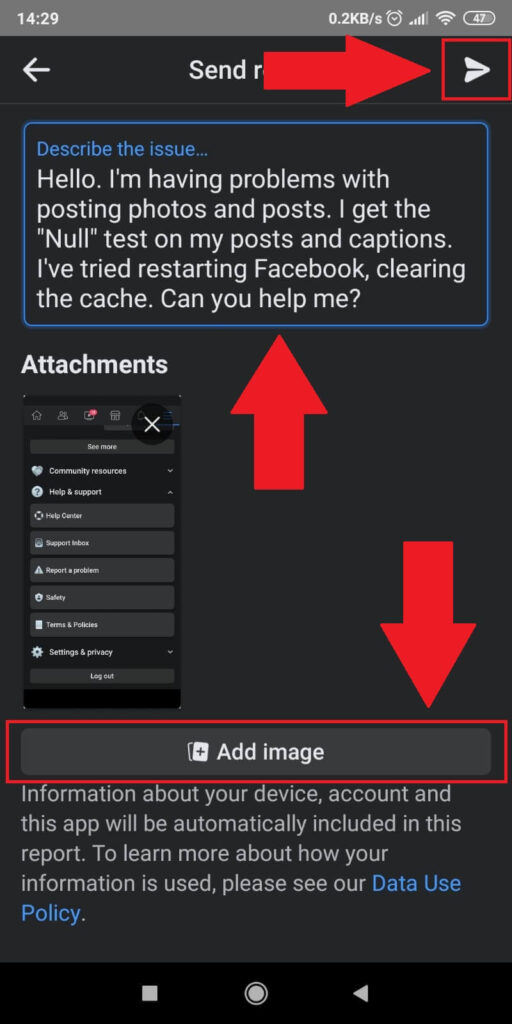
Finally, you should describe your problem in as much detail as you can. Tell them about the “Null” issue and what you did to try solving it.
You can copy my description from the photo above if you want to. I also recommend attaching a picture that shows the error.
Then, tap on the airplane icon in the top-right corner to send the report!
Facebook support will reply in several business days, if not sooner (or later). They should have a solution to your problem (hopefully).
To conclude, the “Null” error appears for no apparent reason and may be solved by clearing the cache or restarting the device.
If you have any questions, just leave a comment below and I’ll do my best to help you!
Why would Facebook restrict me with “Null”?
A cause for the “Null” error is that Facebook has restricted your ability to comment. This may happen for one of the following reasons:
– You’ve been reported for a violation of the user guidelines
– You’ve already been punished several times for spamming or other violations
– You’re a known Facebook offender
Facebook has flagged your post as a violation of the user guidelines
Sometimes, Facebook will not outright delete your post but replace the content with “Null.”
The only way you can solve this is by contacting Facebook support and asking them to stop restricting you.
It may be necessary to reassure them that you won’t violate any future guidelines.
What if none of the solutions above work?
Although highly unlikely, perhaps none of the solutions above works for you. Not even Facebook customer support has a solution for your issue.
In this case, you may want to try reinstalling Facebook or using an older version. You can get older versions of Facebook from “androidapksfree.com.”
Uninstall the current version, install the older one, and then disable the auto-update feature in the Play Store.
You can also try using Facebook from a browser instead of your mobile phone app.
Although it doesn’t seem to be a connection, the Facebook app might be bugged.
Try using Facebook from your computer or a friend’s device. If it works on a different device, it means your device is to blame.
One of these solutions should help you pinpoint the exact problem and help you solve the “Null” issue!




