Do you want to remove multiple friends on Snapchat and wonder if you can group-remove them?
The answer is “you can’t“. You can’t remove multiple friends on Snapchat simultaneously because no such function is available.
Instead, you’ll have to remove them by going to each person’s profile page and selecting “Remove Friend“.
Fortunately, the process is easy and won’t take long. This method removes 5-8 friends in under a minute.
Keep reading to see what I’m talking about!
Summary: In this article, I explain that it is not possible to remove multiple friends on Snapchat simultaneously.
Instead, users must remove friends one at a time by going to each person’s profile page and selecting “Remove Friend.”
Here is a step-by-step guide on how to do this:
1. Open Snapchat and go to your friends list.
2. Select the friend's profile you want to remove.
3. Tap on the three dots in the top-right corner of their profile page.
4. Select "Remove Friend" from the menu.
5. Confirm the removal.
While this process must be repeated for each friend, it is straightforward and can be done quickly.
Stay tuned for more helpful guides about Snapchat and other social media platforms!
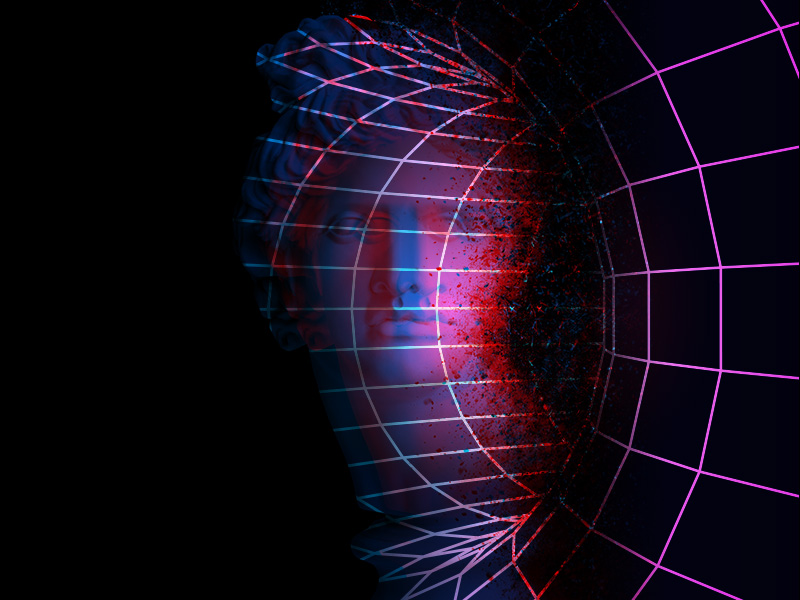
1. Tap on a friend’s chat
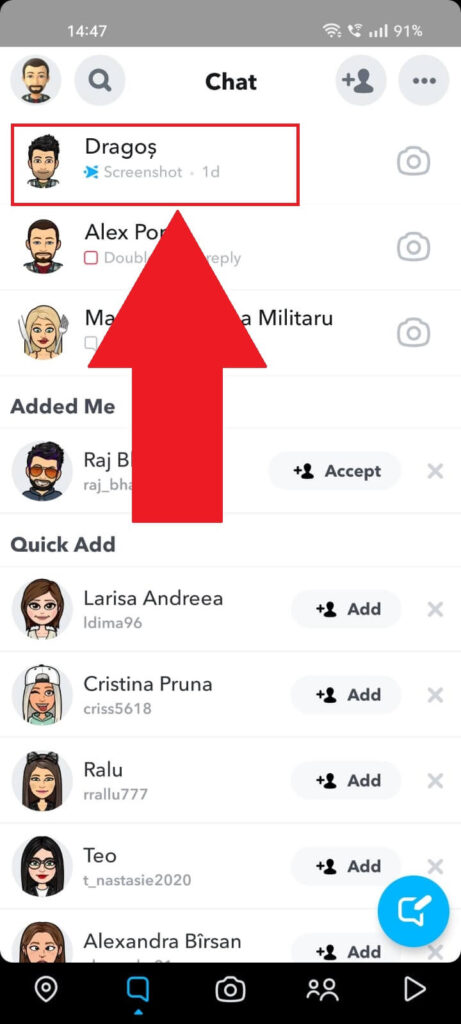
The first step is going to a friend’s profile page; to do that, you’ll either have to find them using the search function or open a chat with them.
For this article, we’ll open a chat with a friend. Once you do that, continue with the guide!
2. Tap on their profile picture
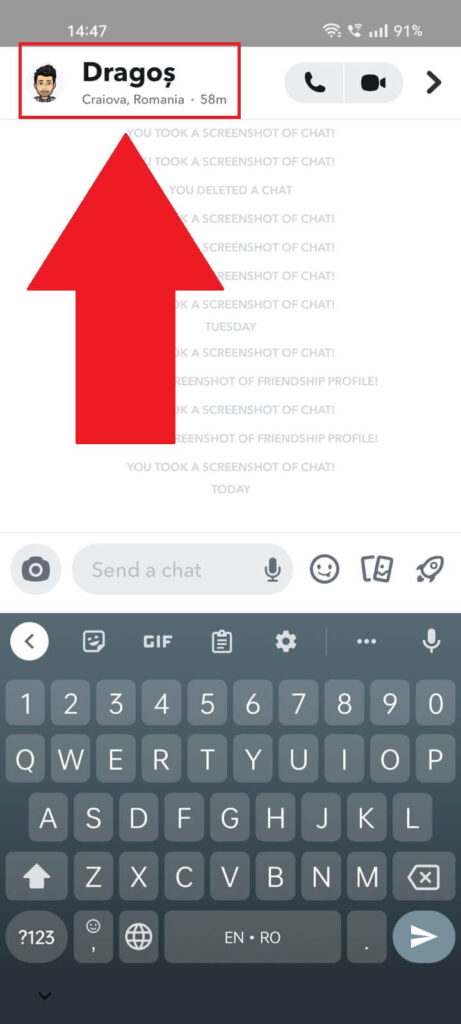
The second step is tapping on their profile picture once you’re in a chat with them. This will take you to their profile page, where you can access the Friendship Settings.
Once you tap on their profile picture, see the next steps!
3. Tap on the three-dot icon
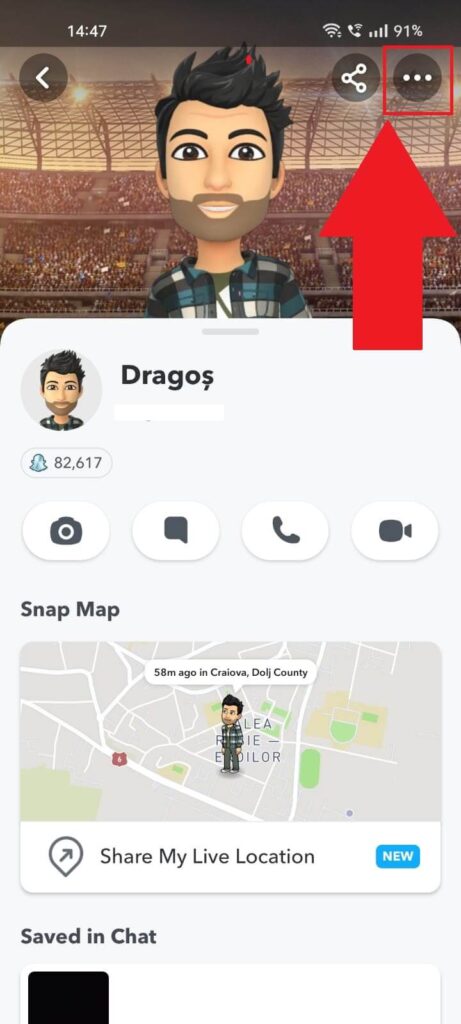
The third step is tapping on the three-dot icon in the top right corner once you’ve opened their profile page. This will open a settings page where you can control your relationship with that person.
4. Select “Manage Friendship“
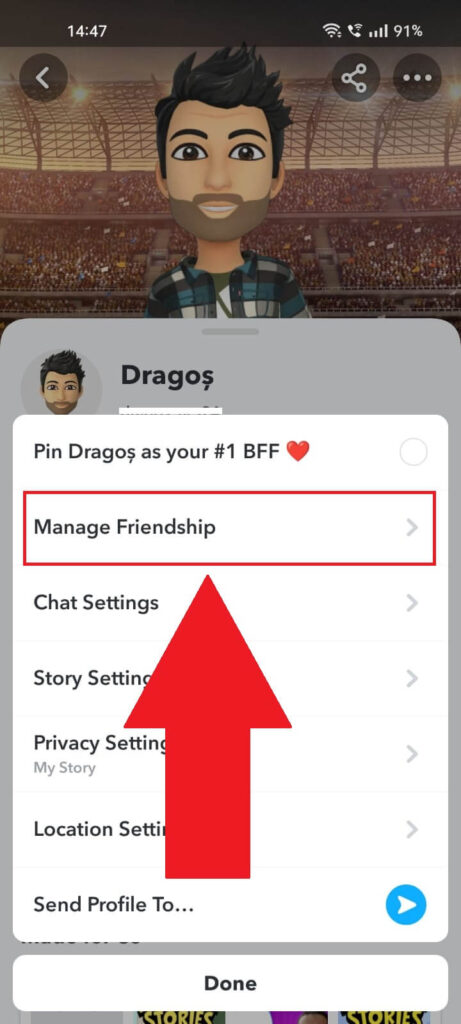
The fourth step is selecting the “Manage Friendship” option once you open your friend’s settings page. You’ll find the “Manage Friendship” option at the top of the settings page, under the “Pin as your #1 BFF” option.
Tap on it and continue with the next steps!
5. Select “Remove Friend“
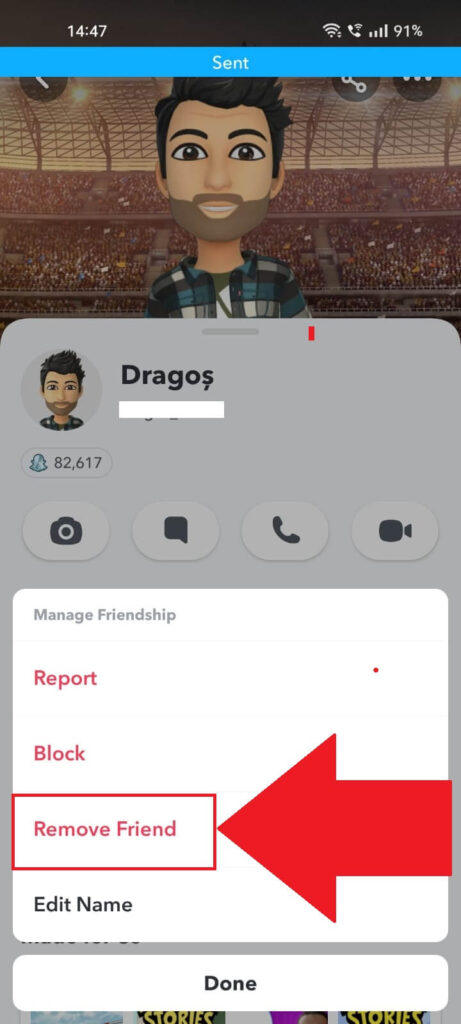
After you select “Manage Friendship,” you’ll see four options appear: “Report,” “Block,” “Remove Friend,” and “Edit Name.”
The fifth step is selecting “Remove Friend.” Snapchat will ask you to confirm. Tap on “Remove Friend” once again to finish unfriending this person.
And you’re done. You’ve now unfriended one person. Continue doing this for everyone else you want to unfriend on Snapchat.
This should go smoothly, considering the process is so easy. The only way to remove all your Snapchat friends is by deleting your Snapchat account, but that’s probably not what you had in mind.
Remember, removing friends this way doesn’t notify them, so they won’t know you unfriended them!
Conclusion
Snapchat doesn’t let you remove multiple friends simultaneously. The only solution is to remove them one by one. Fortunately, this doesn’t take too long.
To summarize, here’s how to remove friends on Snapchat:
- Open that person’s profile page
- Tap the three-dot icon in the top right corner
- Select “Manage Friendship“
- Tap on “Remove Friend“
- Confirm
This should tell you all you need to know about unfriending people on Snapchat. If you have more questions, leave a comment below, and I’ll reply soon!
Until then, stay tuned to our guides about other social media platforms.




