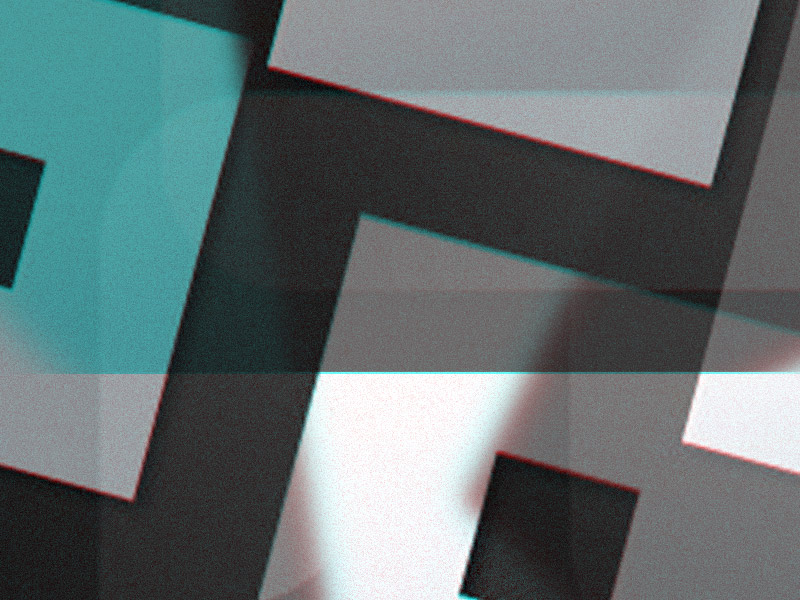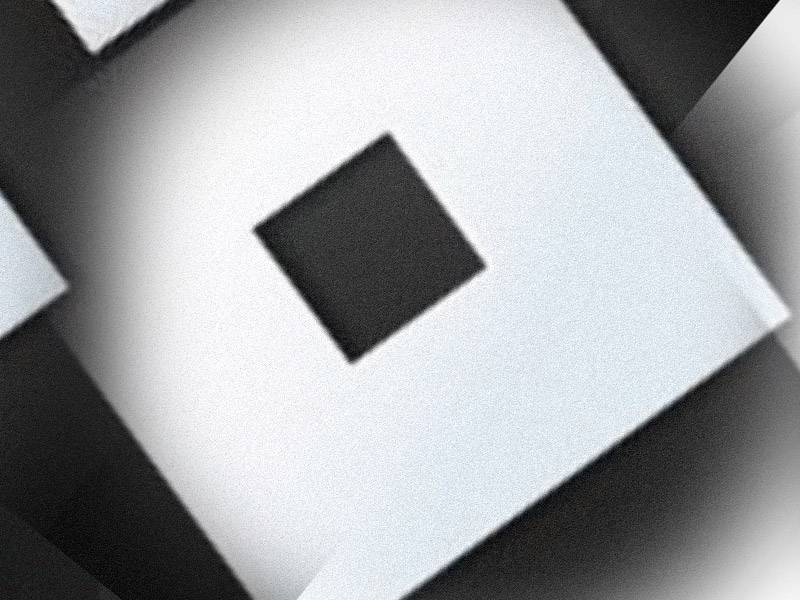Is Roblox crashing on your Chromebook no matter what you do? Yeah, you’re not the only one. This stuff happens more than you think.
The exact reasons for this are unknown. However, you can try several solutions to fix the crashes:
- Force-close Roblox through the Task Manager and reopen it
- Turn the Chromebook off, wait 30 seconds, and restart it
- Reinstall Roblox on the Chromebook
- Ensure that the Date and Time are correct on the Chromebook
- Contact Roblox support
We’ll go through every solution and tell you exactly what to do and why you should do it. Keep reading to learn more 😀
Summary: Is Roblox crashing on your Chromebook no matter what you do? This article offers several solutions to help fix the issue.
Possible Solutions:
1. Force-close Roblox through the Task Manager and then restart your Chromebook.
2. Reinstall Roblox to ensure you have a fresh installation.
3. Check the Date and Time settings on your Chromebook to make sure they are correct, as this can sometimes cause issues.
4. Restart your Chromebook to clear any temporary glitches.
If none of these steps work, you can always contact Roblox support for further assistance.
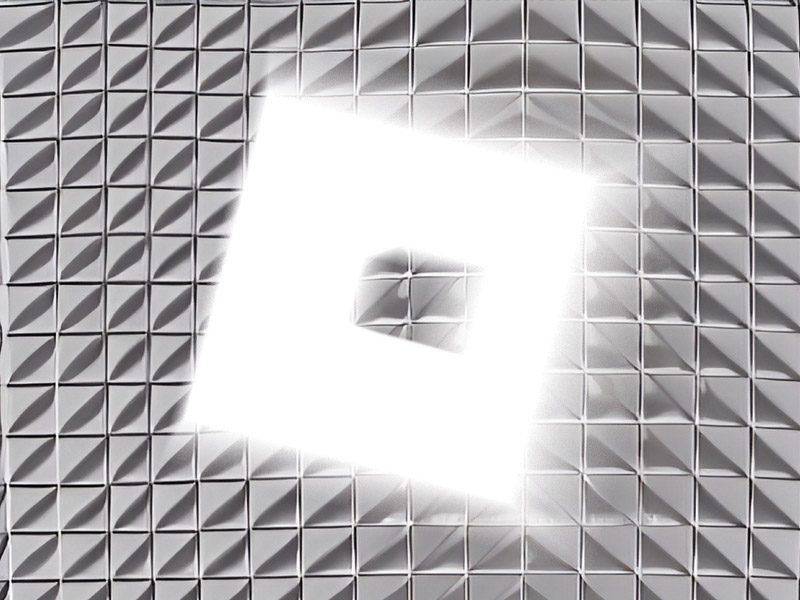
Restart Roblox
Begin by restarting Roblox – this has proven quite efficient at fixing many problems. Force-close Roblox from the Task Manager by right-clicking on it and selecting “End Task“.
This will close all associated processes and clear all the virtual files opened by the app. Once you boot Roblox again, a new session will begin, free of all bugs and glitches.
If Roblox keeps crashing, try another solution!
Restart Your Chromebook
This time, try restarting your Chromebook. Just like an app, the device itself can bug out (for…reasons).
File errors, registry errors, simple glitches, anything could lead to an app crashing or not opening correctly might cause this error.
Turn your Chromebook off, wait for 30 seconds, and then turn it back on. Open Roblox and see if there’s any change.
Is it still crashing? If it is, it’s not worth restarting again. Try another method on this list!
Reinstall Roblox
Again, a very easy solution is to uninstall and reinstall Roblox. This will completely clear the installation files, the cache, and anything associated with it.
If there are hard-to-get bugs causing problems, this will clear them.
Go to your system settings, find Roblox, and uninstall it. Then, go to the official Roblox website and select “Open” at the top of the page.
Then, select “Download & Install“, and go through the installation process.
Open Roblox and see if it boots up correctly. Nope? Then… keep reading.
Set the Correct Date & Time
I couldn’t tell you why but some apps don’t function correctly if your date and time are not actualized. If for some reason, the date and time of your Chromebook are incorrect, Roblox might crash.
This happens with many other apps, not just Roblox. There’s something in the system settings that requires an accurate date & time, I guess. Who even knows these days…
Open your settings, choose the date and time options, and put them on automatic mode. The device will adjust the date and time automatically.
Then, give the Chromebook a quick restart and try Roblox again.
It still doesn’t work? Then, you can only contact Roblox support and hope for the best.
Contact Roblox Support
The issue runs much deeper if nothing on this list has helped you prevent Roblox from crashing.
Roblox support will need the following information from you when contacting them:
- Roblox Username:
- Any error messages you received
- The model name of your Chromebook
- The Chrome OS version
- Steps you did to encounter the issue
- Any other relevant information that may help them figure out what’s wrong
They’ll reply within 2-3 business days if they’re not too busy. In any case, you can’t do anything but wait for a response.
Why Is Roblox So Problematic on Chromebook?
Here’s the thing: Chromebooks can run Roblox, just not that well. Many users complain about lag, low framerates, and a bad experience with Roblox.
Other Chromebook users have no issues whatsoever, even with the same models, so it doesn’t seem to be a device-specific issue.
Let me know if you have any questions about the Roblox solutions for Chromebook crashing!