Discord allows people to delete messages, even from channels, and there’s no way to see them without special programs.
In fact, you’ll need to:
- Install BetterDiscord
- Download MessageLoggerV2
- Add MessageLoggerV2 to plugins and enable it
- Go to the Logs of your server
You not only need BetterDiscord, which is a separate plugin, but also MessageLoggerV2. We’d better get started because this will be a long one.
I’ve prepared a step-by-step guide with screenshots to help you out, though, so keep reading!
Are you wondering if Discord messages are encrypted? Check out the linked article.

How Can You See Deleted Messages on Discord?
By default, you can’t see deleted messages on Discord due to privacy reasons. However, there’s a workaround using BetterDiscord, an unofficial add-on for Discord (don’t worry, you won’t get banned for using it).
Here’s how to do it:
- Download and Install BetterDiscord: Start by downloading BetterDiscord and installing it on your computer.
- Download MessageLoggerV2 Plugin: Once BetterDiscord is installed, download the MessageLoggerV2 plugin. This plugin will allow you to view deleted messages.
- Add the Plugin to BetterDiscord: After downloading MessageLoggerV2, add it to the BetterDiscord plugins and enable it.
- Check Your Server’s Logs: Go to your server’s logs, and you’ll be able to see all users’ edited or deleted messages.
Here’s a step-by-step guide to help you through the process:
1. Download BetterDiscord
First, you need to download the BetterDiscord add-on for Discord.
If you already have BetterDiscord, skip to “Step 3”
Otherwise, use Google to search for “BetterDiscord” and click on the first link (see the image below).
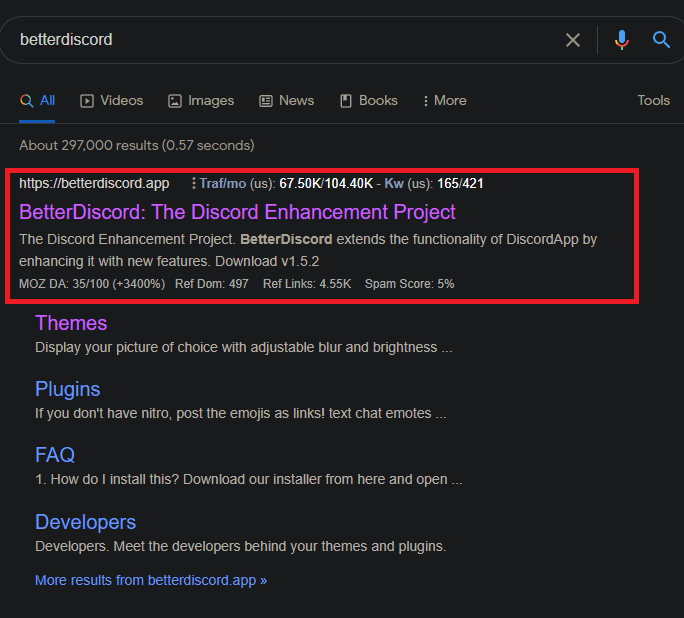
Officially, BetterDiscord is named “The Discord Enhancement Project” but it’s the same thing. Open the first link!
It’s not an official improvement made by the Discord team, so they don’t encourage users to use it. However, the add-on has gone through several security checks, and there’s nothing wrong with it.
10+ million users are using it without any issues.
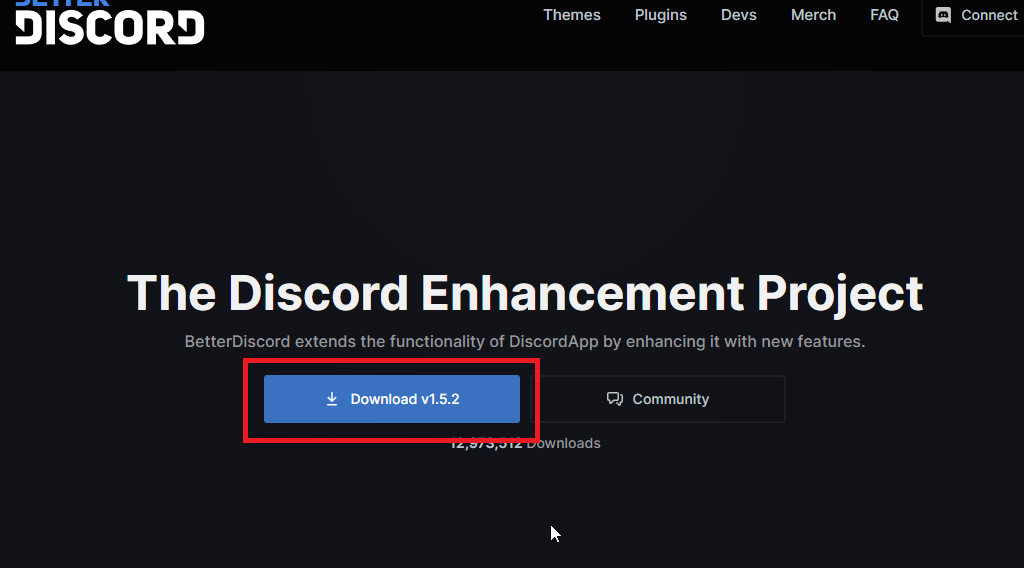
On the homepage of the BetterDiscord website, you’ll see the “Download” button in the center (colored in blue).
The latest version is always available on the homepage, so you don’t have to worry about downloading an outdated version.
2. Install BetterDiscord
Now that you’ve downloaded BetterDiscord, you also need to install it.
- Step 1 – Open the Installer kit on your Desktop, agree with the license agreement, and click on “Next”
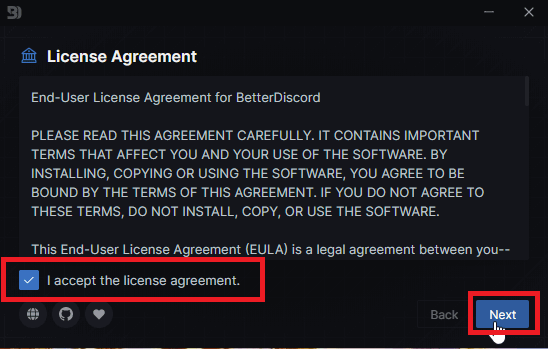
You must agree with the license agreement when you first open the BetterDiscord installer. Check the box that says “I accept the license agreement” and then click on “Next.”
Then, follow my next instructions:
- Step 2 – Choose “Install BetterDiscord”
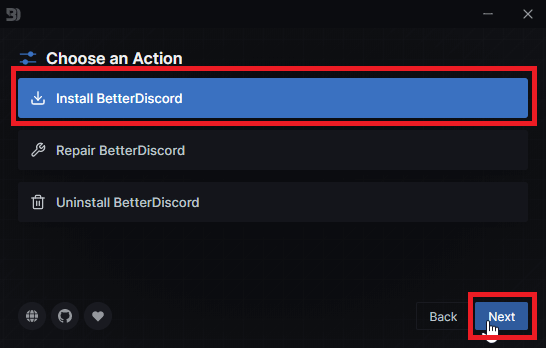
The second step is choosing what to do with the BetterDiscord Installer. There are three options:
- Install BetterDiscord
- Repair BetterDiscord
- Uninstall BetterDiscord
Naturally, you should choose the first option – ”Install BetterDiscord” to uhh, install better Discord!
- Step 3 – Choose a Discord variant and install BetterDiscord
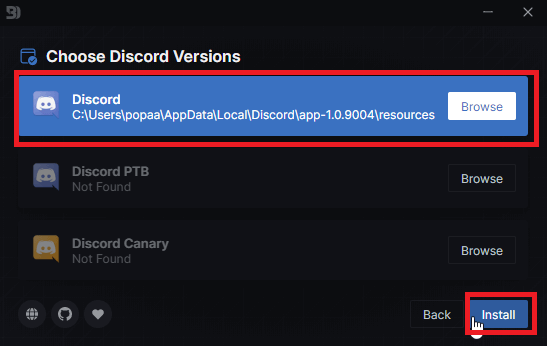
Next, you’ll need to choose a version of Discord to install BetterDiscord for (don’t ask, I don’t know what this is about).
The only version available is… Discord (first on the list), so select that and then tap on “Install” in the bottom-right corner.
3. Download MessageLoggerV2
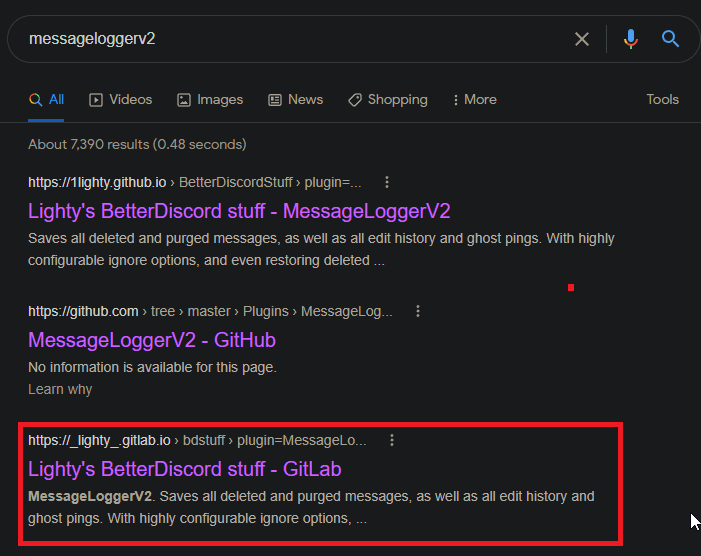
Now that you’ve installed BetterDiscord, you need one more thing to see deleted Messages on Discord -MessageLoggerV2, a plugin that lets you see deleted messages.
Go to gitlab.io (link in the image above). You’ll need to download it first. It should be the third link if you search for “MessageLoggerV2” on Google.
Once you get to the website, it’s all a matter of clicking on “Download” under the “MessageLoggerV2”.
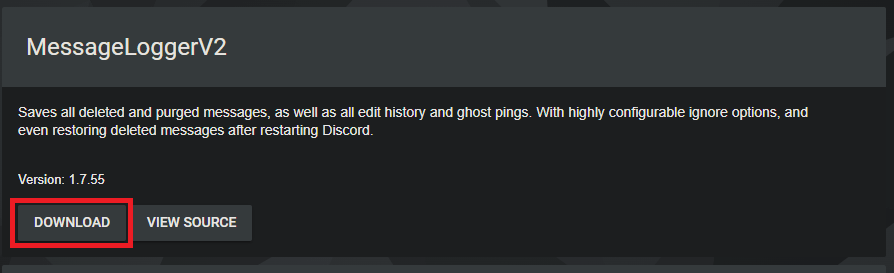
Once you do this, the plugin will download automatically.
After you download it, it’s time to install and use it (see below)
4. Add MessageLoggerV2 as a plugin to Discord
Now you have to add MessageLoggerV2 as a plugin to Discord. Here’s how to do that:
- Step 1 – Go to User Settings (gear icon)
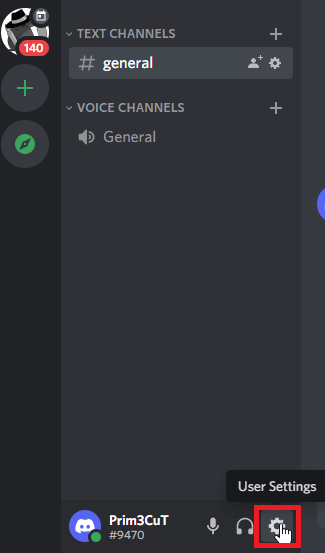
With Discord opened, find the Gear icon in the bottom-right corner (User Settings) and select it. This’ll open the Discord settings, which you need for the next step.
- Step 2 – Select “Plugins”
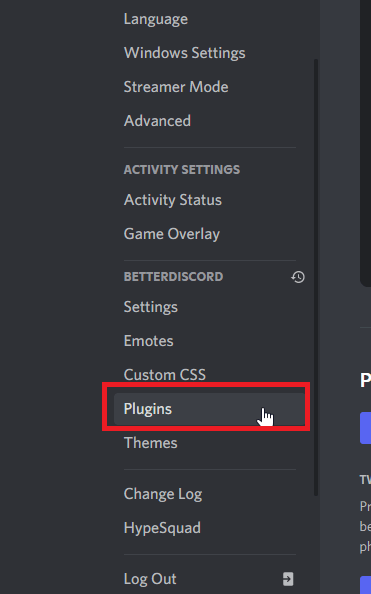
Once you get to the User Settings, look for the “Plugins” option on the left-hand side menu. You’ll need to scroll down until you see the “BetterDiscord” menu.
Under it, look for the “Plugins” option and click on it (image above).
- Step 3 – Click on “Open Plugin Folder”
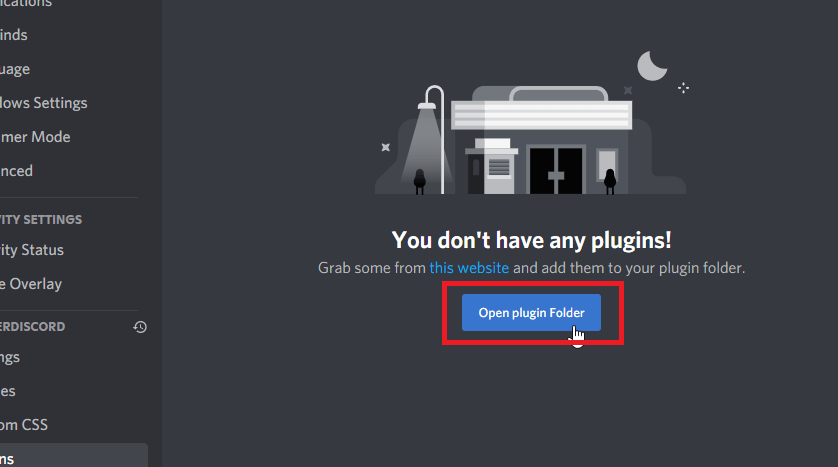
Next, click the “Open plugin folder” option (in blue, in the center of the settings window) to open a Windows Explorer window (you’ll see below).
- Step 4 – Drag the MessageLoggerV2 to the Plugin folder
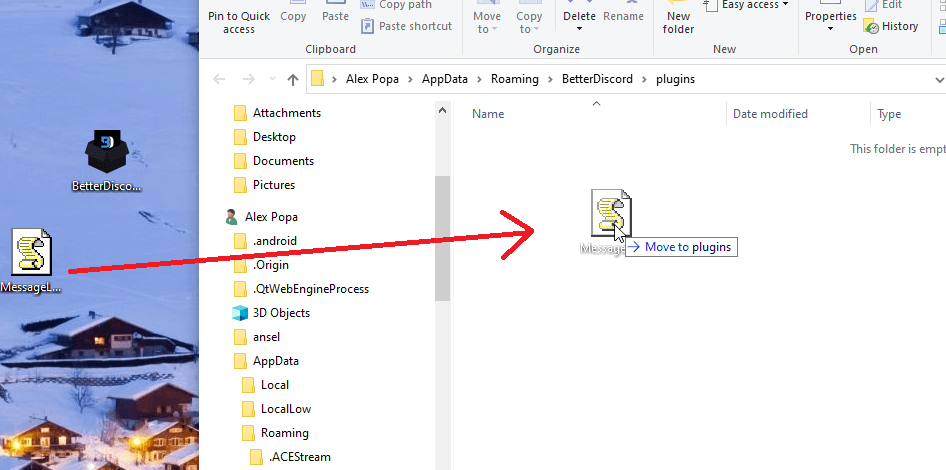
Now, remember where you downloaded the MessageLoggerV2 (from the previous steps). Drag it all the way to the Windows Explorer you opened previously (plugin folder).Open plugin folder” on Discord.
After you do this, the plugin will appear automatically in your Discord plugin interface.
Step 5 – Enable the MessageLoggerV2 plugin
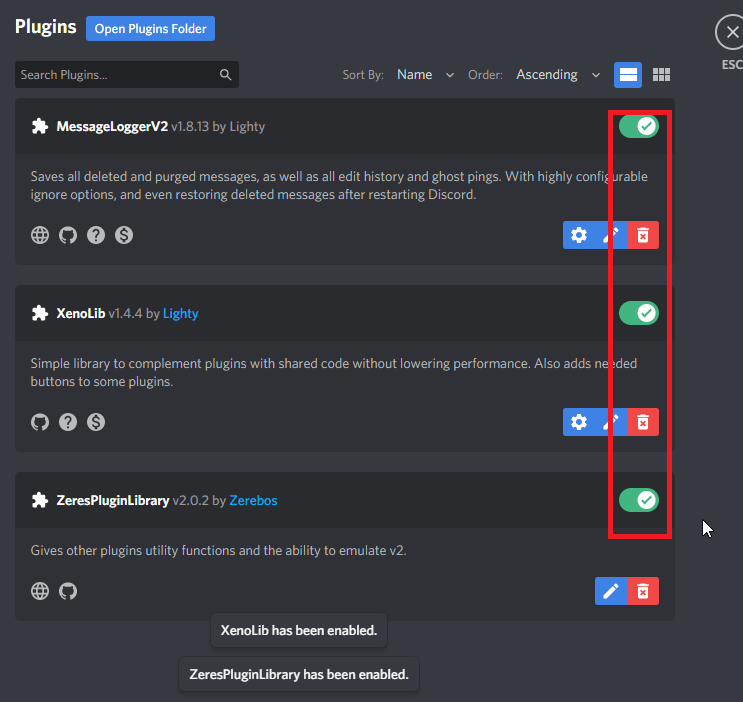
Now that you’ve placed the MessageLoggerV2 in the plugin folder, you’ll notice that it has also appeared on Discord.
You’ll need to enable it for it to function first. Notice that there’s a checkbox to the right of the plugin name.
Tap on it to activate MessageLoggerV2.
At this point, Discord will tell you that you need to install updates for two more plugins – “XenoLib” and “ZeresPluginLibrary.”
Install those updates as well (identical process), and make sure to check them too
You must have all three plugins enabled to see deleted messages on Discord.
After you enable these plugins, you’re done. Now, you should be able to see deleted messages on the Discord chat.
5. See deleted messages on Discord
To see deleted messages on the Discord chat, right-click on the chat.
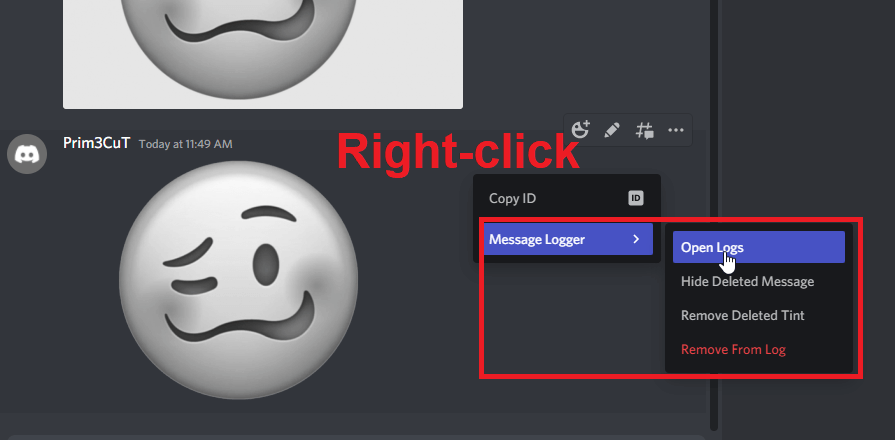
Then, select “Message Logger” and click on “Open Logs.”
This will open a new window where you can see all the deleted messages from that chat. Nifty, right?
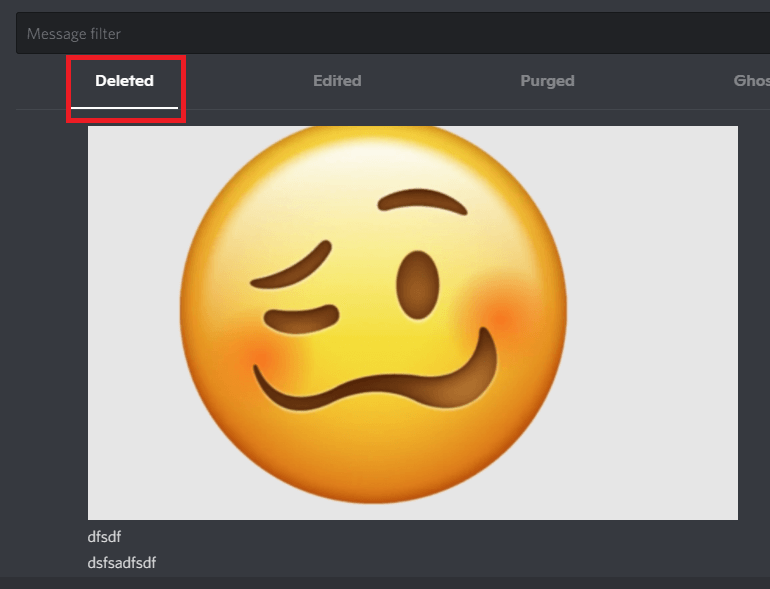
You have several categories to move through – “Deleted,” “Edited,” “Purged,” and “Ghosted.”
Go to the “Deleted” category and move through the messages. Those are deleted messages that people, or you, have deleted on the chat.
And that…is everything you need to know about finding deleted messages on Discord. It’s not exactly easy, but it’s doable.
Also, check out my article about how to DM someone on Discord who is not on your friend’s list.
Let me know in the comments below if you need more help!
How long does Discord keep deleted messages?
Discord doesn’t keep deleted messages at all. Discord deletes all messages permanently and doesn’t keep them in its databases.
You won’t be able to recover deleted messages unless you’re using a third-party tool like MessageLoggerV2.
This means you must be careful about the messages you delete on Discord.
One wrong click and your message could be gone forever.
If it’s something important like an image you can’t recover otherwise, that’s unfortunate.
Does Discord delete old messages?
No, it doesn’t. Your messages will remain there for as long as your account is active.
If you delete them yourself, then they’ll disappear forever.
But if you don’t delete them, Discord will leave them.
However, all the messages you sent will be deleted if you delete your account.
This means all the messages on all your joined servers will be deleted permanently.
Even your chats with your friends will disappear.




