Do you want to see which reels you liked on Instagram? That’s very easy.
Follow these steps to see liked reels on Instagram:
- Open Instagram
- Go to your profile page
- Select the Menu icon in the top-right corner
- Go to “Your activity“
- Select “Interactions“
- Go to “Likes“
- Check your liked reels
Remember, in the “Likes” section, you’ll see all the content you’ve liked on Instagram, not just reels. There is no specific Reels category on Instagram.
Keep reading to learn how to see liked reels on Instagram!
Summary: Ever wondered how to see the reels you've liked on Instagram? In this article, we provide a simple, step-by-step guide to help you find your liked reels quickly and easily.
Although there isn't a specific Reels category on Instagram, you can still navigate through your activity and interactions to find the content you've liked, including reels.
Follow these instructions to uncover and enjoy your favorite reels again!
1. Open your profile page
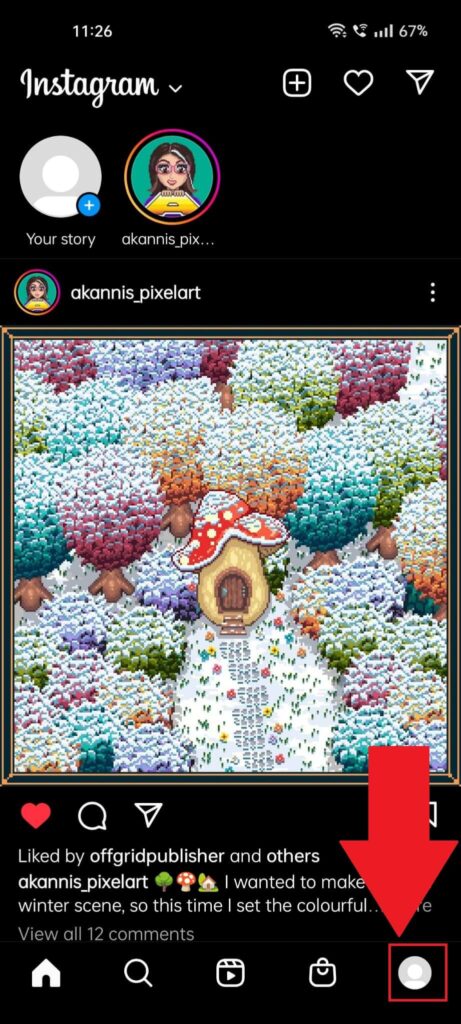
Open Instagram and go to your profile page by tapping your profile picture in the bottom-right corner of the feed.
You’ll need to open a specific settings page once you’re on your profile page. Follow the next steps!
2. Tap the Menu icon
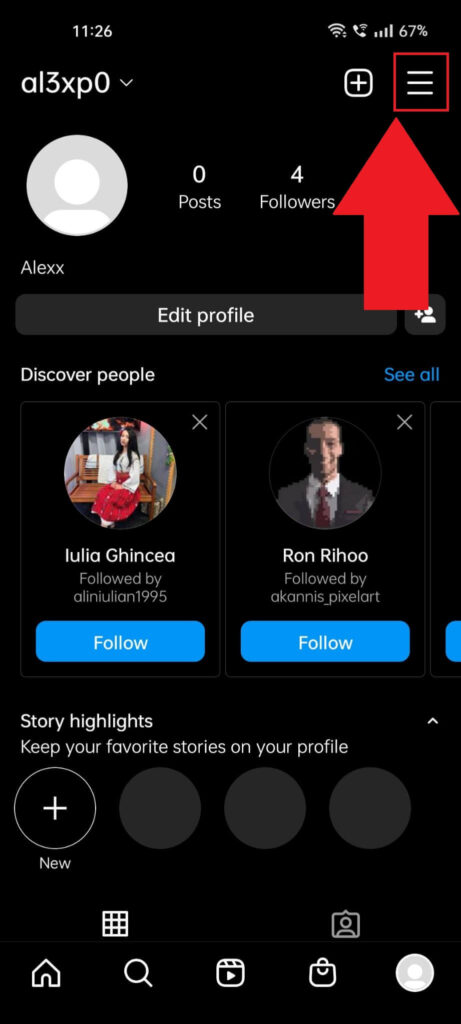
After you open your profile on Instagram, find the Menu icon in the top-right corner of the page and select it.
The icon looks like three horizontal lines. It’s also known as the Hamburger icon.
3. Select “Your activity“
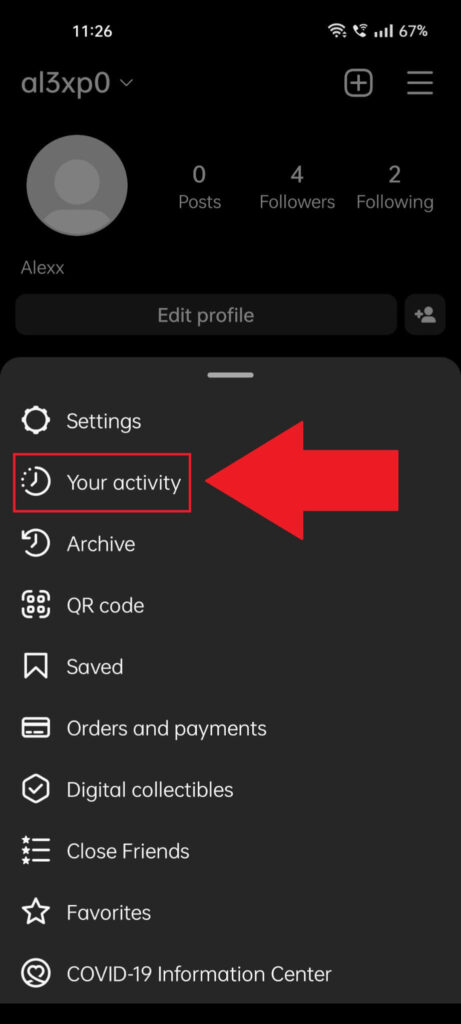
Once you select the Menu icon, a menu will open at the bottom of the profile page. You’ll see several options here, including:
- Settings
- Your activity
- Archive
- QR Code
- Saved
- Orders and payments
- And more…
Select “Your activity” and proceed with the guide!
4. Go to “Interactions“
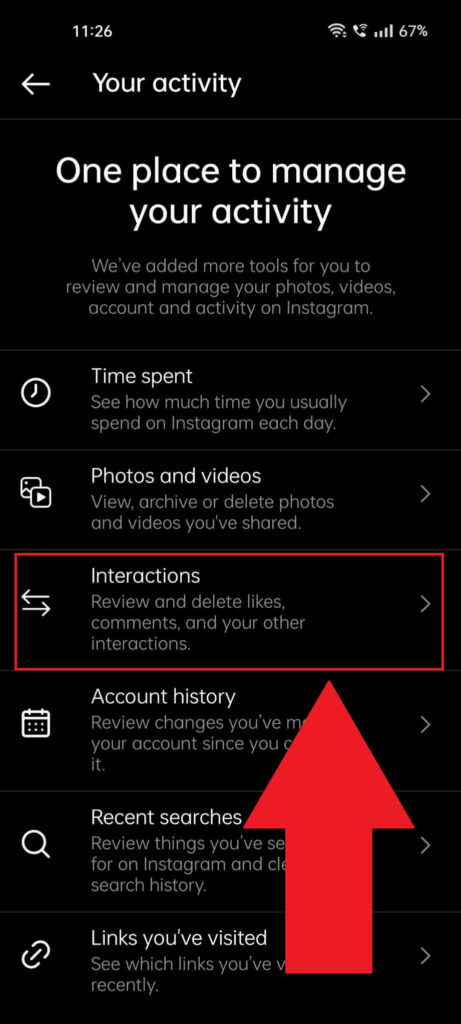
After you open the “Your activity” page, you should see multiple options related to your activities on Instagram.
There are some interesting stats here, like how much time you spend on Instagram daily or what you have searched for recently.
To see what reels you liked, go to the “Interactions” option and select it.
5. Select “Likes“
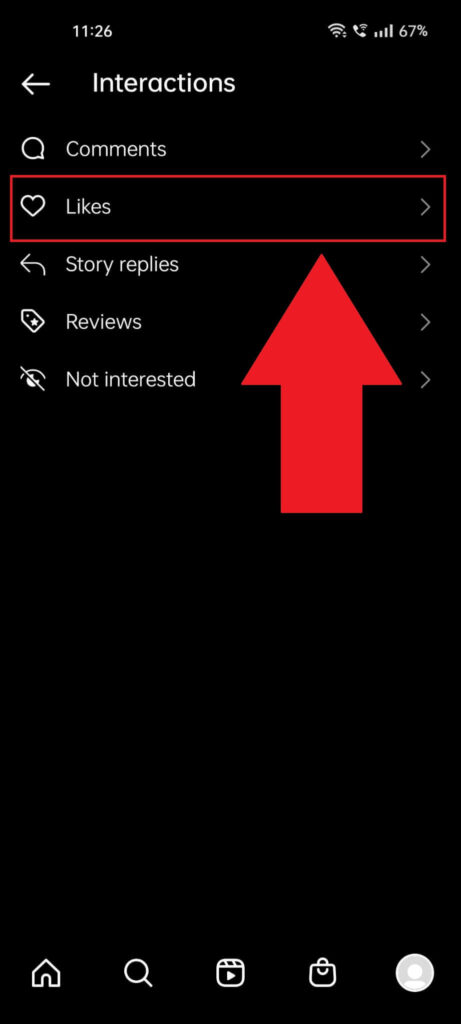
Once you get to the “Interactions” tab, you’ll have several categories of interactions to choose from:
- Comments
- Likes
- Story replies
- Reviews
- Not interested
Every category will show you a different perspective of your interactions on Instagram – your comments and other people’s comments, reviews, people’s replies to your stories, and so on.
To see what reels you liked, select “Likes“!
6. Find the reels you liked
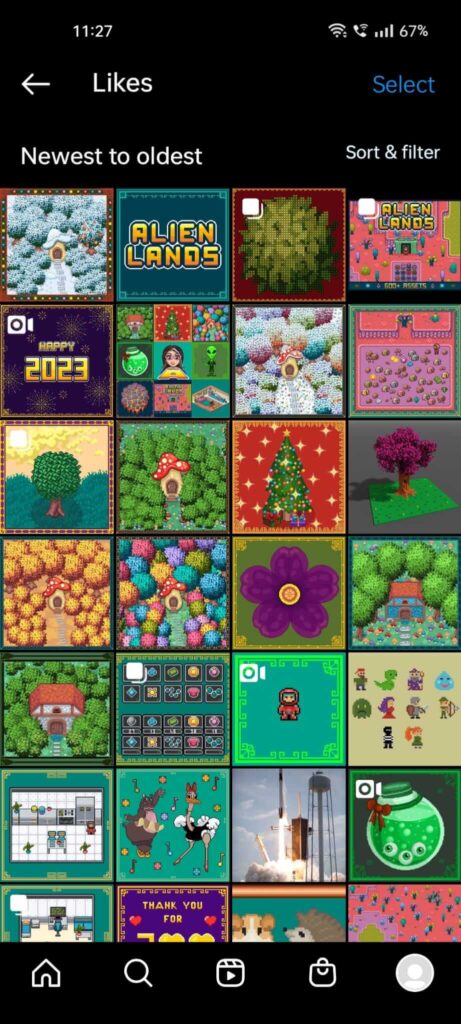
This is where you’ll find the reels you liked on Instagram. A word of warning – this page doesn’t only contain reels.
It contains all the content you’ve ever liked on Instagram, including photos, videos, stories, etc. You may have to scroll quite a bit to find that one reel you liked 3 weeks ago.
Fortunately, you can filter the content by selecting “Sort & Filter” in the top-right corner of the page.
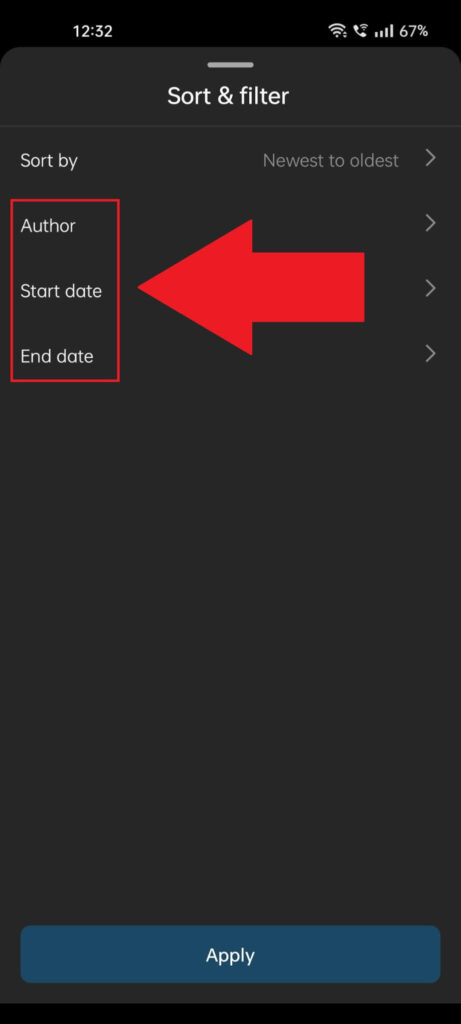
As you can see, you can filter based on the newest to oldest content, author, start date, and end date. You’ll find the reel immediately if you remember the author’s name.
Even if you don’t know the author’s name but vaguely remember when you liked the reel, you can use the “Start date” and “End date” to search in a specific period.
If you have any questions or are confused about anything, comment below, and I’ll try to help you. Stick around for more helpful articles about Instagram!




