The simple answer would be “no, you can’t see who voted on your poll“. Not their identity, at least. However, you can see the overall result, obviously.
The platform holds its user privacy dearly, and this means people can vote on polls without fear of repercussions, which is why this feature exists (duh).
But, there is a way you can convince the pollsters to reveal their identity – use a CTA (call-to-action) in the comment section.
In other words, ask them what they voted for (and prepare for a shitstorm if things get out of hand).
If you don’t know how to do that, then you’re in luck. I’ve prepared a guide below to help you do just that, so keep reading!
Summary: The simple answer is no, you can’t see who voted on your Twitter poll. However, you can see the overall results.
Twitter values user privacy, so people can vote on polls without fear of repercussions.
However, you can encourage voters to reveal their identity by using a call-to-action (CTA) in the comment section.
This article provides a guide on how to do this and how to post a poll on Twitter.
Related: How to Remove a Twitter Profile Picture?
Related: How to View a Private Twitter Account Without Following It?
Related: Why Does Twitter Keep Logging Me Out?
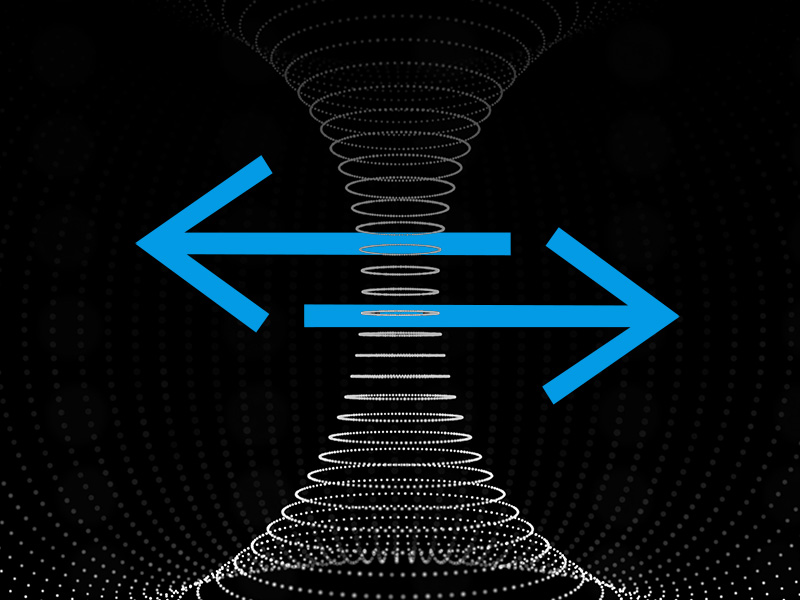
What’s the Best Way to See Who Voted on Your Twitter Poll?
Since there’s no direct way to see who voted on your Twitter poll, you need to improvise. And you don’t need to be aggressive in your attempt either (maybe a bit pushy).
You can be honest and ask your followers to reply with their option in the poll’s comment section so that you can see who voted what.
If your brand is trustworthy and your followers have nothing to worry about, most will comment and let you know what they choose.
This is the fastest and easiest way you can see who voted for what on your Twitter poll.
A good CTA is also good if you build it the right way. Here are a few examples of seamless CTAs for your Twitter polls:
- Ask your followers to provide other answers to the question you asked
- Ask your followers for constructive criticisms about the options
- Ask your followers to go into more detail about their choices
- Thank your followers in the comment section and show gratitude. They’ll be more likely to comment as well
It’s not that hard to see who voted on your Twitter poll as long as you know how to engage with your community.
How Can You Post a Poll on Twitter?
Posting a poll on Twitter is as simple as clicking on a button and customizing your poll. If you don’t know how to do this, follow the steps below:
1. Tap on the Plus icon in the bottom-right corner
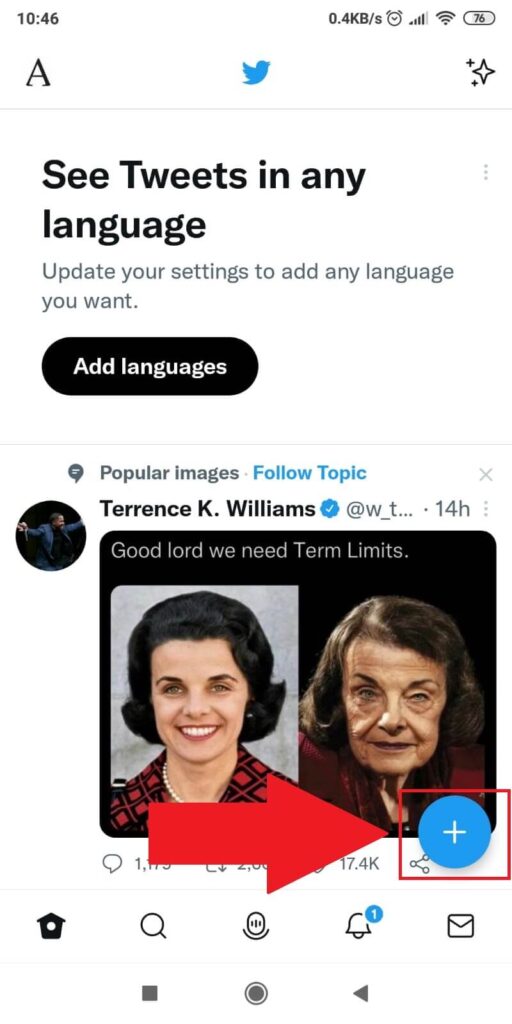
Did you open Twitter yet? Good, then tap the blue + button in the bottom-right corner. That’ll let you start posting stuff on the platform…
2. Select “Tweet“
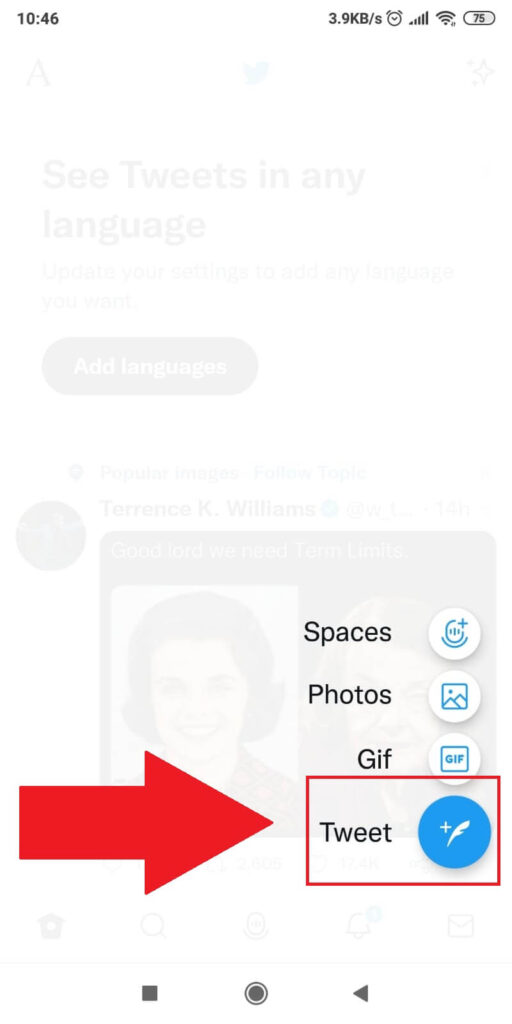
After you tap the Plus icon, a new pop-up menu will appear in the bottom-right corner. You’ll see several options, including “Spaces,” “Photos,” “Gif,” and “Tweet.”
Select “Tweet” to be redirected to the tweeting page, where you can create your poll.
3. Tap on the Poll icon
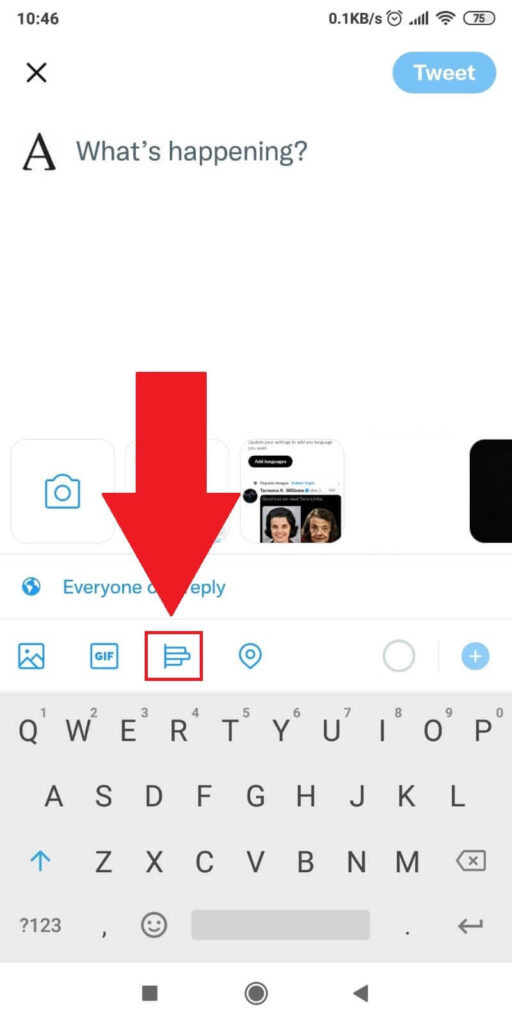
After you select the “Tweet” option, you’ll be taken to this page (see above). This is where you can tweet something on Twitter (politics, of course).
To add a poll, look at the options at the bottom of the page. You’ll see a Poll symbol near the “Gif” symbol. Tap on it and keep reading!
4. Add the poll options
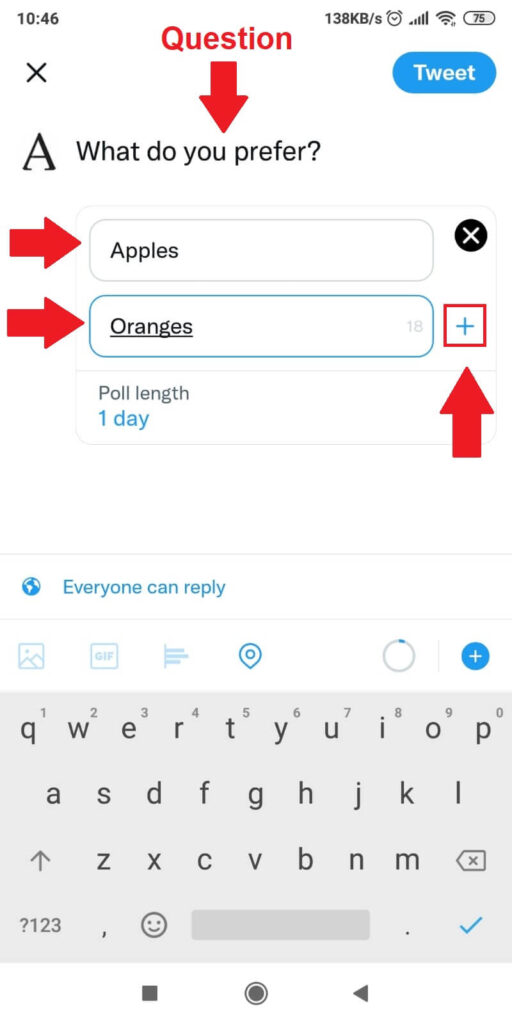
Now that you’re in the poll-creation screen, you can add a question at the top of the page. By default, there are two possible answers.
If you want to add another answer/option, tap on the “+” icon on the left-hand side of the page. This will add another option for you to complete.
5. Add another answer
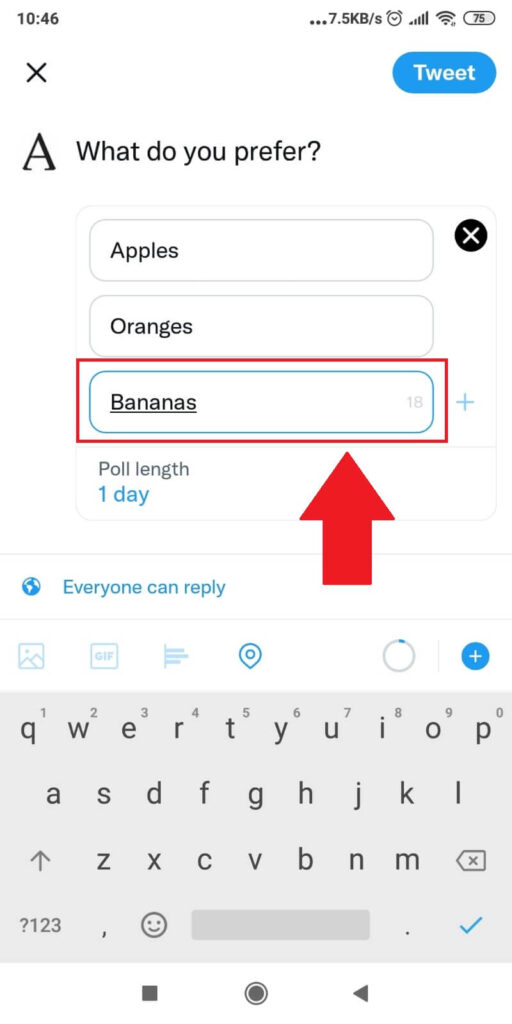
After you tap on the “+” icon, you’ll create another answer section that you can complete. And you can do this several times for additional answers.
6. Tap on the “Poll length” icon
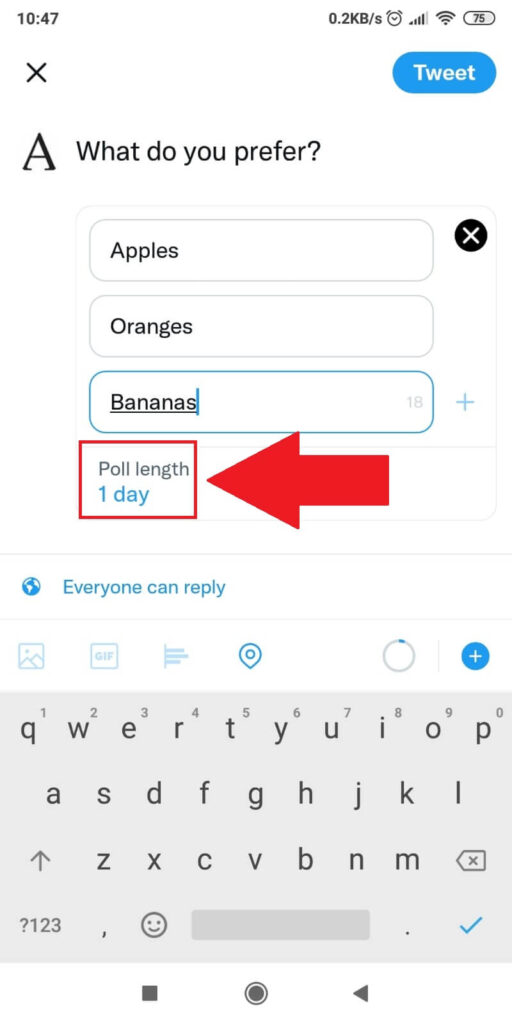
If you want to customize the poll length, tap on the “Poll length” button under the final answer to your poll.
This will open a new window where you can select how long the poll will remain open on Twitter (not for too long, I’m afraid).
7. Set a poll length
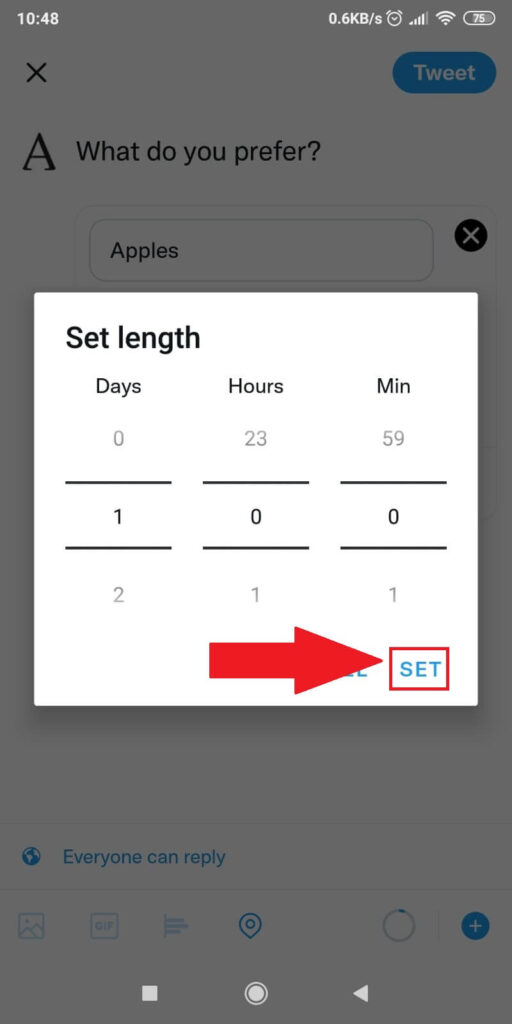
In the “Set length” menu, you can customize the days, hours, and minutes of your poll. When that timeframe expires, the poll will also close, and no one will be able to vote anymore.
Conclusion
To summarize, you can’t see who voted on your Twitter poll through normal means. Twitter keeps the pollsters’ identities private; not even the poll creator knows their identities.
However, as the poll creator, you can use CTAs (calls-to-action) to encourage the pollsters to divulge their identities.
You can ask for more details on their choices and why they chose a certain answer. Depending on the poll question, this CTA is more or less justified.
Or you could ask your followers to comment with their answers so that you can see what they chose. It’s a reasonable request.
And that’s it. Got any questions? Leave them below, and I’ll reply soon!




