If you didn’t know, Snapchat does save your pictures and snaps into a database, as long as you send them to your Memories.
Daily snaps that aren’t in your Memories will be deleted by Snapchat permanently. But those in your Memories stay there until you delete your account.
So, do you want to know how to save your pictures in a database? Keep reading to learn how to do that and a couple of other things!
Summary: In this article, I discuss how Snapchat saves your pictures and snaps in their database if you save them to your Memories.
To save snaps to your Memories, tap the "Save" button after capturing them. You can access your saved snaps by tapping the "Camera Roll" icon and selecting the "Memories" tab.
Additionally, I explain how to save snaps in a chat by tap-holding on a snap and selecting "Save in Chat."
Remember, snaps saved in your Memories will remain there until you delete your account.
If you have any questions or need further clarification, feel free to comment below, and I'll help you as soon as I can!

How to Save Snaps in Your Snapchat Memories?
Pictures and snaps go into Snapchat’s database if you send them to your Memories. To send them to your Memories, you have to download the snaps after you take them and before you send them.
To do this, follow the steps below:
1. Take a snap
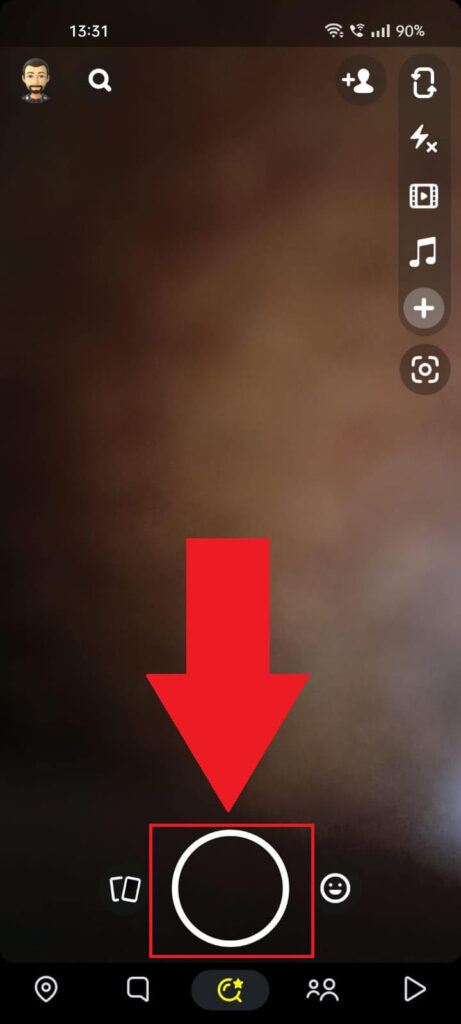
The first thing you should do is take a snap. Just tape the “Capture” button and then continue! You can do this from the main Snapchat screen or a friend’s chat.
2. Tap “Save“
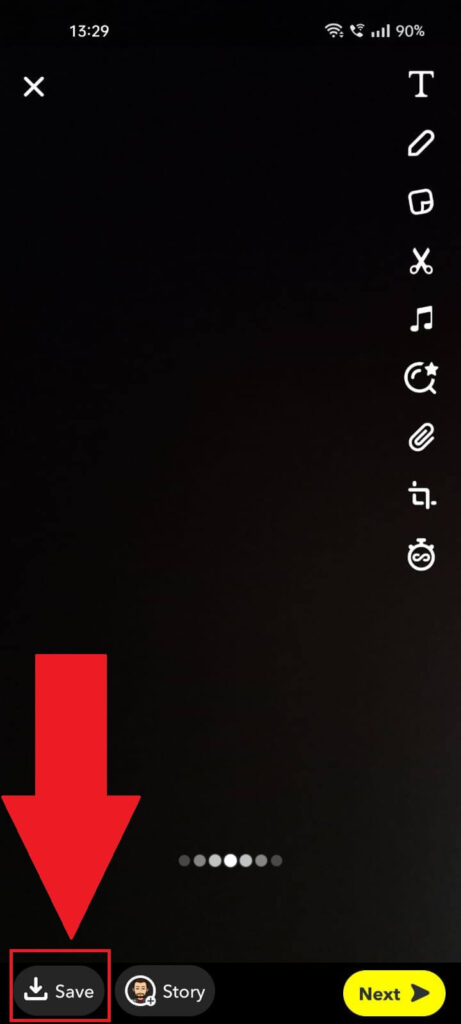
After you take the snap, look in the bottom left corner for the “Save” button. Tap on it, and Snapchat will save this snap to your Memories.
3. Read the notification
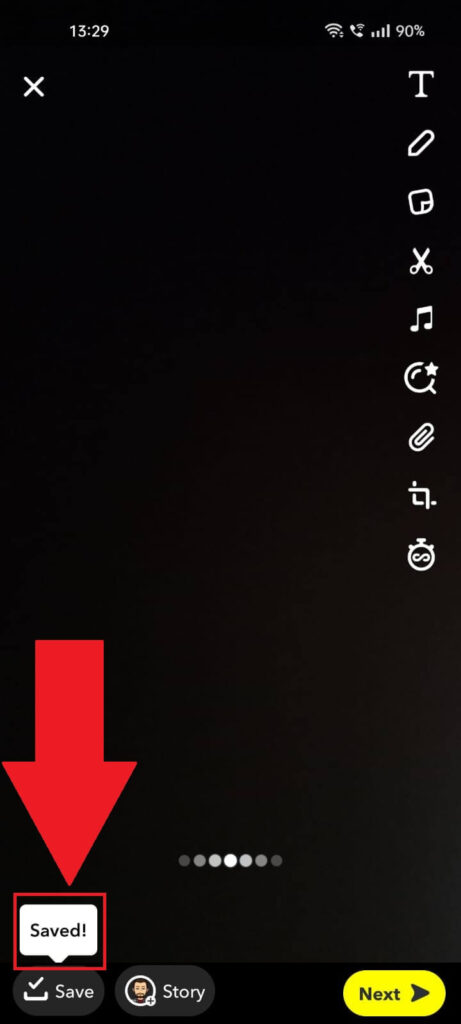
After you tap the “Save” button, you’ll see a notification pop up from it. It says “Saved!“, so you know for sure that the snap was saved successfully.
Now, you can continue to send that snap to someone else or not. Even if you don’t send the snap, it will still be saved in your Memories.
4. Tap on the “Camera Roll” icon
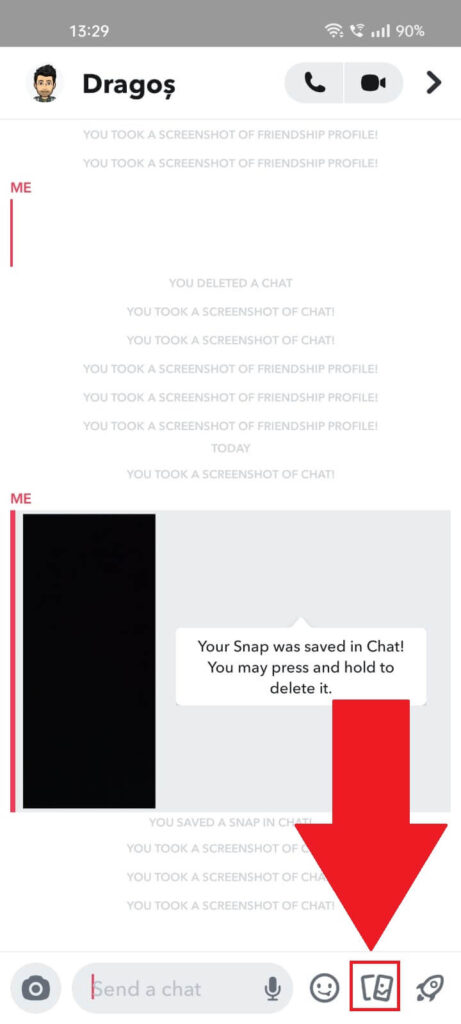
If you want to access your Memories, go to a friend’s chat and tap the “Camera Roll” icon in the bottom right corner of the chat window. It’s right beside the Emoticons icon.
5. Select the “Memories” tab
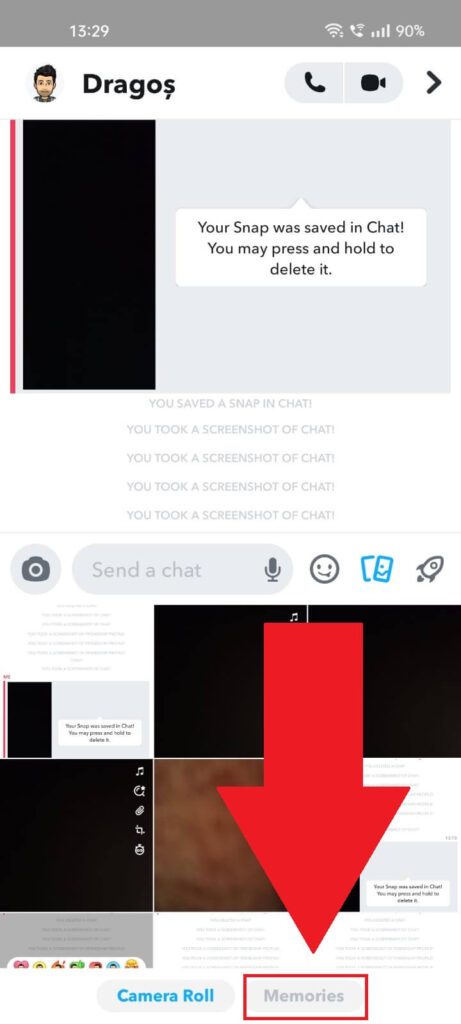
Once you tap the “Camera Roll” icon, a new menu will appear at the bottom of the screen. You’ll see some of the pictures saved to your camera roll, but that’s not what matters.
At the very bottom, you’ll see the “Memories” tab. Tap on it to open it.
6. Check your Snapchat Memories
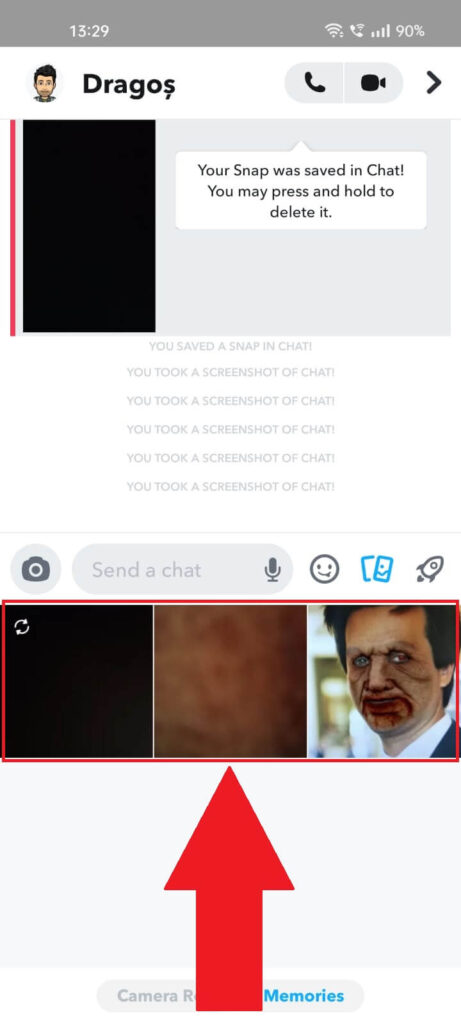
Once you tap on the “Memories” tab, you’ll see all your saved Snaps in one place. These snaps are also saved in the Snapchat database.
You can send them to your friends anytime without worrying that they’ll disappear. Snaps in the Memories tab only disappear if you delete your account.
How to Save Snaps in the Chat?
So, open a chat with your friend, hold-tap on a snap they sent, and select “Save in chat“. Follow the steps below to do that:
1. Tap-hold on a snap
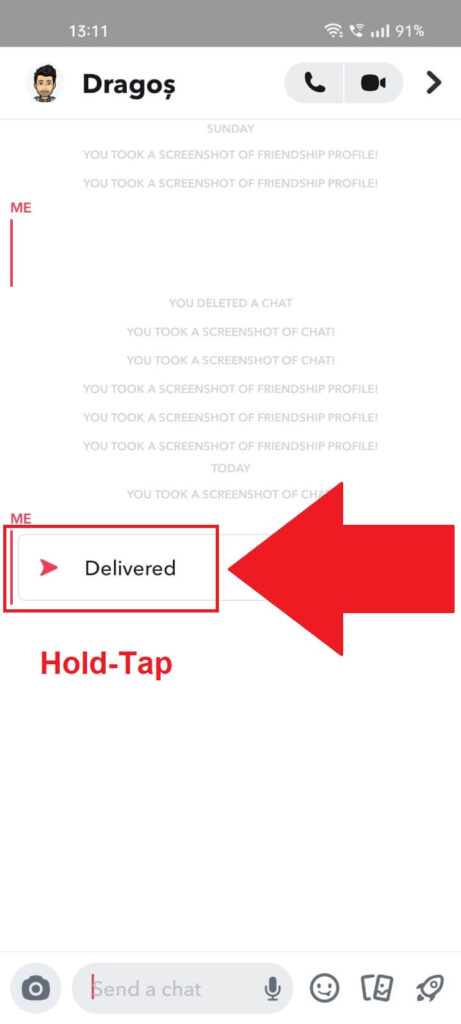
To add a snap/picture to the Snapchat database, you have to save that snap in the chat. So, the first thing you have to do is hold-tap on a snap.
2. Select “Save in chat“
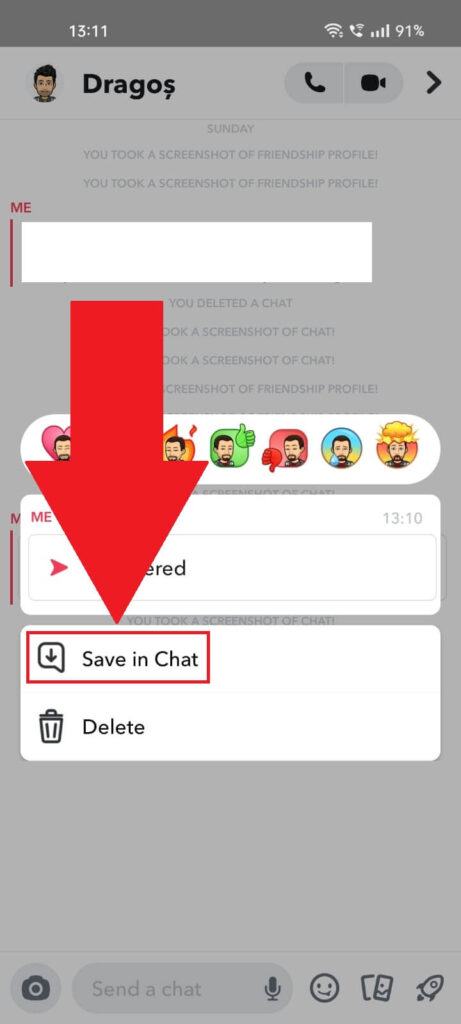
Once you hold-tap on the snap/picture, a menu will appear. You’ll see two options – “Save in chat” and “Delete“.
Tap “Save in chat” to send this snap/picture to your Memories.
3. Read the notification
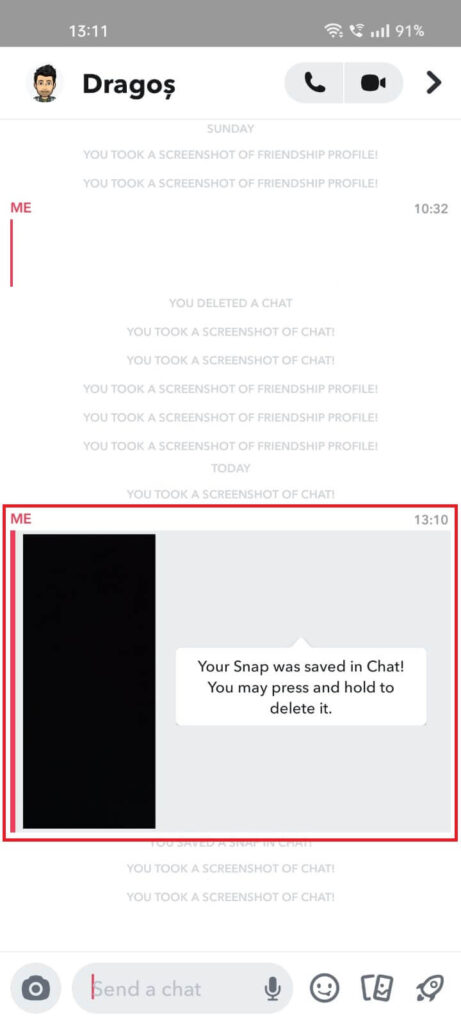
After you save the snap in your chat, you’ll receive a notification about this. That snap will always be saved in that specific chat if you want to see it again.
Conclusion
To summarize, Snapchat does save your snaps to their databases when you save them to your Memories. Otherwise, they don’t get saved to their databases. Or do they?
There have been many theories that Snapchat saves all snaps to their databases, but we don’t know.
If you’re still confused about something, post a comment below, and I’ll reply as soon as possible.
Until then, stay tuned for other helpful articles about Snapchat!
How long does Snapchat keep the pictures in its databases?
In its official Privacy Policy, Snapchat claims that they don’t keep your pictures and snaps for longer than necessary.
“On our end, that means most messages — like Snaps and Chats — sent in Snapchat will be automatically deleted by default from our servers after we detect they’ve been opened by all recipients or have expired.“
Once the other person has opened your snap, Snapchat will automatically delete it based on the chat’s preferences.
Unopened snaps will be deleted after 31 days regarding private chats. On a group chat, unopened snaps will be deleted after 7 days.
However, some snaps are kept longer, like those in your Memories tab. They are saved to the database and kept indefinitely until you delete them.
Snapchat says they’ll try to delete your Memories from their database once you delete them personally.
Does Snapchat delete data?
According to them, Snapchat deletes the data permanently in these cases:
– When you request it
– When the retention period expires
– When you delete your account
For instance, regular snaps are deleted after every party involved opens them.
This means that, theoretically, no one should ever be able to access those snaps. They are deleted permanently.
However, there have been theories that Snapchat can access all the snaps you ever sent just by using your phone.
Whether that’s true or not is unclear yet. We don’t like supporting unsubstantiated claims, but we figured we’d share the theory with you!




