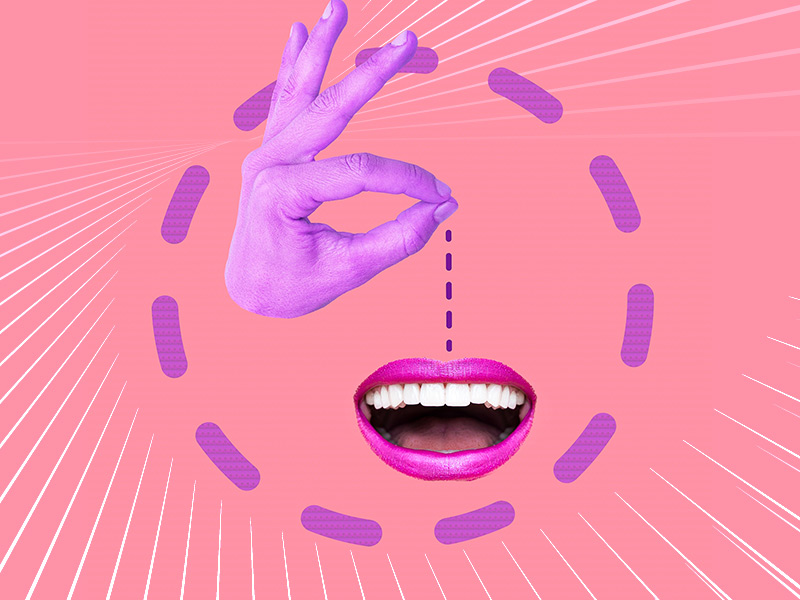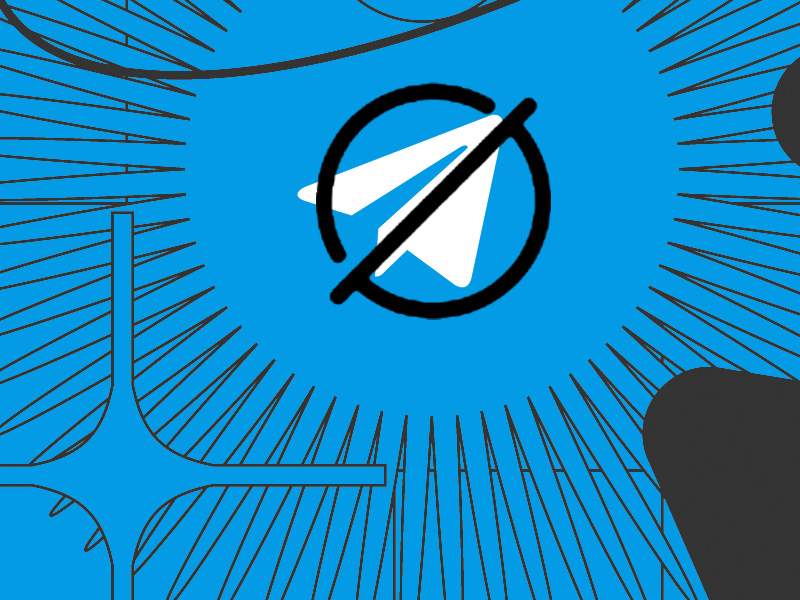Are you worried that someone archived your chat on WhatsApp and is trying to ignore you?
Unfortunately, there’s no way to be sure of this. The confusing thing is that you can still send them messages and nothing will change in your interactions with that person.
Except that they may take longer to reply to your messages
That’s because archived chats are placed in a hidden folder on WhatsApp. You need to pay close attention to that folder to see the message notifications, which can be easily missed or ignored.
However, if someone replies slower, you still don’t have definitive proof that they’ve archived your chat. They might have been busy at the time.
I’ll walk you through what happens when you archive someone (and how to do it yourself) on WhatsApp:
- Archiving a Chat:
- Open WhatsApp and go to your Chats tab.
- Long-press the chat you want to archive.
- Tap the archive icon (a box with a downward arrow) at the top of the screen.
- What Happens When You Archive a Chat:
- The chat moves to a hidden “Archived” folder.
- You will no longer see the chat in your main list.
- You will not receive notifications for new messages in archived chats unless you open the “Archived” folder.
- Accessing Archived Chats:
- Scroll to the bottom of your Chats tab.
- Tap “Archived Chats” to view all archived conversations.
- Unarchiving a Chat:
- Open the “Archived Chats” folder.
- Long-press the chat you want to unarchive.
- Tap the unarchive icon (a box with an upward arrow).
By following these steps, you can manage your WhatsApp chats more effectively, keeping your main chat list organized and focusing on conversations that matter most. If you have any questions or need further assistance, feel free to comment below! Stay tuned for more tips and guides on WhatsApp and other messaging platforms.
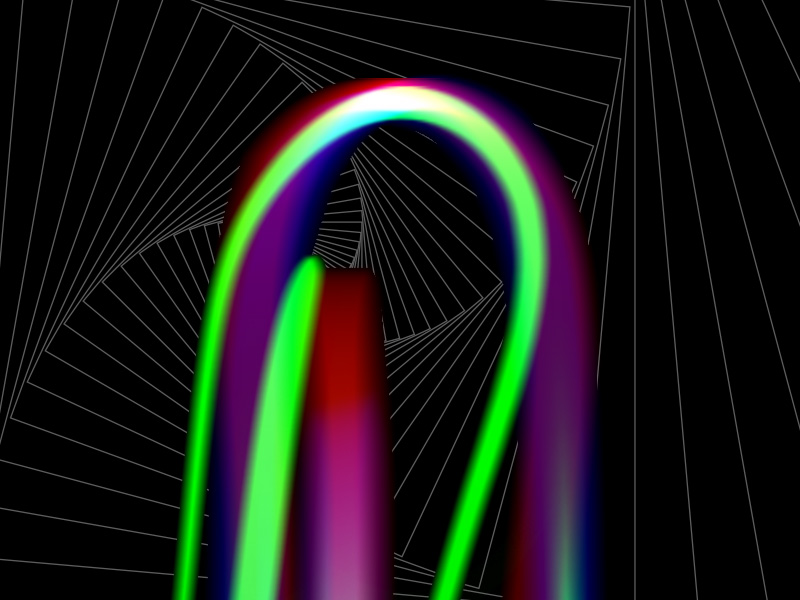
What Happens When You Archive a WhatsApp Chat?
When you archive a WhatsApp chat, the chat is sent to a special section on your WhatsApp interface. It’s no longer included in the regular chats.
This makes it easier to ignore it because the notifications are less visible. Plus, you don’t get notifications on your phone when someone in an archived chat sends a message.
Remember that archiving a WhatsApp chat doesn’t delete or save it to your SD card. The other person doesn’t get a notification that you’ve archived their chat either.
They won’t see your chat differently, even though you’ve archived it. They’ll still see that you’re online and won’t notice anything wrong.
How to Archive a Chat on WhatsApp?
You’re in the right place if you don’t know how to archive a chat on WhatsApp. Follow the steps below to learn how to do it:
1. Hold-Tap on a chat
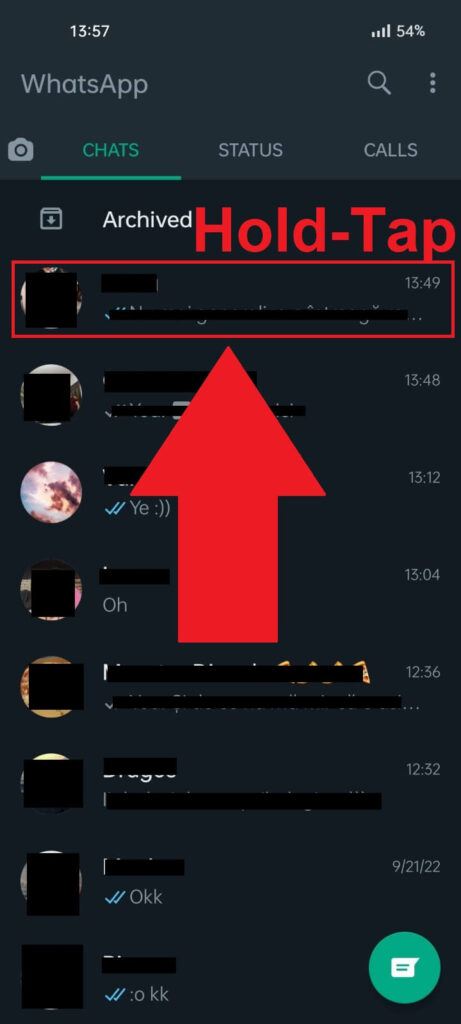
If you want to archive a chat on WhatsApp, you must hold-tap on that person’s chat. This will select the chat and give you several options at the top of the screen.
2. Select the Archive button
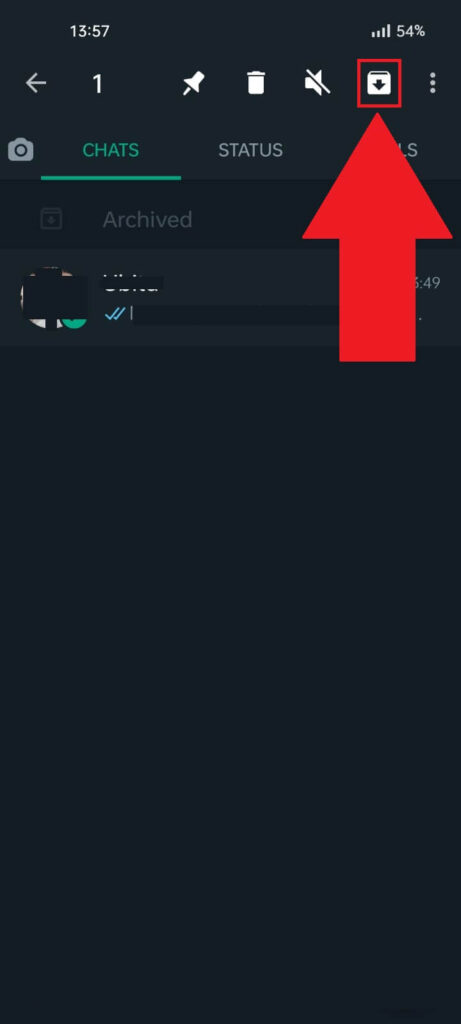
Once you select the chat, tap the “Archive” button in the top right corner of the screen. This will add the selected chat to your Archived folder on WhatsApp.
Follow the steps below to see how you can access the Archived section!
3. Tap on “Archived“
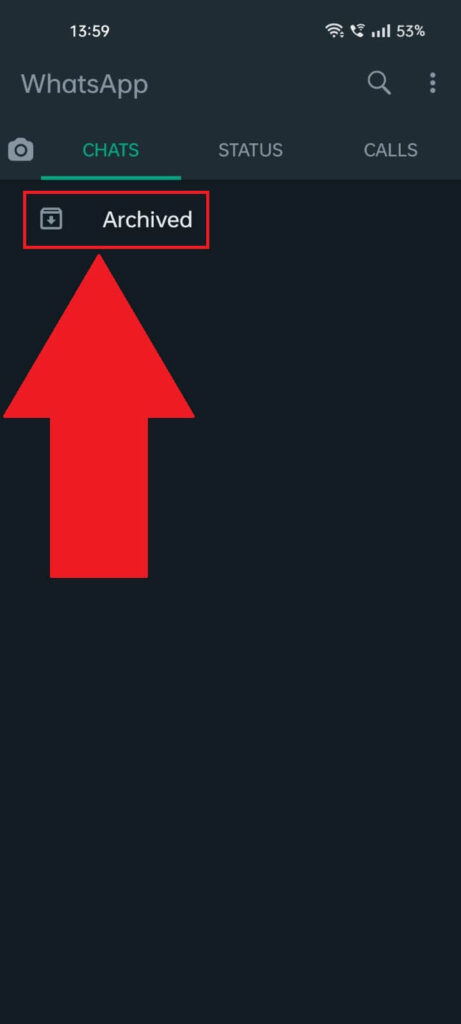
To open the “Archived” folder, just go to your Chats on WhatsApp and look for the “Archived” button at the top of the screen, just under the “Chats” option.
Tap on it, and WhatsApp will redirect you to another page.
4. Look through your archived chats
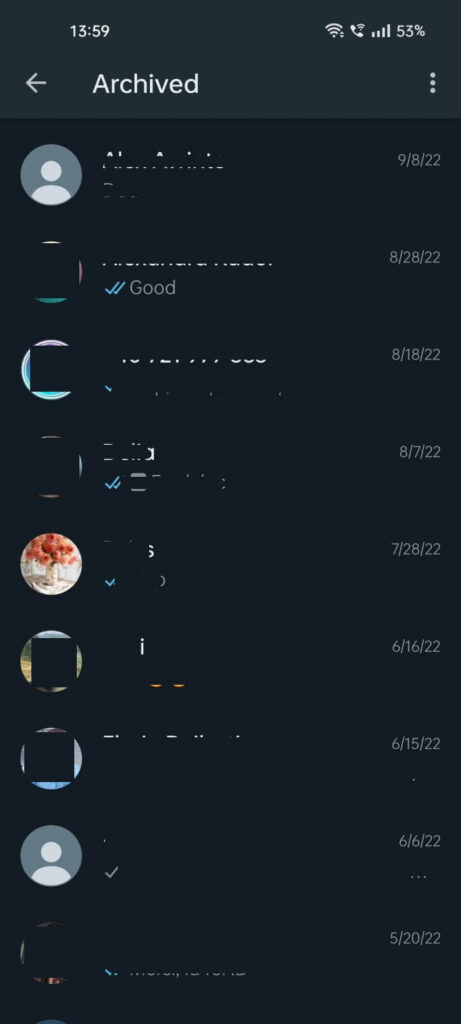
This is where you’ll find all your archived chats. If you want to unarchive one of these chats, select them by hold-tapping them, and then select the “Unarchive” icon in the top right corner.
The icon is identical to the “Archive” icon, so it should be easy to unarchive chats.
Final Words…
In short, you can’t know if someone has archived your chat on WhatsApp because there are no notifications or signs to give it away.
The only difference between archived and unarchived chats is that you don’t receive notifications for archived chats.
You need to manually check the secret folder to see if someone in an archived chat has sent you any message.
Also, check out my guide on how to delete WhatsApp chats from both sides.
If you don’t want to get random and unsolicited messages, then my guide on how to block unknown messages on WhatsApp will help.
If you have questions about archiving chats on WhatsApp, feel free to ask in the comment section! I’ll reply as soon as I can.