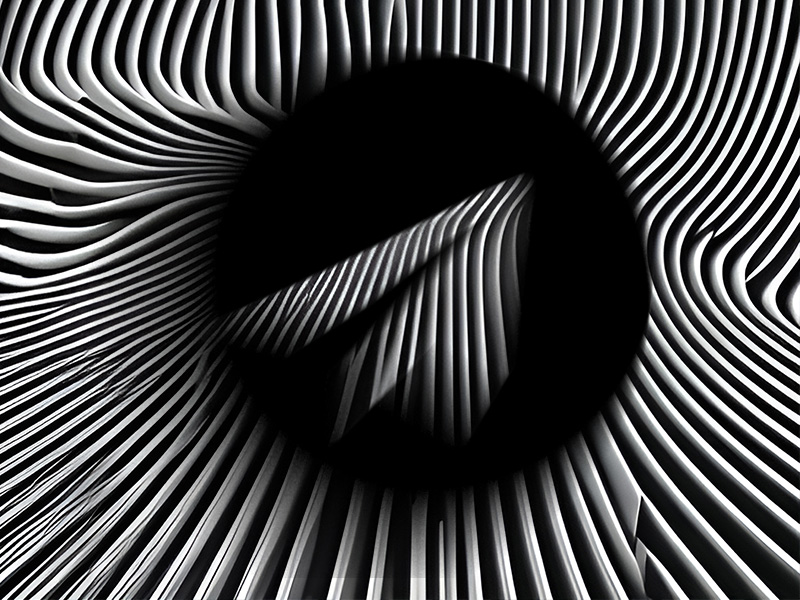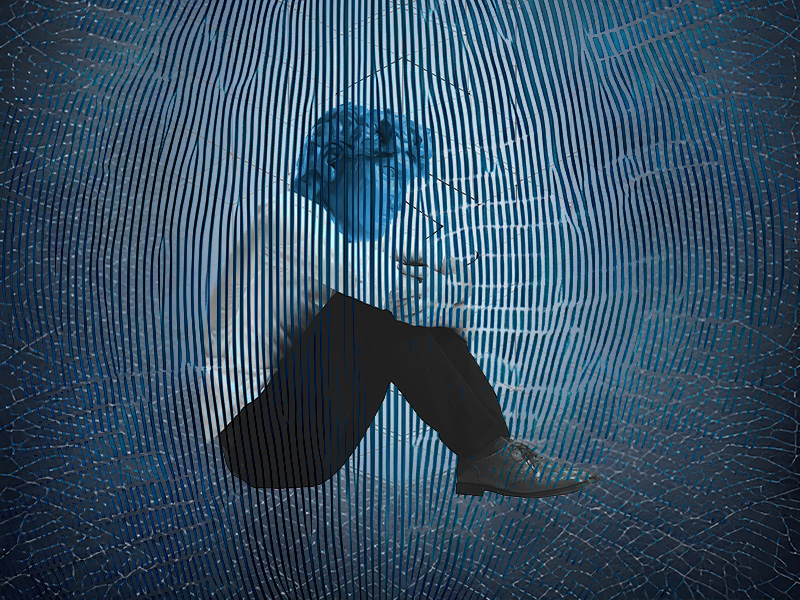You sent some embarrassing photos or harsh words to your pal over on WhatsApp and you want to take them back before they see them?
Quick, do this:
- Hold-tap on the message in that chat window
- Tap the “Bin” icon in the top right corner
- Select “Delete for Everyone“
- Select “Ok” to confirm
Did ya do it? Phew, disaster averted, it seems. But if you’re not in a hurry and want to learn how to do this, look over my guide below. I’ve included step-by-step instructions and screenshots 😀
Summary: In this article, I provide a step-by-step guide on how to delete WhatsApp messages from both sides.
Step-by-Step Guide:
1. Open WhatsApp: Launch the app and go to the chat containing the message you want to delete.
2. Select the Message: Hold-tap on the message in the chat window.
3. Tap the “Bin” Icon: Tap the bin icon in the top right corner of the screen.
4. Select “Delete for Everyone”: Choose “Delete for Everyone” to remove the message from both sides.
5. Confirm the Action: Confirm the deletion when prompted.
Important Note:
- Avoid “Delete for Me”: Do not select “Delete for Me” as it will only delete the message from your chat, preventing you from deleting it for the other person permanently.
By following these steps, you can effectively delete WhatsApp messages from both sides. If you have any questions or need further assistance, feel free to comment below.
Stay tuned for more helpful articles about WhatsApp and other messaging platforms!
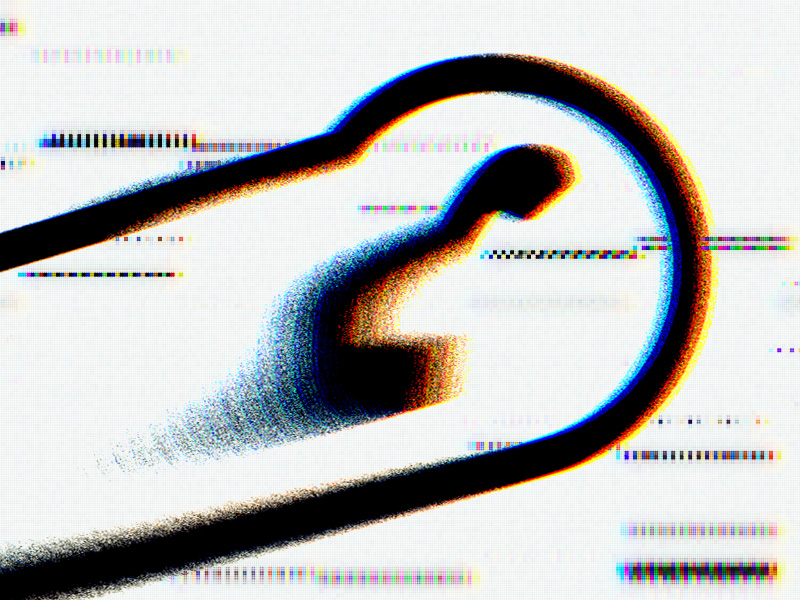
1. Hold-tap on the message
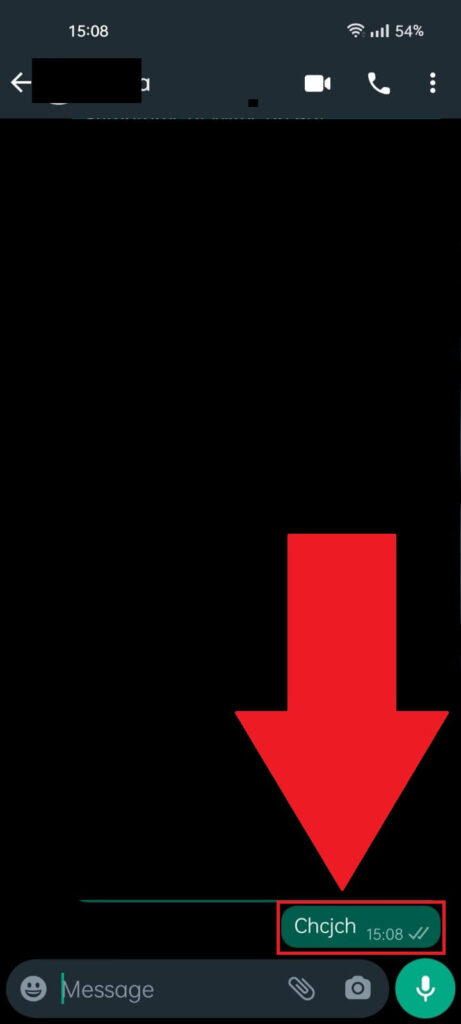
First, open the chat where you sent the incriminatory message and long-tap on it. This will open a menu bar with several options.
Look below:
2. Select the “Bin” icon
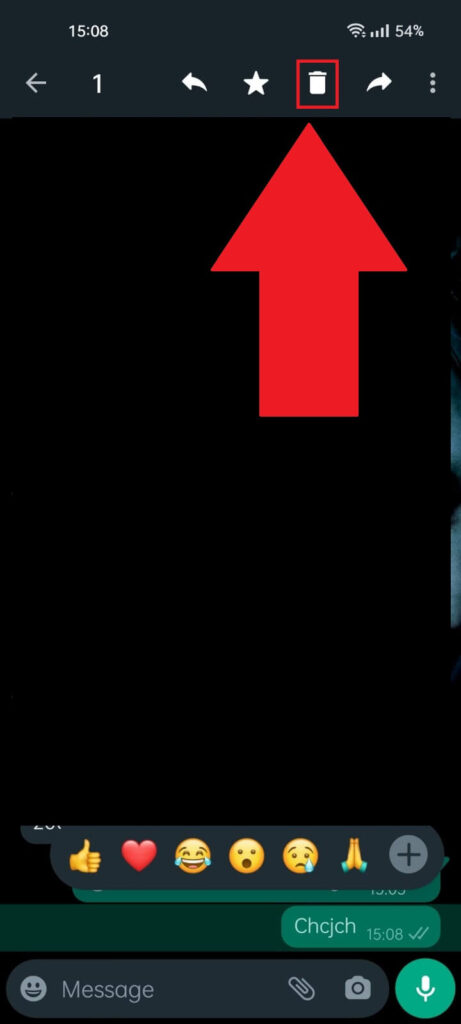
Once you select the message, look at the top of the chat window. You’ll see that several buttons have appeared there One of them looks like a recycle bin (highlighted in the screenshot above)l
Select it to delete the message permanently.
3. Select “Delete for Everyone“
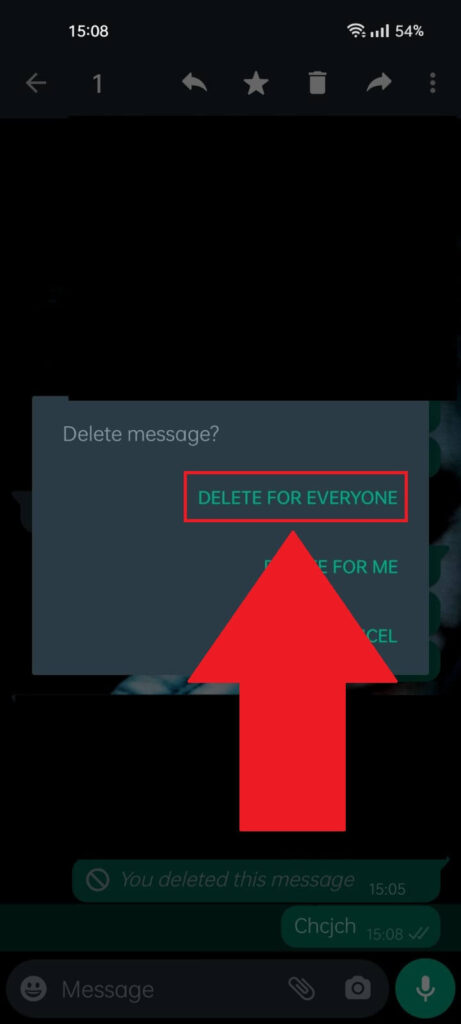
Once you tap on the “Bin” icon, a new window will appear in the center of the chat. There are three options there – “Delete for Everyone“, “Delete for Me“, and “Cancel“.
IMPORTANT – Select the “Delete for Everyone” option to delete the message on both sides.
DON’T select “Delete for Me” because that will stop you from deleting it for the other person PERMANENTLY.
Conclusion
To summarize, here’s how to delete WhatsApp messages on both sides:
- Hold-tap on the message in that chat window
- Tap the “Bin” icon in the top right corner
- Select “Delete for Everyone“
- Select “Ok” to confirm
You may or may not need to confirm, depending on the situation. Some users only had to confirm it the first time around.
After deleting multiple messages, they didn’t need to confirm anymore; tapping “Delete for Everyone” directly deleted the messages immediately.
If you have more questions about WhatsApp, comment down below!
Stay tuned for more helpful articles about WhatsApp and other messaging platforms!
Why can’t I delete WhatsApp messages on both sides?
You can’t delete WhatsApp messages on both sides because either you or the other person isn’t using the latest WhatsApp version.
Make sure you’re running the latest version by going to the Play Store and checking the WhatsApp official page.
If you see the “Update” button, tap it. This will update the app to its latest version, and you’ll be able to delete messages on both sides.
If you think the other person has the same problem, think of a reason to get, them to install the latest version of WhatsApp.
You could tell them that you’re trying to send something to them, but they can’t see it because they’re using an outdated version of WhatsApp.
Will someone see if I deleted messages on WhatsApp?
Yes, the other person will see that you’ve deleted something in the chat if you delete it for “everyone“.
WhatsApp has two options to delete messages – “For me” and “For everyone“
If you delete the messages, the other person won’t know you did it. After all, their copy of the conversation is still intact.
But if you delete the messages for both sides, they’ll see the “Message was deleted” notification where the original message used to be in the chat.
You can also delete this notification but only for you. There’s no way to delete both parts’ “Message was deleted” notification.
So, it’s impossible to prevent the other person from seeing that you’ve deleted a message in the chat.
If they haven’t seen the message yet, tell them you’ve got the wrong chat, which should be enough to avoid any questions.