Does TikTok keep logging you out for no apparent reason? Here’s why that might happen:
- The TikTok servers are down
- TikTok has detected suspicious activity on your account
- You’re using a VPN
- Someone has tried to access your account without authorization
- The app is outdated
- TikTok is glitching
- Your internet connection is bad
Fortunately, solving this issue is easy, and you should be done in 10 minutes. Follow this guide, and you’ll get back to your TikTok account quickly!
Summary: Are you frequently logged out of your TikTok account for no reason? This article explores possible reasons, such as server issues, suspicious activity, VPN use, app glitches, and poor internet connection.
The article provides a detailed guide to address each issue, including:
1. Checking TikTok servers.
2. Disabling your VPN.
3. Updating the app.
4. Force-closing and reopening the app.
5. Adjusting your internet connection.
6. Securing your account with a password change and enabling two-factor authentication.
If all else fails, reach out to TikTok support for assistance.

What Can I Do?
Before contacting TikTok and reporting your problem to them, you should try a couple of things. Here’s what you can do to stop TikTok from logging you out:
- Check the TikTok servers on DownDetector
- Close your VPN (if you’re using any)
- Update TikTok
- Close all apps and reopen TikTok
- Check your internet router or switch between WiFi and Mobile Data
- Change your TikTok password
- Secure your account with 2FA
Remember, these solutions should solve your problem, but if they don’t help you, you should contact TikTok support and tell them about your experience.
They’ll reply in 24-48 hours and help you get back to TikTok.
We’ll review each solution and show you how to do it quickly and easily. Follow the steps below to fix TikTok!
Check the TikTok Servers
Before you do anything, it’s worth checking if the problem isn’t coming from TikTok itself. If the app is experiencing server issues, it could manifest by constantly logging you out.
Here’s what to do to ensure that’s not the case:
1. Search for “Is TikTok down?” on Google
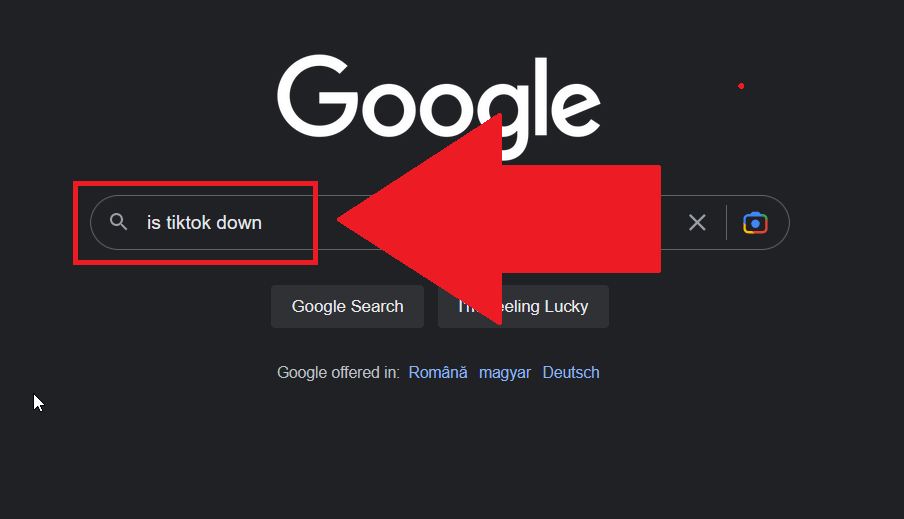
Open Google, type in “Is TikTok down?” question in the search box, and hit Enter. If you’re doing this on your phone, just do the same.
2. Open DownDetector
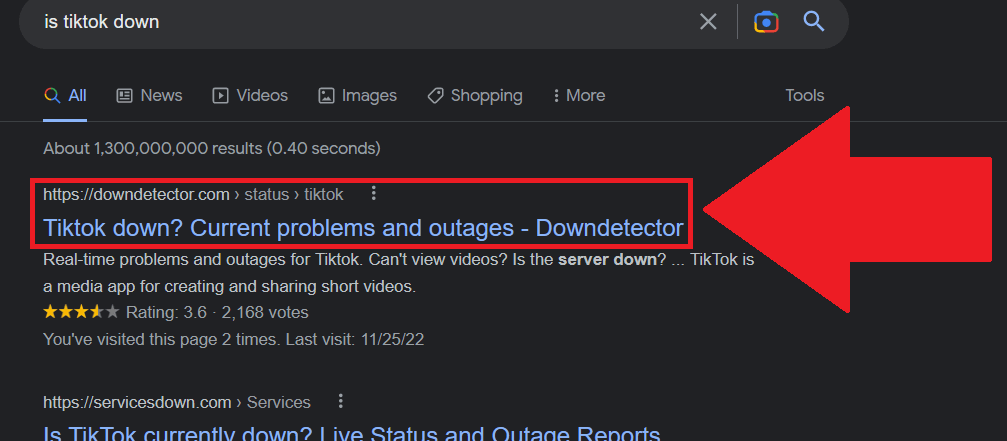
After you hit Enter, select the first website – it should be DownDetector.com. If it’s not the first result, scroll through the search results until you find it, and then select it.
3. See if the servers are down
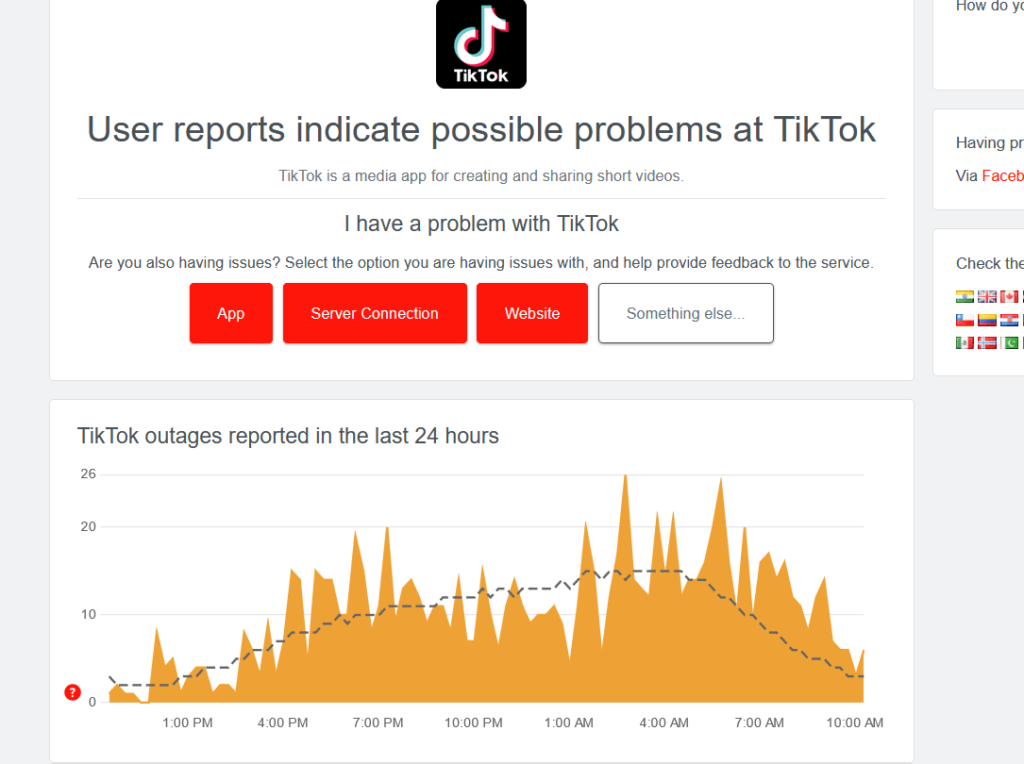
After opening DownDetector, you should see the main headline telling you if TikTok is experiencing any issues.
At the time of writing this article, TikTok was indeed having some problems, and there were many user complaints about unexpected logging-out events.
Below the headline, you’ll see a graph showing the outage reports in the last 24 hours. Sharper spikes that go above the benchmark limit (dotted line) show user complaints.
If TikTok is having server issues, you keep getting logged out for no reason. All you can do is wait until TikTok fixes its issues.
If the TikTok servers are fine, try another solution on this list!
Close Your VPN
Are you using a VPN on your phone? The Chinese-owned app has a history of dislike for VPNs. That’s most likely why TikTok is logging you out constantly.
When it notices VPN traffic coming from a user, the algorithm automatically flags your account as suspicious. This may not lead to logging you out, but if it does happen, that’s why.
Close your VPN and then try restarting TikTok. Log back in and scroll through your feed a bit. Are you still logged out unexpectedly? If not, then you’re welcome!
If you’re not using a VPN, skip to another solution.
Update TikTok
Have you updated TikTok recently? If not, that might be why it keeps logging you out. Your version of the app doesn’t communicate well with the servers.
To solve this, simply go to the Play Store and update TikTok. Follow the steps below to do that:
1. Open the Play Store
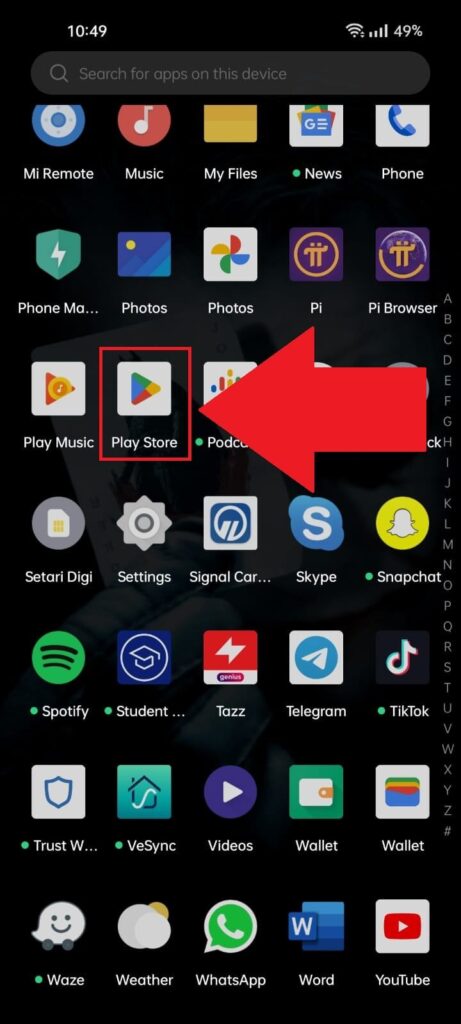
The Play Store app should be in your app list, so open it and find the Play Store. Could you select it and continue with the guide?
2. Use the search box to look for TikTok
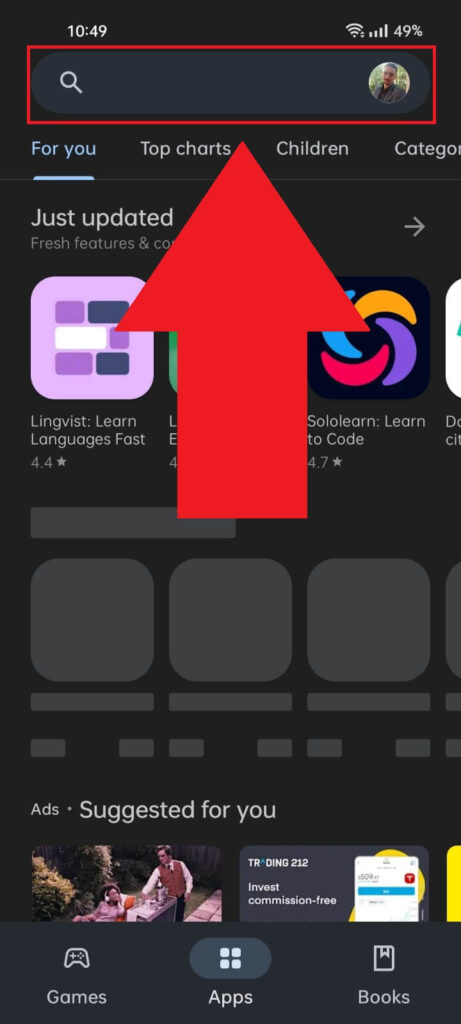
Once you open the Play Store, finding TikTok is simple – just use the search box at the top. Type in TikTok and move to the next steps!
3. Select the first search result
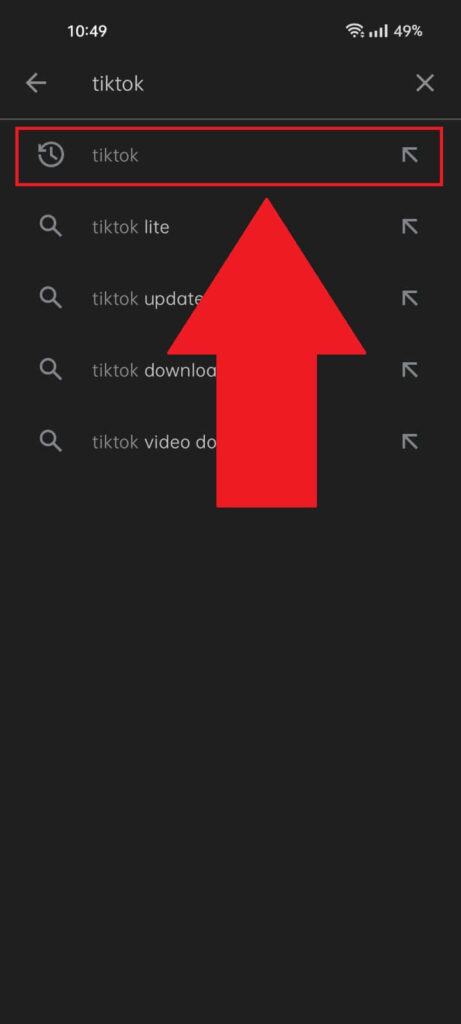
After you search for TikTok, you’ll get several search results. Select the first one to go to the official TikTok page on the Play Store.
4. See if there are any updates available
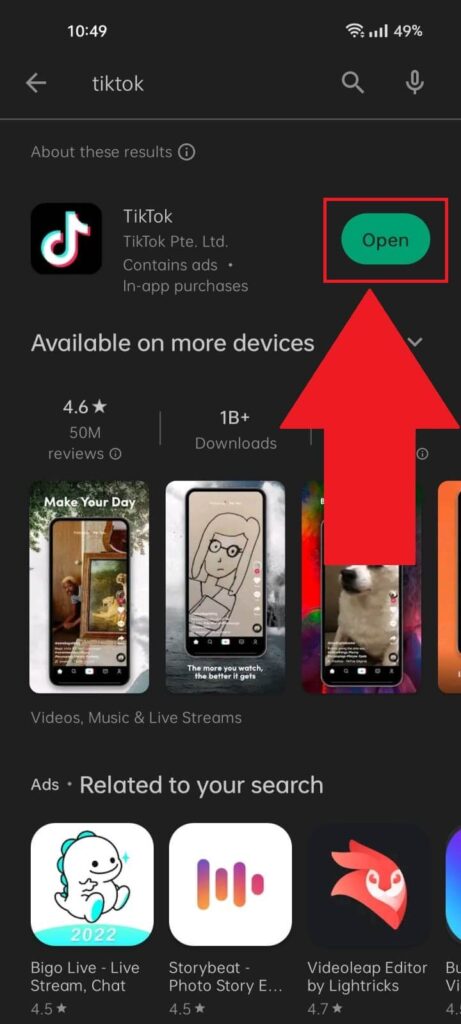
Once you get to the TikTok download page on the Play Store, look on the right-hand side for the “Open/Update” button.
Do you see the “Open” button? Then you have no updates to install.
Is the “Update” icon there? Tap it and wait for TikTok to finish updating itself. Then, try opening it and see if you keep getting logged out.
Force-Close All Apps and Reopen TikTok
Sometimes, the TikTok software glitches out and demands too many resources. More than you have available at a given time.
In this case, you should force-close all your apps and reopen TikTok. This will create a new session and hopefully fix the glitch.
Here’s how to force-close your phone apps:
1. Tap the Overview icon
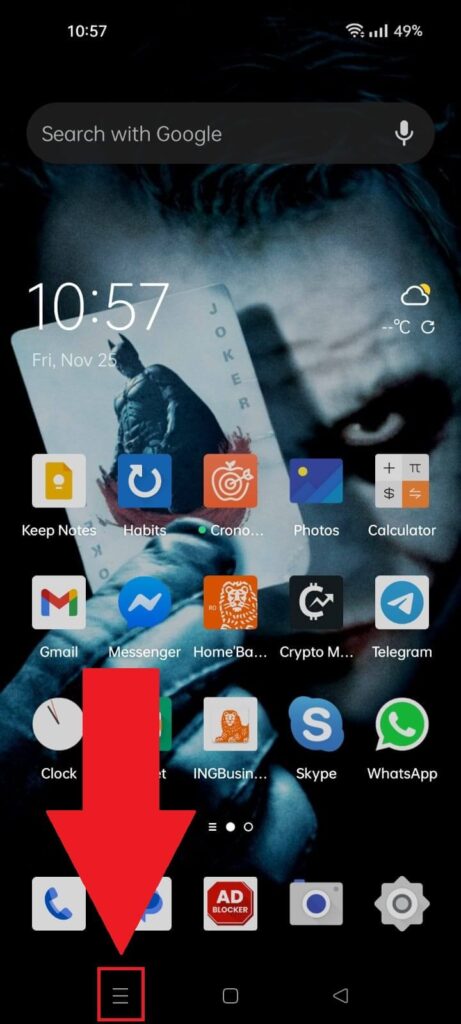
Every mobile device has an “Overview” icon that shows you all your currently opened apps when you tap it. It’s at the bottom of your phone, most likely to the left.
Tap it and continue with the guide!
2. Select “Close all“
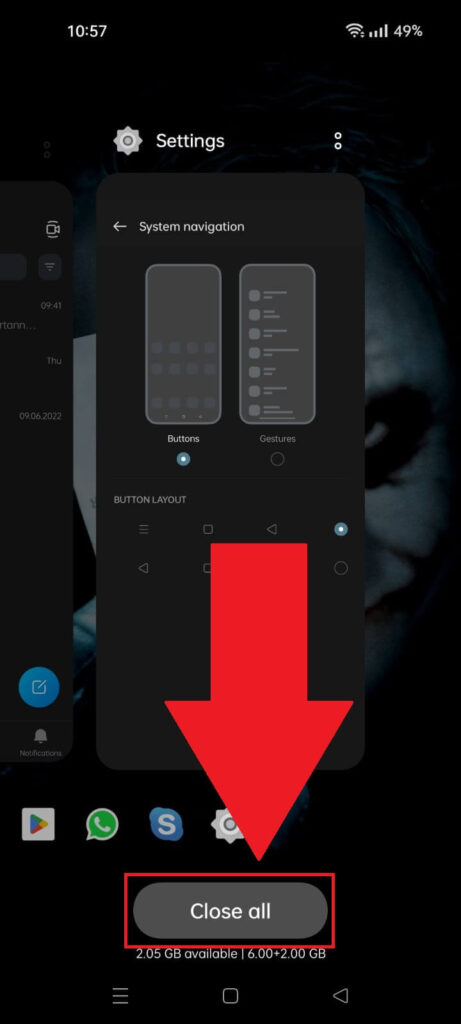
When you open the Overview menu, you should see a list of all your currently opened apps. You can close them manually by swiping to the right (or up, in my case) or selecting “Close all‘.
After you force-close all your apps, including TikTok, try reopening TikTok and see if this solves your problem. If not, move to another solution!
Check Your Internet Connection
Are you using a WiFi connection on your mobile device? Network instability and weak signal strength might be why TikTok keeps logging you out.
Here’s what I recommend doing:
- Check your router for any loose cables
- Reboot your router
- Switch between WiFi and mobile data on your phone
Switching between WiFi and Mobile Data could solve your problem immediately, so it’s worth a try. Follow the steps below to do that:
1. Swipe down from the top of the screen
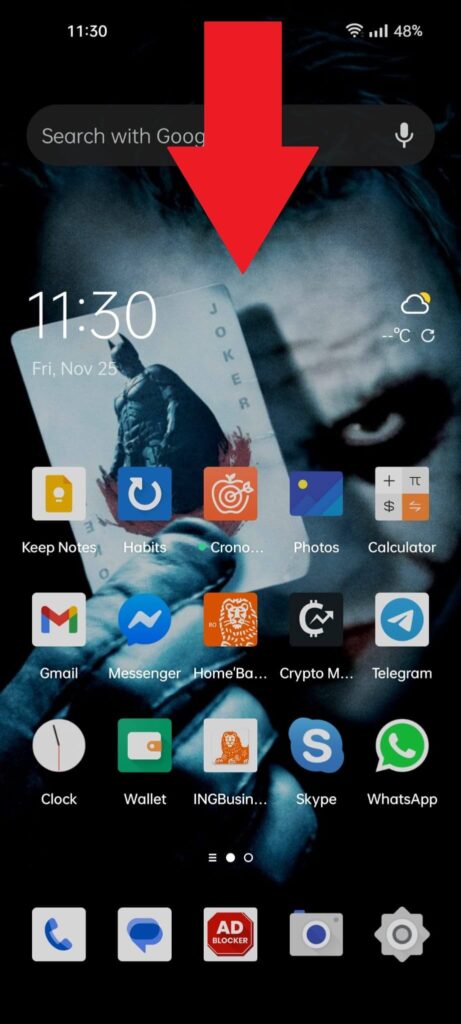
To switch between WiFi and Mobile Data, you need to open the Shortcuts menu; to do that, you’ll need to swipe down from the top of the screen.
Swipe down twice!
2. Switch from WiFi to Mobile Data
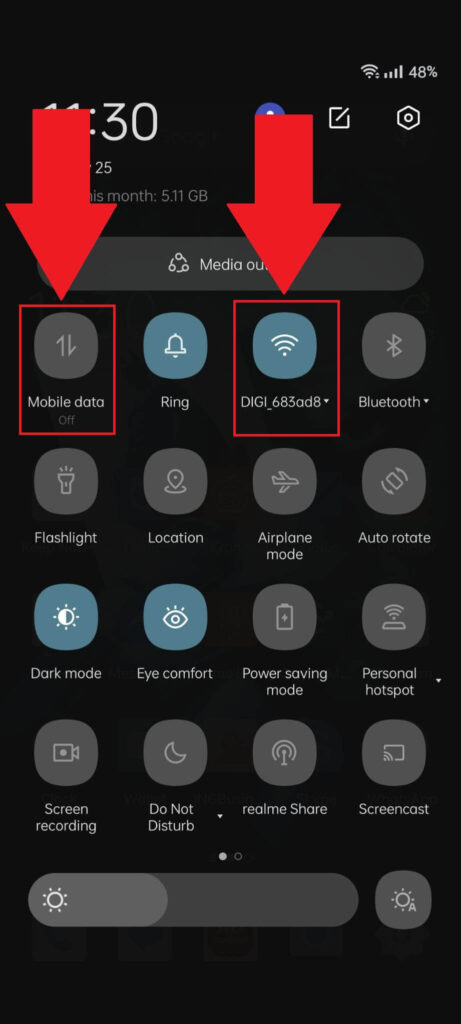
Once you open the Shortcuts menu, you should see the WiFi and Mobile Data options at the top, on the left-hand side.
Switch between them and see which works better and whether you still get logged out from TikTok.
Change Your TikTok Password
TikTok may have detected suspicious activity with your account. Maybe someone has tried to access it without authorization, and TikTok has close down all sessions from your account.
To secure your account, you should change your TikTok password as soon as possible. Follow these steps to do so:
1. Tap the “Profile” icon
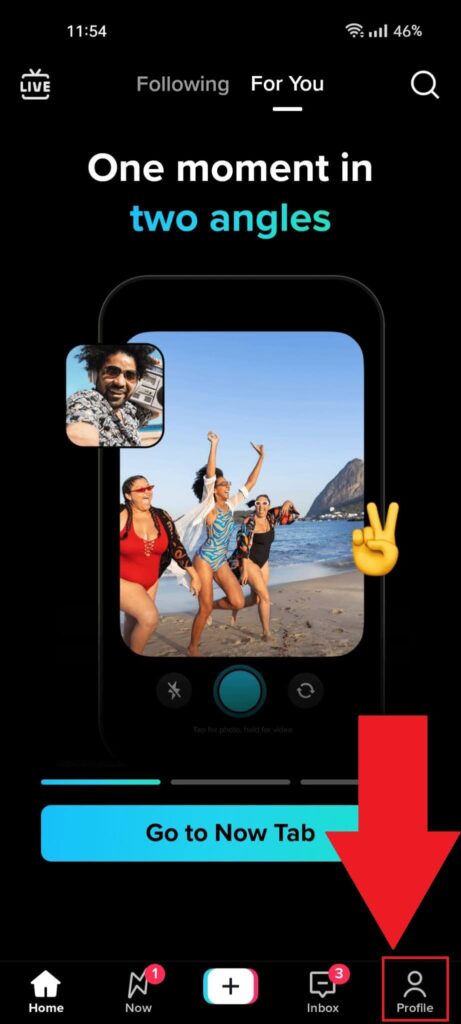
To change your password, you’ll need to go to your TikTok settings, and you can only do that from your profile. Open your profile by selecting “Profile” on your TikTok feed.
2. Tap the “Menu” icon
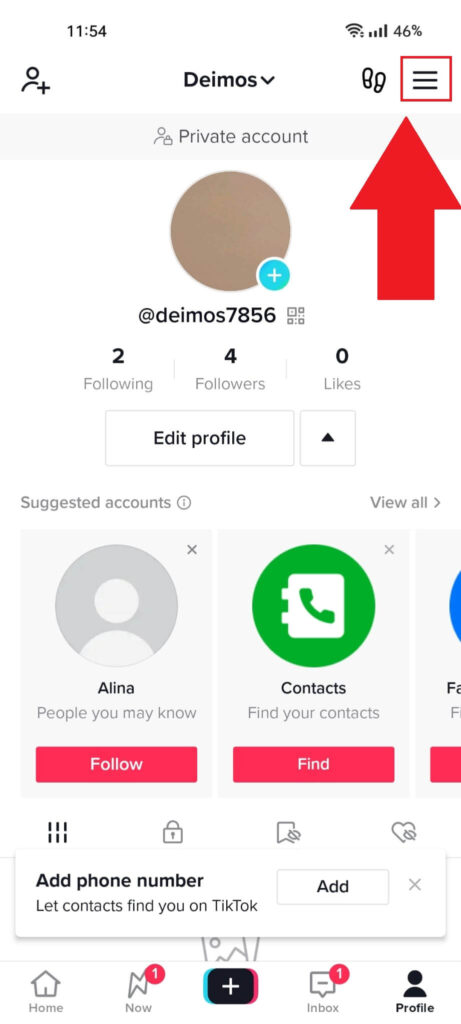
After opening your TikTok profile page, select the “Menu” button in the top-right corner of the profile page. It looks like three horizontal lines stacked on top of each other.
3. Select “Settings and privacy.”
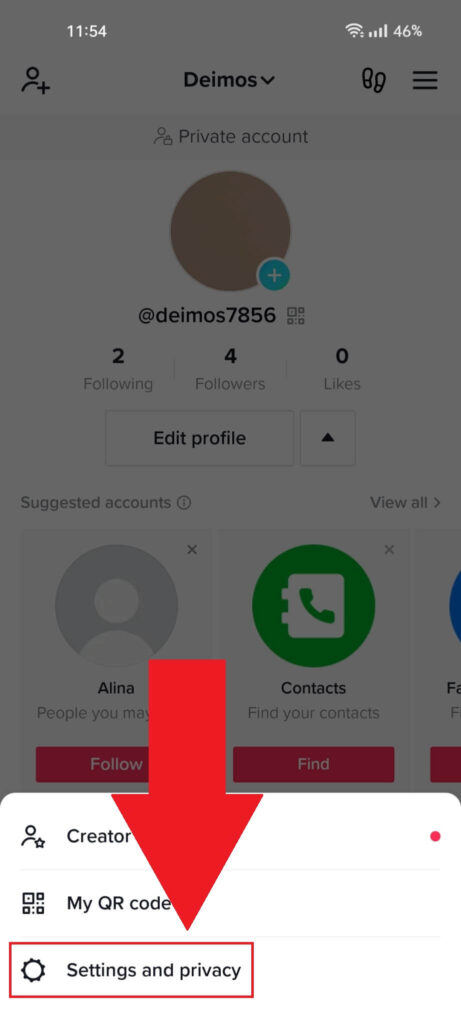
Once you tap the “Menu” icon, a new menu should open at the bottom of the page. Find the “Settings and privacy” option and tap it. This will open your TikTok settings page!
4. Select “Account“

Once you’re on the “Settings and privacy” page, select “Account“, the first option on the list. Your account settings also contain password-related options.
5. Select “Password“
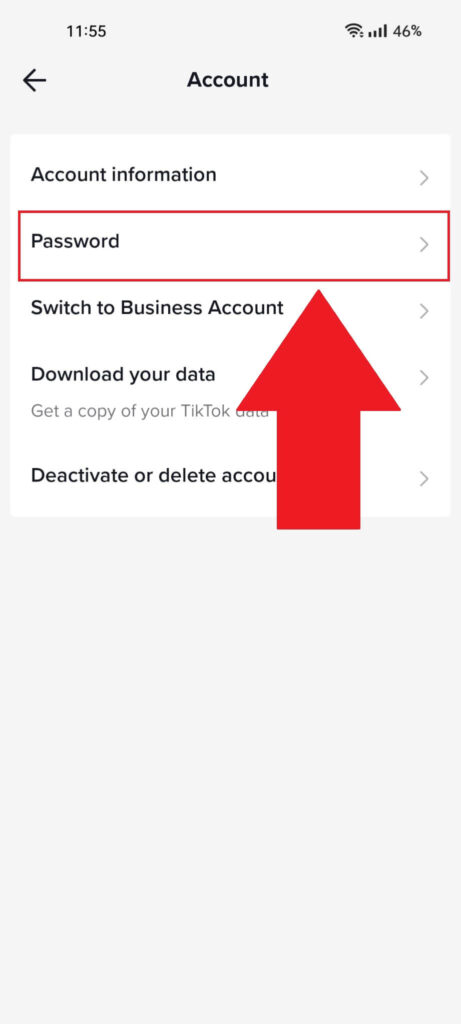
The “Account” page on TikTok will have five options available:
- Account information
- Password
- Switch to Business Account
- Download your data
- Deactivate or delete the account
Select “Password” to continue with the guide!
6. Verify your account
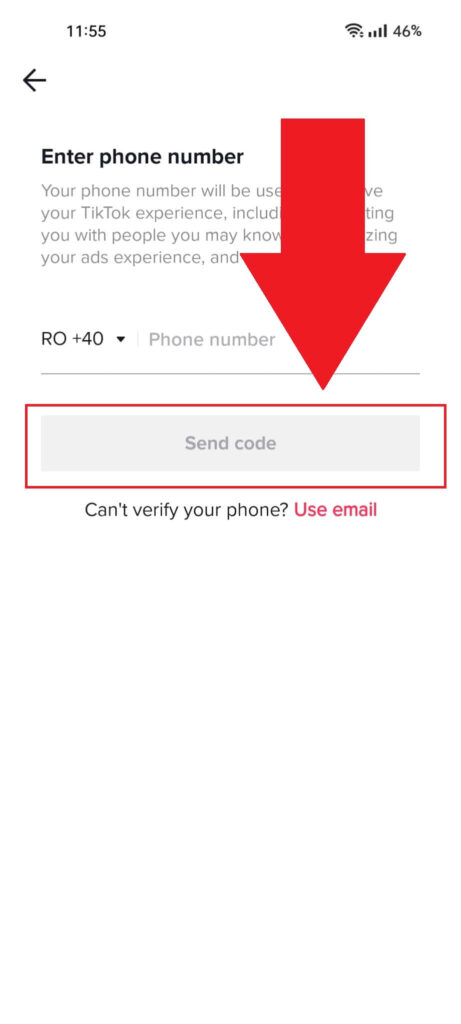
At this point, TikTok may ask you to confirm your identity through your mobile phone or email address. Choose one of the options and proceed!
7. Change your password
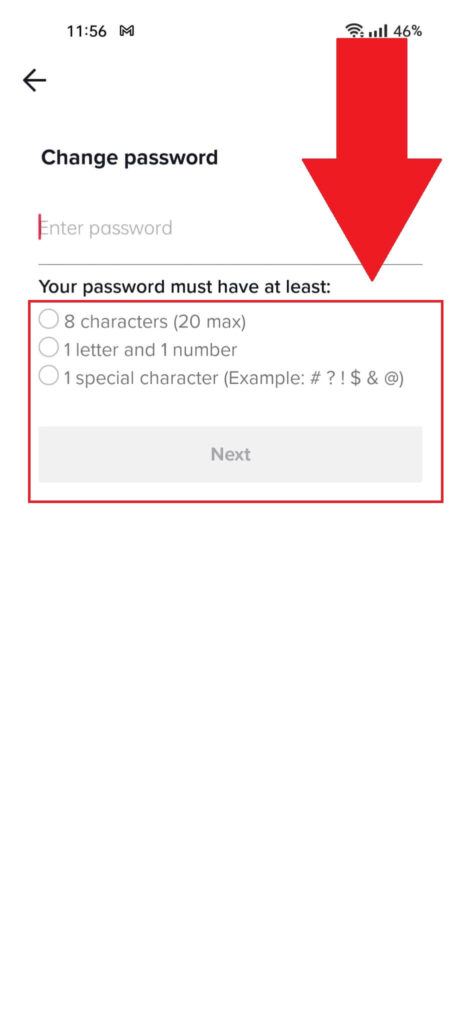
This is where you can change your TikTok password. Make sure you stick to all three requirements:
- A minimum of 8 characters
- A minimum of 1 letter and 1 number
- A minimum of 1 special character
Enter the new password, confirm it, and then relog back into your account. I also recommend enabling 2FA to secure your account better. Look below to see how to do that!
Enable Two-Factor Authentication
To avoid having your TikTok account breached, I recommend enabling Two-Factor Authentication. This will also stop TikTok from logging you out because of suspicious activities.
Follow the steps below to enable 2FA on TikTok:
1. Select the “Menu” icon
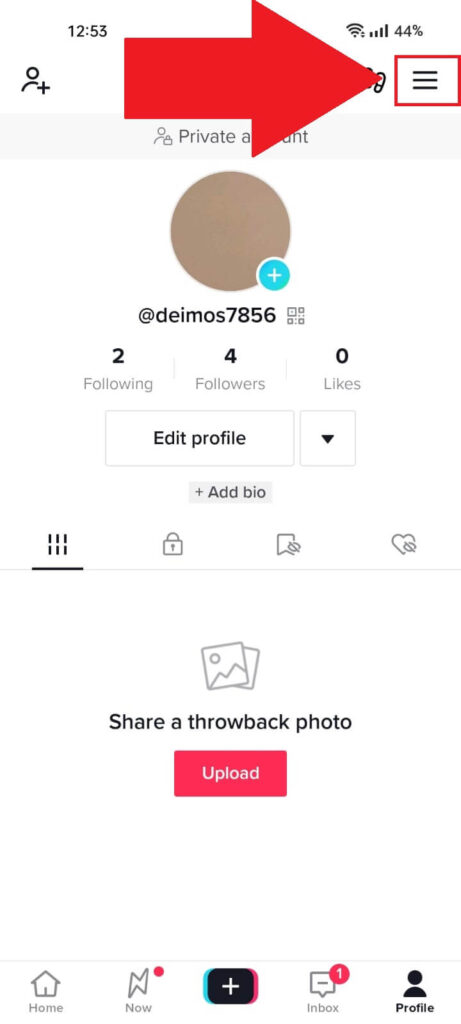
Open TikTok, go to your profile screen and select the “Menu” icon in the top-right corner. Then, proceed with the guide!
2. Select “Settings and privacy“
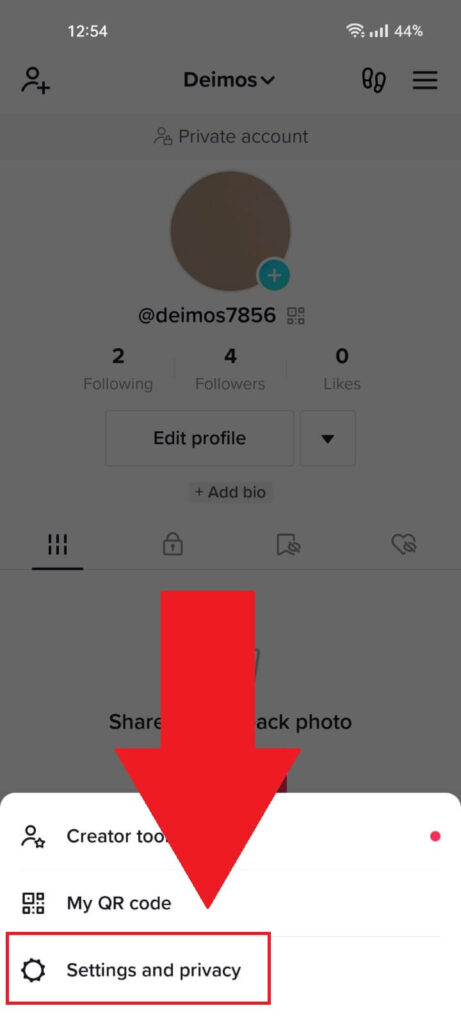
Like before, select “Settings and privacy” from the menu at the bottom of the TikTok profile page. This will open the TikTok settings.
3. Go to “Security“
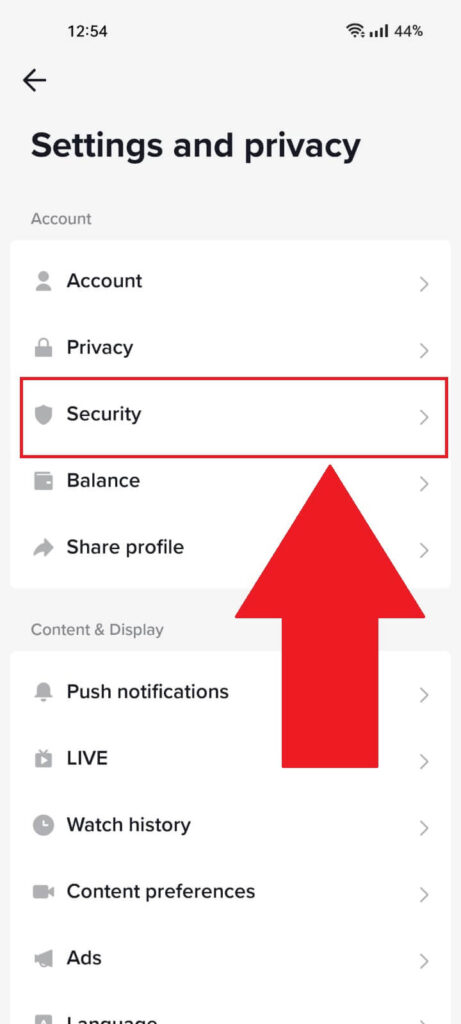
Once you open the TikTok settings window, navigate to the “Security” option. It should be the 3rd option on the list.
4. Select “2-step verification“
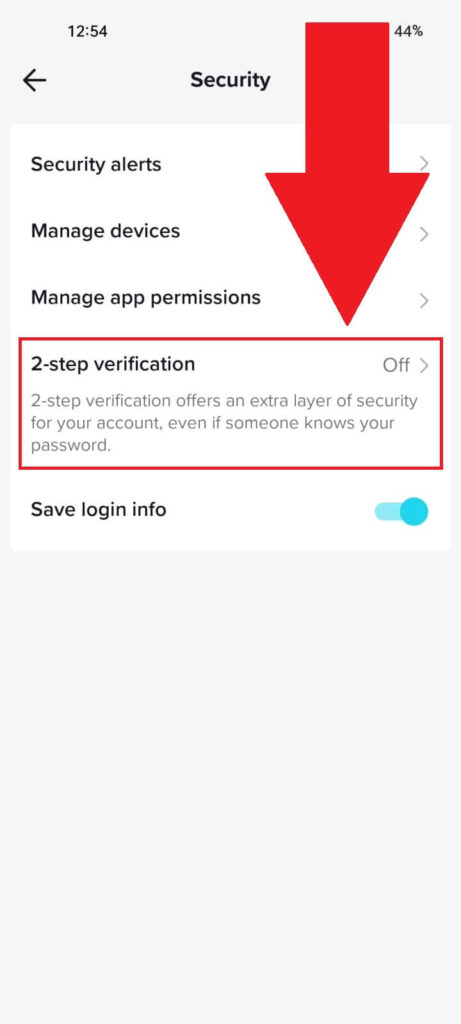
Once you open the “Security” tab on TikTok, look for the “2-step verification” option and select it. It should be off by default.
5. Select SMS and email verification
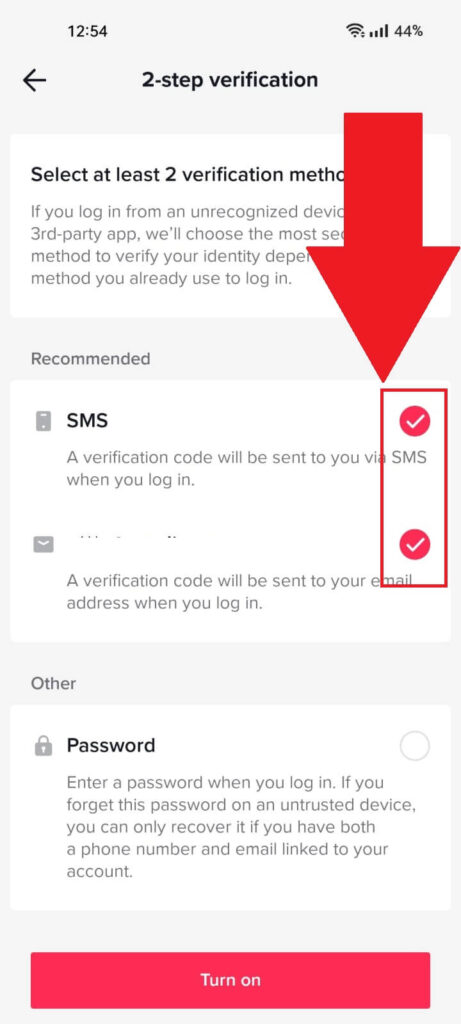
On the “2-step verification” page, you’ll need to check the “SMS” and “Email” options. You’ll be using those 2 methods to verify your TikTok account every time you log in.
Check the two options and then select “Turn on“
6. Confirm your phone and email
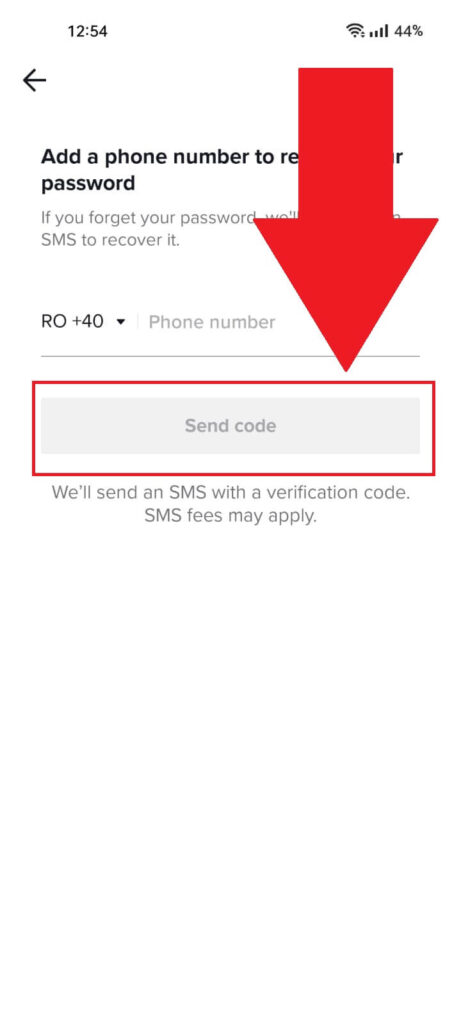
You’ll begin the 2FA process on this page by confirming your phone number first. Then, you’ll need to confirm your email address.
After doing this, TikTok will ask you for confirmation every time you log into TikTok.
Conclusion
To summarize, TikTok keeps logging you out for a variety of reasons. Your internet connection might be weak, the TikTok servers could be down, or you’re using a VPN.
Since you don’t know the problem, you should go through every solution until you narrow down the issue.
If nothing works, you should contact TikTok and report the issue. They’ll be able to solve your problem in a few days.
If you have any questions, comment below, and I’ll try to help you!




