Does TikTok automatically clip your videos on TikTok without asking for your permission? That usually happens because of several reasons:
- Your video is too long, and TikTok shortens it to make it better suited for the platform
- Your video contains copyrighted music, which is only allowed to play for a maximum of 15 seconds
- Your video contains content that breaches the Terms of Service
- You haven’t selected the correct video length
- Your background audio is limited in length
We’ll go over each of these issues and explain why it happens and how you can solve them. Keep reading for more information about this!
Summary: In this article, I explain why TikTok automatically clips your videos and how to solve it.
TikTok may shorten your videos for several reasons:
- The videos are too long.
- They contain copyrighted music.
- They breach the Terms of Service.
- You haven't selected the correct video length.
- Your background audio is limited in length.
To prevent TikTok from automatically cropping your video, shave off half a second or even a full second from your clip. Ensure your video is 1-2 seconds shorter than the limit to avoid automatic cropping.
Currently, TikTok offers three video length options: 15 seconds, 60 seconds, and 3 minutes.
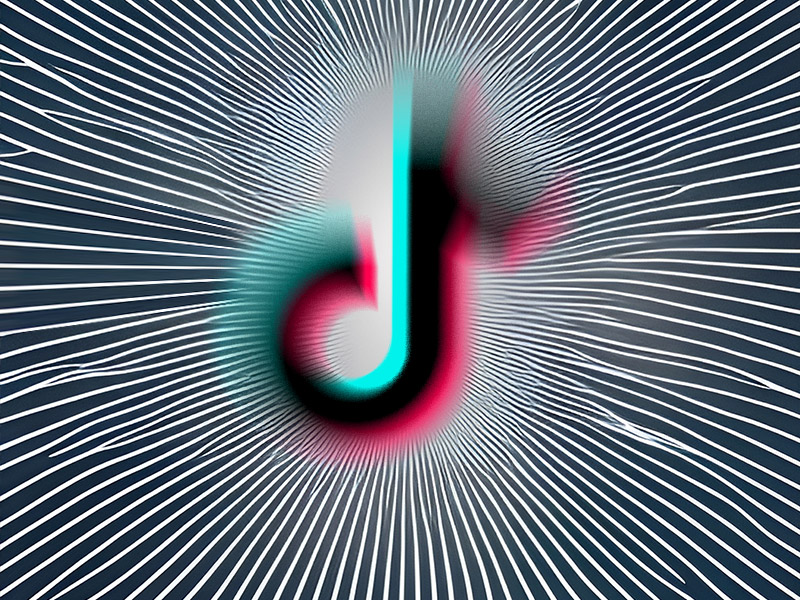
TikTok Shortens the Video to Make It Shareable
The first explanation is that TikTok shortens your videos intentionally to make them more shareable and increase engagement.
This may be annoying because the cut content was important for your idea behind the video, and you may want it back.
Solution – Manually crop the video before you post it. If you crop the video, the TikTok algorithm will leave you alone.
I’ll show you how to crop the video in a second but first, let’s go over the other reasons why TikTok shortens your clips!
The Video Contains Copyrighted Music
Did you know that a TikTok video can only have a maximum of 15 seconds of copyrighted music in them?
If your video has more than 15 seconds worth of copyrighted music, TikTok will manually crop the video to make it shorter.
As for why it only accepts 15 seconds of copyrighted music, it’s because they have a contract with music providers that enforce this rule.
They’re avoiding copyright infringement by sticking to this rule.
Solution – Crop your video manually or shorten the music for the clip/stick multiple songs on the same video while keeping in mind to limit every song to 14-15 seconds.
The Video Has Content that Breaches the ToS
Another reason for TikTok cropping your video automatically is that the cropped part goes against their Terms of Service.
This isn’t a guarantee, though. TikTok doesn’t tell you why they’re shortening the videos, so you’ll have to guess.
My best recommendation is to look over your video and analyze the portion TikTok is removing when you try to post it.
See if there’s anything that might be perceived as a breach of TikTok’s Terms of Service and try replacing it with someone else.
Phrasing is often important in these cases!
You’ve Selected the Wrong Video Length
TikTok has multiple video lengths available before you start recording your video. Maybe the one you shot is the wrong video length?
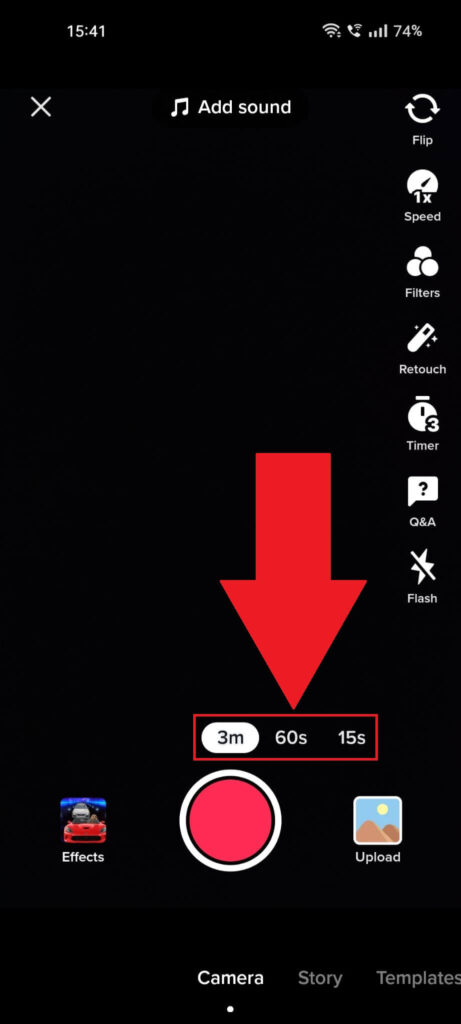
Select between “3m“, “60s“, or “15s“, depending on the desired length, and then start recording. You should be fine if you keep the video below the established limit.
TikTok won’t need to shorten it automatically, most likely. If that still happens, you’ll need to crop it manually to show TikTok that you’re taking care of that.
Your Background Audio is of Limited Length
Did you know that TikTok doesn’t let you post a video if the video clip is longer than the background audio? The two elements have to match.
This means that if your background audio is 20 seconds long, the video clip “must” be a maximum of 20 seconds long too.
You can post a clip where the video lasts 30 seconds, and the background audio only lasts 20 seconds. This only applies to sounds added over the clip.
However, the good thing is that you can crop the sounds too. You can add multiple background sounds over a single TikTok clip and then post it as is.
Of course, you should be careful that neither background sound goes over 15 seconds long if it’s copyrighted music.
How Can You Crop a TikTok Video?
Did you post the video already? Then, you can’t edit it anymore. The only way to crop the video length is before you publish it.
Follow the steps below to learn how to do that:
1. Tap the red checkmark icon
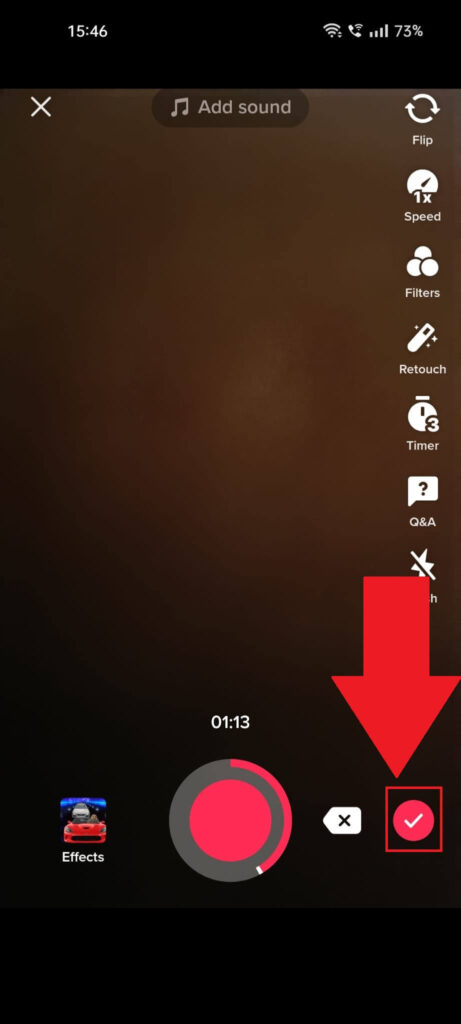
Once you fully record a video on TikTok, you should see this screen. You’ll see the editing options on the right-hand side and the red checkmark icon on the bottom right.
Tap the checkmark icon and proceed with the guide!
2. Select “Adjust clips“
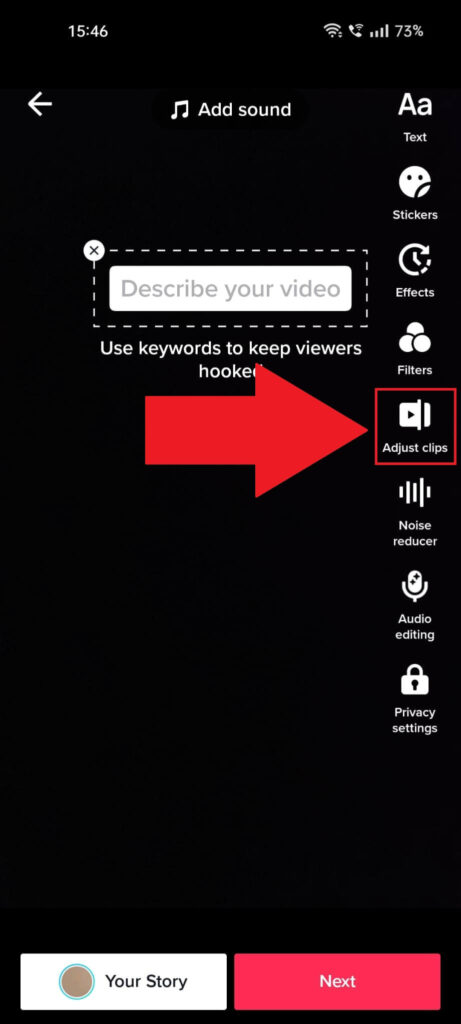
Once you tap the red checkmark icon, TikTok will redirect you to the next editing screen. You can add stickers, filters, effects, and text and edit the audio here.
What you want now is to select “Adjust clips” on the right-hand side. That’ll let you crop the video to your liking.
3. Select “Edit“
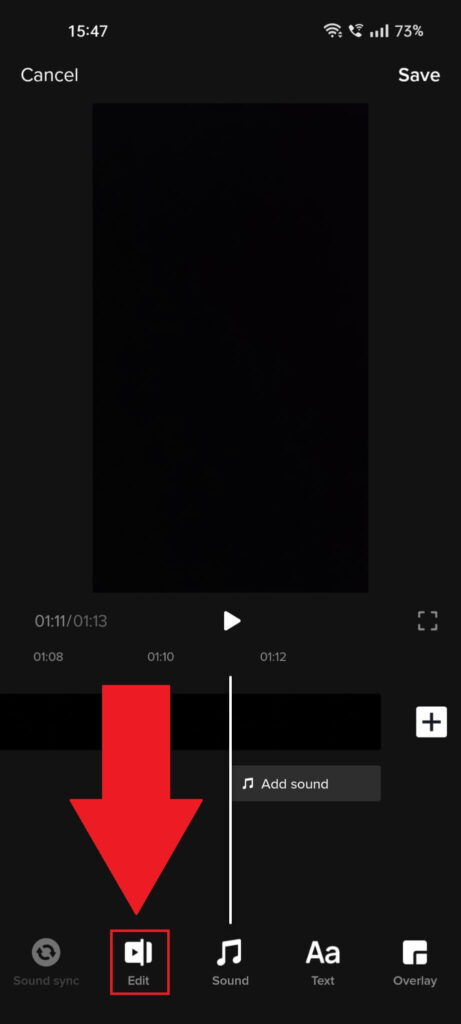
Once you tap “Adjust clips“, you’ll be taken to this page, where you can add a sound or adjust it. To edit the length of the video, select “Edit” in the bottom-left corner.
4. Adjust the video length
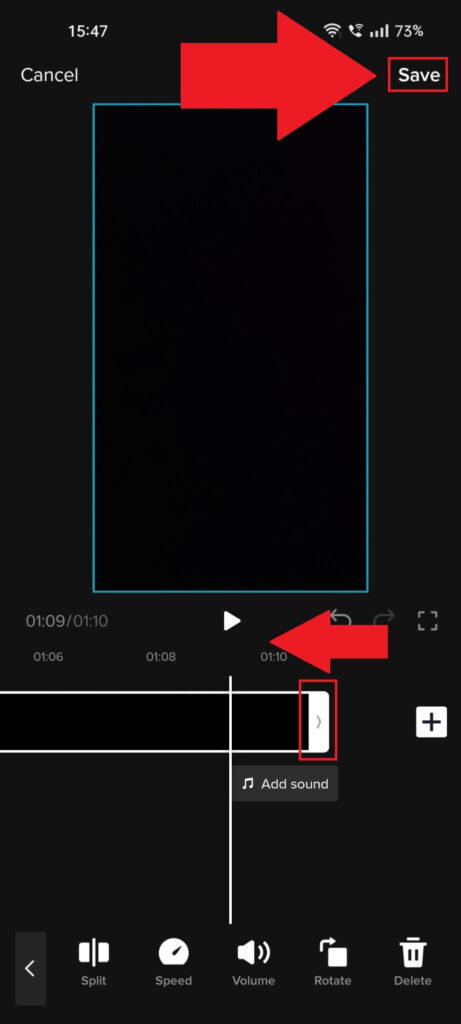
Once you get to this page, you’ll notice a bar in the lower part of the screen. That bar will show you your video, and you can either advance or return to certain parts of the video.
To shorten the clip, you’ll need to move to the end of the video and use the margin to shorten the video. Hold-tap on the video margin (arrow pointing to the right) and pull it to your left.
At the same time, watch the video time above the clip bar and watch how many seconds you’re cutting from the clip.
To prevent TikTok from manually cropping your video, you can shave off half a second or even a second from your clip.
Conclusion
To summarize, the most likely reason why TikTok is shortening your clip is that your clip is longer than allowed.
There are three video length options available at this time on TikTok:
- 15 seconds
- 60 seconds
- 3 minutes
Rumor has it that TikTok is introducing the 10-minute video limit, but it’s not there yet.
If you select a 15-seconds video and your video is 16 or “even” 15 seconds long, TikTok may shorten it. Ensure your video is 1-2 seconds shorter than the limit to avoid automatic cropping.
Leave a comment below if you have any questions or experiences that may shed further light on this issue!




