Did you recently close a DM on Discord and are wondering if the conversation was deleted permanently?
It wasn’t. Nothing gets deleted, including messages, pictures, or anything else in the conversation. By closing a DM conversation on Discord, you’re hiding it.
You can find the DM conversation if you search for it. Closing it only serves to clean up your Discord interface.
You can close a DM conversation on a computer by right-clicking on it and selecting “Close DM“. The process is a bit lengthier but still simple if you’re on a mobile phone.
Keep reading to know more about what happens when you close a DM on Discord and how to find closed DMs again!
Summary: In this article, I explain that closing a DM on Discord only hides it and does not delete the conversation.
### How to Close a DM on Discord
**On a Computer:**
1. Open Discord: Launch the Discord app or open it in your browser.
2. Navigate to Direct Messages: Find the DM you want to close in the Direct Messages list.
3. Close the DM: Right-click on the DM and select "Close DM." This action hides the conversation from your Direct Messages list.
**On a Mobile Device:**
1. Open Discord: Launch the Discord app on your mobile device.
2. Navigate to Direct Messages: Tap the Direct Messages icon to view your DMs.
3. Close the DM: Swipe left on the DM you want to close and tap "Close." This action hides the conversation from your Direct Messages list.
### How to Find Closed DMs
**On a Computer:**
1. Search for the DM: Use the search box at the top of the Direct Messages list to find the DM you closed. Enter the username or keywords from the conversation.
2. Reopen the DM: Click on the DM from the search results to reopen it.
**On a Mobile Device:**
1. Search for the DM: Tap the search icon and enter the username or keywords from the conversation.
2. Reopen the DM: Tap on the DM from the search results to reopen it.
### Important Note
Closing a DM only hides it from your view and helps clean up your Discord interface. It does not delete the conversation permanently.
If you have any questions or need further assistance, feel free to leave a comment below!
Related: What is Automatic Gain Control on Discord?
Related: How to Connect Battlenet to Discord?
Related: How to Move Discord Channels on Mobile
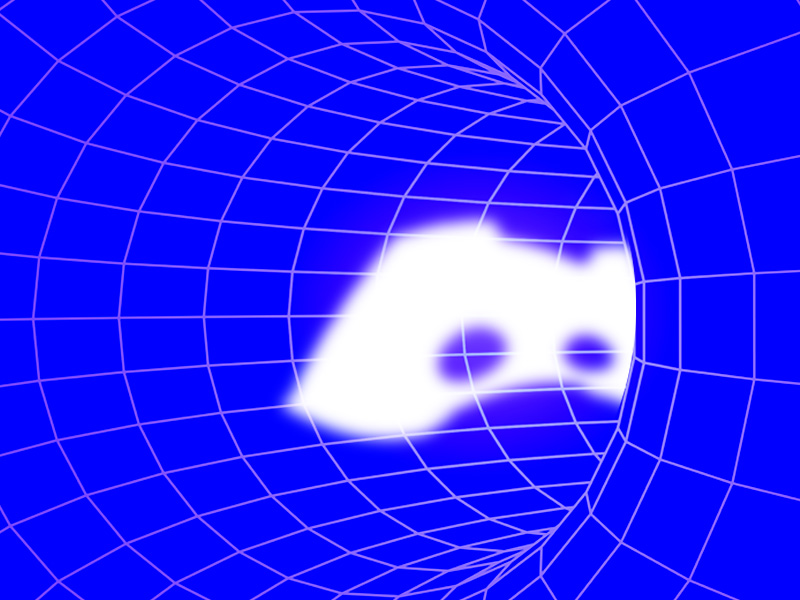
How Can You Close a DM on Discord?
Closing a DM doesn’t delete the conversation. It only hides it, which means you can find it later on.
If you don’t know how to close a DM conversation on Discord, read below for a step-by-step guide!
On a Computer
If you’re on a computer, it’s really simple to close a DM. Open Discord and look at your conversations on the left-hand side of your screen.
Right-click on one of them and then select “Close DM“.
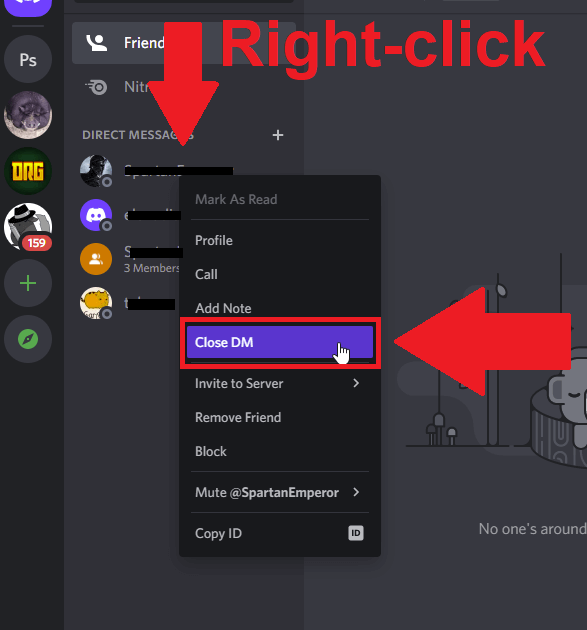
That’s it. Now the DM has disappeared from your “Direct Messages” list, but you’ll be able to find it easily. I’ll explain how to do that in a few seconds.
On a Mobile Phone
If you’re using Discord on a mobile phone, this is how you can close DMs:
1. Tap on a DM
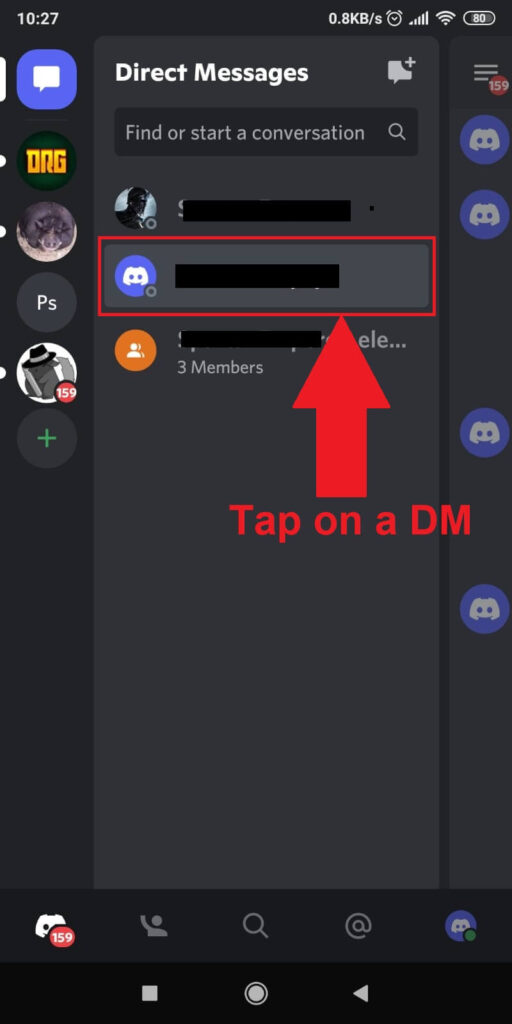
If you want to close a DM, select it from your “Direct Messages” section in Discord. You’ll find this section on the left-hand side of the Discord app.
Tap on one of the DMs you want to close and proceed with the next steps!
2. Tap on that person’s username
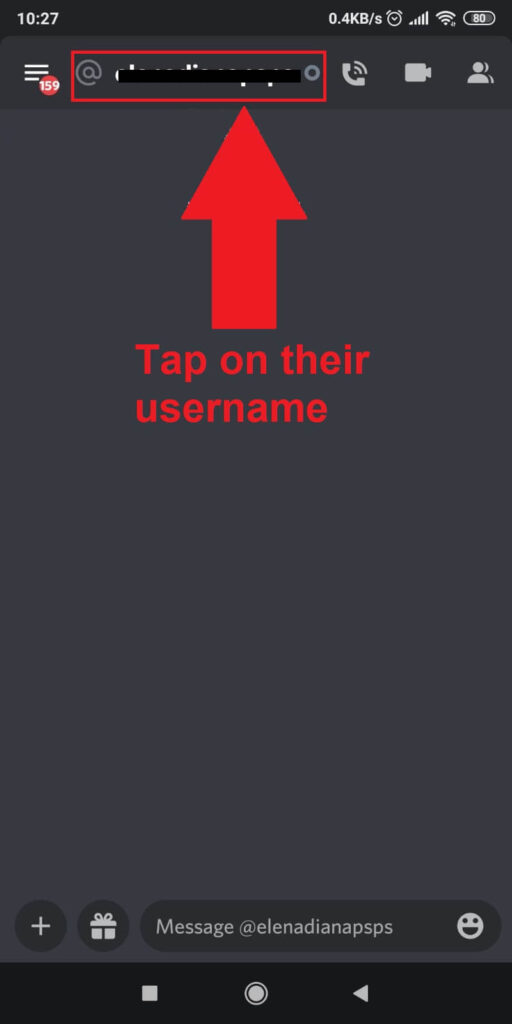
After you open the DM, look up. At the top of the DM screen, you’ll see the other person’s username.
Tap on it to open the settings window for that specific user. That’s where you’ll find the option to close the DM.
3. Tap on the three-dot icon in the top-right corner
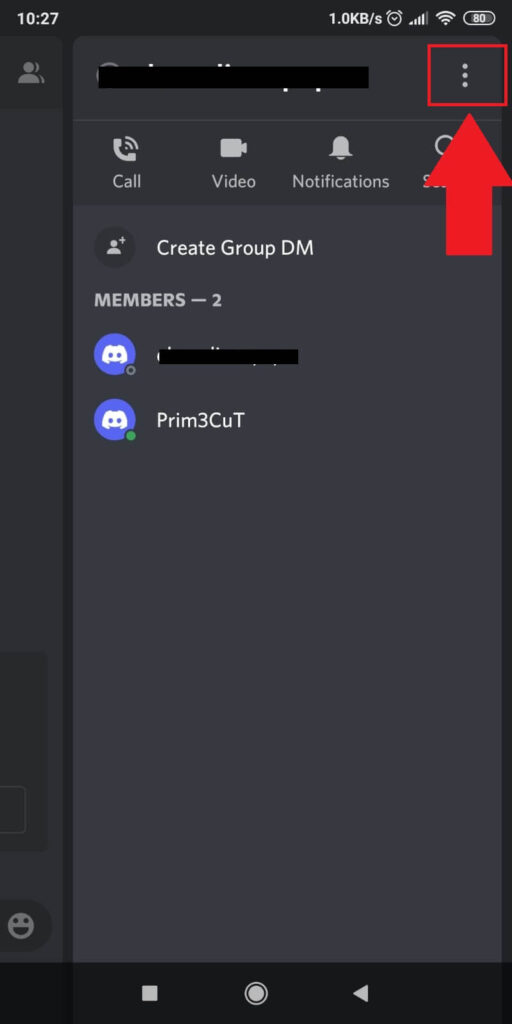
After you open the settings window for a specific user, you’ll see multiple options, including “Call“, “Video“, “Notifications“, and more.
Look for the three-dot icon in the top-right corner of the page and tap on it.
4. Select “Close DM” from the list
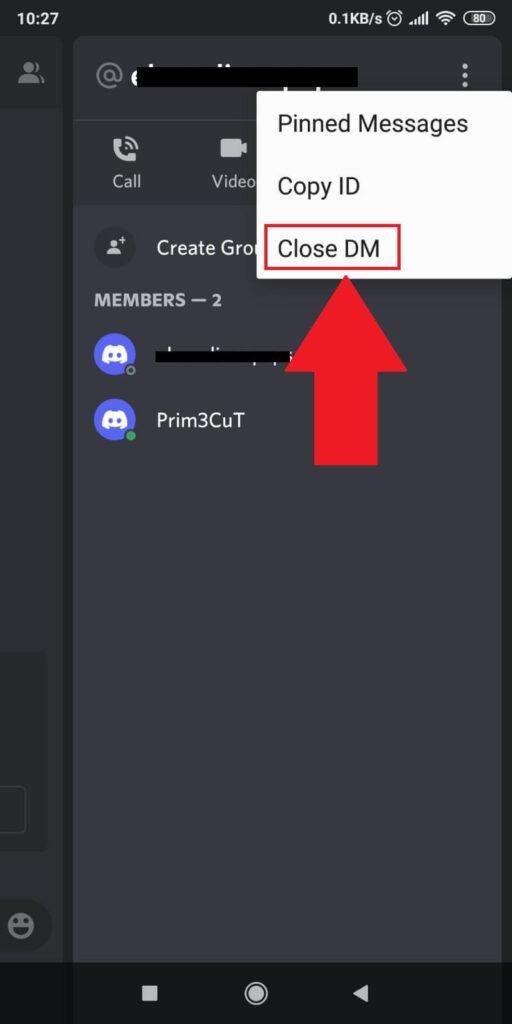
After you tap on the three-dot icon, a pop-up settings window will appear. Tap the “Close DM” option to close the DM with your friend.
Now the DM will disappear from your “Direct Messages” section on Discord. If you want to find it, you’ll need to search for it.
How Can You Find Closed DMs?
Now that you’ve closed a DM, where can you find it? I already said closing a DM doesn’t delete it from your Discord account.
To find it, you’ll need to search for it. Discord has a search box, both on computers and mobile devices. Use that search box to find the DM and reopen it.
On a Computer
To find closed DMs on a computer, follow the steps below:
1. Click on the search box at the top of the Discord window
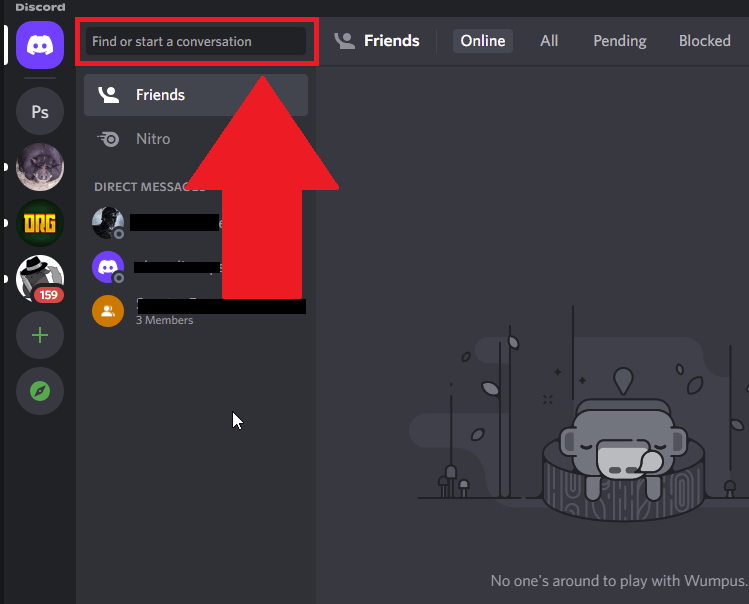
To find a DM, click on the search box at the top of the Discord window, where it says, “Find or start a conversation“.
2. Type in your friend’s username
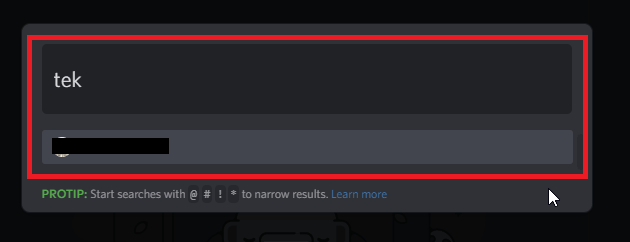
Type in your friend’s username in the search box and click on their profile once you find it. This will open the DM conversation with them.
It’ll also place the DM conversation back in the “Direct Messages” section on the left-hand side of the Discord app.
On Mobile Phones
If you’re on a mobile device, it’s just as easy to reopen a closed DM. Follow the steps below to do this:
1. Tap on the search box at the top of the Discord app
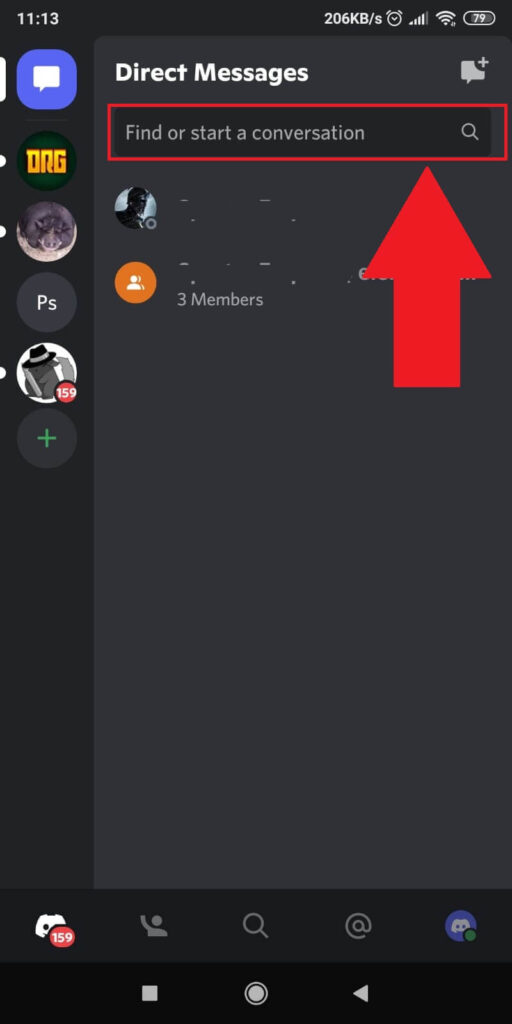
In the “Direct Messages” window, look up the search box. The box says, “Find or start a conversation, ” meaning you can find conversations you’ve closed with it.
2. Type in your friend’s name in the search box
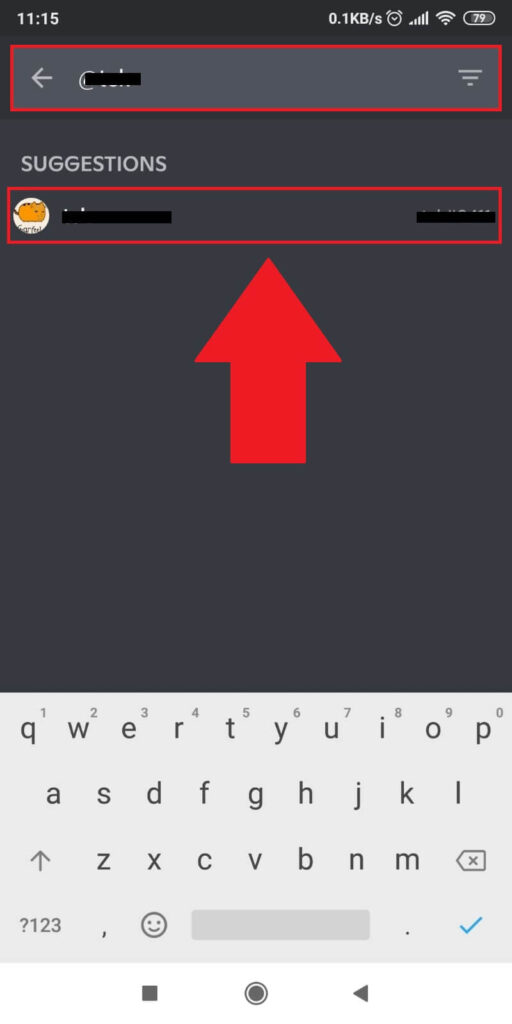
Now, you should search for your friend in the Discord search box. Type in their name and select their profile when it appears.
If you can’t find it, a different standard sorts the results. Tap the “Sort” icon in the top-right corner and select “Users“.
Then, look for your friend, and you’ll find it.
3. Check if the DM is back
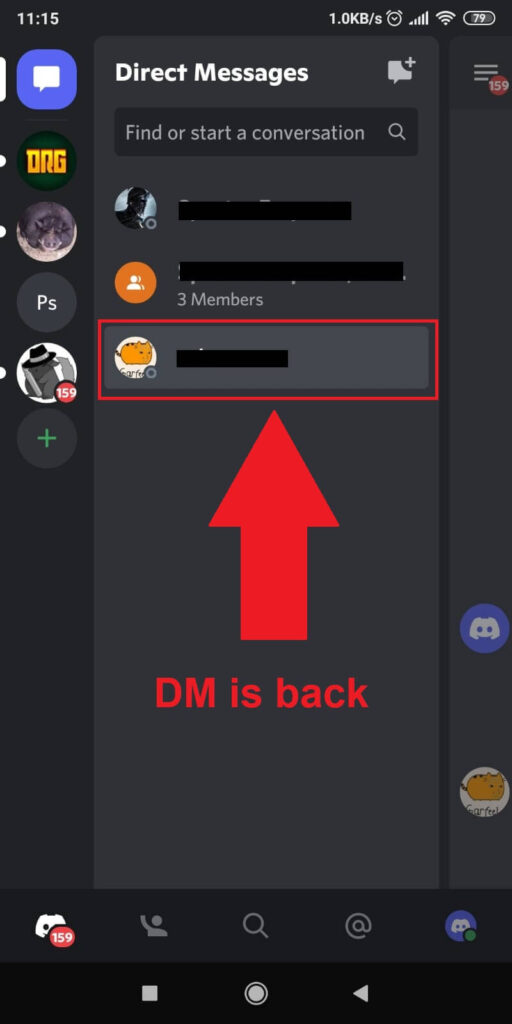
After you select your friend’s profile, you’ll be taken to the DM conversation with them. But if you go back to the “Direct Messages” section, you’ll find the DM with your friend is back there.
You can select it anytime, and you’ll be able to chat with them, just like before. You can close and open the DM as many times as you want.
Conclusion
To summarize, when you close a DM on Discord, it only hides the DM from your “Direct Messages” list. It’s like a list of all your recent DMs.
However, it doesn’t delete the history of the conversation. You can find the conversation with your friend through the search box.
You should only delete DMs if you want to clean your recent chats list. Or hide away DMs with people who you don’t talk with often enough.




