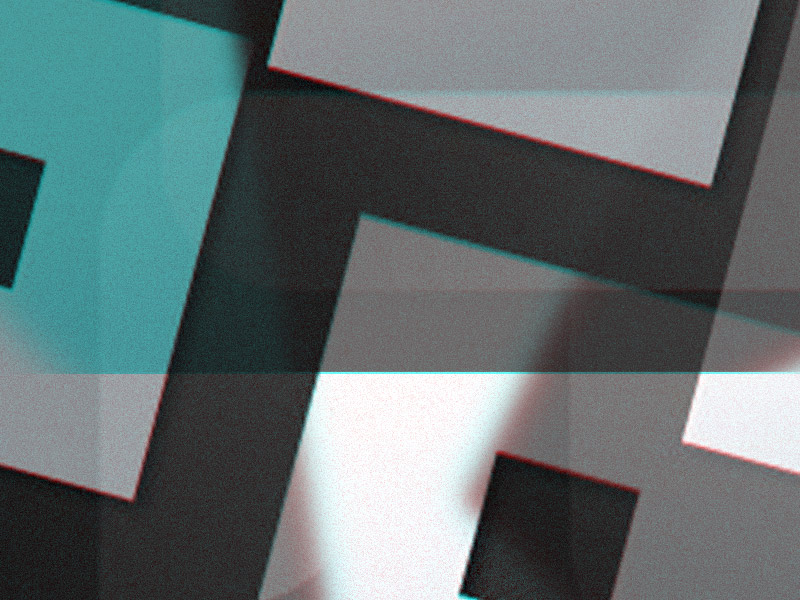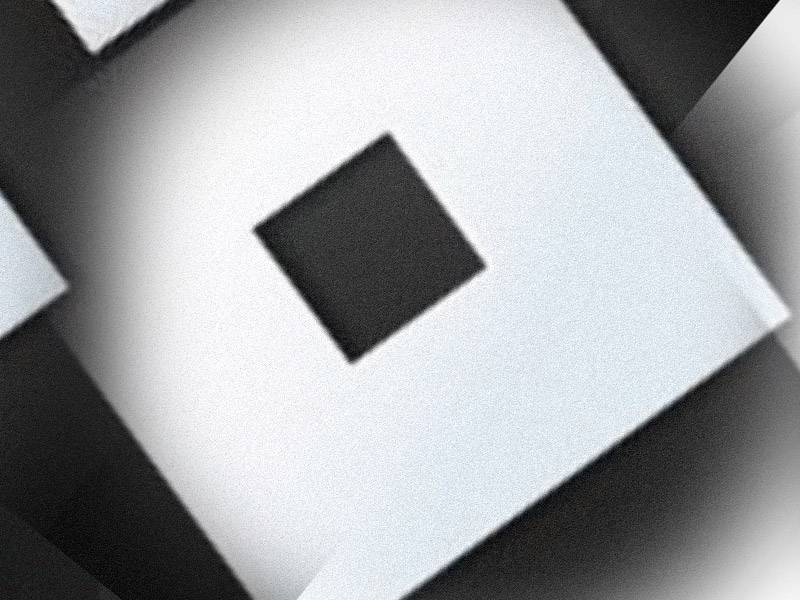So, you’re the owner of multiple private servers on Roblox, yeah? Quite the creator, are we? But let’s get down to business.
Here’s how to see all your private servers on the platform:
- Open the Roblox website
- Go to “Inventory“
- Select “Private Servers“
- Go to “My Private Servers“
Four simple steps don’t sound too complicated, right? Check out my guide below for easy-to-follow instructions on how to do this!
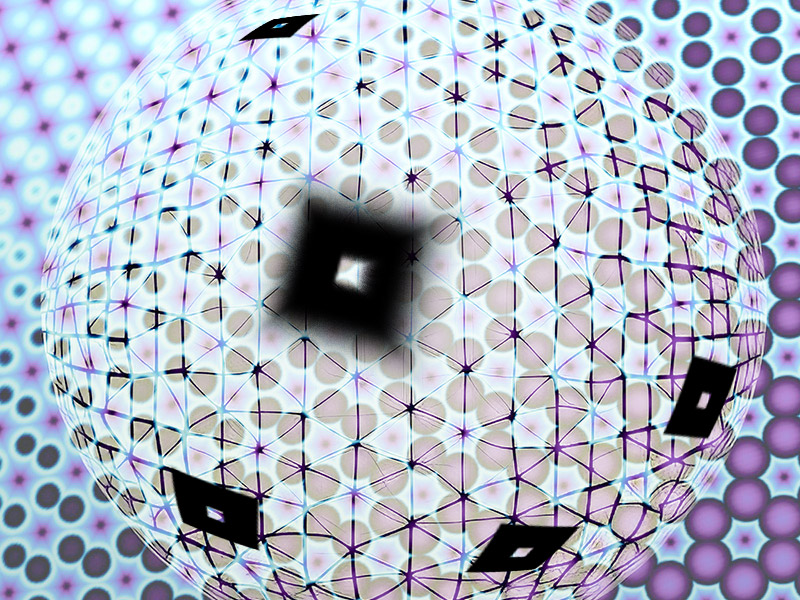
1. Open the Roblox website
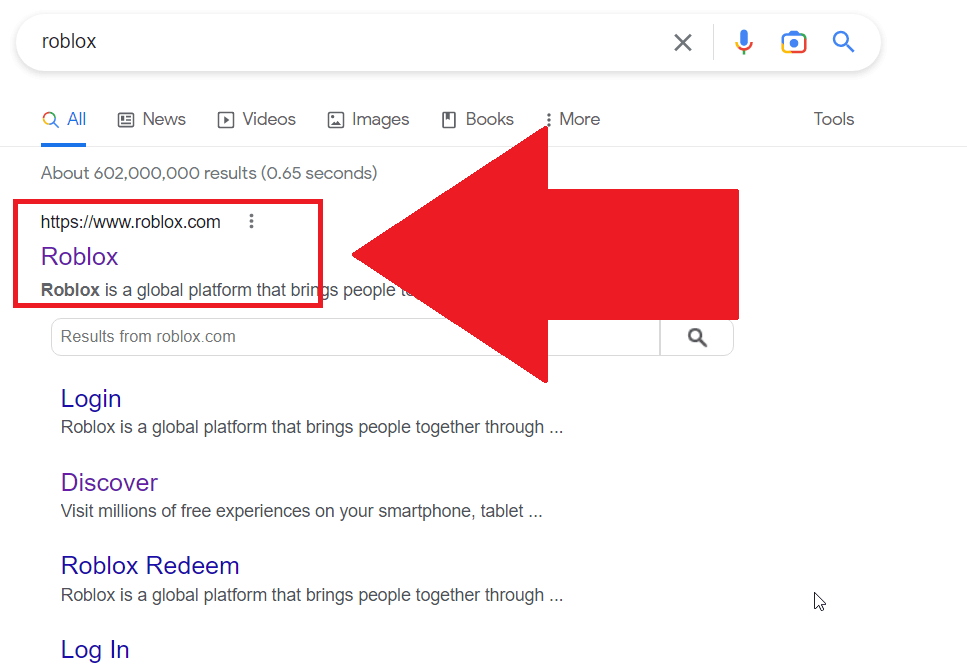
Step one – search for Roblox on Google and open the first link you see (www.roblox.com). Then, please follow my next instructions to the letter:
2. Select “Inventory“
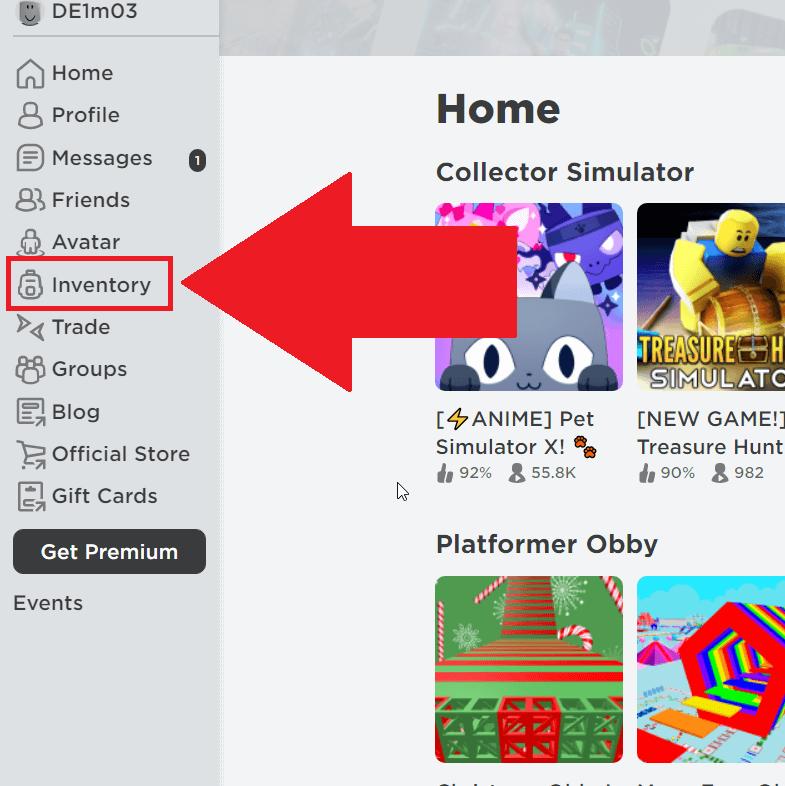
You should be on the Roblox website right about now, with all the colorful games surrounding you. Ignore those.
Instead, look for the “Inventory” option on the left-hand side (check my screenshot above). Select that and keep reading:
3. Go to “Private Servers“
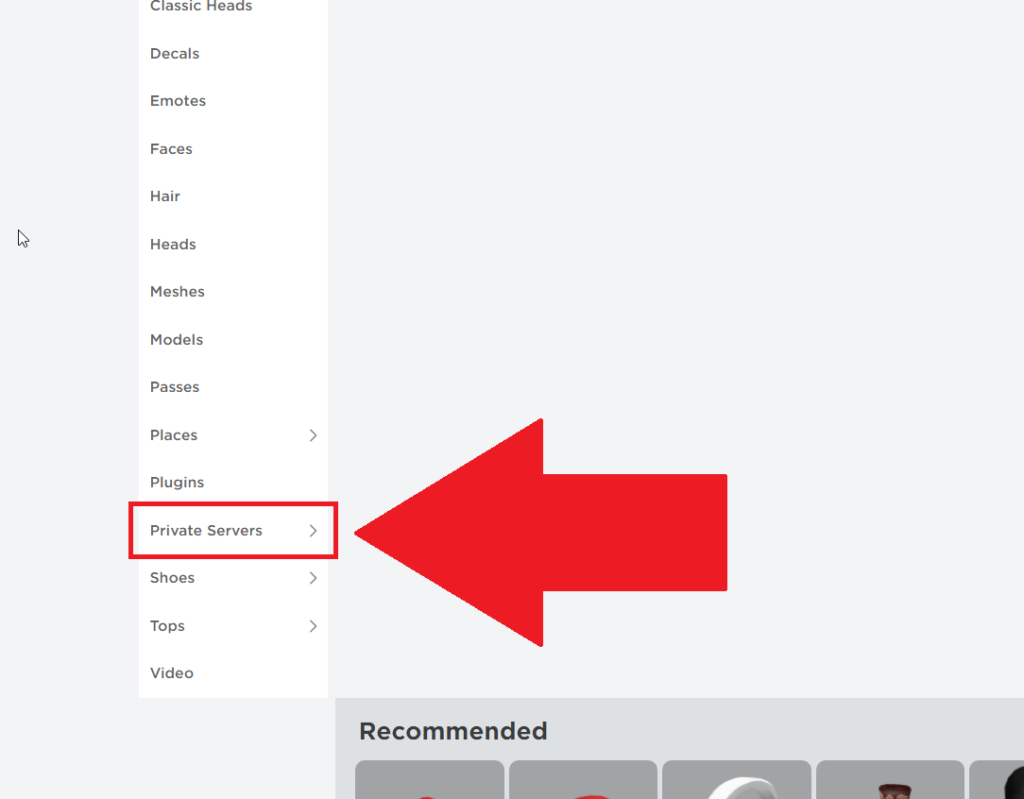
Inside the “Inventory“, you might find the “Private Servers” option. Yep, that’s exactly what it sounds like – a list of all your private servers.
So give it a click!
4. Select “My Private Servers“
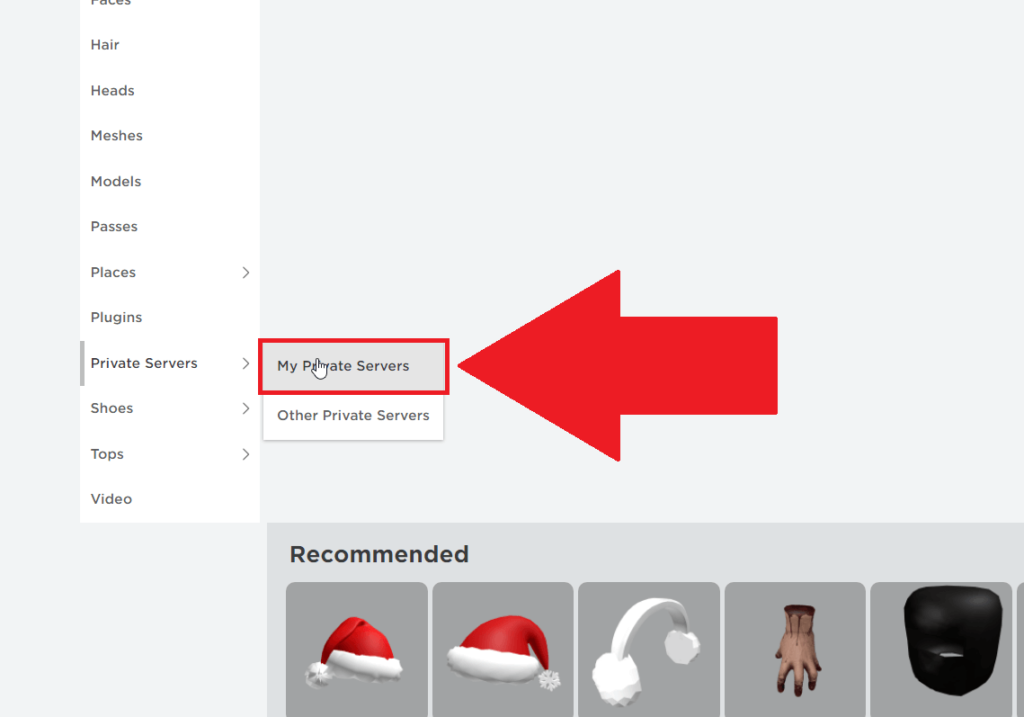
Once you select the “Private Servers” option, two more options will appear:
- My Private Servers
- Other Private Servers
To see a list of all the private servers you created, select “My Private Servers.” To explore other private servers on Roblox, go to “Other Private Servers.”
There is no limit to how many private servers you can create on Roblox. Whenever you want to change the settings of your private servers, you’ll find the list in your Inventory.
And that’s it! Enjoy! 😀
Also, check out my guide on how not to get kicked on Roblox due to being AFK.
Check with me in the comments below if you’re encountering any issues, though!