Do you want to delete a sent friend request on Facebook?
You can cancel the pending request easily.
This guide will present two methods to delete sent friend requests on Facebook.
How to cancel sent friend requests on Facebook:
- Go to the person’s profile
- You’ll see a blue button named “Requested”
- Tap on it
- Tap on “Cancel request”
Keep reading to find out how!
Summary: n this article, I explain how to cancel a sent friend request on Facebook using two different methods.
The first method involves navigating to the person's profile, tapping the "Requested" button, and selecting "Cancel request."
The second method requires searching for "Sent Requests" on Facebook, accessing the Sent Requests page through the provided link, and canceling all pending friend requests from there.
Related guide: How to Hide Reactions on Facebook
Related guide: How to Know Who Viewed Your Featured Collections on Facebook
Related guide: How to Fix “This account is also logged into Facebook” on Messenger

Method 1 – Go to the person’s profile and cancel the sent friend request
The first method is also the simplest, so you should try this one first.
If this method doesn’t work, then try the other one.
Let’s begin!
If you sent a friend request to one person by mistake, you could delete the request manually to their profile page.
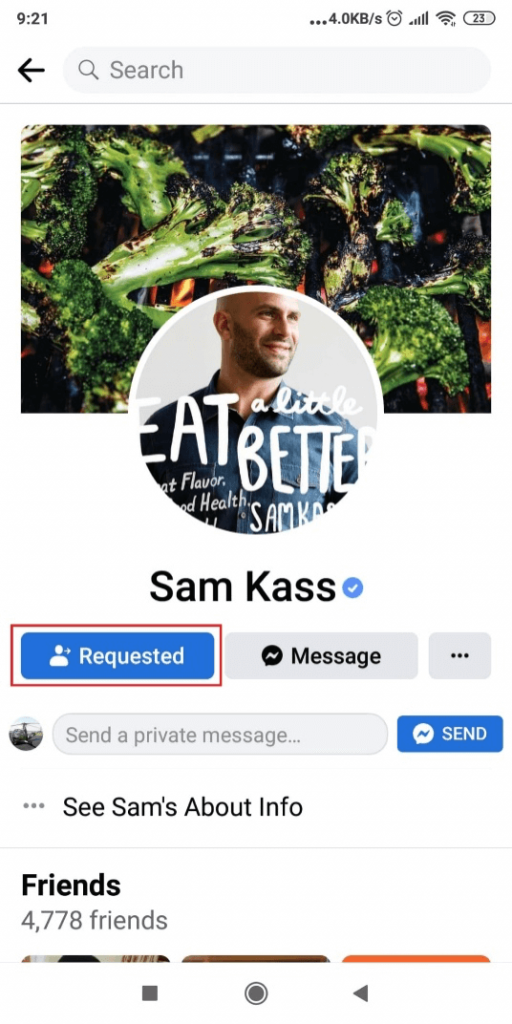
Once you’re on their Facebook profile page, you’ll see a blue button named “Requested”.
That means you already sent that person a friend request, but they haven’t accepted it.
In your Facebook account, tap on it again, and it’ll show a new menu.
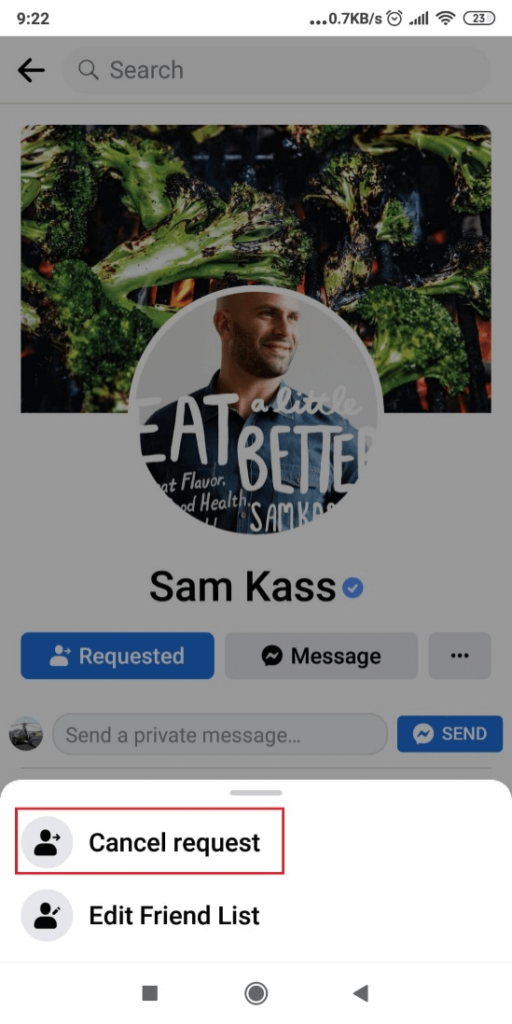
Tap “Cancel request” to cancel the pending friend request you sent.
They will see that you sent them a Facebook friend request in the first place, though.
They’ll also see that you canceled it.
Method 2 – Go to the “Sent Requests” page
This method is especially useful if you simultaneously cancel several sent friend requests.
But this option is hidden on the Facebook app. Most people don’t know about it, so they never use it.
You can’t access it from Settings, which makes it even harder to be discovered.
Instead, search for “Sent Requests” on Facebook and click the link provided.
Here’s how you do it:
1. Tap on the magnifying glass icon
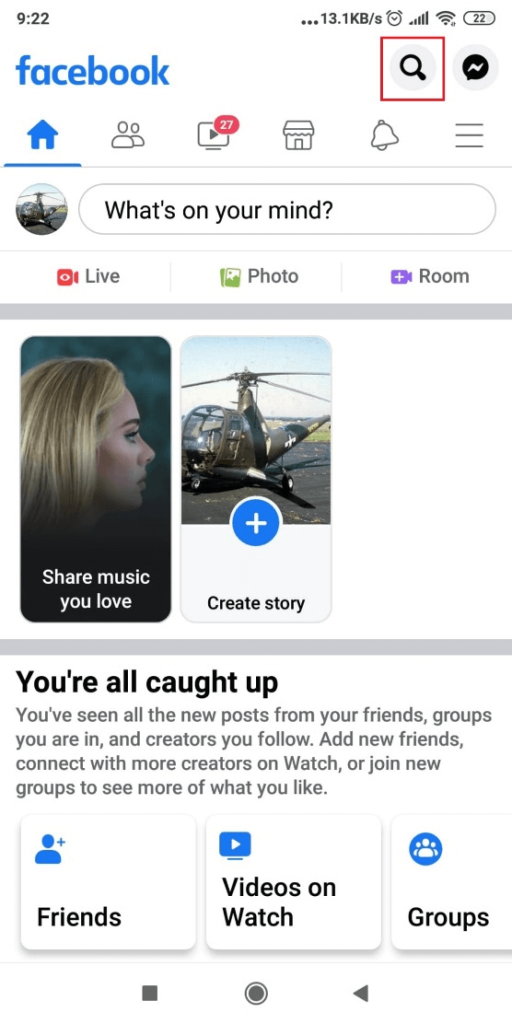
Look for the magnifying glass icon in the upper-right corner of your homepage.
Tap on it to search for something.
2. Type in “Sent requests.”
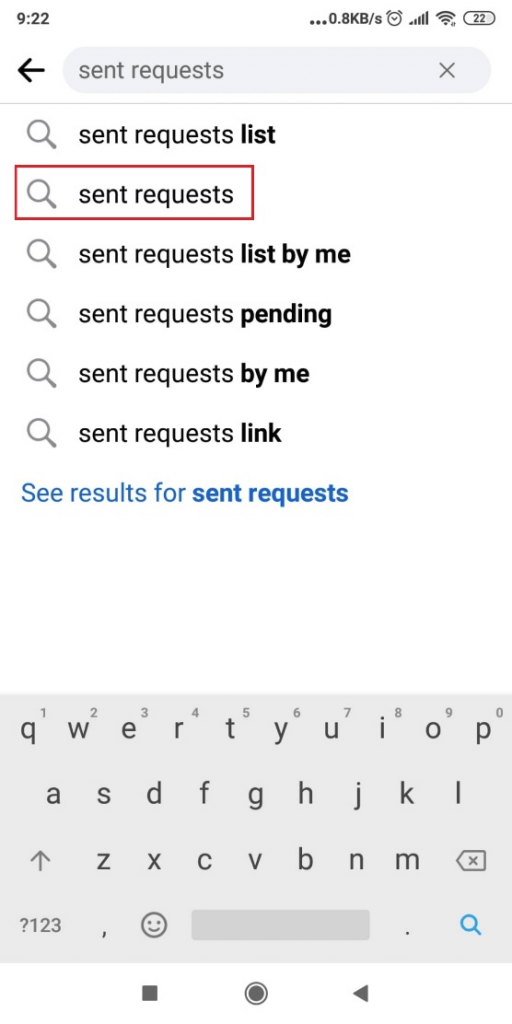
In the search box, look for “Sent requests” and tap on the suggestion above.
Don’t tap on any other suggestion because you won’t find what you’re looking for.
3. Tap on the link provided
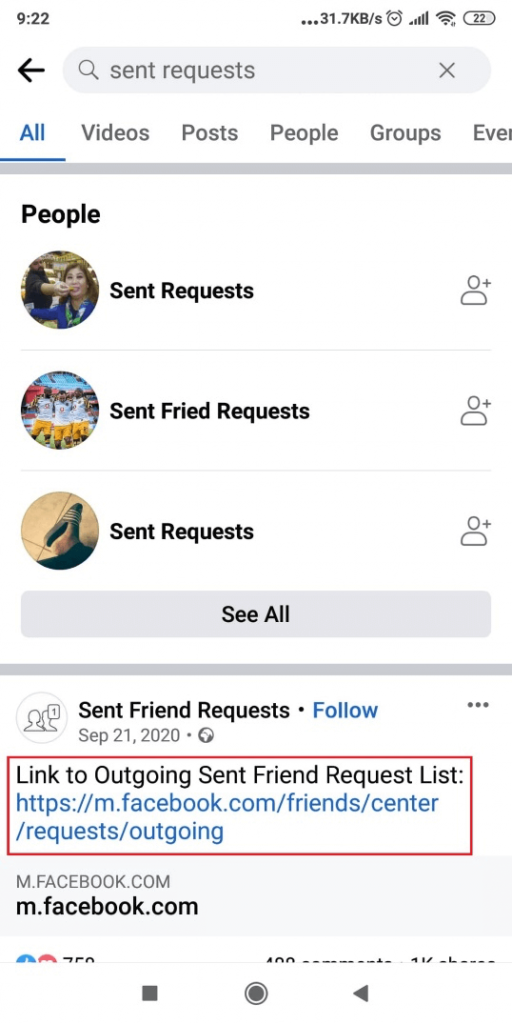
If need be, scroll down until you see the “Sent Friend Requests” header, which you can follow.
They’ll provide a link in the description.
Tap on that to go to your Sent Requests page.
4. Cancel all friend requests
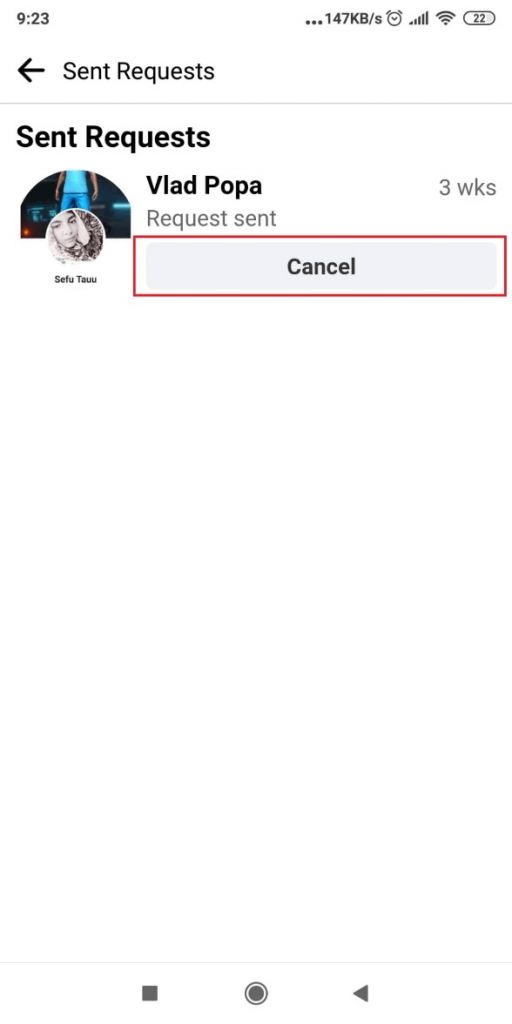
This page shows all your sent and unaccepted friend requests.
The Cancel button should be self-explanatory.
Tap on it to cancel the corresponding sent request.
After you’re done, exit this page and resume your activities.
Conclusion
If you remember the name of the person you sent a friend request to, go to their profile page and cancel the request.
It’s the easiest way to cancel a friend request.
But if you don’t remember their name or have several friend requests to cancel, go to the link above.
The “Sent Requests” page will let you cancel any friend request, even those you sent years back.
To find this page, search for “Sent Requests” in your Facebook app, and you’ll find it.
FAQ
Why can’t I cancel a friend request on Facebook?
There are two possible explanations for this.
Either they accepted your friend request, or they deleted it.
If they already accepted the friend request, you won’t find it on the “Sent Requests” page.
Similarly, if they delete your friend request, you won’t be able to cancel it.
It’s already been canceled by the other person.
If they’ve canceled your friend request, a “+1 Add Friend” will appear on the blue button next to their profile name.
This means they’ve canceled your friend request once.
The friend request hasn’t been accepted or canceled if the button is gray.
You can still cancel it now.
Why is the add friend button missing?
Some people complain about not seeing the “Add Friend” button on Facebook.
They can’t send friend requests to some people.
That’s because the other person has restricted their privacy settings, so they can’t receive friend requests from strangers.
Only friends of their friends can send them friend requests.
Another possible explanation is that the other person has reached their Friends Limit.
There’s a hard cap for how many friends you can have on Facebook – 5000 friends.
If someone reaches 5000 friends on Facebook, you won’t see the “Add Friend” button anymore.
What happens if you remove a friend request notification?
Removing a friend request notification won’t notify the other person that you denied the friend request.
They’ll realize that you denied it without a Facebook notification, though.
The blue “Add Friend” button is still there, after all.
They’ll still be able to send you another friend request.
They can’t send another friend request if you don’t cancel the friend request and leave it as is.
Of course, the other person will see that you’re ignoring the friend request.




