The “Confirm it’s you to login” error on Instagram is becoming more problematic than ever.
Many users are coming across it and don’t know what to do.
The message also says you have 30 days to reenable it before it’s permanently disabled.
In this article, you’ll learn how to save your Instagram account and eliminate this error.
Do these to fix the Confirm it’s you to login” error on Instagram:deo was saved to your drafts” error on TikTok:
- Follow the on-screen instructions
- Clear your cache or reinstall the app
- Wait it out
- Submit the “My Instagram account has been deactivated” form
Do these to fix the Confirm it’s you to login” error on Instagram:
- Follow the on-screen instructions
- Clear your cache or reinstall the app
- Wait it out
- Submit the “My Instagram account has been deactivated” form
Please read below to see how you do it!
Summary: In this article, I provide solutions to the increasingly common "Confirm it's you to login" error on Instagram.
This error message can be concerning, but there are four potential ways to address it: follow the on-screen instructions, clear your cache or reinstall the app, wait it out, or submit the "My Instagram account has been deactivated" form.
By trying these methods, you increase the chances of successfully resolving the issue and regaining access to your Instagram account. If all else fails, contacting Instagram support and providing the necessary information may be your last resort.
Related guide: How to Fix “challenge_required” on Instagram
Related guide: How to Fix “Business accounts can’t be private” on Instagram
Related guide: How to Fix Add Yours Sticker Not Working on Instagram
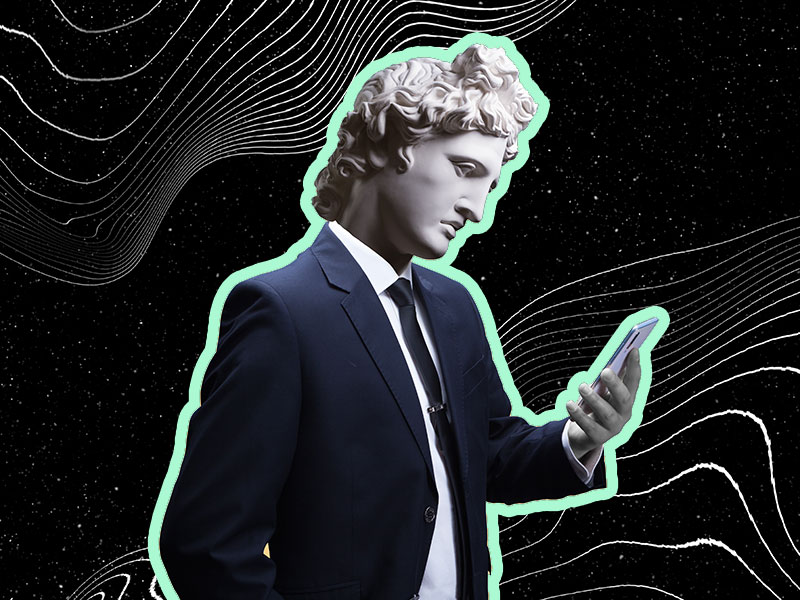
How Do You Fix The “Confirm it’s you to login” error on Instagram?
There are four solutions to this problem – follow the on-screen instructions, clear the app’s cache or reinstall it, submit a form, or wait it out.
We’ll start with the simplest fixes and move on to more complicated ones.
Follow the steps below:
1. Follow the on-screen instructions
When the “Confirm it’s you to login” error appears, it also includes instructions on reactivating your account.
Log in to Instagram, complete the reCAPTCHA, and then tap on “Next.”
Add a phone number, and then tap on “Submit.”
You should receive a confirmation code that you will enter in the Instagram app.
After you confirm this code, you should be able to log into your Instagram account.
This is the easiest and simplest method to solve Instagram’s “Confirm it’s you to login” error.
2. Clear your cache or reinstall the app
Clearing your cache might fix the problem if this is a glitch.
Instagram’s cache retains the memory of what you’re doing on the app and when you connect to it.
If you delete the cache, it won’t remember that you engaged in suspicious activities.
To delete the cache, go to your phone’s settings and find the Apps option.
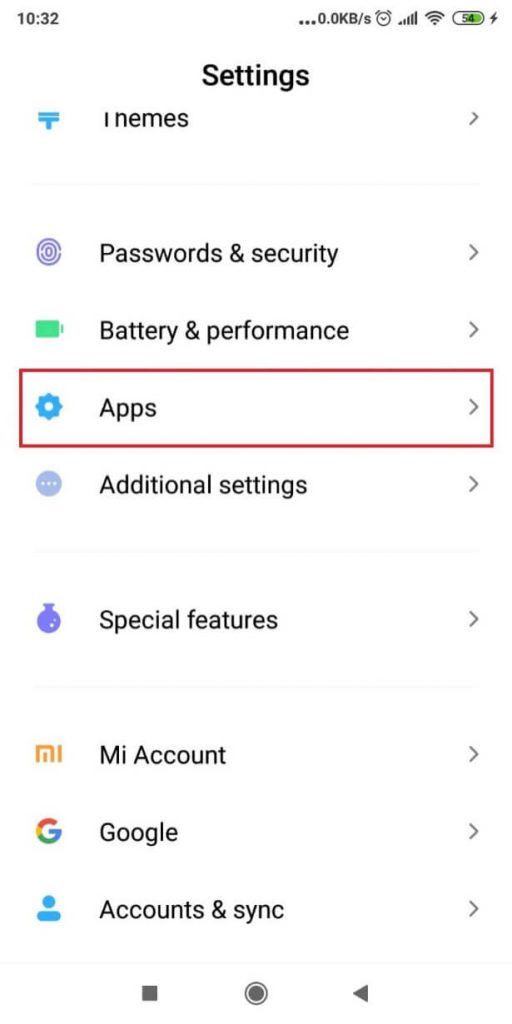
Then, go to Manage Apps.
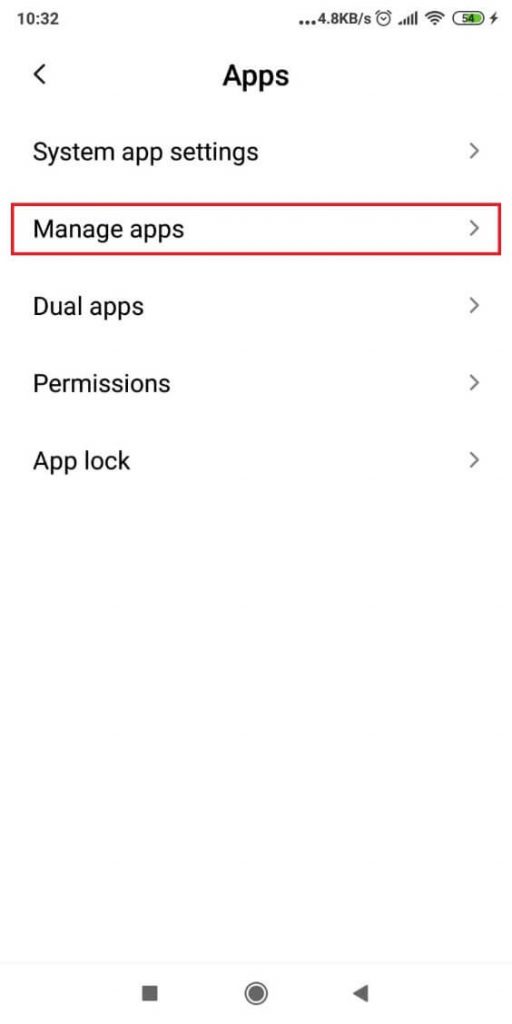
Your device might take you directly to the app list, so you may not have a “Manage apps” option.
If that’s the case, search for Instagram in your app list and tap on it.

When you get to the app’s page, look at the bottom and tap on “Clear data”.
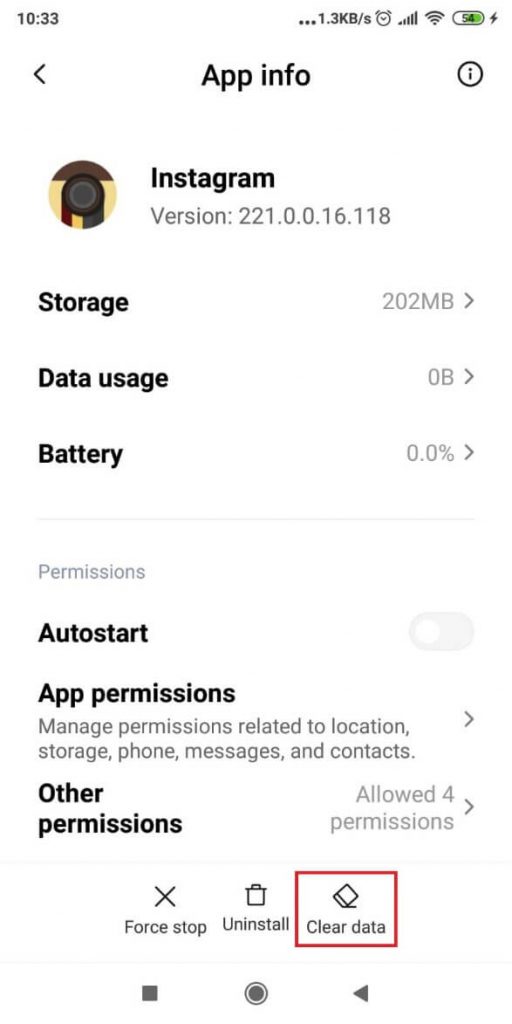
There are three options at the bottom – Force Stop, Uninstall, and Clear Data.
Select Clear data.
Then, select “Clear Cache.”
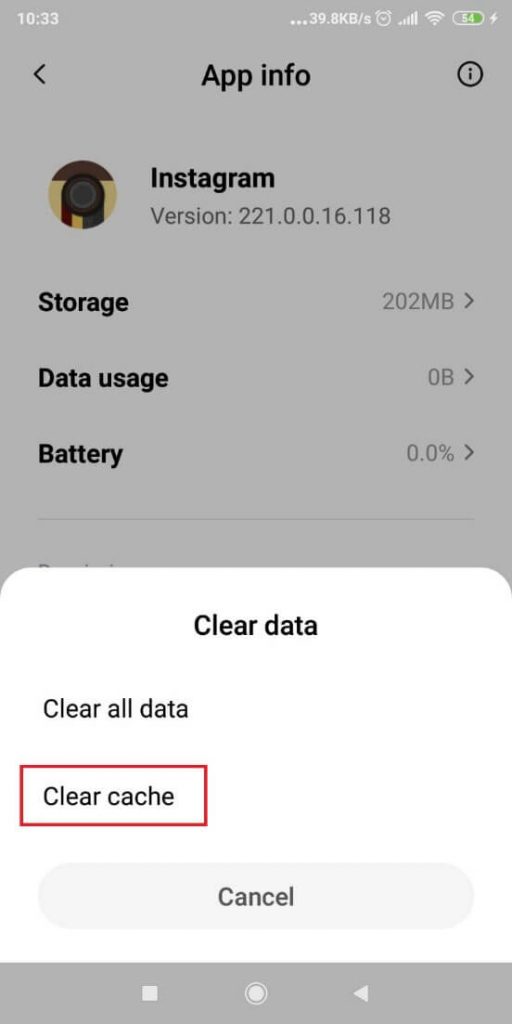
You don’t need to clear all data. Just the cache.
Doing this should eliminate the “Confirm it’s you to login” error on Instagram
3. Wait it out
Many users claimed waiting for 1-2 days will fix the error.
In most cases, the “Confirm it’s you to login” error is temporary.
Even though the error states you have 30 days to reactivate your account, or else it’ll be disabled, it won’t last that long.
The error should be lifted after 24-48 hours at max.
If you don’t need your Instagram for 1-2 days, then waiting it out is the simplest solution.
But if you need your Instagram faster, move on to other solutions.
4. Submit the “My Instagram account has been deactivated” form
The form you need is this one.
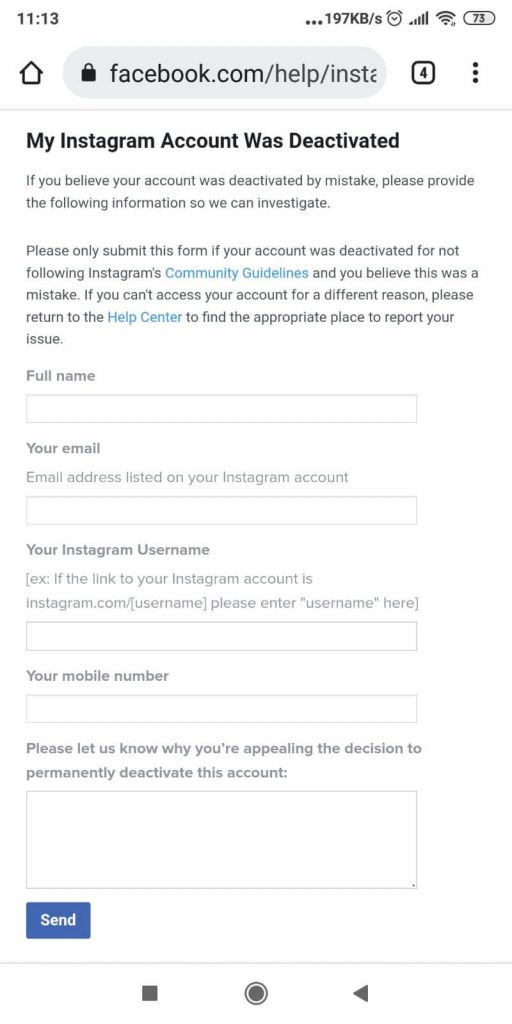
Enter your full name, the email address associated with your Instagram account, Instagram username, and mobile phone number.
Lastly, you should describe your problem and tell them about the error.
Tell them the account is yours and you want to reactivate it.
Instagram will send several instructions to your email address.
Follow them to reactivate your Instagram account!
This method may take a few days, though. Instagram support’s reply time is slow.
Conclusion
One of these fixes should solve the “Confirm it’s you to login” error on Instagram.
If nothing works, you should wait for a reply from Instagram support.
They’ll require you to take a selfie holding a piece of paper with a handwritten code.
It may take a few days, but you’ll get your account back.
You can also try resetting your password from the main login screen.
By doing this, you’re telling Instagram that it’s still you in control of the account.
FAQ
Why is Instagram telling me to confirm my info on the app?
Most likely, it’s because you used a third-party app that conflicted with Instagram.
Instagram’s algorithm identified third-party apps that go against the Terms of Service and lock the user’s account.
It could also be because of suspicious behavior like logging in and out of the account repeatedly in a short period.
This error may also appear if you change your password multiple times in a day.
Think of any actions that could mean your account was stolen by someone else.
How long does it take for Instagram to confirm my identity?
Officially, Instagram will reply within 30 days to your query.
But in most cases, it takes 2-3 days for them to reply to your email.
Sometimes, they may reply in a few hours if they’re free.
You should try the other solutions on the list before contacting Instagram support.
It’s easy to file an appeal, but it’ll take a long time to reactivate your account.
Clearing the cache or following the on-screen error instructions is much faster.




