Are you tired of seeing reels on Facebook? How to disable reels on Facebook? If you want to stop seeing them, this guide can help you do that.
How to Stop Seeing Reels on Facebook?
To disable reels on Facebook, I have three solutions for you, from easiest to hardest:
- Enable the “Never Autoplay Videos” option on Facebook
- Use Facebook in a browser
- Use the old version of Facebook
This article will show you how to stop seeing reels on Facebook, so keep reading to find out more!
Summary: In this guide, I share three strategies to help you stop seeing Facebook Reels: disabling the autoplay feature, using Facebook in a browser, or installing an older version of the app without the Reels feature.
1. Disable the autoplay feature: While this won’t remove Reels, it can make them less intrusive by preventing them from playing automatically.
2. Use Facebook in a browser: Accessing Facebook through a web browser eliminates Reels entirely, providing a cleaner experience.
3. Install an older version of the app: For those who prefer using the app, I provide a step-by-step guide to installing an older version that doesn’t include Reels.
- Note: This option has drawbacks, such as reduced security and potential compatibility issues. However, it is reversible by updating the app to the latest version.
These strategies offer varying degrees of relief from Facebook Reels, depending on your preferences.
Related: What is Null on a Facebook Post?
Related: How to Check My Boyfriend’s Facebook Messages?
Related: What Does DHR Mean on Facebook?
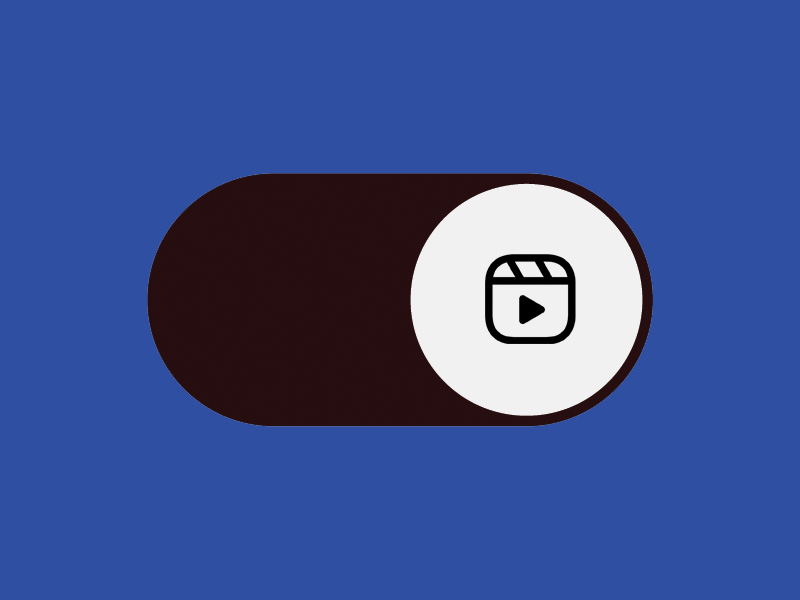
Enable the “Never Autoplay Videos” Option on Facebook
The first way of disabling the Reels on Facebook is to enable the “Never Autoplay Videos” option from the settings.
The Reels will still be there, but they won’t be auto-playing anymore, and they’ll be less of a bother.
Follow the steps below to do this:
- Tap on the Hamburger icon

First, tap on the Hamburger icon in the top-right corner of your Facebook feed. The icon has three horizontal lines on it, and it’s below the Messenger icon.
Tap on it to open your Facebook Menu. That’s where you can access your Settings from.
- Tap on the Gear icon
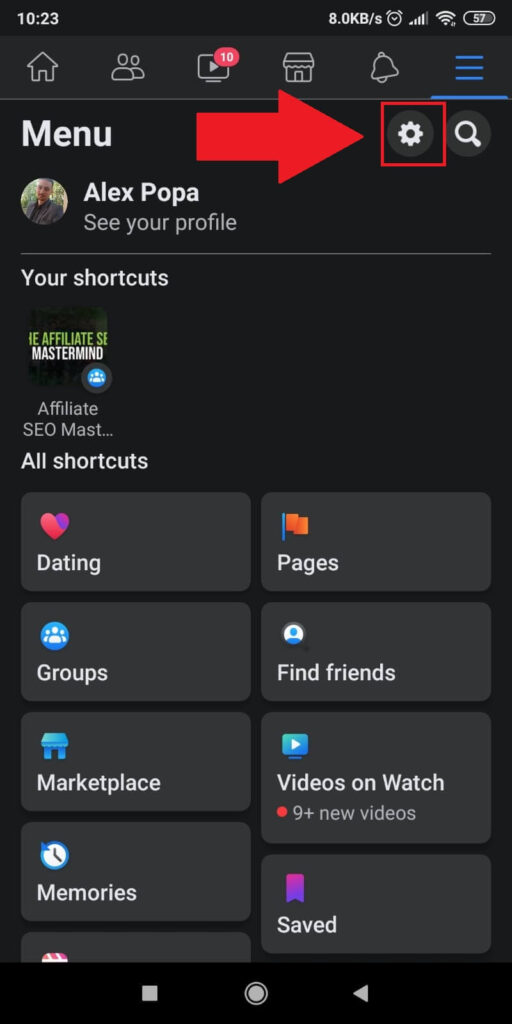
Once you open the Facebook Menu, look in the top-right corner for the Gear icon and tap on it.
That’s where your Facebook Settings are, and it’s also where you can disable the autoplaying videos.
- Go to “Media”
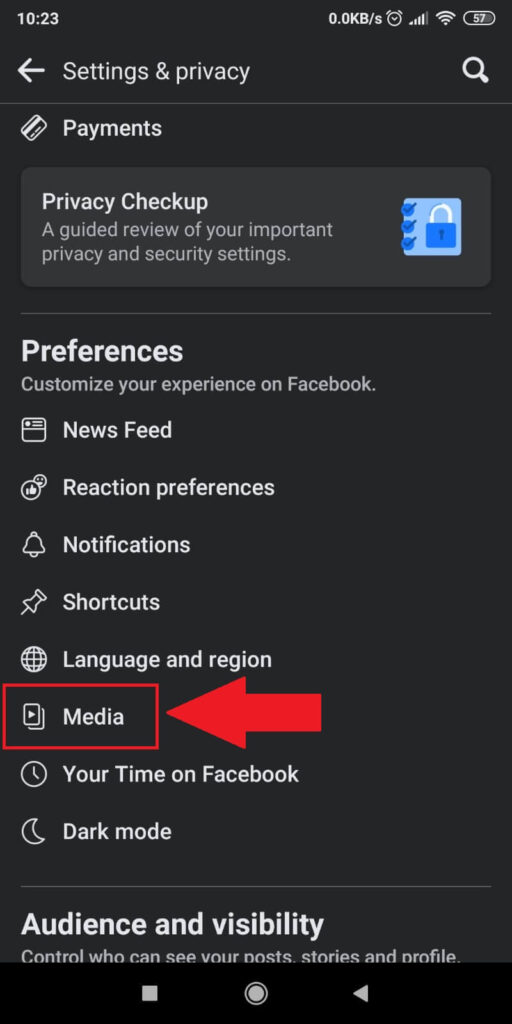
In the “Settings & Privacy,” scroll down until you get to the “Preferences” menu. Under it, you should find the “Media” option.
Select it and proceed to the next and final step.
- Check the “Never Autoplay Videos” option
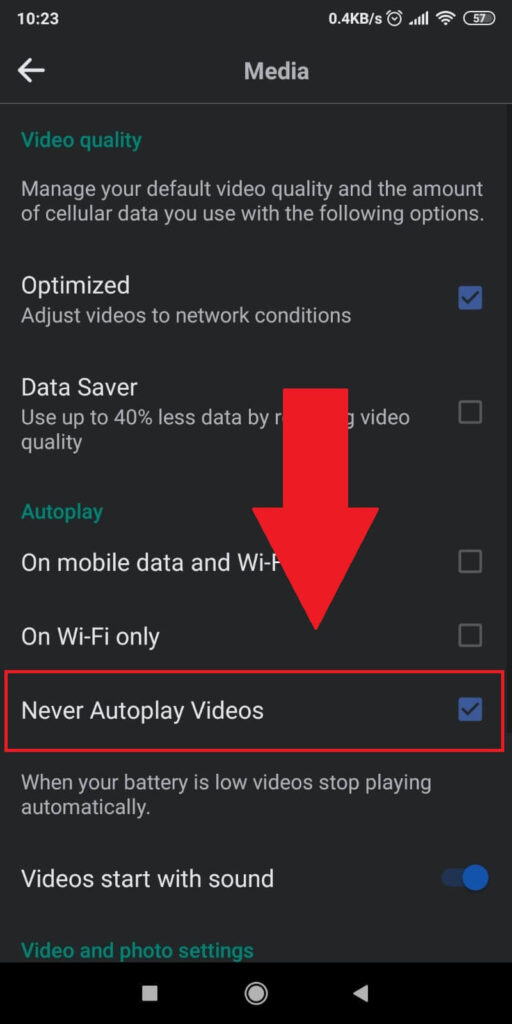
On the “Media” page, look for the “Never Autoplay Videos” option and check it.
In the past, this option was called “Autoplay Videos,” and you had to uncheck it to disable the autoplaying videos.
Now, it’s the other way around. You need to check it to get the same result.
After you do this, the Reels will still appear on Facebook, but they won’t autoplay anymore.
If this isn’t enough for you, then try another solution!
Use Facebook on a Browser
Another simple way of removing the Reels from Facebook is by opening the website on your mobile browser.
The mobile app will always have Reels, no matter what you do. You can only stop their autoplay feature, but they’ll still be there.
However, this is only true on the mobile app, not the Facebook browser website.
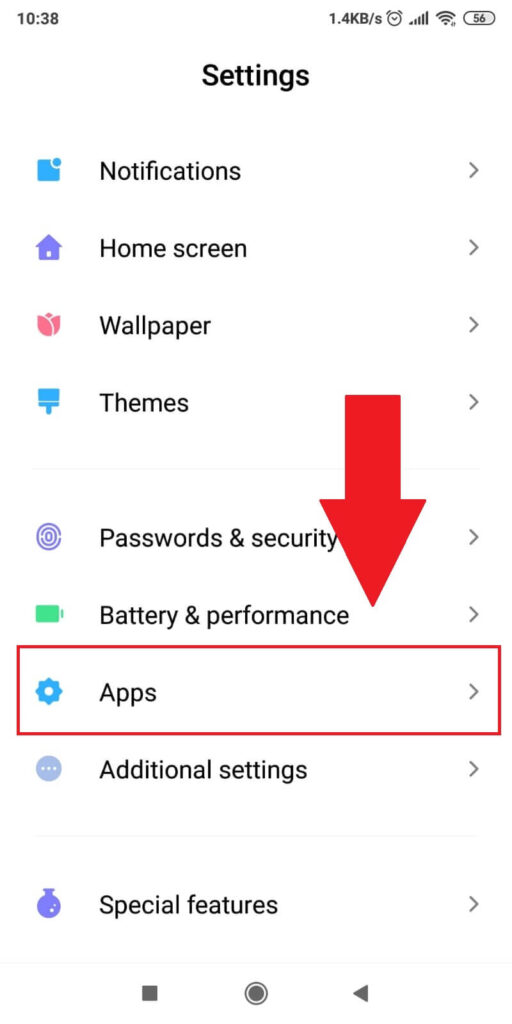
Search for “Facebook” on Google and open the first link (www.m.facebook.com). Remember not to access another similar link because it may be a scam.
Also, don’t worry about the “m” in the Facebook link above. It stands for “mobile,” and it’s the official mobile Facebook website.
Scroll through your Feed, and you should notice that there are no more Reels anywhere in sight.
But what if you want to use the mobile Facebook app and stop seeing Reels? This one’s a bit more complicated but not impossible.
To do this, you’ll need to install an older version on Facebook before the introduction of Reels.
Use an Older Version of Facebook
Lastly, you can use an old version of Facebook that didn’t have the Reels feature. This way, you won’t be seeing any Reels ever again on your feed.
However, this method also has some cons:
- Less overall security
- No access to any new features included in the recent updates
- Potential errors because of the version incompatibility compared to other users
What I can tell you is that many users are using an older version of Facebook and their experience is pretty stable most of the time.
In any case, this isn’t an irreversible decision. If you don’t like it, you can always return to the latest version of Facebook.
If you still want to do this, you’ll need to uninstall Facebook from your phone. Follow the steps below to do this:
- Go to your phone’s Settings
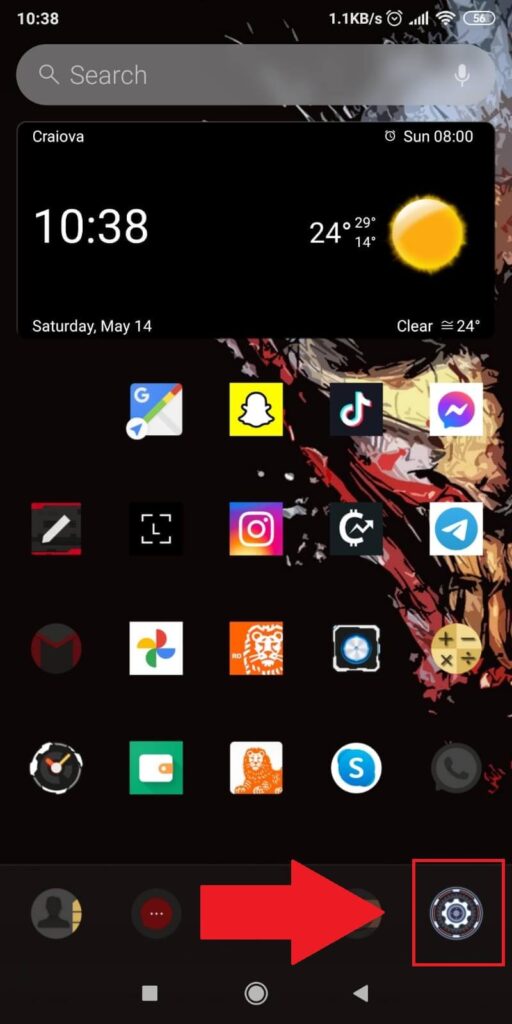
To uninstall apps, you need to open your phone Settings. Look for the Gear icon somewhere on your phone and tap on it.
- Select “Apps”
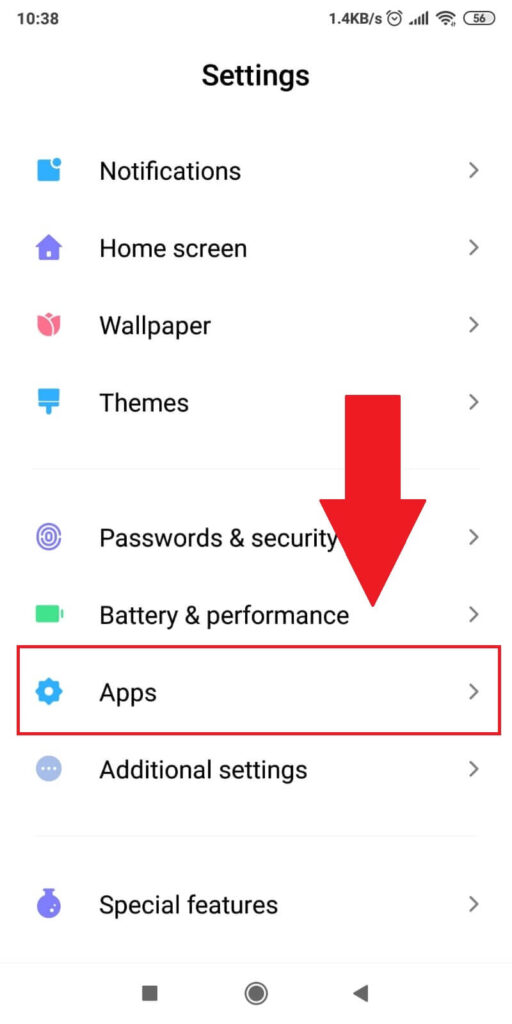
Once you open your Settings, look for the “Apps” or “Applications” option. Scroll down if you need to until you find it.
- Look for “Facebook” and select it
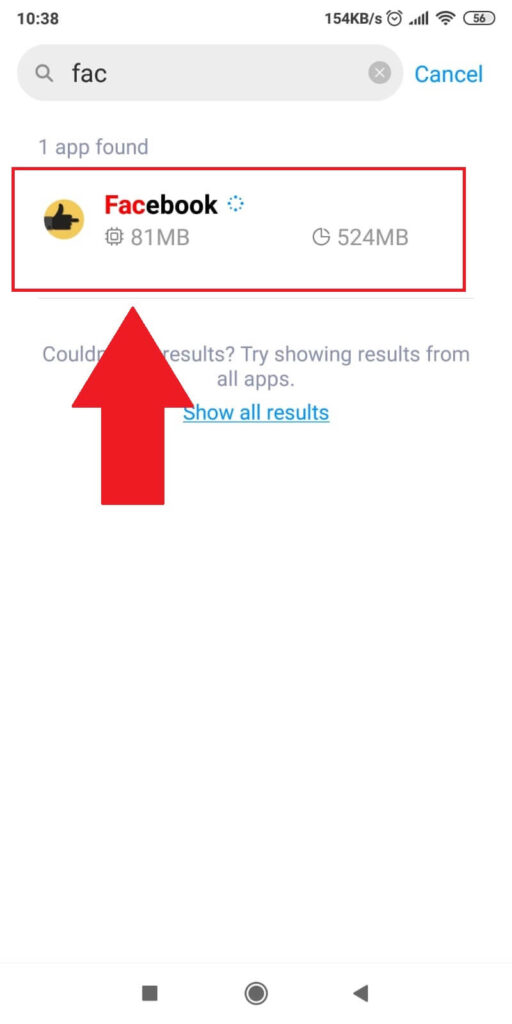
In the “Apps” menu, search for Facebook using the search box or manually. Once you find it, tap on it to open its settings.
- Tap on “Uninstall”
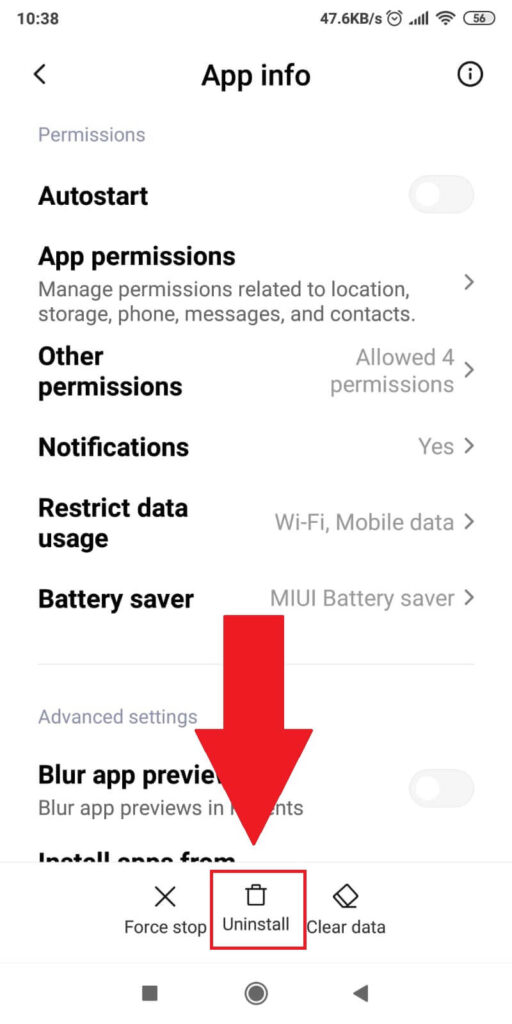
In the “App Info” page for the Facebook app, look at the bottom for the “Uninstall” option and select it.
Then, go through the steps to uninstall the app. It takes 2-3 seconds!
- Search for “Facebook old version” on Google and go to “androidapksfree.com”
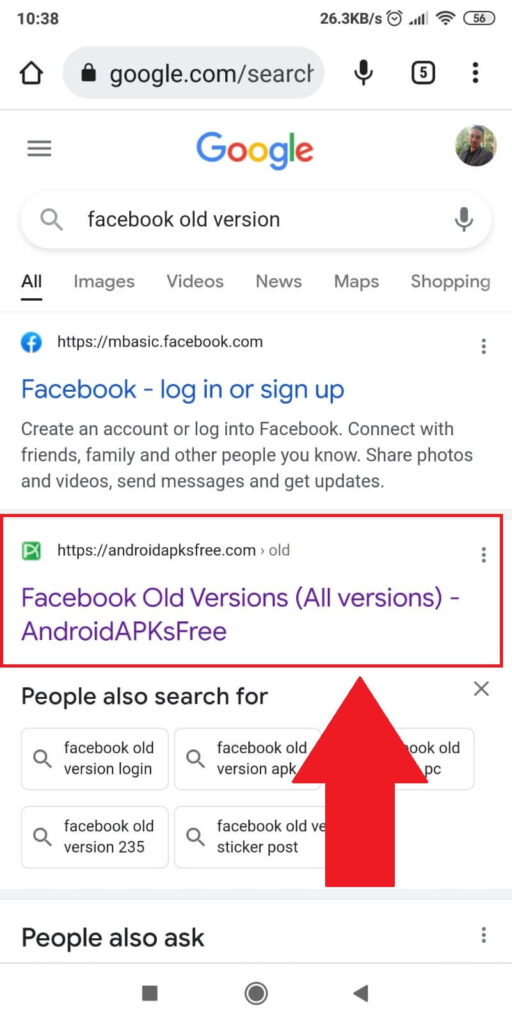
Now that you’ve uninstalled your current version of Facebook, it’s time to install the older one (without Reels).
Search for “Facebook old version” on Facebook and open the “androidapksfree.com” website.
- Find the “300.0.0.51.129 (262618495)” version of Facebook and install it
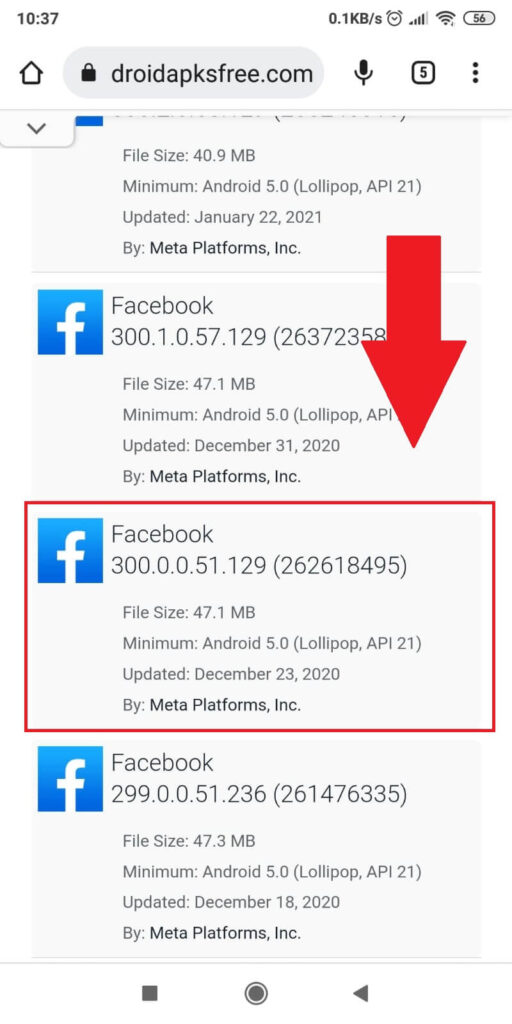
The most stable older version of Facebook that I could find (and what other people recommended) is “300.0.0.51.129 (262618495”.
It was released in 2020, on December 23rd, so it’s not that old at all. But it’s before the implementation of Reels.
Scroll down until you find it, and then install it!
- Disable the “Enable auto-update” option for Facebook on Play Store
After you install the old version of Facebook, it’s important to disable the “auto-update” feature on the Play Store.
Open the Play Store and find Facebook, then tap on it.
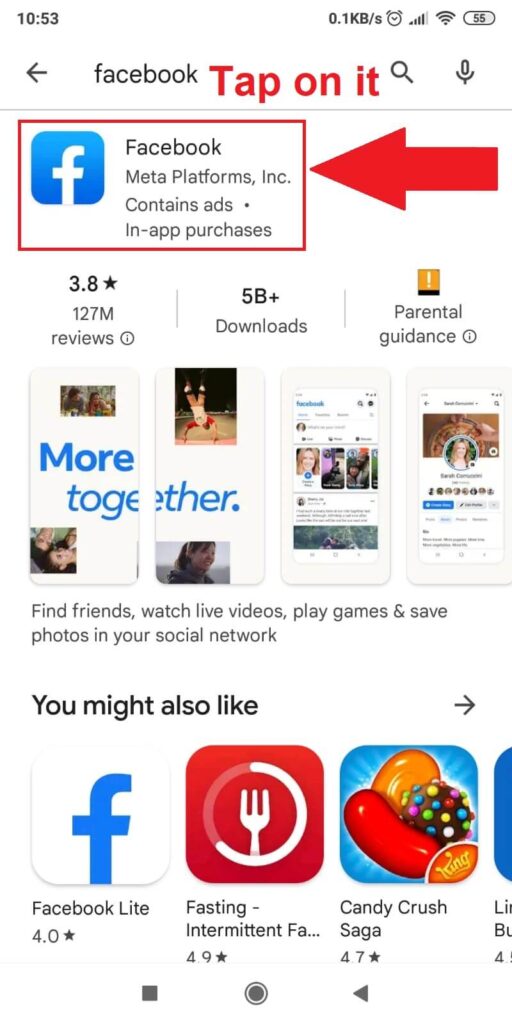
This will open the Facebook page, where you can customize some of its settings.
Look in the top-right corner for a three-dot icon and select it.
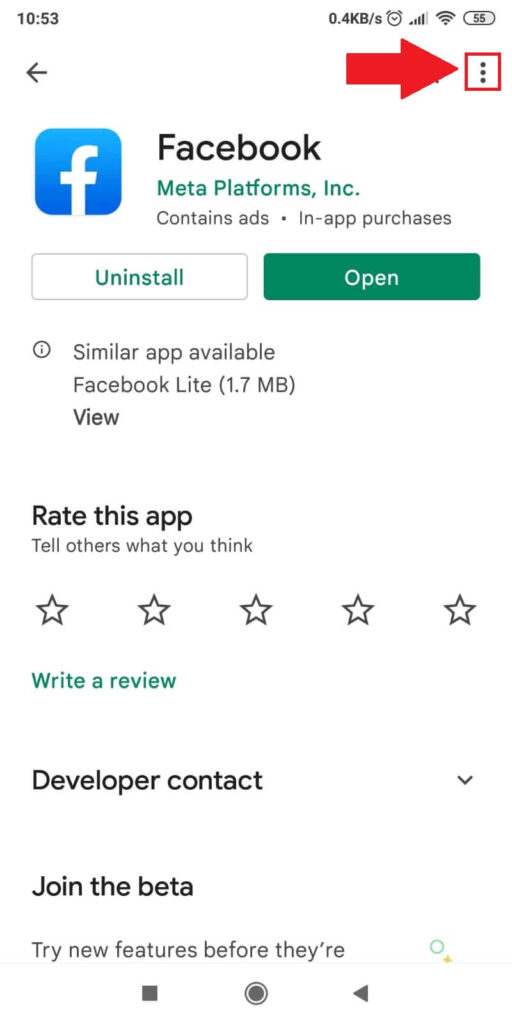
It should be above the “Install” or “Open” button next to the Facebook logo. This will open a pop-up window with two options.
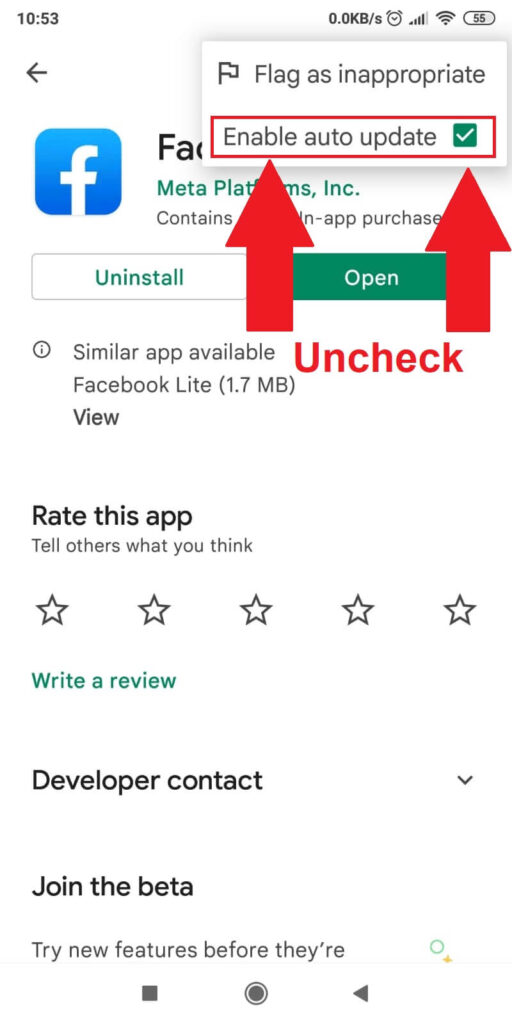
Uncheck the “Enable auto update” option by tapping on it. If it’s already unchecked (unlikely), leave it like that.
After you uncheck that option, you’re done. Your Facebook version will not have Reels anymore.
When you decide to hop back into the current version of Facebook, enable the auto-update feature and let Facebook update!
Conclusion
Think of Facebook reels like TikTok videos. They are short, meant to be entertaining, and everyone’s using them.
They’re also very “in your face” most of the time, which is why many people try to get rid of them.
To summarize, here’s what you can do to stop seeing Reels on Facebook:
- Enable the “Never Autoplay Videos” option on Facebook
- Use Facebook on a browser
- Use an old version of Facebook and disable the “auto-update” feature
You may be content with the Reels, not auto-playing, or you may want them gone forever. Depending on your preference, these solutions will help you out!
Why can’t I stop seeing reels on Facebook?
Because Facebook has no feature to disable them on the mobile app, you can only stop the auto-play feature.
There’s also a hidden feature on Instagram where you can stop Instagram from sharing Reels on your Facebook account.
But Facebook-native reels can’t be removed, only stopped from auto-playing.
If you can’t stop seeing Reels even after trying the solutions above, you have a problem with your device.
You might want to try restarting your phone and clearing the Facebook cache.
Also, remember to disable the “auto-update” on Facebook after you install the old version.
If you don’t, Facebook will update automatically to the latest version, and the Reels will also be there.
Can I hide reels on Facebook?
Yes and no. You can hide the Reels on Facebook in one session.
A session begins when you open Facebook and start using it and ends when you close it.
When you reopen Facebook, the reels will be back. So, you can’t hide them forever, only for one session.
You can do this if this doesn’t bother you too much. It only takes a second to hide the Reels on Facebook.
You also don’t need to hide every reel you see. Hide the first one you come across, and all the Reels will be hidden automatically.
But you’ll need to do this every time you close and reopen Facebook. This solution is too bothersome for some users, and they’d rather use an older version of Facebook.
Or you could use Facebook on a browser and forget about the Reels. They won’t be bothering you anymore!




