Ahh, the Facebook life hack that everyone and their grandma uses to bring their post back to the top of the New Activity feed. Yeah, I’m talking about the “bump“, what else?
You see when you post on groups, your post will eventually be lost amidst posts from other people, and you won’t get as much interaction.
In this case, you can comment the word “bump” on your post to bring it back to the top of the group’s News Feed.
Yep, it’s that simple. Anyway, let me delve deeper into the philosophy of Facebook bumping (and some helpful info) below, so keep reading to learn more about this feature!
Summary: Want to bring your post back to the top of the New Activity feed on Facebook? This article explains the "bump" feature and how to use it.
By commenting "bump" on your post, you can move it back to the top of the group’s News Feed.
Additionally, I provide a step-by-step guide on how to manually turn on notifications for a post.
Happy bumping!
Related: What Does “Other Viewers” Mean on Facebook Story?
Related: How to Send Files on Messenger?
Related: How to Disable Likes And Comments on Your Facebook Profile Picture?
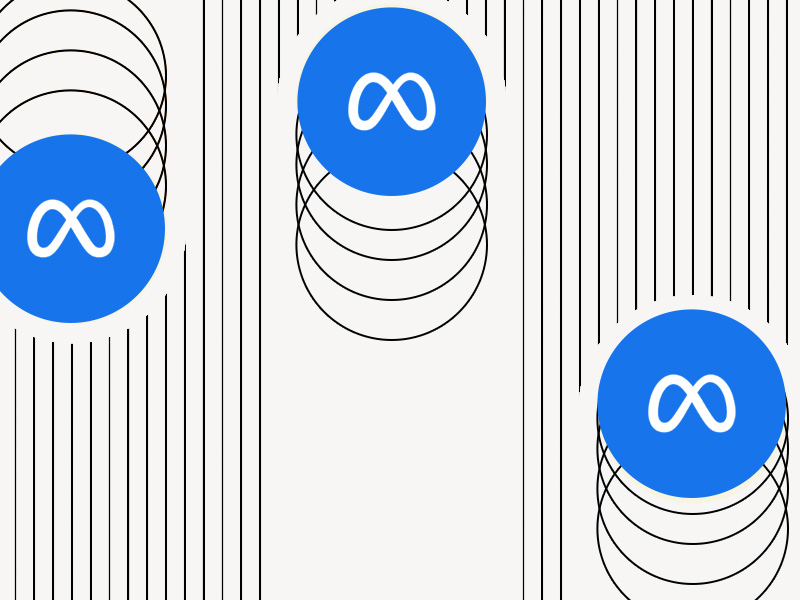
Definition and Use
When you join a group, you usually have a specific reason, right? Maybe you’re looking for information or need some help.
So, you make a post asking a question. But often, it might take days or even weeks to get a helpful response.
In the meantime, other people will post new content, pushing your post further down the News Feed and making it less visible.
This decreases the chances of getting the answers you need.
To avoid this, you can comment “bump” on your post. This tells the Facebook algorithm to bring your post back to the top of the News Feed.
It signals that you still need help and are looking for responses from the community.
Remember that “bumping” a post to the top of the News Feed is only temporary. You’ll need to keep doing it if you still don’t receive a helpful reply soon.
Other people may “bump” posts that are helpful to the group and the community. Facebook referred to “story bumping” in a 2013 update when it talked about how too many people don’t see older posts.
They introduced a feature that allows an older post to resurface at the top of the News Feed if someone comments on it.
This is helpful when you’re following a lot of people and pages. You could get lost in so many posts and lose a valuable post.
Almost no one scrolls to the bottom of the News Feed to see those posts, so it’s great that most owners can bump their posts to the top of your News Feed.
Facebook may also automatically “bump” stories and posts to the top of the News Feed based on user interaction and your interests, though.
How Can You “Bump” on Facebook?
It’s simple enough – comment “bump” on your post, and that’s it. Facebook will move your post back to the news feed of the group.
If you’re in a group, your post will be sent to the top of the group’s News Feed, but this doesn’t work with other types of News Feeds.
For instance, if you use the “bump” feature on your post in your News Feed, it won’t be bumped to the top of your friends’ news feeds (because why would it).
However, the “New Activity” section of Facebook groups contains posts that have received recent comments. Commenting something on your post will bring it to the top of the news feed immediately.
It won’t remain there forever, though. This position is only temporary because other people can do this too (everyone is cheating, yeet). Moreover, your post won’t be moved to the top of the “Top Posts” or “Recent Posts” feeds.
That’s because your post may not be a top post, and it’s certainly not a recent post. Facebook recognizes that your post isn’t new, of course. It’s just that you commented on it, which is enough.
That’s because most group members will set the group’s feed to “New Activity,” which means the “bump” feature is extremely helpful for creating more engagement with your post.
Is There Another Way of Using “Bump” on Facebook?
Yes, there is.
Most owners don’t only use the “bump” feature to take their posts to the top of the news feed, in fact.
It’s also used by users interested in the thread. They comment “bump” or ”following” on the thread to receive notifications about new comments.
When someone comments on the thread, the person who commented “bump” will also be notified about this.
That’s because Facebook will assume you’re interested in the thread since you commented on it. However, this is arguably a bad habit that pollutes the comment section with needless comments.
Instead, what you can do is turn on the notifications for the post manually. Every post on Facebook has this option. You have to know where to look.
Follow the steps below to turn on the notifications for a post on Facebook:
1. Find the post you want to follow and tap on the three-dot icon
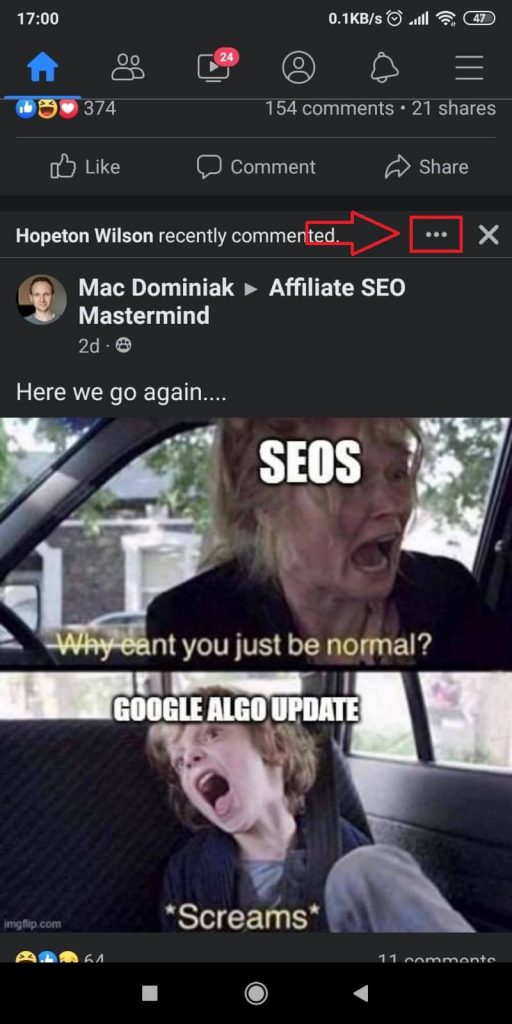
With Facebook opened, look for a post and find the three-dot icon in the top-right corner of the post (highlighted in the picture above).
Select it!
2. Select “Turn on notifications for this post”
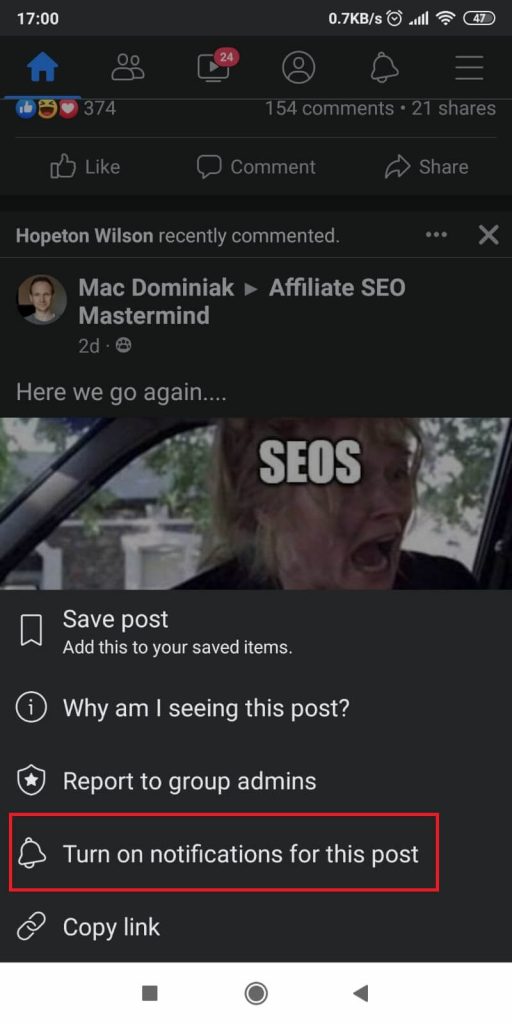
Now, you should see a menu with several options included. Among them, you’ll find the “Turn of notifications for this post” option.
See it, yeah? Then, select it! You’ll receive a notification every time someone comments on this post, and it achieves the same result as when you comment “bump” on the post.
You’ll see several options, including “Turn on notifications for this post.” Select this button to receive a notification every time someone comments on the post.
This achieves the same effect as when you comment “bump” or “following” on a post, but it’s not as annoying.
Conclusion
Engagement is the bread and butter of posts on Facebook, especially if you’re in a group.
To get more engagement from your posts, comment “bump” on them, and the Facebook algorithm will send the post to the top of the “New Activity” feed.
People will know that you still want to get an answer to your question or to receive help with your problem.
It means you’re still searching for a solution and that no one has helped you yet. People may have forgotten about your post, but you’re reminding them of the “bump” feature.
Hit me up in the comments below if you have any questions!




