Is BetterDiscord crashing on your computer, and you don’t know how to fix it?
The error should read, “BetterDiscord seems to have crashed your Discord client. BetterDiscord has automatically disabled itself temporarily. Try removing all your plugins, then restarting Discord.”
This crash usually appears because of a buggy plugin. BetterDiscord isn’t compatible with that specific plugin, so it’s crashing.
To fix this error, you need to go to the BetterDiscord folder and delete the problematic plugins there.
Follow the steps below to fix the BetterDiscord crash:
- Go to the BetterDiscord folder in “%appdata%”
- Open the “Plugins” folder and delete all plugins
- Download the BetterDiscord installer
- Repair BetterDiscord
If you’re having trouble following the steps above or if you don’t know where to find the plugins, follow my super nice and helpful visual guide below!
Also, is Discord not letting you log in? – If that’s the case, check out the linked guide.
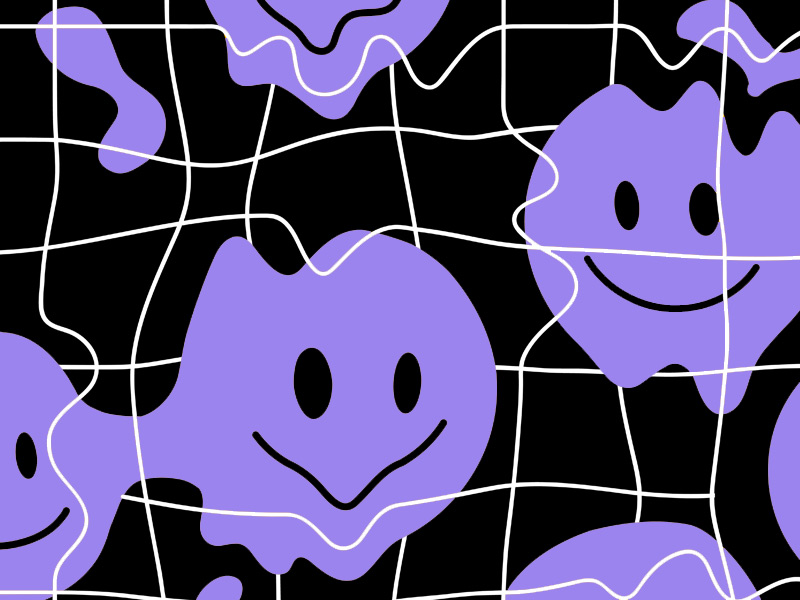
Methods to fix BetterDiscord crashes:
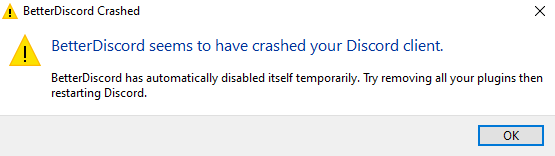
This is the error, and it’s a nasty one… Fortunately, there’s a way to fix it (and I am an expert in doing just that, source: trust me, bro 🙂 ).
You’ll need to go to the BetterDiscord folder and delete the plugins that are causing the error to appear.
However, there’s no way of knowing which plugin is causing the issue, so deleting only a few might not solve the problem. ¯\_(ツ)_/¯
You should delete all the installed plugins to make sure the error disappears. Then you can enable them one-by-one.
Once the error returns, you will know that the last enabled plugin was the nasty bad one.
Alternatively, you could try deleting them one at a time and narrowing down the faulty plugin. This is the same as what I said above… like, just in reverse… kinda.
Here’s a piece of advice for the future: avoid updating plugins on Discord immediately, as new updates can cause BetterDiscord to crash.
Instead, wait for the plugin creators to release patches for the BetterDiscord crash before installing updates.
Now, let me show you exactly how to handle this:
1. Go to the BetterDiscord folder in “%appdata%”
The BetterDiscord plugins aren’t located in your Program Files folder. Not even the Discord folder is there (yeah, weird, but what can you do, right?).
Instead, you’ll find the BetterDiscord folder in the “%appdata%” folder.
Use the Windows Explorer search bar to look for “%appdata%” and open it (see the attached screenshot below).
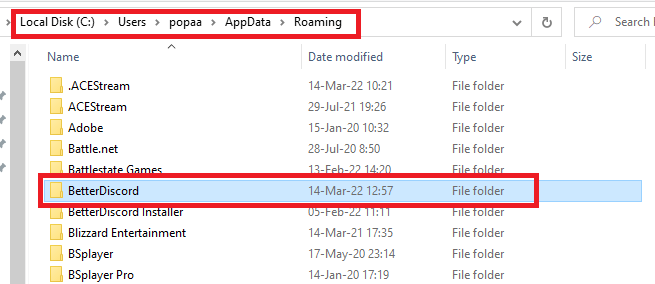
The location path is – Local Disk C – Users – (your username) – AppData – Roaming – BetterDiscord.
This is where BetterDiscord will install on all computers, regardless of your operating system or device specifications.
Once you find the folder, double-click to open it.
2. Open the “Plugins” folder and delete all plugins.
Once you open the “BetterDiscord” folder in the “Roaming” folder, you’ll see three folders – Data, Plugins, and Themes.
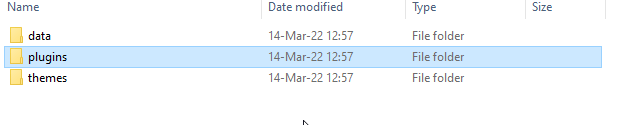
Double-click on the “Plugins” folder to open it. Then, delete all the plugins inside. We haven’t installed any BetterDiscord plugins in my case (I really just did all of this to get screenshots for you…), so there’s nothing to delete.
But if BetterDiscord crashes on your computer, it means you’ve previously installed some plugins.
Usually, your most recently installed plugins are causing this issue, so if you want to troubleshoot the guilty one, delete the most recent ones first.
If you don’t know which plugins are at fault, delete all of them. Delete everything in the Plugins folder, in other words.
Just a heads-up – in many cases, Library-type plugins are causing BetterDiscord to crash.
So, if you installed library plugins recently, delete those first.
3. Download the BetterDiscord installer
After you delete all the plugins, you’ll need to reinstall BetterDiscord, which means downloading the BetterDiscord installer from the official website. Read this guide for additional help.
The installer has a “Repair” function that you need to use. Go to https://betterdiscord.app/ and download BetterDiscord first.
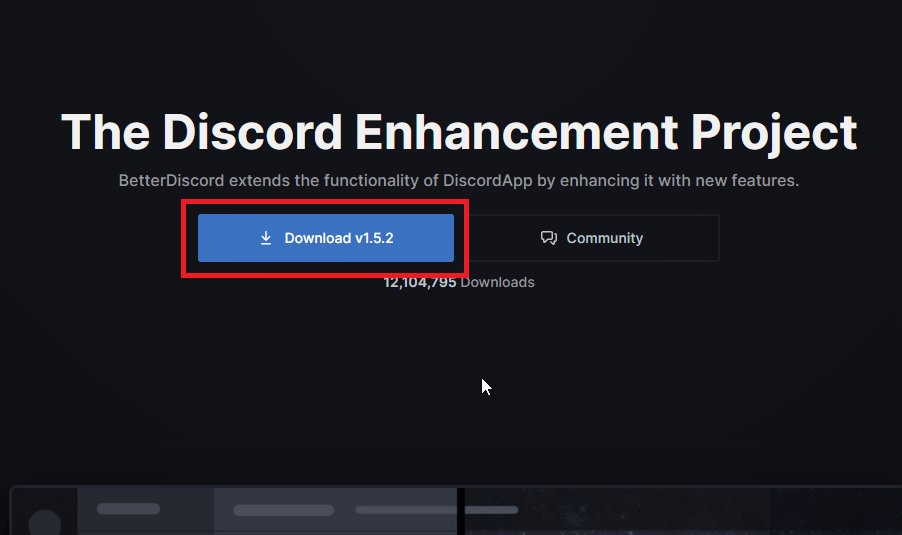
Click on “Download,” and the process will start. It should finish in seconds, depending on your internet speed.
Then, you’ll need to open the BetterDiscord Installer.
- Repair BetterDiscord
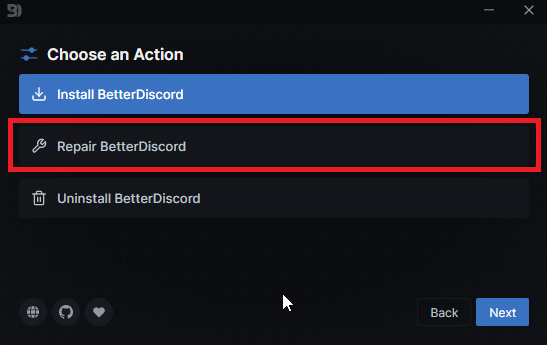
After the download finishes, double-click on BetterDiscord and select “Repair BetterDiscord” from the menu.
Then, a new menu will appear, requiring you to select which version of Discord to repair.
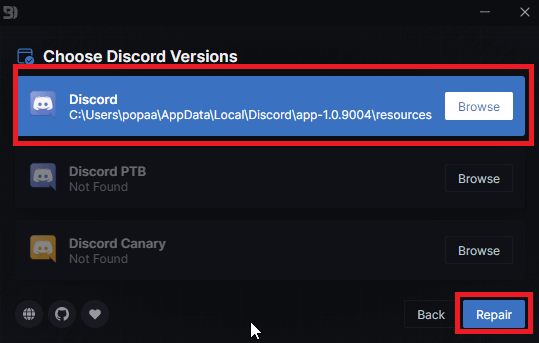
Select the first option named “Discord.” And then click on “Repair” at the bottom.
This will start the repair process, which should take 1-2 seconds.
After the repair, the installer will tell you that you need to reinstall BetterDiscord for the changes to take effect.
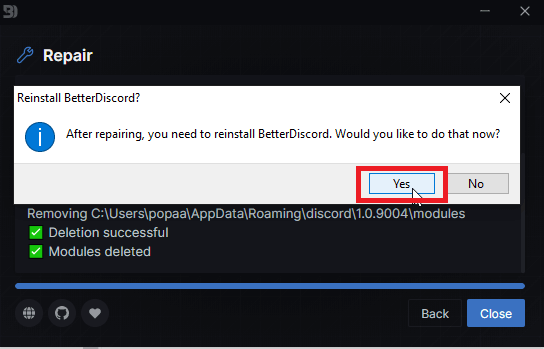
Click on “Yes” to reinstall BetterDiscord. The process will take 1-2 seconds to finish.
Then, the final notification will tell you to relaunch Discord to finish the repair procedure.
To close Discord completely, do it through the Task Manager.
Pres CTRL+Alt+Delete on your keyboard and then select Task Manager.
In the Task Manager, go to the Processes tab and look for Discord. Then, right-click on it and select “End Task” (see screenshot below).
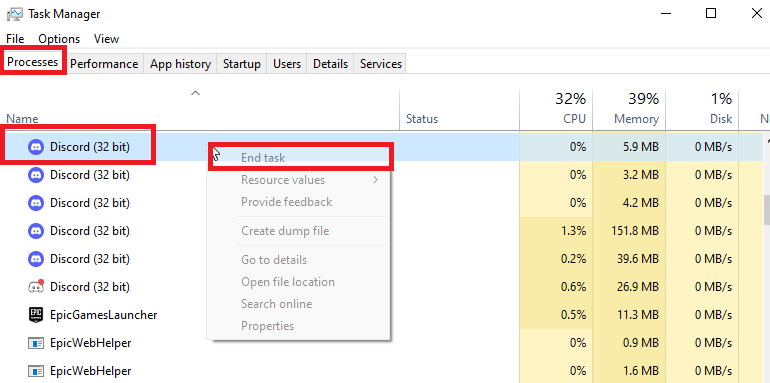
This will close Discord completely, and then you’re free to reopen it to finish the BetterDiscord repair.
When you reopen Discord, you may receive a notification about updating a plugin.
Since you deleted the old plugins, you also deleted the updates you installed in the past.
So, now Discord will try to install those updates again.
Don’t install them. Most likely, those updates caused BetterDiscord to crash.
Instead, it would help if you waited for a patch to come out that prevents the crash from happening.
Let’s repeat all of this again…
To fix the BetterDiscord crash, you need to delete all installed plugins.
Go to AppData – Roaming – BetterDiscord – Plugins and delete all the plugins there.
Then, download the BetterDiscord installer and select the “Repair” function.
Proceed with the steps and finally, reopen Discord.
Over 10 million people have downloaded BetterDiscord, so it’s a very popular add-on for Discord.
However, it’s not fully compatible with some of Discord’s plugins.
After all, BetterDiscord isn’t made by Discord. It’s not an official plugin but rather a third-party app.
Yup… that’s it.
Discord won’t make too many efforts to create compatibility patches between its app and BetterDiscord. That’s just how they operate… ¯\_(ツ)_/¯
If you have any questions or if you’re confused about any of the above, let me know in the comments section!




