Was your account suspended on Facebook? This error is easy to fix, even though it takes some time.
When the “We Suspended Your Account” error appears on Facebook, it also contains instructions on how to fix it.
You can appeal the decision if you think it was a mistake.
But you must do it within 30 days or lose your account.
This article will teach you how to appeal Facebook’s decision to suspend your account.
How to fix the “We Suspended Your Account” error on Facebook
- Tap on “Disagree with Decision”
- Enter the Captcha
- Read the notification
- Log out
- Log back into your Facebook account after a few days
Keep reading to find out how to get out of Facebook jail and recover your suspended Facebook account.
Summary: If you encounter the "We Suspended Your Account" error on Facebook, don't worry!
You can appeal the suspension within 30 days by following these steps: click "Disagree with Decision," complete the Captcha, upload a photo of yourself, and review the notification.
After completing these steps, log out and wait a few days before trying to log back in. This article will guide you through the process of recovering your suspended Facebook account.
Related guide: How to Fix Login Approval Needed on Facebook?
Related guide: How to Cancel Sent Friend Requests on Facebook
Related guide: How to Hide Reactions on Facebook
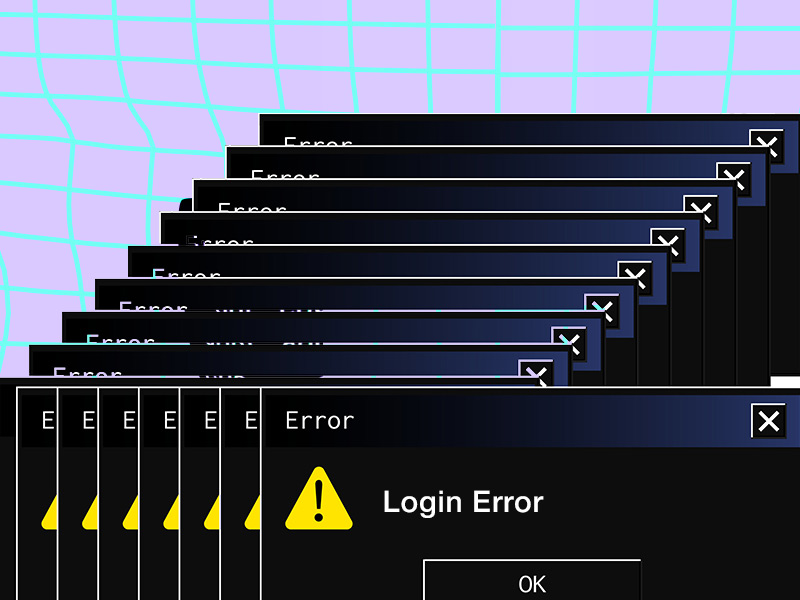
How to Fix the “We Suspended Your Account” Error on Facebook?
One day you access your Facebook account, you receive an error saying, “We Suspended Your Account.”
It also says that your account hasn’t followed the community guidelines.
Moreover, you have 30 days to disagree with this decision, or the account will be permanently deleted.
You should do just that!
Follow the steps below to fix this problem:
1. Tap on “Disagree with Decision”
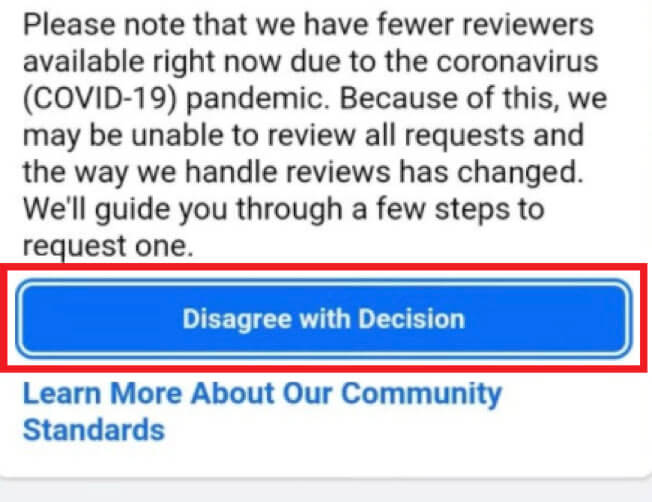
When you receive the error message, you’ll also see a “Disagree with Decision” button.
Tap on it to appeal for your account suspension on Facebook.
2. Enter the Captcha
Next, you’ll be taken to a Captcha page.
Facebook will ask you to confirm you’re not a bot.
They’ll ask you to type in the text from the image.
Fill in the word and then tap on “Continue.”
3. Upload an image of yourself
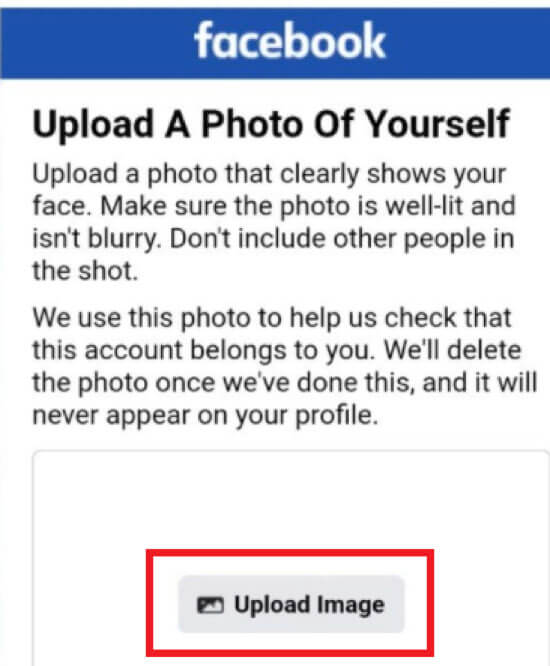
The next page will explain that Facebook needs a photo of yourself.
They need to know you’re the account’s owner before reactivating it.
The “Upload Image” button at the bottom will let you upload an image.
It would help if you took a clear selfie beforehand.
When you’re done, tap “Continue” at the bottom of the page.
4. Read the notification
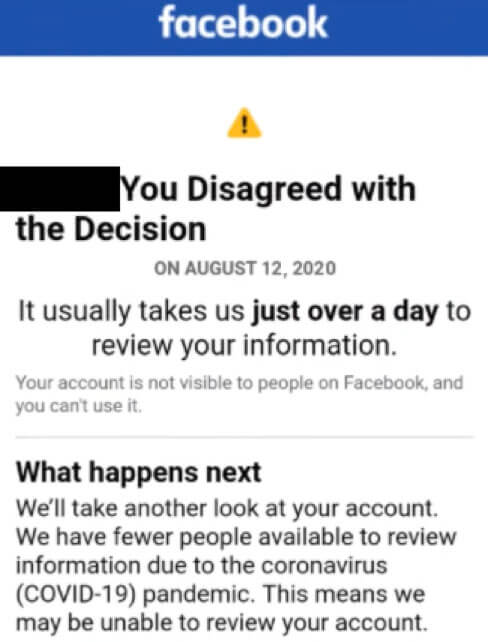
In the notification, Facebook will tell you that it should take more than a day until customer support analyzes your case.
Given the health crisis’s nature, it should take a lot more than that.
You should expect to wait for about a week until Facebook replies.
5. Log out
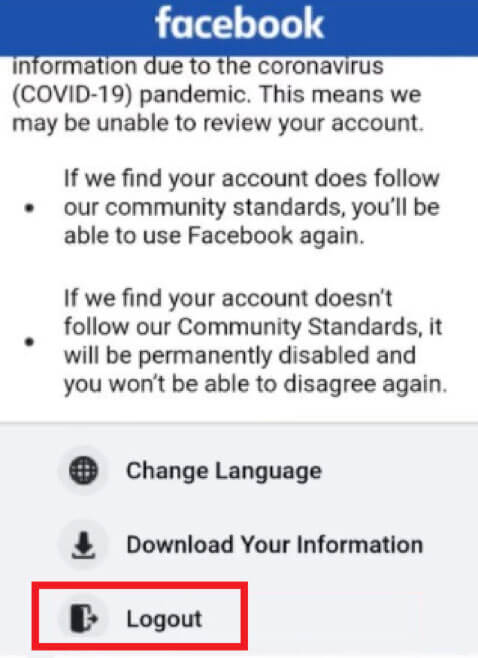
If you scroll down, you’ll see a Logout button. Tap on that after you’ve read all the information.
Facebook claims that if your account violates the community guidelines, they’ll permanently disable it.
You won’t be able to get it back.
The same happens if you don’t appeal the decision within 30 days.
6. Log back into your Facebook account after a few days
It would help if you waited some time for Facebook to analyze your case.
After a couple of days, they should reinstate your account if they find nothing wrong.
Sometimes, it could take more than a week before Facebook sends a positive reply.
In any case, you should try logging back in to Facebook daily until you succeed.
Facebook may also send updates for the appeal to your email address.
Conclusion
When you encounter the “We Suspended Your Account” error on Facebook, know that your account was banned for something.
To fix this error and get your account back, follow the on-screen instructions that come with the error.
You can appeal this decision, submit a photo of yourself, and wait for Facebook’s decision.
It can take up to a week or even more to remove your Facebook suspension if customer support is busy.
If the error persists after some time, you can try contacting Facebook support.
This Facebook ban differs from when you get suspended for violating the community’s rules.
FAQ
How many times can you get suspended on Facebook?
There isn’t a hard cap on the number of suspensions you can get on Facebook.
It continues until you commit a serious offense, and your account gets disabled permanently.
More serious bans can last up to 30 days if you’re a repeat offender.
Less serious bans can even last a few hours and may last a few days if you offend again.
Some people have had their accounts disabled after five repeat offenses, others after ten offenses, and so on.
It all depends on the severity of your offenses.
Why would Facebook suspend accounts by mistake?
The algorithms are still not perfect, that’s why.
Whenever you post or comment on something, an algorithm goes over your content and analyzes it.
If someone reports you, the algorithm will assess the content and see if it violates the community guidelines.
Sometimes, the algorithm wrongfully flags your content as a violation when it’s not.
Your account may be suspended for the time being, but appealing to Facebook will solve the problem.
When you appeal, a real person will analyze your content, not the AI.
Will Facebook notify me if the picture I send is unclear?
No, they likely won’t.
During the appeal, you’re asked to send a photo of yourself to confirm your account.
Your appeal will be ignored or forgotten if you don’t take a clear picture.
Facebook support won’t notify you about taking a clearer picture.
So, it’s best to ensure you don’t have to send another.
Take a non-blurred, clear, and visible photo in one try.
If it doesn’t succeed initially, try a few times until you get it right.




