Did you delete your Discord account recently, and you’re wondering how long it takes for Discord to delete it permanently?
According to the official Discord website, it takes two weeks, or 14 days, for an account to be permanently deleted.
After that, the email address and username you used for that account will be banned from Discord.
But wait, you need more to know about your Discord account being deleted. Keep reading to find out more!
Summary: In my article, I explain that it takes 14 days (or up to 30 days in rare cases) for Discord to permanently delete an account.
The 14-day period allows users to change their mind and cancel the deletion procedure. I also provide step-by-step guides on how to delete a Discord account for both PC and mobile users.
Steps to Delete a Discord Account:
### For PC:
1. Open Discord and log in.
2. Click on the gear icon next to your username to open User Settings.
3. Navigate to the "My Account" section.
4. Scroll down and click "Delete Account."
5. Follow the on-screen instructions to confirm the deletion.
### For Mobile:
1. Open the Discord app and log in.
2. Tap on your profile picture to access User Settings.
3. Go to the "My Account" section.
4. Scroll down and tap "Delete Account."
5. Follow the prompts to confirm the deletion.
After you delete your account, you'll be logged out immediately, and the deletion process will begin.
If you change your mind within the 14-day window, you can log back in and reactivate your account.
Related: How Many Discord Servers Can You Join?
Related: How to Warn Someone on Discord?
Related: What is a Discord Kitten?
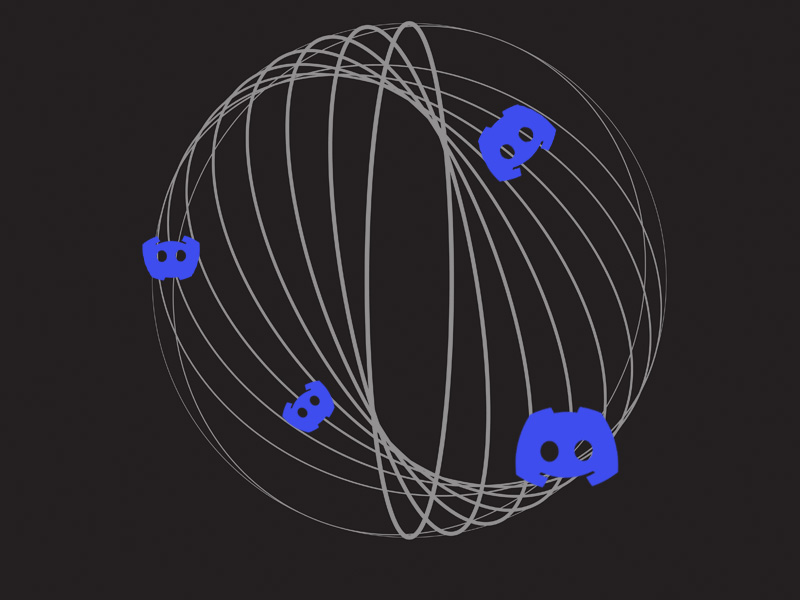
Why Does It Take 14 Days for Discord to Delete My Account?
Like any other social media app, Discord doesn’t want to see you go. They want you to change your mind and keep using their platform.
That’s the main reason why they have the 14 days in place. You can log into the account and cancel the deletion procedure if you change your mind.
Another reason for these 14 days is to prevent accidental or impulsive account deletions.
Sometimes, people delete their accounts by mistake. Or they do it impulsive only to change their mind the next day.
In rare cases, it may take up to 30 days for Discord to delete your account permanently. This happens if the user is implicated in conflicts or legal matters.
How Do I Delete My Discord Account?
Suppose you want to delete your Discord account but don’t know how to read below! I have prepared two guides, one for PC users and one for mobile users.
Follow the steps below to delete your Discord account!
For PC Users
1. Go to Discord Settings (gear icon)
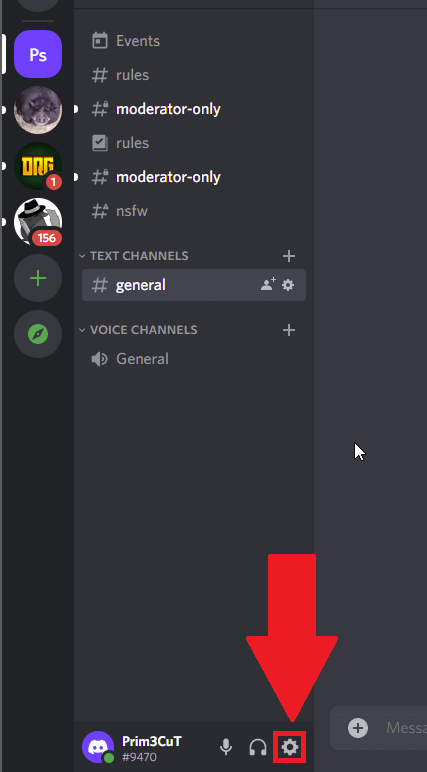
To delete your Discord account, you need to open the app settings. To do this, look for the gear icon at the bottom of the Discord app.
It’s next to the microphone and headphone controls, right next to your username. Click on the gear icon and proceed to the next step!
2. Select the “My Account” Menu
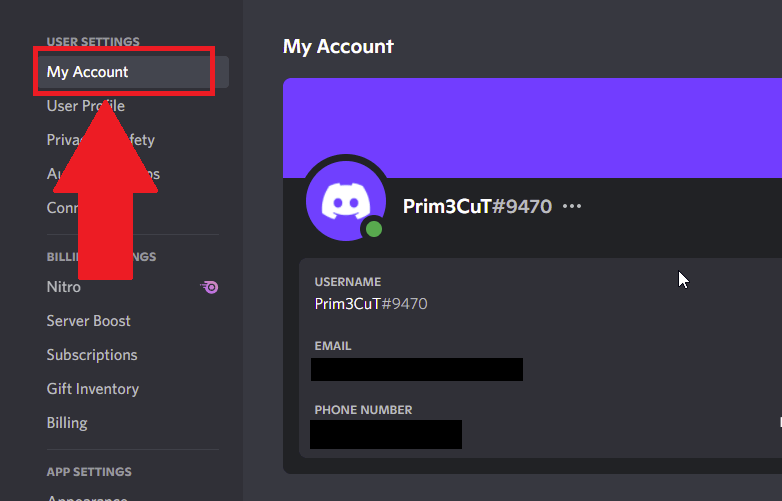
When you get to the Discord settings, select the first menu in the list – “My Account.” Normally, this menu will already be selected when you open the settings.
3. Click on “Delete Account”
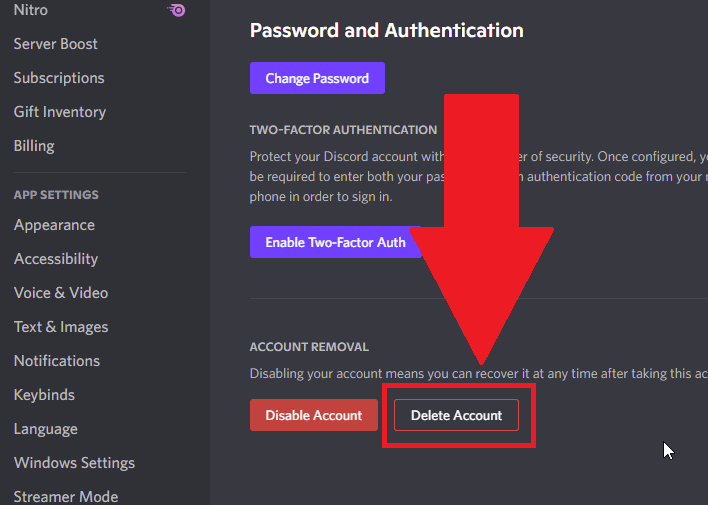
On the “My Account” page, scroll down to the bottom until you see the “Delete Account” option.
It’s next to the ”Disable Account” option. Click on it and follow the next steps.
4. Delete Your Servers (Skip to Step 7 If It Doesn’t Apply to You)
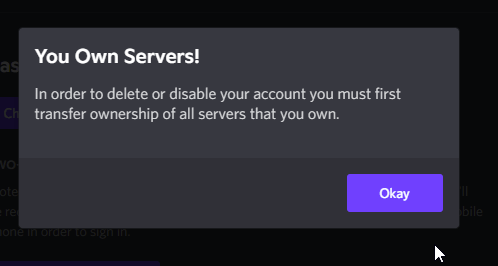
If you have a Discord server active when you try to delete your account, Discord will give you a warning.
You won’t be able to delete your account before transferring ownership of your server to someone else.
Alternatively, you can delete your Discord server if you don’t want to transfer it to someone else.
5. Go to Your Server Settings
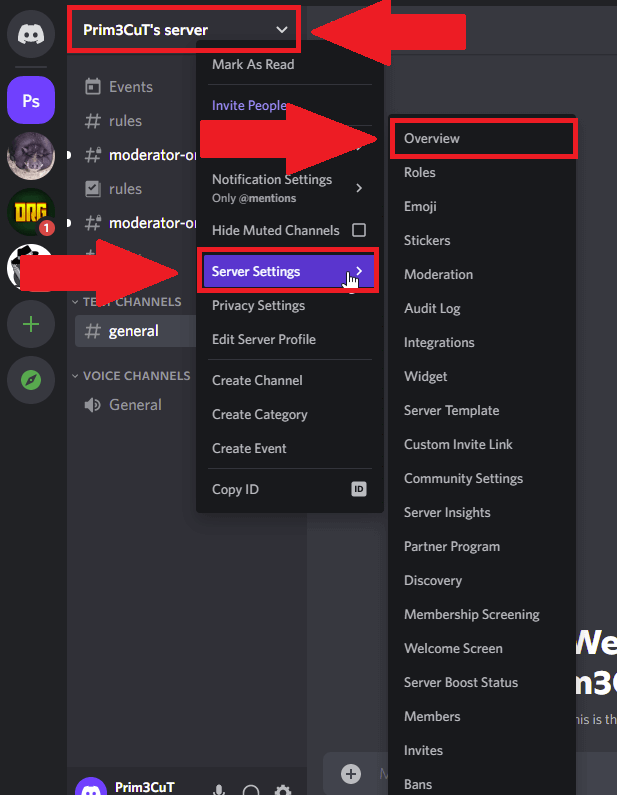
You need to go to the “Overview” option to delete your Discord server. Right-click on your server name, go to “Server Settings,” and select “Overview.”
The dropdown menu will show several options, but the first on the list is “Overview.” That’s where you need to go.
6. Click on “Delete Server”
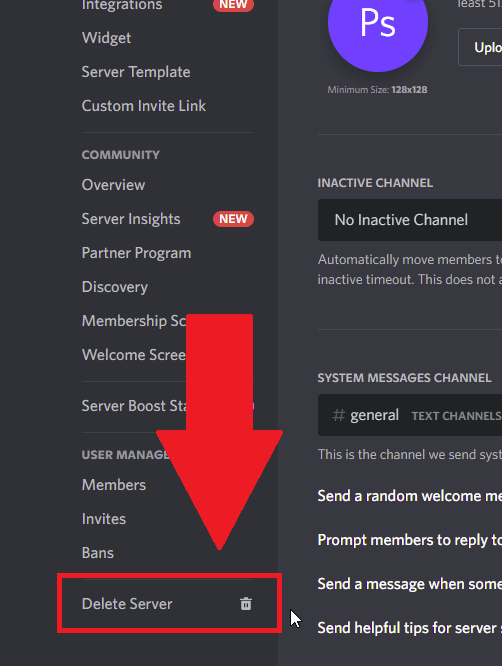
Once you open your server settings, scroll down and look at the left-hand sidebar. At the bottom, you’ll see the “Delete Server” option. Select it.
Discord will ask you to confirm the deletion by requesting you to enter the server’s name.
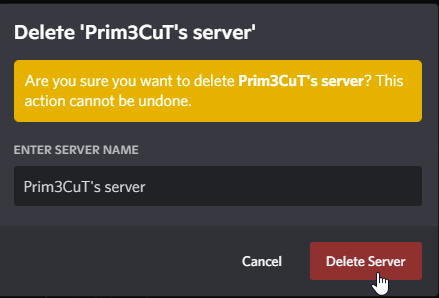
Enter your server’s name and then click on “Delete Server.” That’s it; now your server has been deleted.
7. Delete Your Discord Account
Now that you’ve deleted your Discord server, you can also delete your account. Go back to Discord Settings – My Account, and click “Delete Account” again.
Discord will ask you to confirm this action by entering your Discord password.
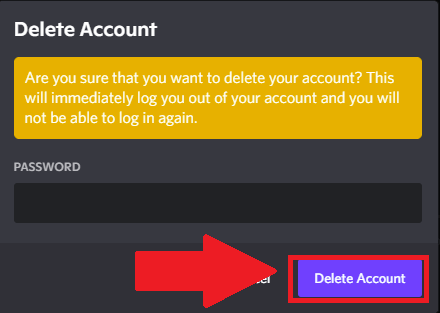
After you enter your password, click “Delete Account,” and you’re done. As the notification says, you’ll be logged out of your account immediately.
However, as I said earlier, the deletion procedure will take 14-30 days. During this time, if you change your mind, you can log back into your account.
Discord will ask if you want to reactivate your account. If you say “Yes,” your Discord account will be reinstated immediately.
For Mobile Users
1. Tap on your profile picture
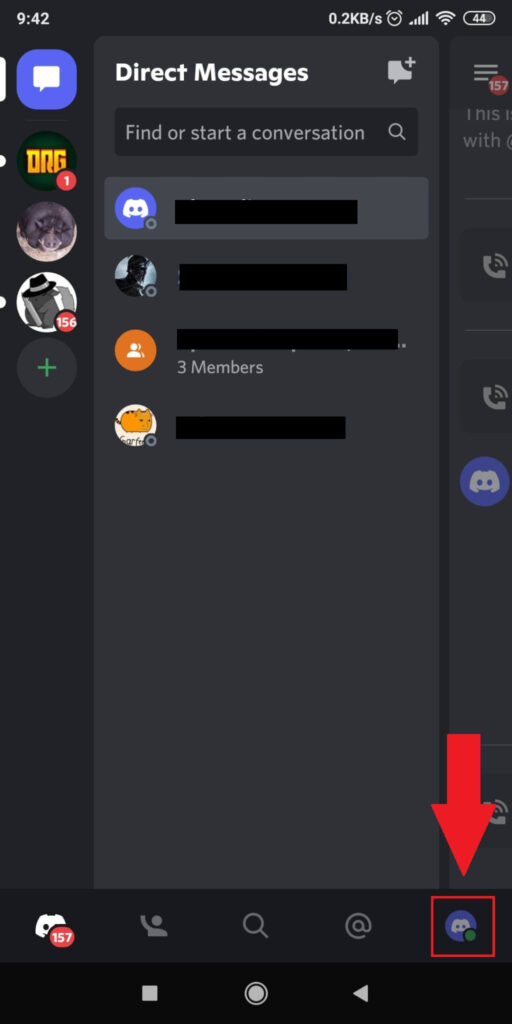
When you open Discord, look for your profile picture at the bottom of the Discord app.
Tap on your profile picture and follow the next steps for deleting your account!
2. Select “My Account”
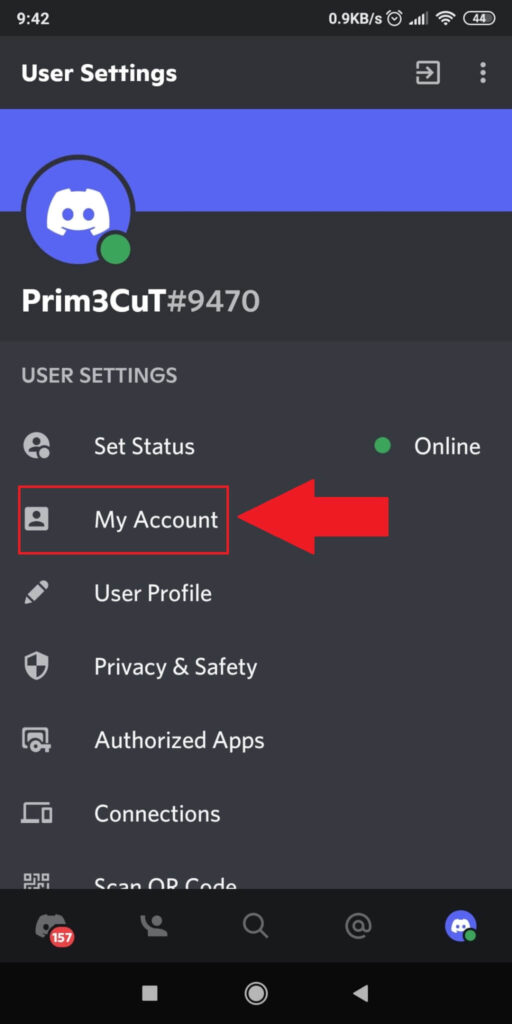
After your “User Settings,” select the “My Account” option. That’s where you’ll find the “Delete Account” option.
3. Select “Delete Account”
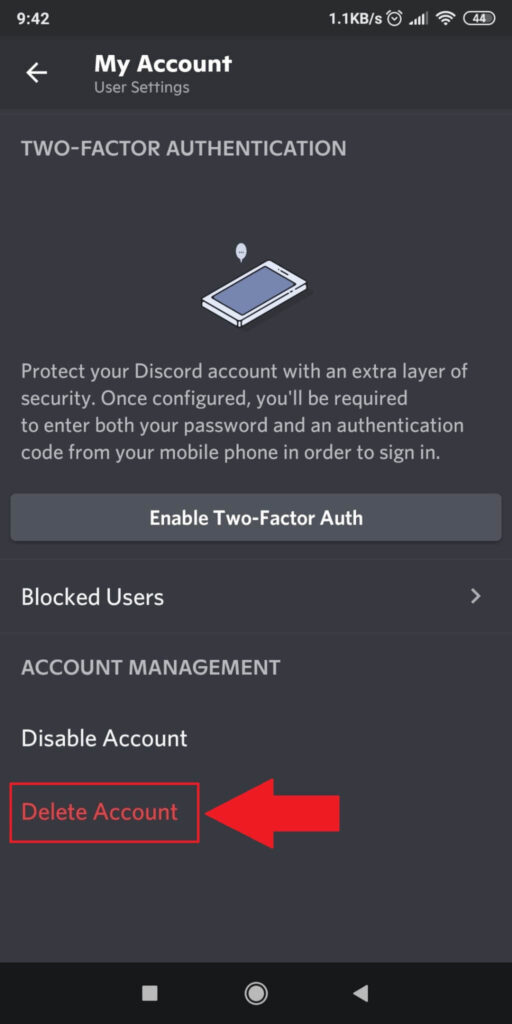
In the “My Account” settings, scroll down to the bottom until you find the “Delete Account” option.
It’s the last option, next to the “Disable Account” option.
4. Enter your password and tap on “Delete”
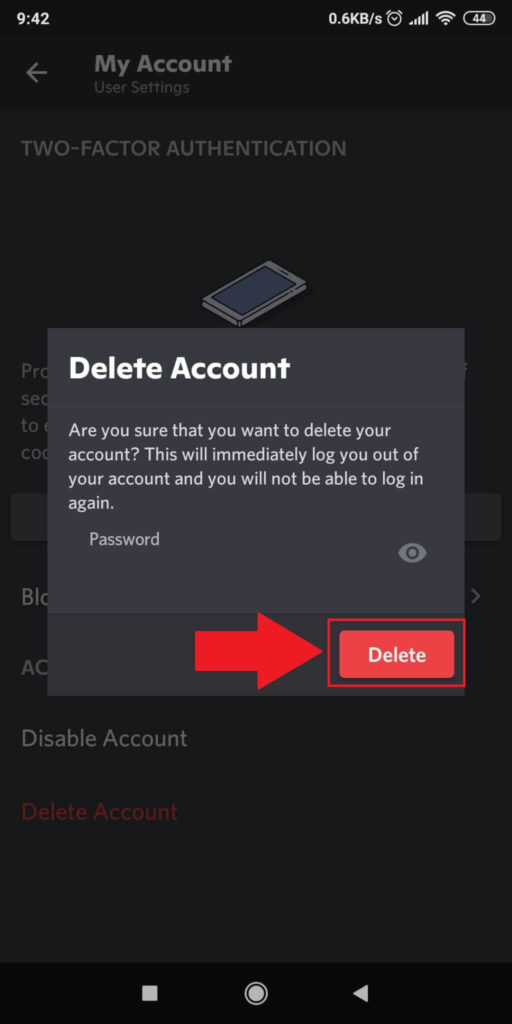
Discord will ask you to confirm the account deletion procedure by entering your account password.
After you do this, tap on the red “Delete” button to delete your Discord account. At this point, you’ll also be logged out of your account.
Conclusion
To summarize, fully deleting a Discord account takes 14 days. On special occasions, it might take up to 30 days for the deletion to complete.
During this time, you can recover your account by logging back into it. Discord will you if you want to reinstate your account, and if you say yes, the deletion will stop.
To delete your Discord account on a computer, go to:
- Settings
- My Account
- Delete Account
Please enter your password when asked for it, and that’s it! The account deletion process is very similar on a mobile phone.
Can I recover my Discord account after deleting it?
In most cases, you can’t recover your Discord account after 14 days. By that time, Discord will have already deleted your account permanently.
There’s nothing you can do, including contacting the customer support team.
Many users have tried getting their accounts back, but nothing they did worked.
The official response was that their accounts were permanently lost.
Moreover, the email addresses used for those accounts were now banned on Discord.
You can’t create another Discord account with the same email address you used for the old deleted account.
Sometimes, the account deletion process takes up to 30 days, so you might still have a chance to recover your account if 30 days haven’t passed yet.
Log back into your Discord account and confirm that you want to reinstate your account when asked.
How do I know my Discord account was deleted?
If you’re not sure whether Discord has deleted your account already, here are some things you should watch out for:
– Your account has no profile picture anymore. Instead, you’ll see the Discord logo, which is the default profile picture for new accounts;
– Your account’s username has defaulted to “Deleted User” followed by some gibberish letters and digits;
– Searching for your username from another account will net no result;
– If you try to log into your account, Discord will say there’s no account assigned to your email address.
To verify some of these things, look for some of your old comments in chats or servers. Ask a friend to check for you.
If the comments on your accounts come from a “Deleted User,” you can be pretty sure that your account was deleted.
If your original account name still appears above your comments, then your account wasn’t deleted yet.
Will my comments disappear after my Discord account Is deleted?
No, they won’t. Everyone can still see your comments on private chats, servers, and groups.
It’s just that it won’t be your name associated with those comments. Everyone will see that a “Deleted User posted the comments”.
Discord’s policy is to transform your original name into the “Deleted User” username.
This way, everyone knows that you won’t be replying to any conversations or messages because your account was deleted.
You won’t have access to your private chats or any other messages, though.
Only other accounts who have interacted with you can access them.
If you don’t want to lose these things when you delete your account, save them beforehand.
Can Discord delete my account without my knowledge?
Yes, Discord can delete your account without your knowledge. This is an extreme punishment for users who have breached the user guidelines.
Usually, Discord imposes temporary bans upon users who violate some of the community guidelines.
But if your violations are especially severe or if you’re a repeat offender, your account may be deleted.
Moreover, you won’t be notified about this until it’s too late. One day you’re using Discord, and the next, your account is deleted.
Try to avoid doing these things if you don’t want your Discord account to be deleted:
– Harassing other users
– Illegal activities
– Spreading malware in the community
– Violating intellectual property laws
– Sending false reports repeatedly
If you’re careful not to violate the user guidelines, you’ll be safe. And even if you make a mistake, you’re more likely to receive a warning or temporary ban.
Account termination is the last and most severe punishment that Discord imposes upon very grave offenses!




