Are you trying to sign up for TikTok but getting the “Not eligible” error? The full error says, “Sorry, looks like you’re not eligible for TikTok… but thanks for checking us out!”
The reason for this is that you’ve likely selected an ineligible date of birth when creating the account. Did you know that TikTok doesn’t let you create an account if you’re not over 13 years old?
Well, the solution is simple – change your birthday to reflect that you’re over 13 years old. If that doesn’t work, clear the TikTok cache.
Hop in the guide below to see how that’s done. I’ve included step-by-step instructions and screenshots to help you out!
Summary: In this article, I address the "Not Eligible" error you might encounter when signing up for TikTok, often due to an ineligible date of birth selection.
I offer two straightforward solutions to resolve this issue: updating your birthday to indicate you are over 13 years old or clearing the TikTok cache.
With step-by-step instructions and accompanying screenshots, this guide will help you bypass the error and start enjoying TikTok without any issues.
Related guide: How to Fix TikTok Messages Not Working?
Related guide: How to Get The Time Warp Scan on TikTok?
Related guide: How to DM (Direct Message) People on TikTok?
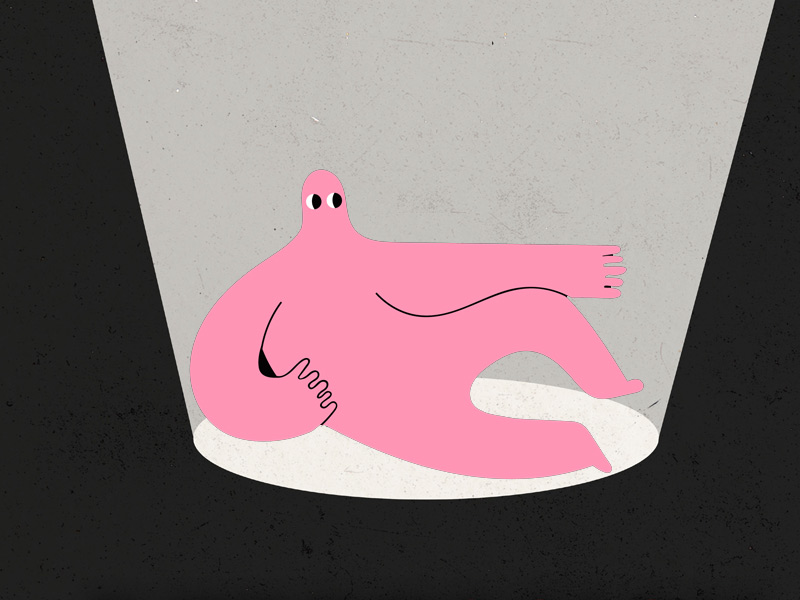
Solution One – Select a Different Date of Birth
This is the first solution, and also the simplest one. It addresses the core of the issue straight from the gate. When creating the account, select a birth date that shows you’re over 13 years old.
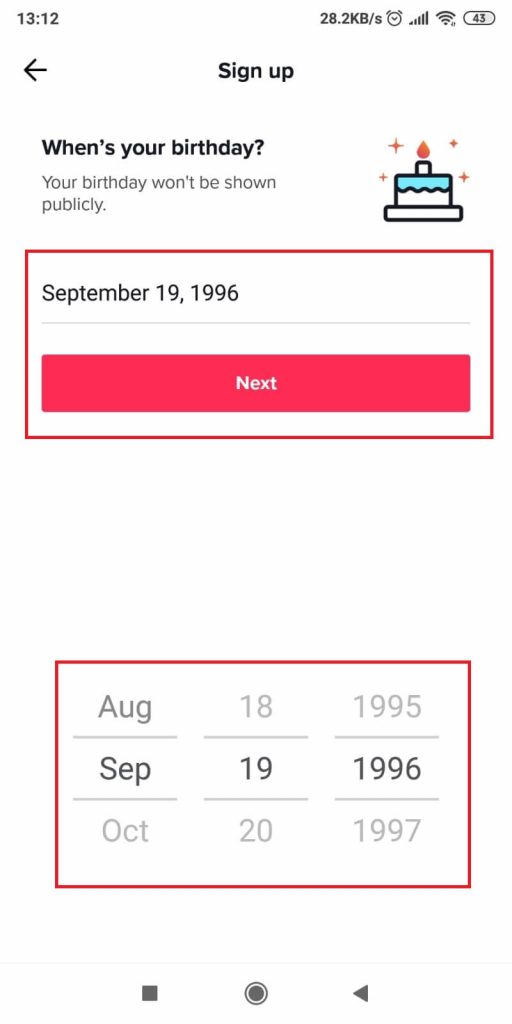
When you get to the sign-up screen, you’ll be prompted to enter your date of birth. Pay attention to what comes next, now.
Make sure you set a birth date showing you’re over 13 years old, or else you’ll get the same “Not Eligible” error.
You can set pretty much any date of birth because TikTok won’t verify it (meaning it won’t ask for an ID photo).
After this, you can continue with the account creation and enter your name and other credentials (username, password, email address, and so on).
The “Not Eligible” error shouldn’t appear anymore. If it does, it must be because of a glitch, and the only solution you have left is…
Solution Two – Clear the Cache
The other solution you can try is clearing the TikTok app’s cache. This will delete all the residual files of the app, including its “memories” of your previous account creation.
TikTok won’t remember that you failed the previous account creation when you selected the wrong date of birth.
To clear the TikTok cache, you’ll need to go to the phone settings, find TikTok, and go to the App Info page.
There, you’ll find the “Clear Data” button.
Just watch me do it and follow along:
1. Go to the phone Settings
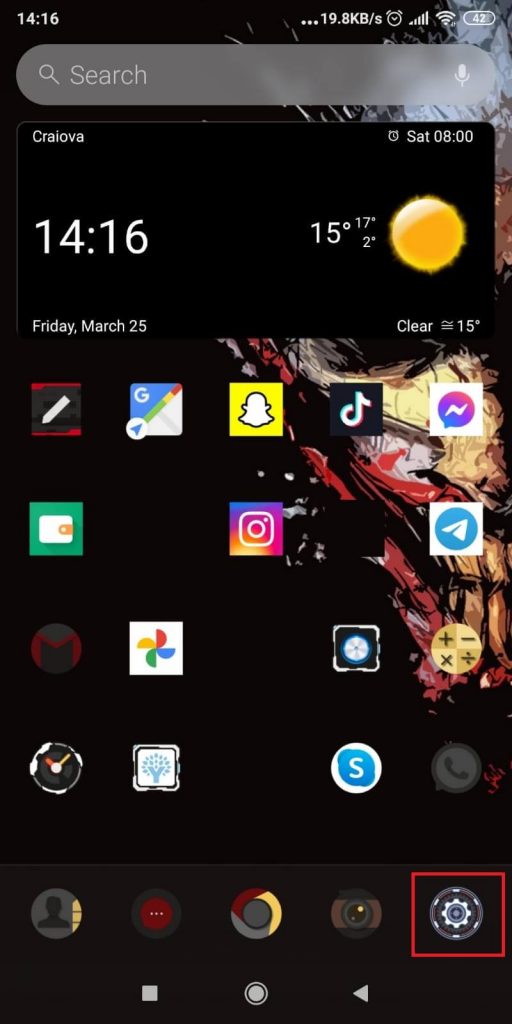
Begin by selecting the Gear icon in the bottom-right corner (or wherever you have it) on your phone home screen. This will open your phone settings, which you need for the next steps.
Check out the screenshot above!
1. Select “Apps“
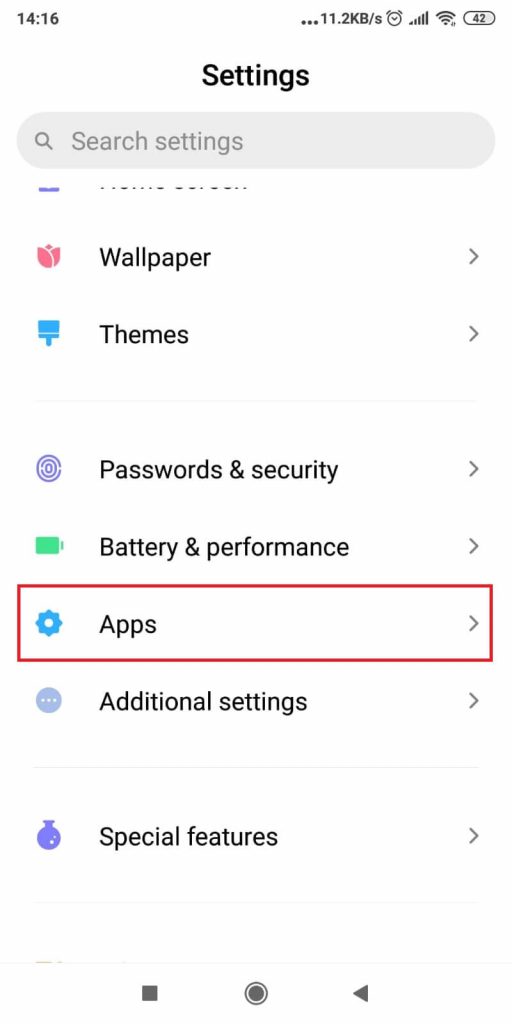
Once the settings open up, look for the “Apps” option (you may need to scroll down) and select it. That’s where you’ll find TikTok and its cache settings.
Keep reading:
2. Go to “Manage apps“
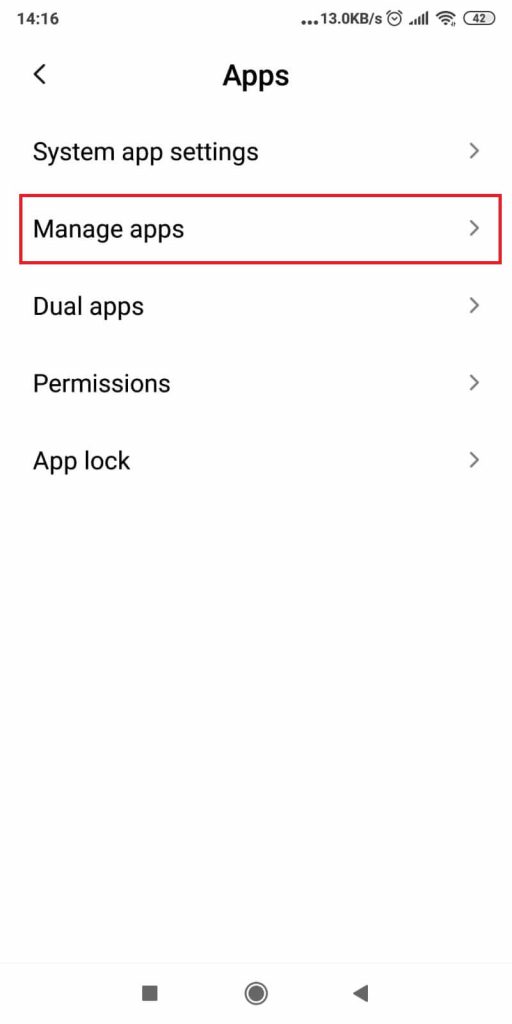
Once you select “Apps“, you should reach this page (or a similar one) where you’ll need to select “Manage apps” or “App management“.
Your phone might be different but remember, the objective is reaching the app list, so select whichever option lets you do that.
Then, continue reading:
3. Use the search box to find TikTok
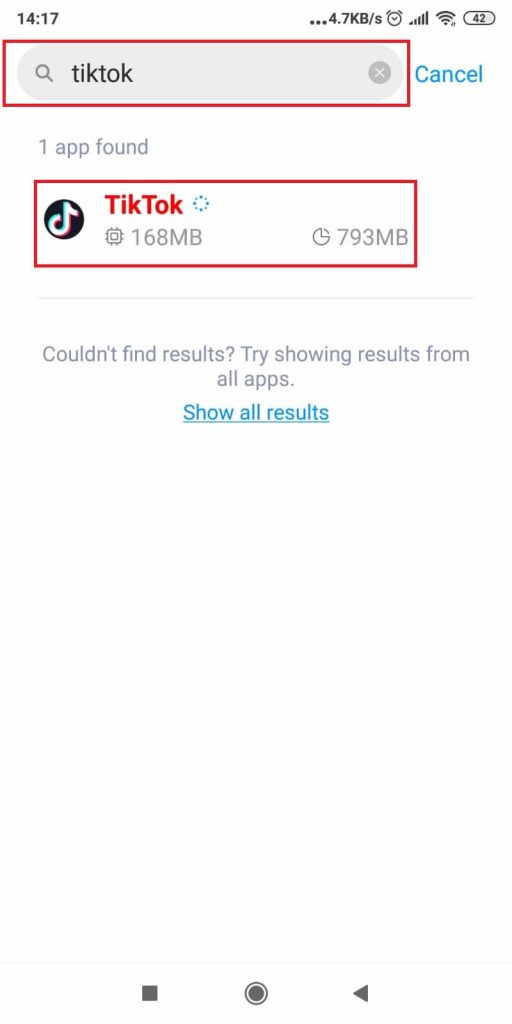
Once you get to the app list, I recommend using the search box at the top of the page to find TikTok. It’s faster than searching for it manually.
Select it now!
4. Tap on “Clear Data”
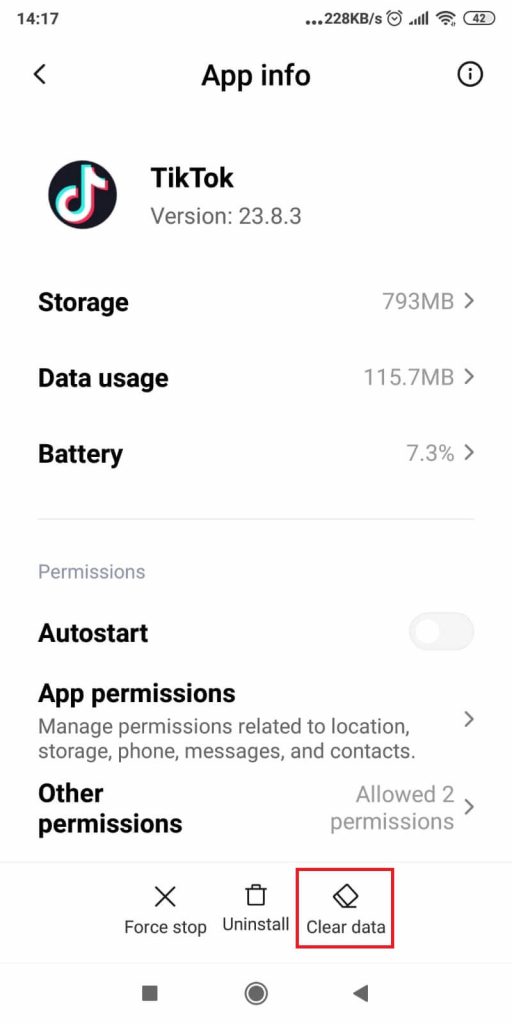
In the “App Info” window, you can customize several settings like “Autostart”, “App permissions”, or “Other permissions”.
At the bottom of the page, you should see three buttons – “Force stop”, “Uninstall”, and ”Clear data”.
Tap on “Clear Data” and a confirmation window should appear with two options:
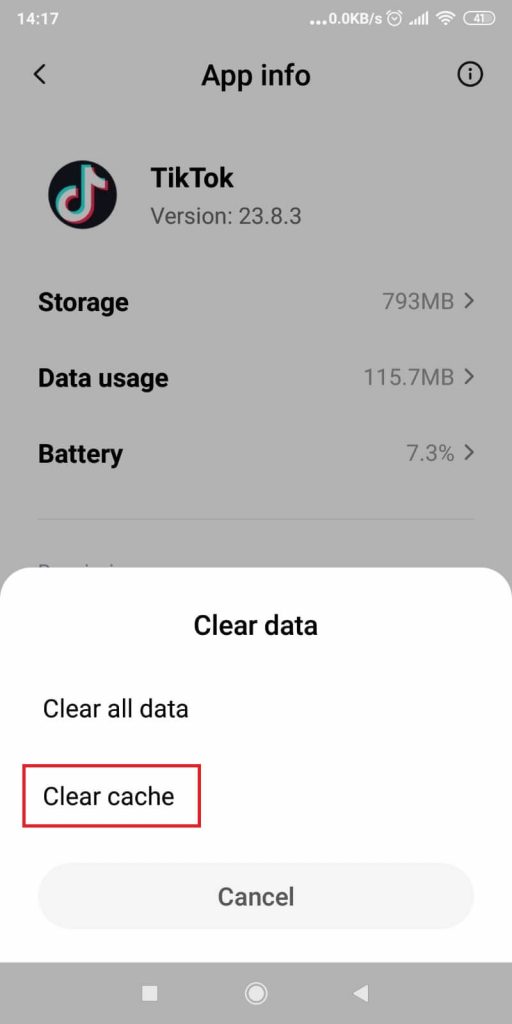
The two options are “Clear all data” and “Clear cache”.
You don’t need to clear all the data. Only the cache causes the “Not Eligible” problem, so that’s what you need to clean.
Tap on the “Clear cache” and wait for your phone finish the process. Then, restart TikTok, log back in, and see if you still get the error.
It should be gone by now but let me know in the comments below if you’re still having issues with it!





I still cant go in the login