Blocked or banned Telegram channels give the impression that they can’t be accessed but that’s simply not true.
Let me prove it:
- Go to Telegram Settings
- Open the “Privacy and Security” tab
- Disable “Filtering“
- Try opening that Telegram channel again
As you’ll soon see, disabling the filter will tell Telegram you’re a big boy (or gal) and don’t need babysitting. You can take whatever those channels throw at you.
Keep reading for additional steps (with screenshots) on how to open any blocked channel on Telegram!
Summary: This article explains how to access blocked or banned Telegram channels by disabling the “Filtering” feature in the app’s settings.
It provides step-by-step instructions for downloading Telegram on your computer, scanning a QR code with your phone, and navigating to the “Privacy and Security” tab in the app’s settings.
From there, you can enable the “Disable Filtering” option to access blocked channels. The article also includes screenshots to guide you through the process.
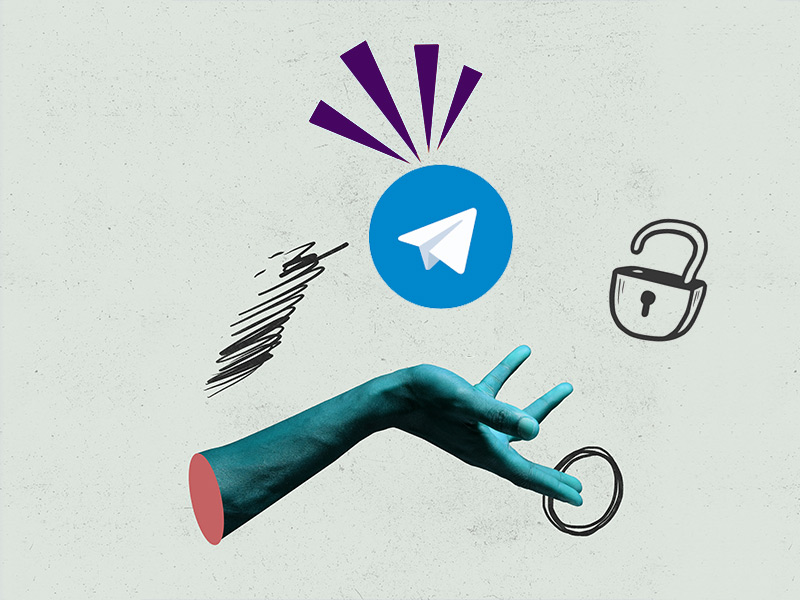
How to Disable Filters for Blocked Channels on Telegram
We’ll start with downloading Telegram if you don’t have it on your computer.
Use Google to search for the Telegram app and go to the first website in the search results (web.telegram.org)
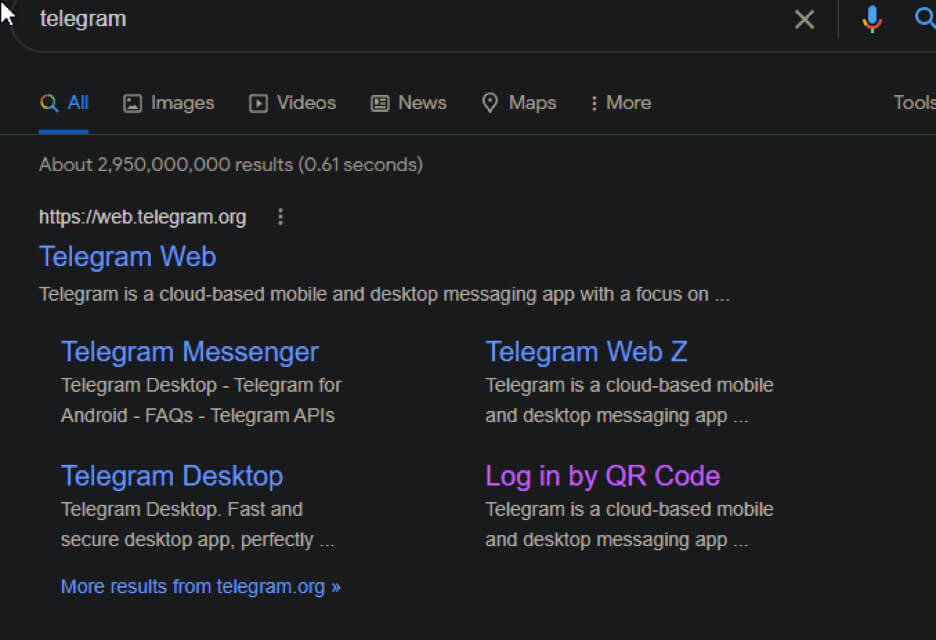
In the Apps section, select Windows 10, and then click on “Get Telegram for Windows x64” (check the screenshot below)
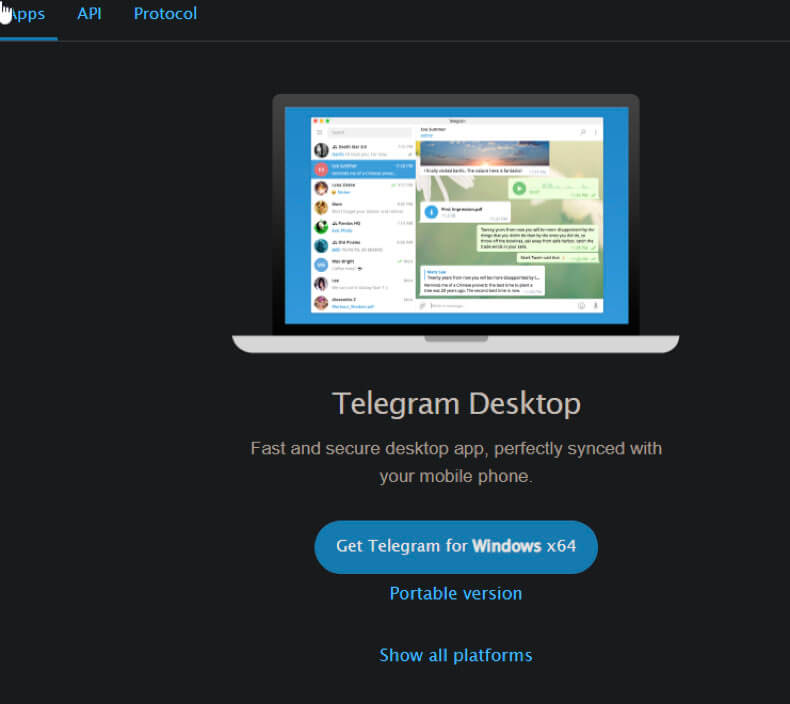
To use Telegram on your computer, you need to scan a QR code with your phone.
After scanning it, the main Telegram app screen will appear on your monitor.
Now, follow the steps below to disable the filtering:
1. Press on the Settings icon
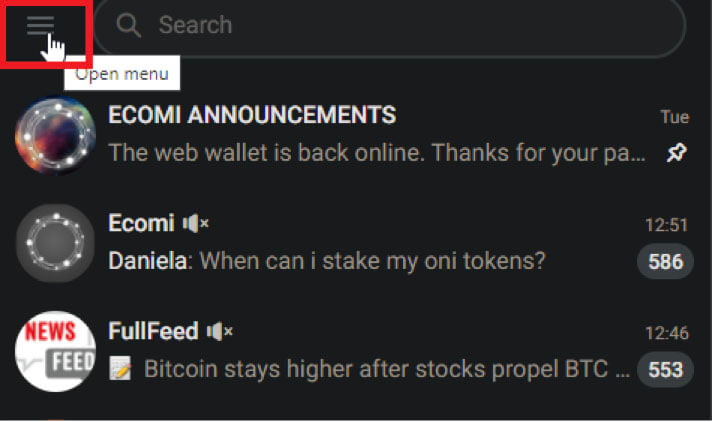
With Telegram opened, look for the three-line icon on the top-left corner and select it to open a side menu.
2. Click on Settings
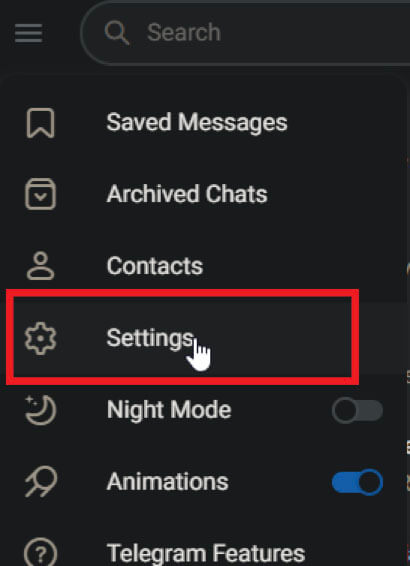
Once the side-menu opens up, select “Settings” and see the next steps below:
3. Click on Privacy and Security
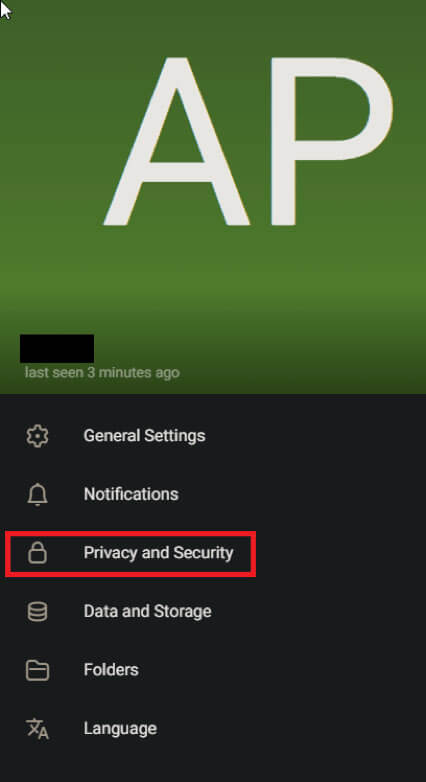
The option you’re looking for lies just behind the “Privacy and Security” option, so give that a click.
If you can’t find it, check the screenshot above!
4. Enable the “Disable Filtering” option
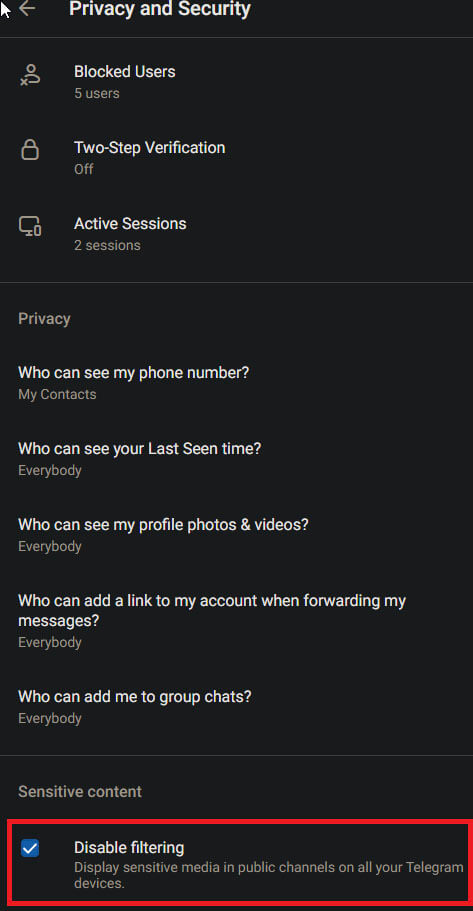
On the “Privacy and security” page, you’ll find the “Disable filtering” option at the very bottom. You’ll need to check it (yes, you read that correctly) to disable the filtering.
Quite counterintuitive but what can you do…
That’s it, really! After disabling filtering, you will need to restart the app to join a blocked Telegram channel on your phone.
Conclusion
Telegram is a messaging and social media platform restricting access to channels that post adult content.
This is true both on PC and mobile phones. You’ll have to disable filtering if you want to join one of these groups.
To do it, download Telegram Messenger on your PC, and go to Settings – Privacy and Security – Disable Filtering.
Check the box saying “Disable Filtering,” and you’re done.
Force-close the Telegram mobile app to save the changes. After you restart the app, you can join these blocked groups.
If there’s something amiss or you have any questions, let me know in the comments section!


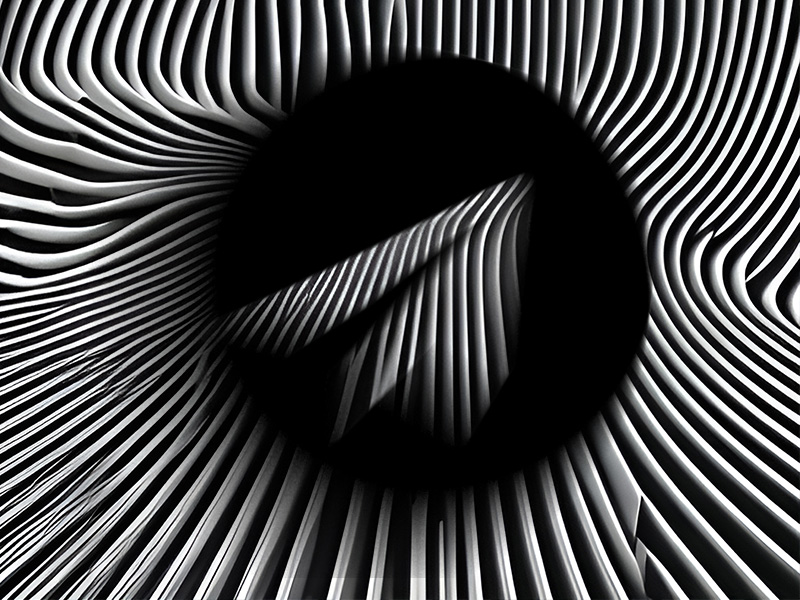
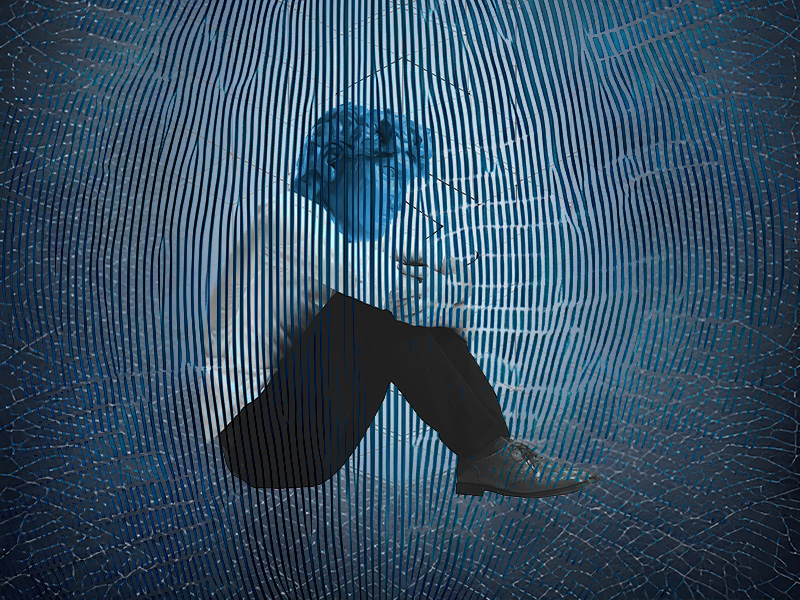

There is no option to disable filtering.