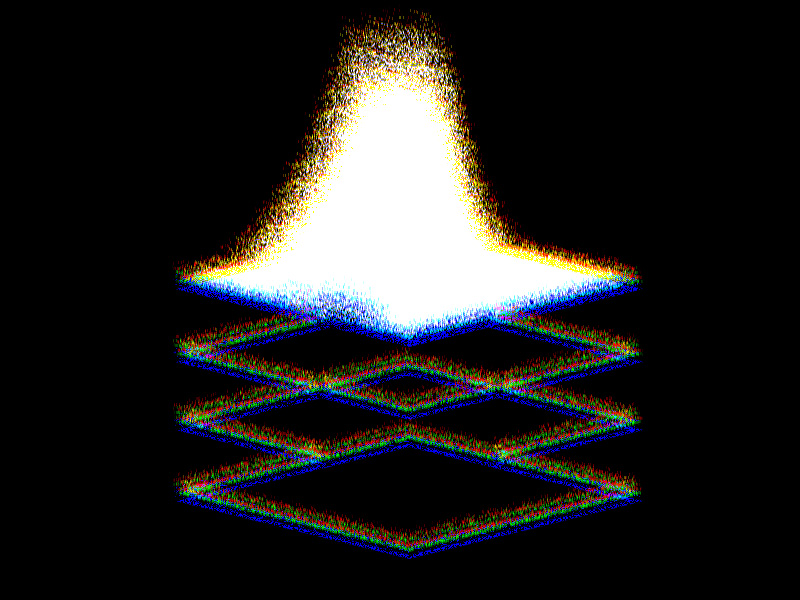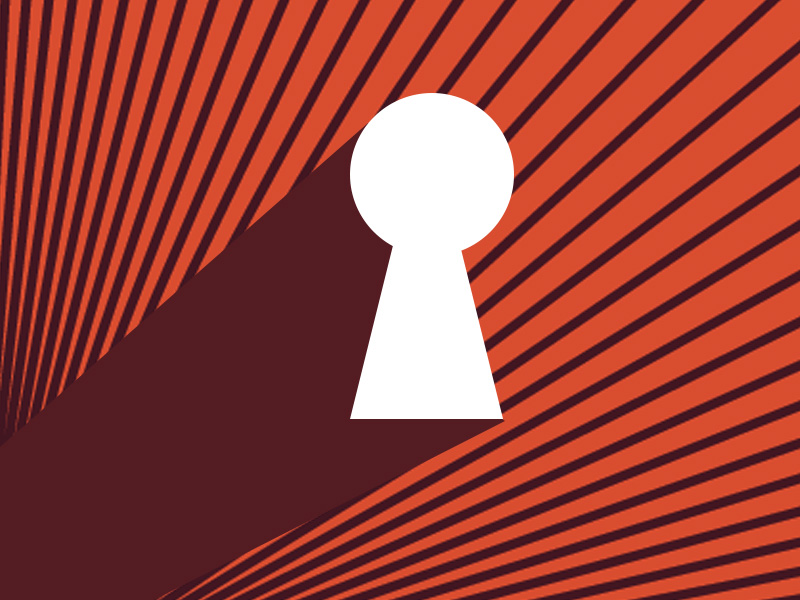Yes, you can play Roblox on an Amazon Fire HD 10. The app supports several versions of Amazon Fire, including HD 10.
But what about the different generations of Amazon Fire HD 10? Does Roblox work on all of them? And what about the requirements needed to run Roblox, alright?
That remains to be seen, so do yourself a favor and keep reading the guide below. You may find some information helpful 😀
Summary: In this article, I reveal that you can indeed play Roblox on an Amazon Fire HD 10, as well as several other Amazon Fire tablet models. While newer generations offer better performance, there are specific minimum requirements to run the app. I also provide a step-by-step guide on how to install Roblox on your Amazon Fire HD 10 tablet. Don't forget to monitor your child's in-app activities to prevent any unexpected purchases.
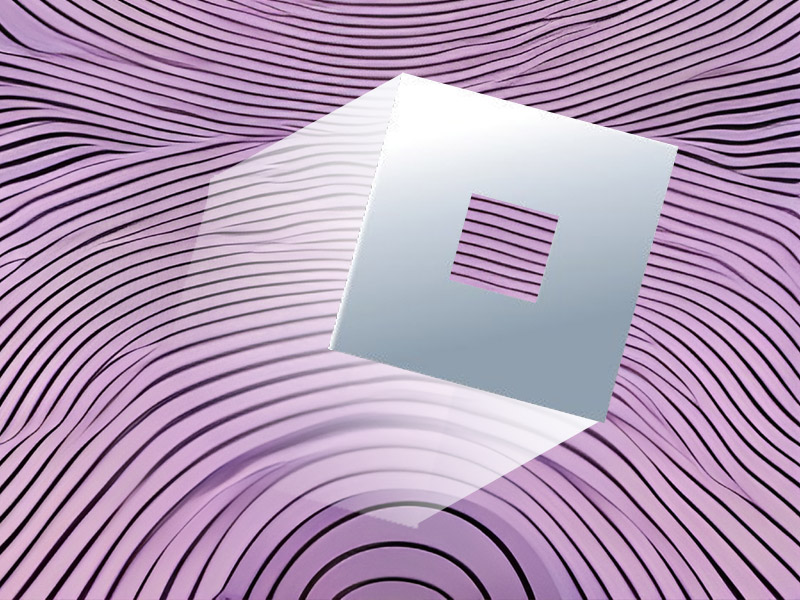
Roblox Requirements for Amazon Fire Tablets
According to my research, Roblox needs one of the following Amazon Fire platforms to work:
- Fire HD 6 (4th gen)
- Fire HD 7 (4th gen)
- Fire HD 8 (5th gen)
- Fire HD 10 (5th gen)
- Kindle Fire HDX 7 (3rd gen)
- Kindle Fire HDX 8.9 (3rd gen)
Newer generations will run Roblox much better, but these are the bare minimum for running the app. Roblox also works on MacBook Pro and other versions of the MacBook!
However, the official Roblox page says that newer OS and devices may not receive immediate support, so you may have to wait a while before using Roblox on your cutting-edge tablet.
Roblox also requires at least 4-8MB/s on your internet connection to run smoothly.
If your device doesn’t support Roblox, you’ll get a notification error telling you that you can’t run experiences on your device.
You’ll still be able to access other features of Roblox, though, but not experiences.
Installing Roblox on Amazon Fire Tablets
Installing Roblox on an Amazon Fire HD 10 is easy. Do this:
- Go to the Play Store on your tablet
- Search for Roblox using the search engine in the Play Store
- Select the Roblox app
- Tap on “Get App” and then “Download” to download and install the app
- Create a Roblox account and sign into it
- Enjoy
The base Roblox app is free, but it does have in-game purchases for games, cosmetic items, or even in-game currency (Robux).
If you’re installing Roblox for your child, keep an eye on their activities in the app, so they don’t make unexpected purchases.