This is what you should do to find one of your Facebook friend’s comments:
- Open Facebook
- Type in “Comments made by X” (X being the person’s Facebook name) and hit Enter
- Scroll through that person’s posts and look for their comments
Reminder – if you’re not friends with that person, you may not find most of their posts and comment, especially if that person has a private account.
But let me show you how to do all of the above with the help of some nice pictures and screenshots I made. 🙂
You can also see someone’s Facebook likes, btw. Check out the linked guide to learn how to do that.
Alright… but let’s talk about seeing someone’s comments now…
Method 1: Use the Facebook Search Function
With the Facebook search function, you can search for someone’s comments by typing in a special command.
That command is “Comments made by X“, where “X” is the public name of that person on Facebook.
Follow the steps below to see how you can do that:
1. Open Facebook
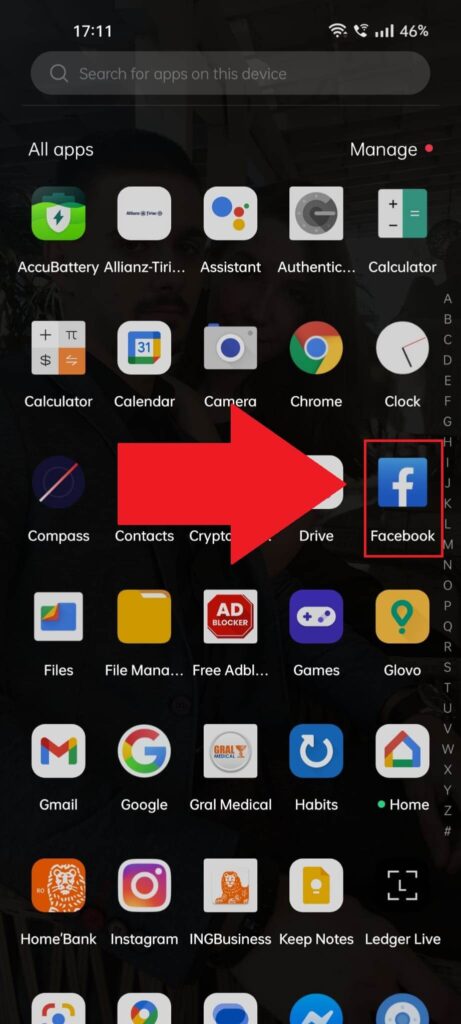
Begin by opening Facebook. Search through your app list, find it, and tap on it. Then do this:
2. Tap the search button
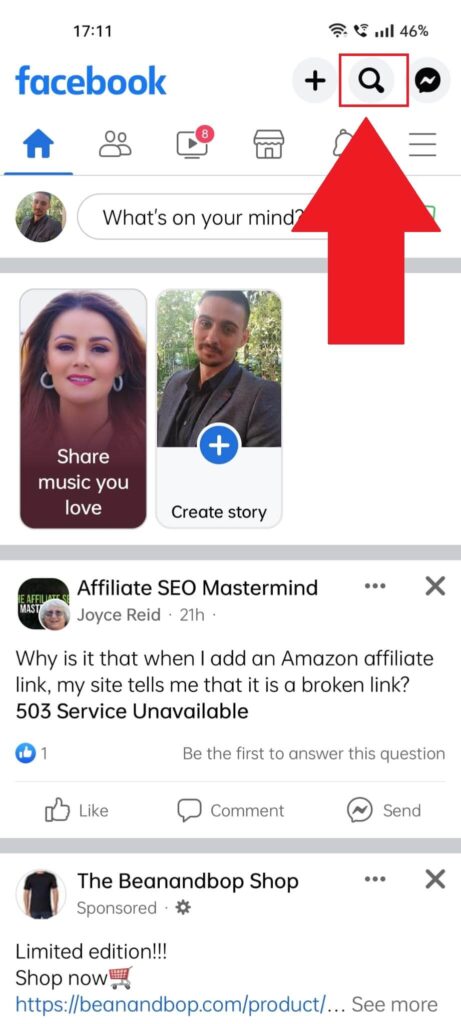
With Facebook opened, find the magnifying glass icon in the top-right corner and give it a tap. If you can’t find it, check the screenshot above… (but really, you should still find it easily on your own :-p).
3. Tap the search bar
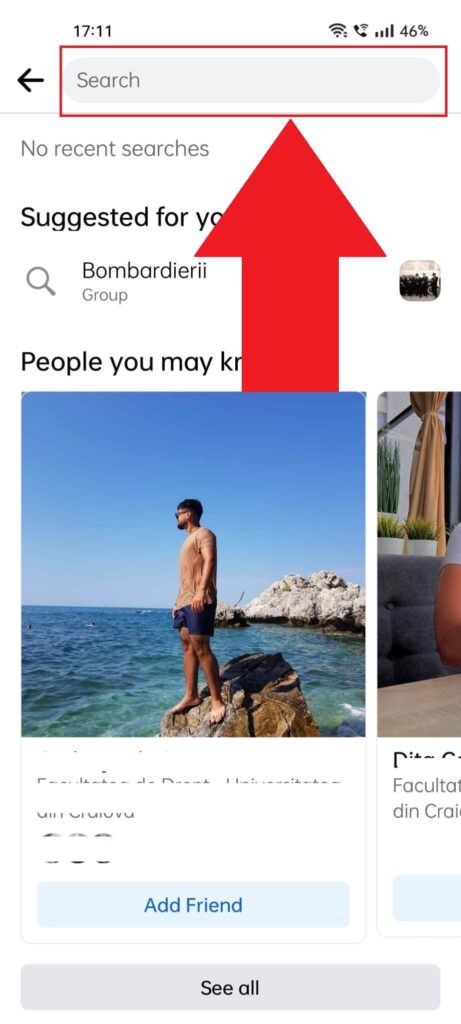
After selecting the search icon (the magnifying glass), you’ll be taken to the “search” page. Select the search bar at the top of the page and keep reading:
4. Type in “Comments made by X“
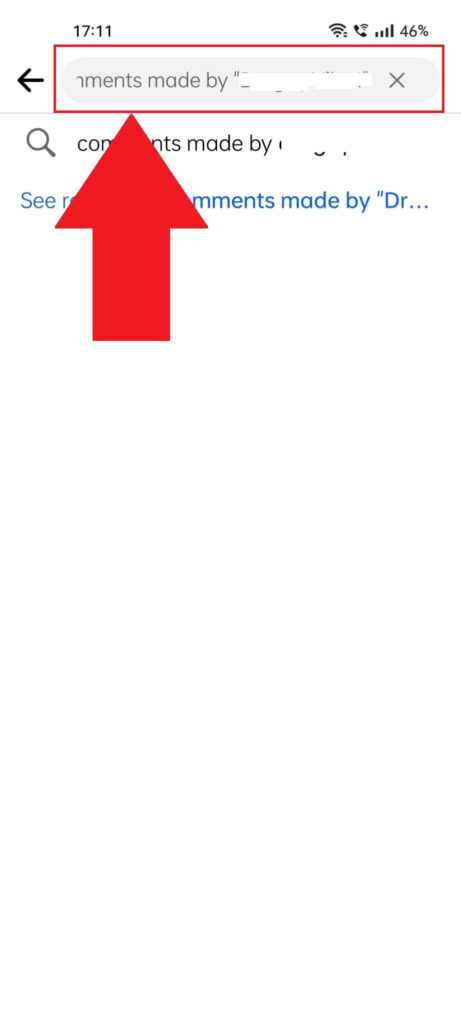
After you select the search bar, type in “Comments made by X“, and replace the “X” with your friend’s name on Facebook.
Example – “Comments made by Charles“.
Hit Enter when you’re done to start searching!
5. Scroll through their posts to find their comments
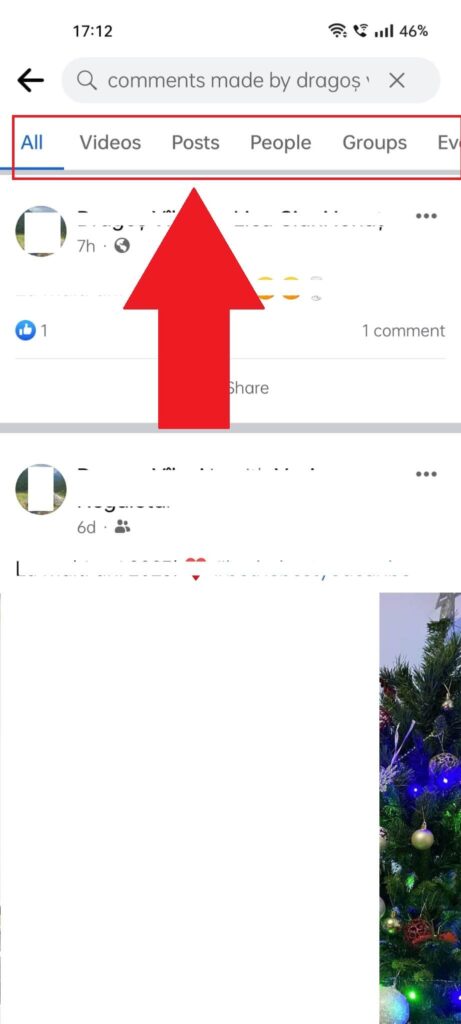
The search results should now show that person’s latest posts where they may have commented. You can use the menu bar at the top to customize your search.
Select “Posts” or “People” to find more specific results about that person. Or use “All” to find anything you can about that person.
Method 2: Use Your Facebook Feed
When one of your friends comments on a post, you may see it on your feed, and you’ll be able to contribute to it.
Your feed will mainly contain random videos but also content related to your friends on Facebook:
- What they post
- What they like
- What do they comment on
If you find a post that one of your friends has commented on, make sure to turn on notifications for that post if you want to check it out later. Just saying…
This way, you’ll be notified whenever someone, including your friend, comments on that post.
Method 3: See Your Friendship Page
Another way of finding your friend’s comments on your posts or their posts is to check the “Friendship Page“. Follow the steps below to see what that is and how to access it:
1. Tap on the “Friends” icon
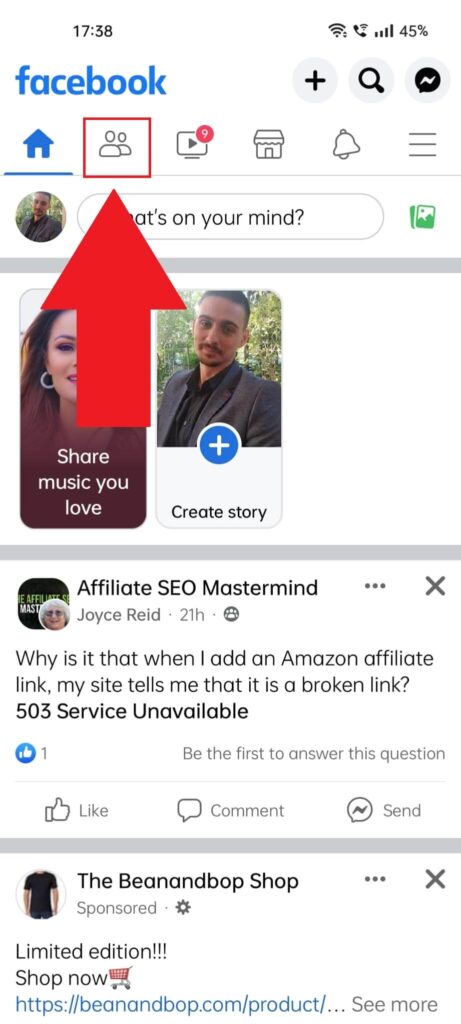
To find the Friendship page you share with someone else, you’ll have to open that person’s profile page. First, tap the “Friends” icon on your feed (the icon looks like the silhouettes of two people).
See below:
2. Select “Your Friends“
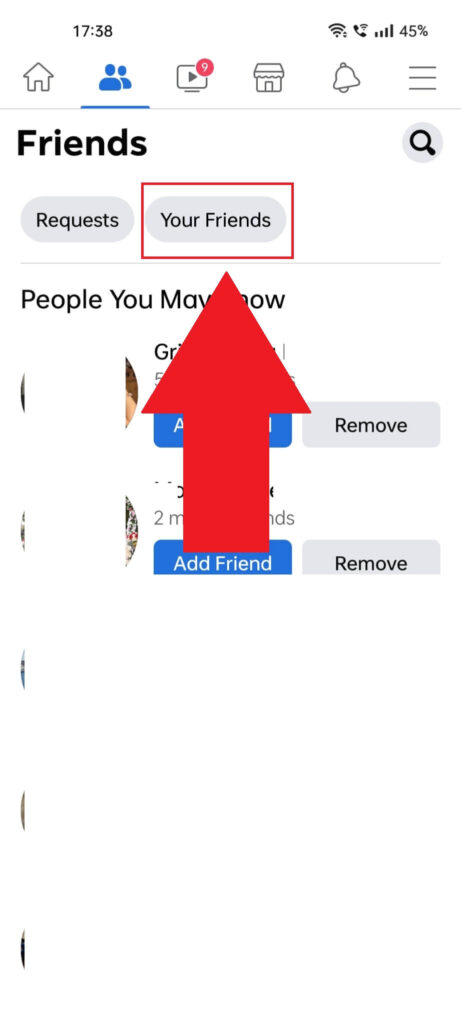
After opening the “Friends” page, you’ll see a list of recommended friends based on your existing ones. Tap the “Your Friends” icon at the top of the page to go to your friends list on Facebook.
3. Select one of your friends
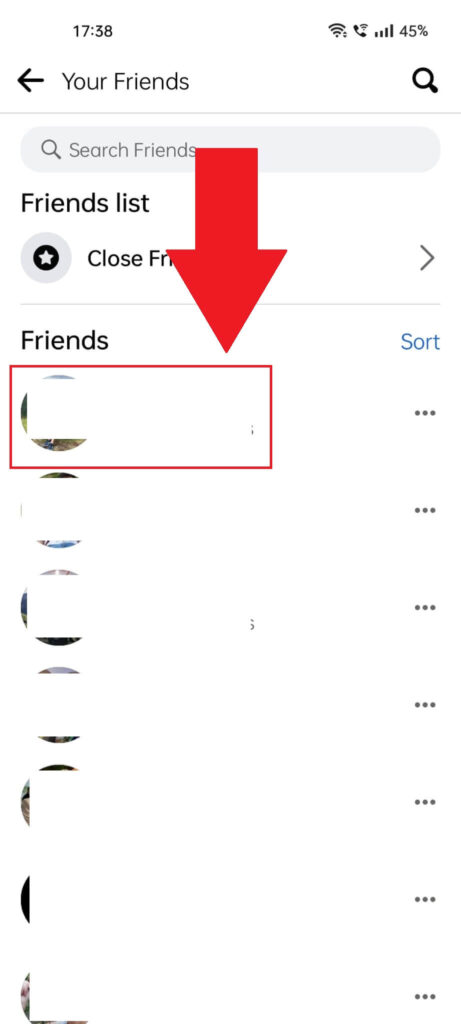
After opening the “Your Friends” page on Facebook, you’ll see a list of all your Facebook friends. Select the one whose comments you want to find and continue with the next steps!
4. Select the three-dot icon
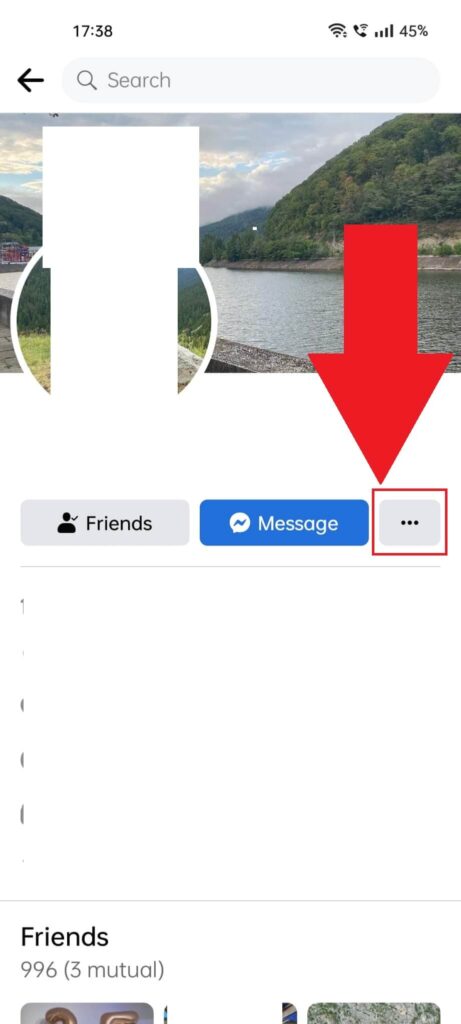
After selecting your friend in the friend list, you’ll open their profile on Facebook. Select the three-dot icon next to the “Message” icon to open a new window with several profile-related options.
5. Select “See Friendship“
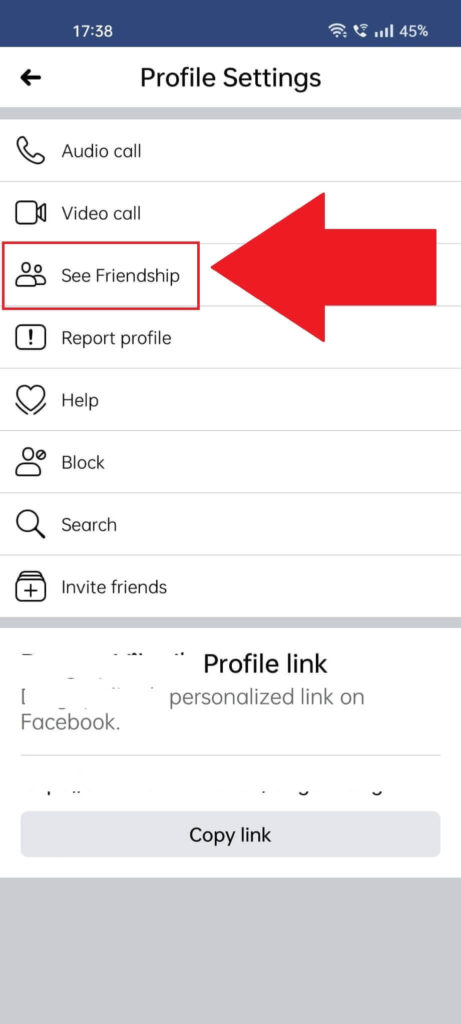
After tapping the three-dot icon on your friend’s profile, you’ll see this page shown above. Select the “See Friendship” option and proceed with the next steps!
6. Find your friend’s comments
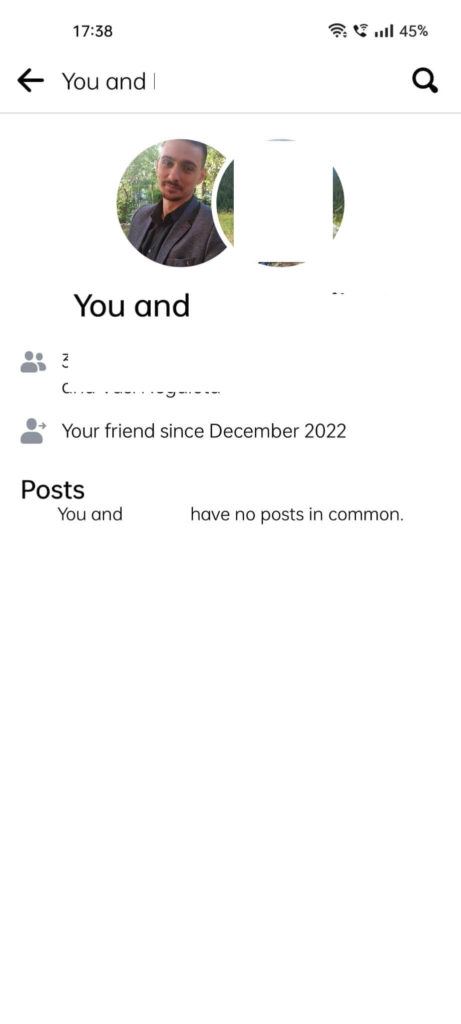
After you open the Friendship page, you should see a list of all the common posts that you and they have posted together. These include:
- Their posts
- Your posts
- Posts they shared on your timeline
- Posts you shared on their timeline
Scroll through these posts to find their comments!
That’s about it, kinda.
There are no other ways to find someone’s comments on Facebook. If there are, let me know in the comments below!
Btw. did you know you can disable comments on Facebook? Check out the linked guide to find out how.
Until then, peace and love from me <3




