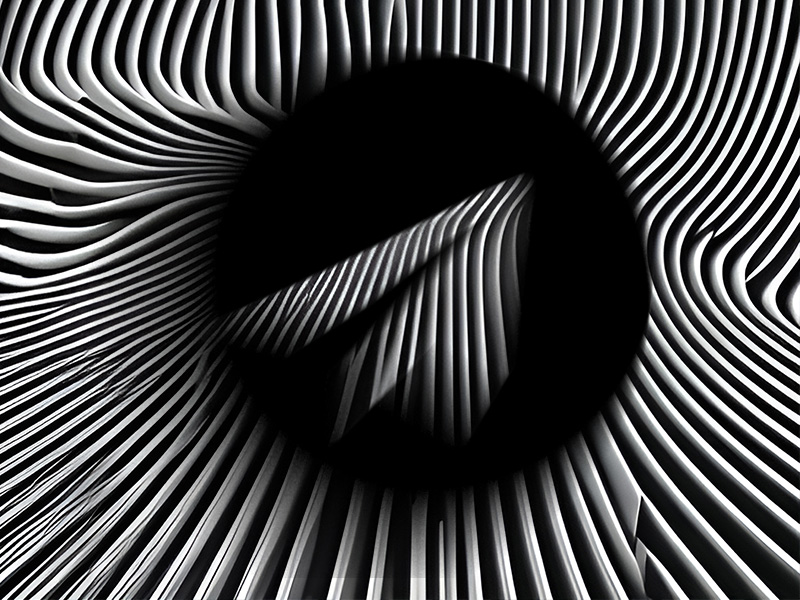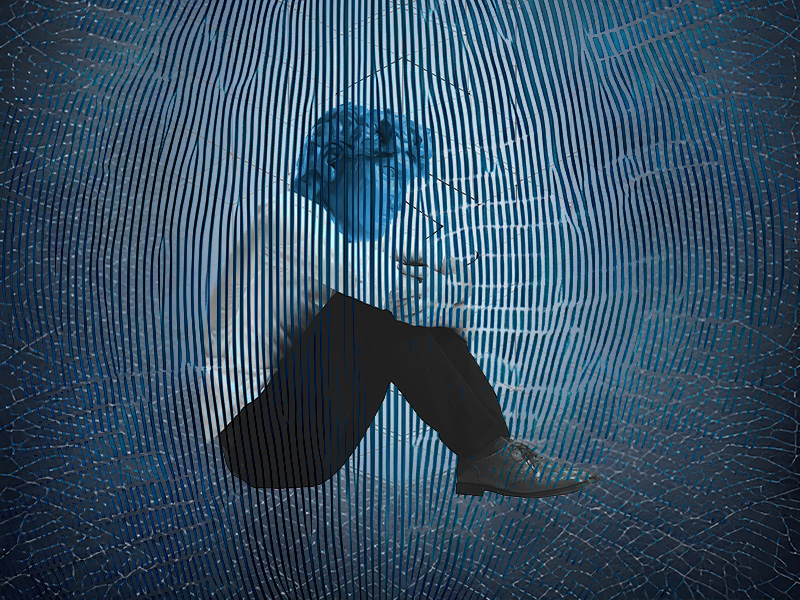Are you getting the “You have been temporarily blocked from performing this action” on Messenger? The only solution you have is to either wait or appeal the block.
The “You have been temporarily blocked from performing this action” error is an action block.
Generally, most “action” blocks, as these are called, will last for a few hours. In rare cases, they may last for a few days.
Unfortunately, you can only:
- Wait for the action block to pass by itself
- Appeal the action block to customer support
Action blocks are not app glitches or things you can “fix“. They’re intentional, you see. Messenger has intentionally blocked you from performing certain actions because you did… something.
I’ll explain how to appeal the action block if you think you’ve been blocked unfairly. Keep reading for a thorough guide fitted with screenshots to help you out!
Summary: If you're encountering the "You have been temporarily blocked from performing this action" error on Messenger, you can either wait for the action block to pass or appeal to customer support. Action blocks occur due to various reasons, including violating Messenger's Terms of Service or using bots. To prevent future action blocks, avoid spamming, harassment, and using automated scripts. If you wish to appeal the action block, follow the steps outlined in the article.
Solutions
Generally, it’s not worth it to appeal the block because it takes longer for Facebook to answer your appeal than for the action block to pass.
Most action blocks last a few hours, but Facebook replies in 2-3 business days.
However, there’s a slight problem – you don’t know how long the action block will last in your case. The notification doesn’t say this. Quite convenient…
So, you’re left hoping it doesn’t last multiple days.
This is when you may want to send an appeal to Facebook just in case the action block is longer in your case.
Think of it like a safety net. If the action block only lasts for a few hours, then the appeal you sent won’t harm you.
And if the action block is longer, then the appeal can only help you recover access to your account faster.
How Can I Appeal the Action Block on Messenger?
To appeal the action block, you must go to your profile settings on Messenger and select “Report Technical Problem“.
Follow my instructions below to do that:
1. Tap on your profile picture
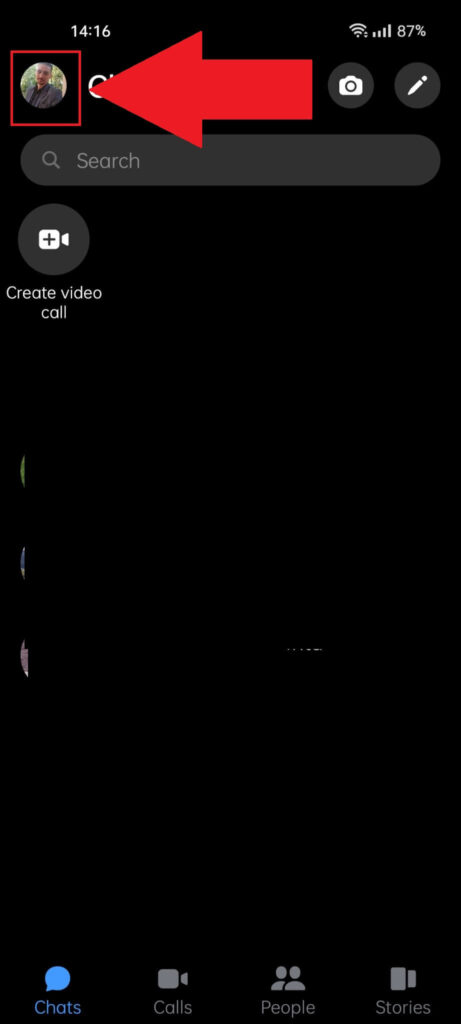
Did you open the Messenger app yet? Good, then tap on your profile picture in the top-left corner of the app. If you have problems finding it, see the picture above for details.
2. Select “Report Technical Problem“
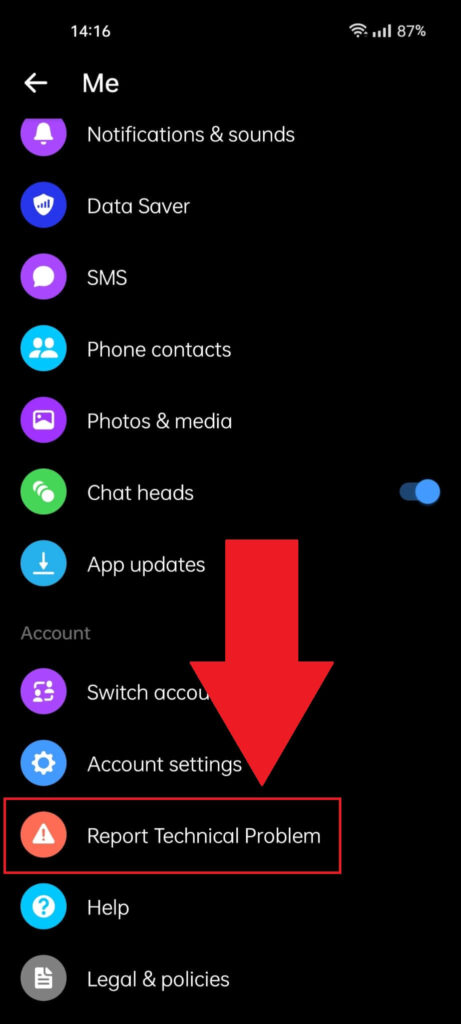
Once the profile settings open (after tapping your profile picture in the previous step), scroll through the options and select “Report Technical Problem“.
This may not be a technical problem but we’ll go with that. You want to solve this problem, right?
3. Select “Report problem“
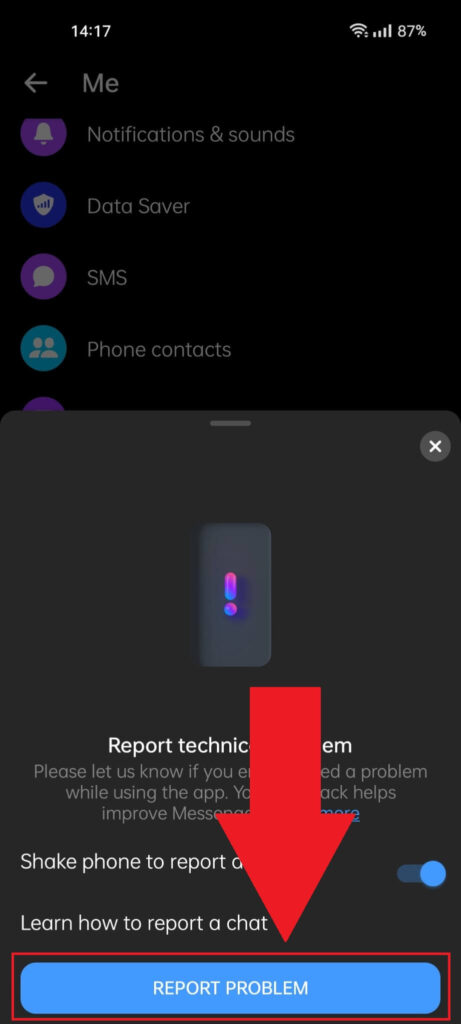
Once you select “Report Technical Problem“, Messenger will send a notification about shaking the phone when you want to report a problem. Irritating stuff, really.
Ignore this and select “Report Problem” instead.
4. Include or don’t include diagnostics
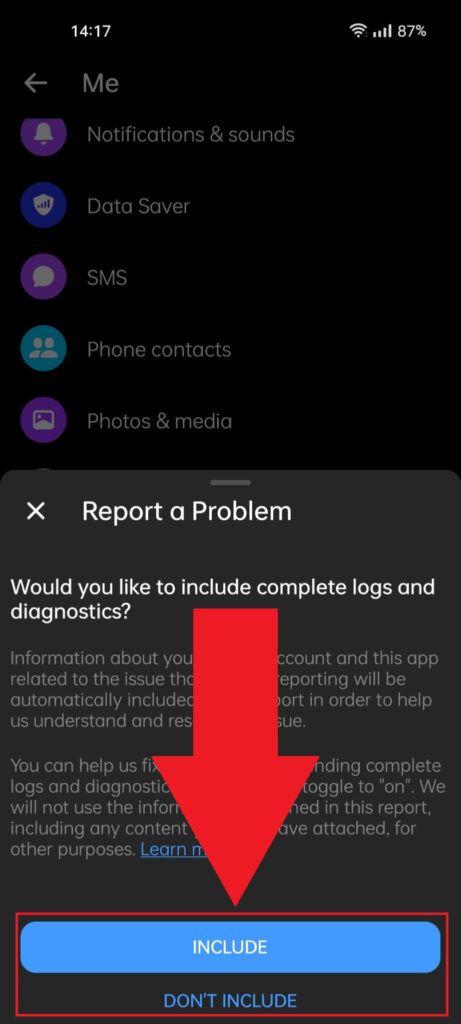
Messenger will now ask if you want to include logs and diagnostics of your phone and utilization of Messenger when you report your problem.
This may help them understand better what’s happening with your phone. However, in this instance, you don’t need to include anything since your problem isn’t technical in nature (making it no less annoying).
You just want to remove the action block! So, select whatever and move on:
5. Explain your issue
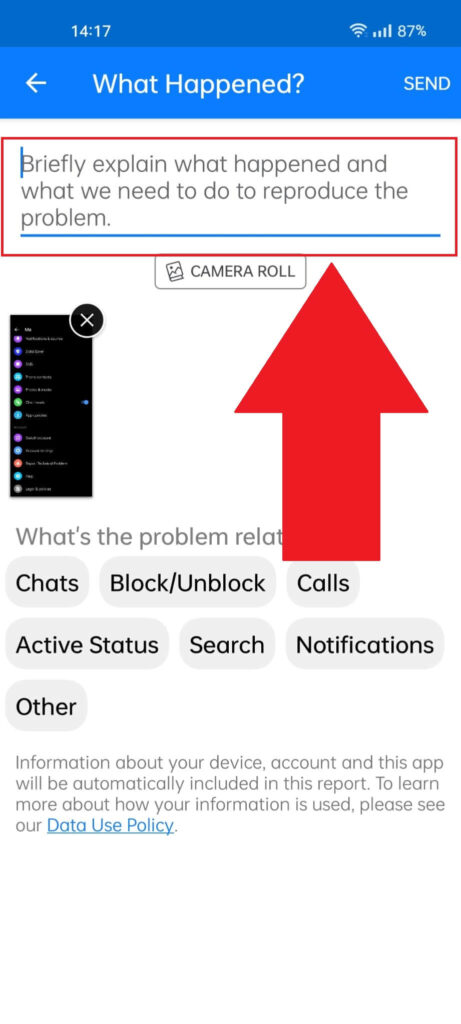
On this page (see above), you’ll be able to explain your problem and ask Messenger to stop the action block on your account.
You can say something like, “Hey! I think I’ve been action-blocked since I get the “You have been temporarily blocked from performing this action” error. Can you help me remove the block? I don’t know what I did but I won’t do it again. Thanks!“.
Here’s the trick, though. Facebook “may not” remove the action block. You see, if you deserved to be action blocked, then they won’t help you.
But if you’re innocent and this was all a big misunderstanding, then they’ll play the good guys and help you!
Causes & Ways to Prevent an Action Block
Action blocks on Messenger occur for several reasons, including:
- Violating the Messenger Terms of Service by spamming, sending inappropriate content repeatedly, or engaging in bullying and harassment
- Sending too many messages in a short period
- Using bots or other automated scripts that automate certain actions
- Creating multiple Facebook accounts in a short period
- Using a VPN
To prevent action blocks, just….. don’t violate the ToS. Alright?
Use common sense when talking to people. Don’t spam, don’t insult, harass, or send inappropriate content to people if they express their displeasure.
Be a normal person, don’t use bots, and don’t send too many messages quickly. VPN usage may be a weird reason to get action banned, but there’s nothing you can do.
Leave a comment below if you have questions or know other ways to solve the “You have been temporarily blocked from performing this action” error on Messenger!