TikTok allows you to have up to 3 simultaneous accounts on one device. If you want more accounts, you’ll have to use a different device.
TikTok is a bit more forgiving than Snapchat when it comes to simultaneous accounts, but even they have a limit.
If you’d like to know how TikTok accomplishes this, what it means for you, and how to change between accounts, read my guide below!
Also, here is how to create another TikTok account and set it up on the same device.
A Different Email Address for Each Account
Let’s get the downside out of the way first—you can’t have two TikTok accounts using the same email address or phone number. That’s just how TikTok’s system works.
Even if you want to create another TikTok account on the same device, you’ll still need a new email address or phone number.
The email address serves as a unique identifier for each account, making it necessary to have a different one for each new account.
If you don’t have another email address, you could use a new phone number instead, as TikTok allows you to register with a phone number in place of an email address.
However, I highly recommend using a new email address since it’s generally easier to obtain than a new phone number.
Just a suggestion…
One of Your Accounts May Be be a Business One
When you have multiple TikTok accounts on the same device, TikTok may change one to a business account.
However, this doesn’t affect your other accounts’ performance on the platform. You won’t be seen as a business account on all three accounts, so to speak.
Back then, having multiple accounts on the same device meant that you were flagged as a business, and you had to pay for visibility.
However, that’s no longer true. You’ll no longer be seen as a business when using multiple accounts on the same device.
So, you have nothing to lose, and your social stats won’t be affected in the least, which means you’re free to try this feature out!
How to Switch Between TikTok Accounts
Decided to create some more TikTok accounts, did you? Well, you should learn how to switch between them, and I have just the guide for you:
1. Select “Profile“
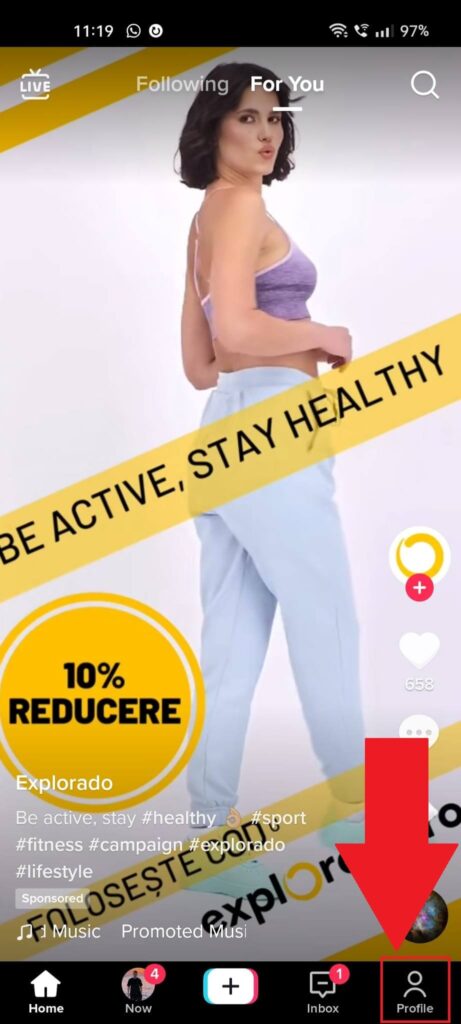
Begin by opening TikTok from your app list. Then, select the “Profile” icon in the bottom-right corner – it will take you to your profile page.
Do that and see the next steps below:
2. Select the “Menu” icon
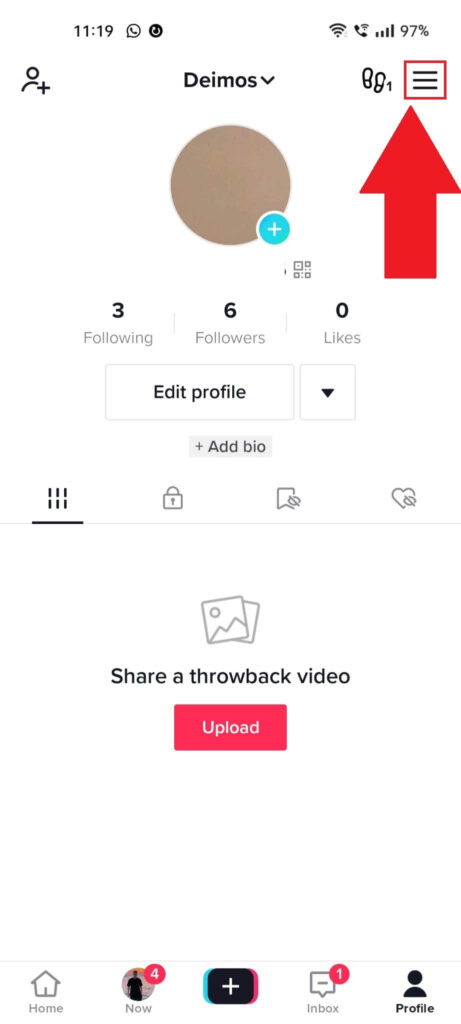
Once you’re redirected to the profile page, tap the three-line icon (Hamburger icon) in the top-right corner to start the 2-step process of opening the TikTok settings.
3. Select “Settings and privacy“
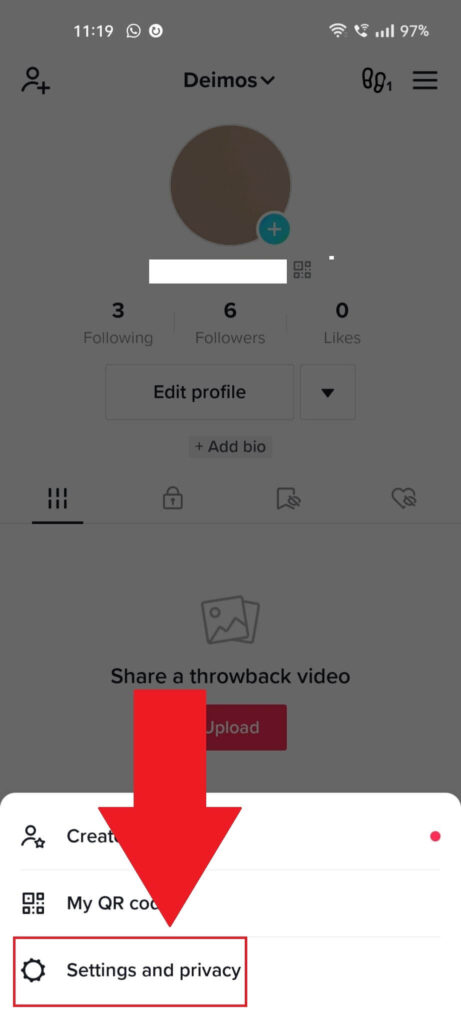
Tapping on the Menu icon will open a menu at the bottom of the page where you’ll see three options:
- Creator tools
- My QR Code
- Settings and privacy
The “Settings and privacy” option will take you to the settings page, so give it a subtle an unannounced tap to proceed.
4. Select “Switch account“
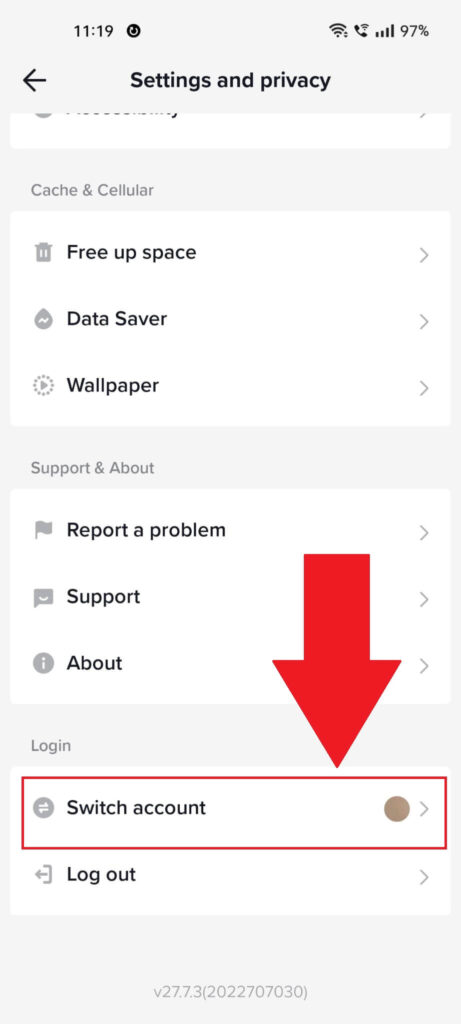
Opened the settings yet? Then, scroll all the way down and select the “Switch account” option. Then, follow my instructions below:
5. Choose the account you want to switch to
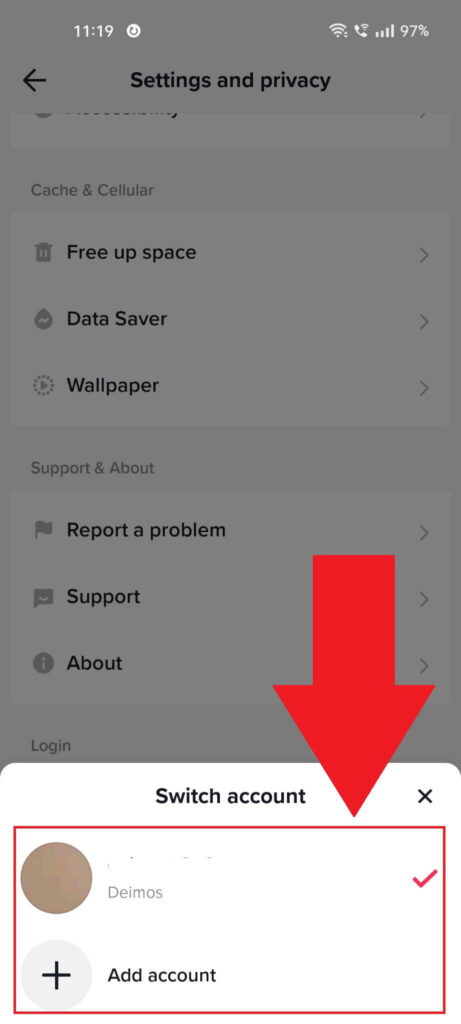
Once you tap on “Switch account“, a small menu will appear at the bottom of the page. This menu contains all the accounts currently available on your device.
Select one of them and enter your credentials, if necessary. This will switch your account, and now you’re ready to begin another wild adventure on TikTok.
To switch back to your original account, follow the same steps!
Also, if you got tired of this CCP spyware app, then here is the guide to deleting your TikTok profile.
Confused about something or dying to ask a question about TikTok? Leave it in the comments section, and I’ll be sure to reply soon!




