If Facebook Dating is not for you or you’re not into lovey-dovey games, then you should turn it off, so you stop receiving pesky notifications about Romeos and Juliets.
Turning off Facebook Dating is super easy:
- Open the dating page
- Go to “Settings‘
- Select “General‘
- Select “Delete Profile“
That’s how you can quickly delete your Facebook dating profile without extra steps and with no hassle.
Are the steps above not simple enough? Read the guide below for additional help with screenshots, arrows, and pointers!
Summary: In this article, I'll guide you on how to turn off Facebook Dating and hide the Dating shortcut.
To turn off Facebook Dating:
1. Open the Facebook Dating page.
2. Go to “Settings.”
3. Select “General.”
4. Choose “Delete Profile.”
To hide the Dating shortcut:
1. Go to Facebook Settings.
2. Select “Shortcuts.”
3. Tap on “Shortcut Bar.”
4. Tap on “Dating.”
5. Select “Hide.”
These steps will help you disable Facebook Dating and remove the shortcut from your app.
Related: What Does OBO Mean on Facebook?
Related: What Does TBF Mean on Facebook?
Related: What is “m.facebook.com?
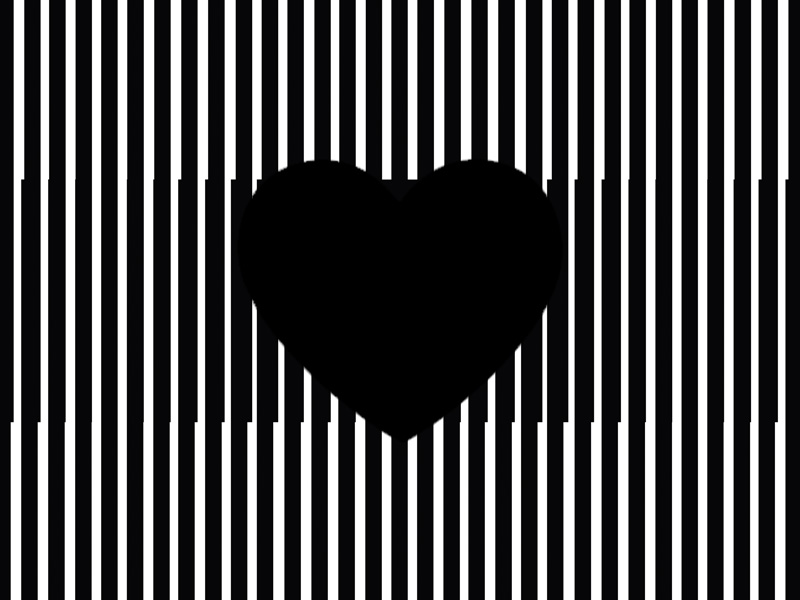
How Can You Turn Off Facebook Dating?
Turning off Facebook Dating is not quantum science. Far from it, in fact. See below:
1. Tap on the Hamburger icon on Facebook
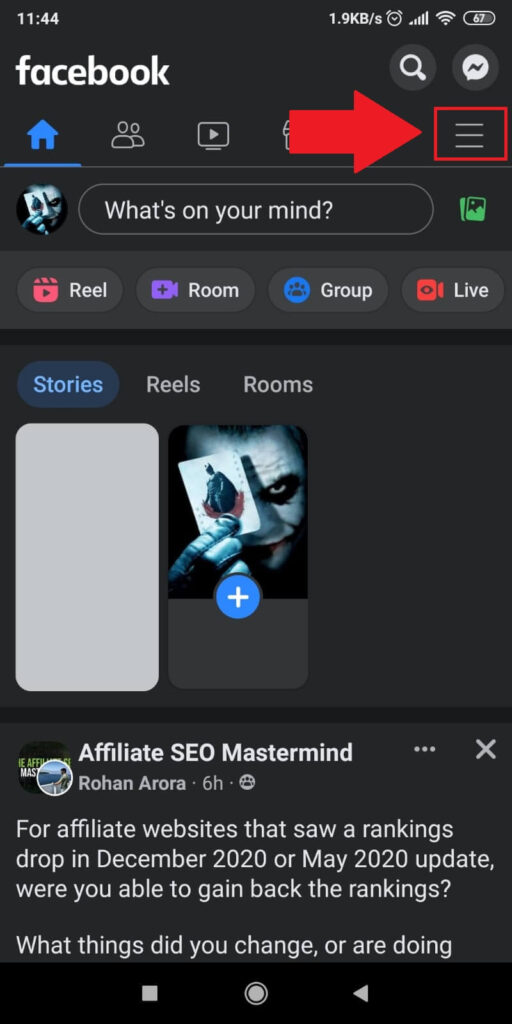
Assuming you’ve opened Facebook, locate the three-line icon in the top-right corner and tap it with no remorse.
2. Tap on “Dating”
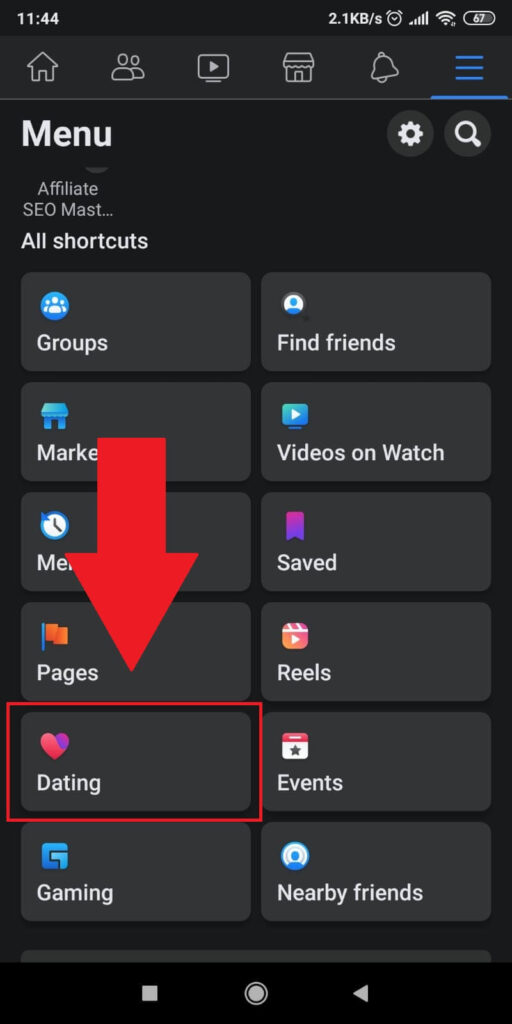
Once the Facebook Menu has opened itself to you, find the “Dating” option among the shortcuts (hint – it has a heart icon) and romantically tap it.
3. Go to “Settings” – ”General” – “Delete Profile”
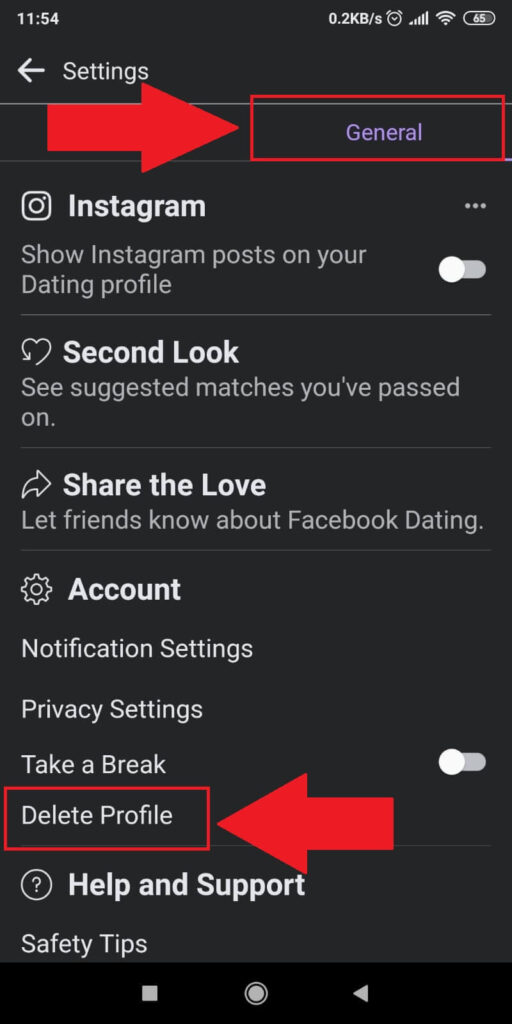
You must be in the Dating settings now (I almost smell the romance in the air). Find the “General” tab in the top-left corner and select it.
This will show you several new options on the main page, one of which is the “Delete Profile” option. Show it some sweet love and tap it.
At some point, Facebook will ask why you want to delete your dating profile. Let it be known that you don’t have time for puny romance and finish the process!
How Can You Hide the Dating Shortcut?
Do you also want to hide the Dating shortcut, so it doesn’t show in your Facebook shortcuts anymore? You’re really not into romance, are you?
Either way, follow my instructions below to do that:
1. Go to Facebook Settings and select “Shortcuts”
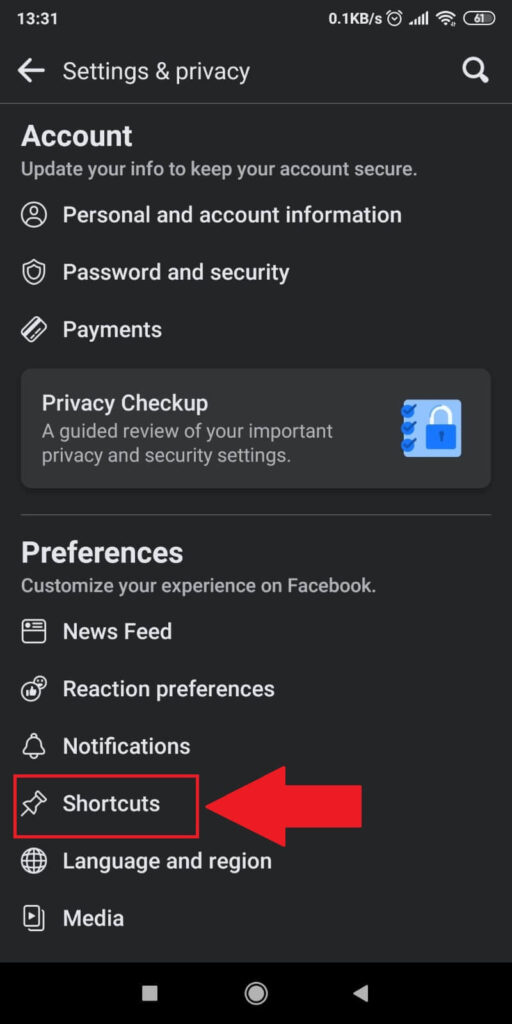
On the “Settings & Privacy” page, scroll down until you see the “Shortcuts” option under the “Preferences” menu.
Tap on that and move see what’s next in store:
2. Tap on “Shortcut Bar”
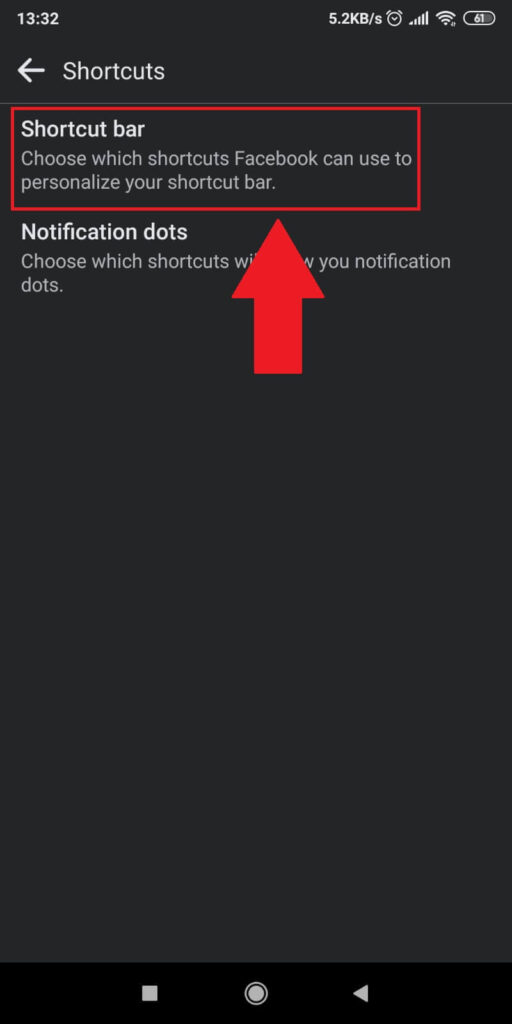
On the “Shortcuts” page, tap on the first option – “Shortcut Bar.” That’s where you can customize the various shortcuts shown on Facebook.
3. Tap on “Dating”
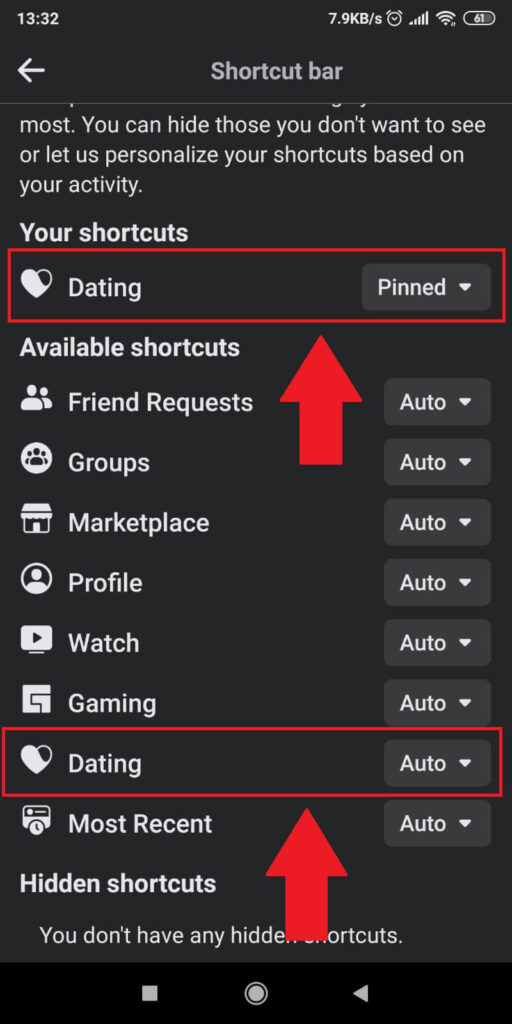
Once you’re on the “Shortcut bar” page, locate the “Dating” option at the top and change the “Pinned” option to something else.
Then, find another “Dating” option a bit below, tap it, and select “Hide“.
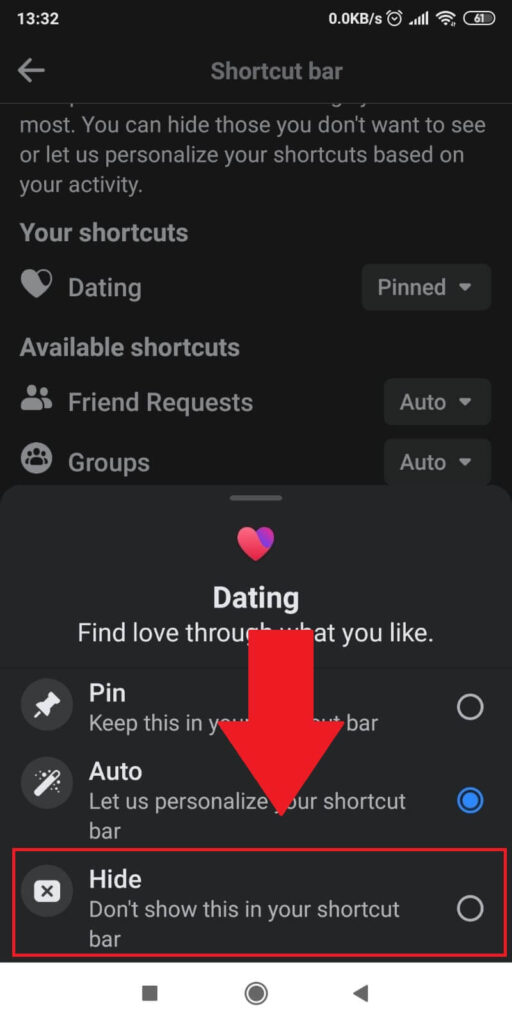
This means you won’t be seeing the Dating shortcut anymore, so you won’t be bothered by the temptation of seeing the Dating shortcut over and over again.
Conclusion
It’s very simple to delete your Facebook Dating account. After you open the Dating feature, go to Settings – General – Delete Profile.
You’ll be asked to confirm the account deletion and your reason for deleting it. After you get through these steps, the account will be deleted.
You can also hide the Dating shortcut from your Facebook shortcuts by going to Settings – Shortcuts – Dating – Hide.
That’s it! If you have any questions or confusion, let me know in the comments section below!




