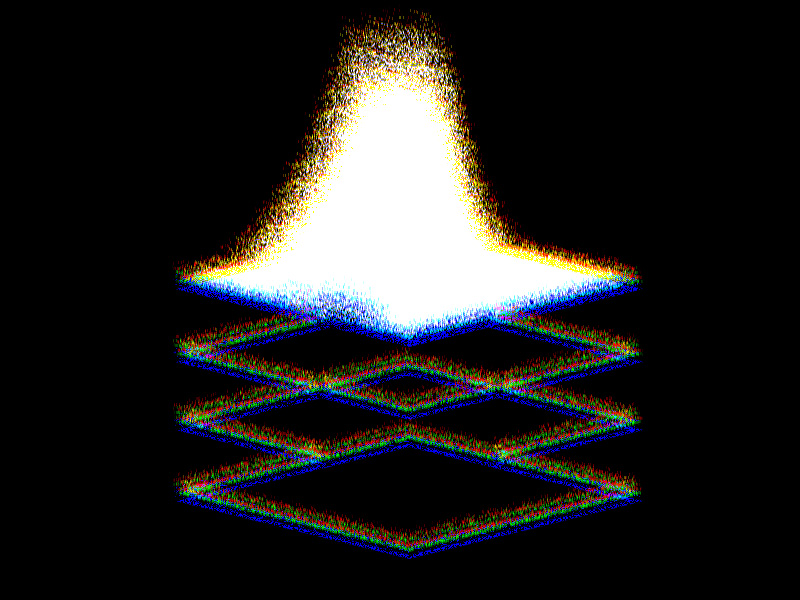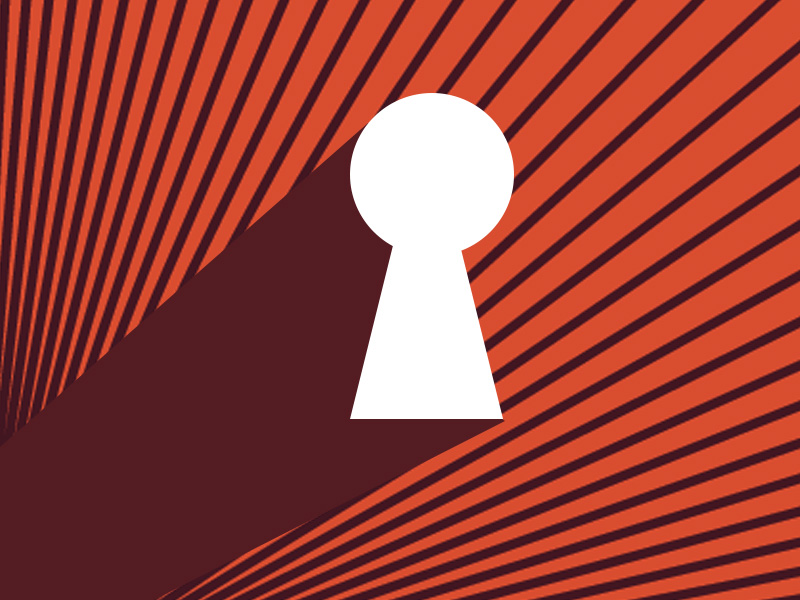Roblox avatars have two types of animation – R6, which is an older type of animation with fewer joints, and R15, which is more modern and has more joints (meaning it looks more realistic).
The R15 is objectively better than the R6 (my opinion, but it’s really the case, trust me), but if, for some weird reason that I can’t possibly understand, you still want to go back to R6 and turn off R15, here’s how you do it:
Do these 5 steps to turn off R15 on Roblox (why you want this I don’t know, but who am I to judge):
- Open Roblox on your browser
- Select “Avatar” from the left-hand side panel
- Go to “Head & Body” in the Avatar Editor
- Select “Scale“
- Select R6 instead of R15
If it sounds and looks simple, then it’s simple. But just in case, I’ve prepared several screenshots to help you with this. Check them out below.
Summary: In this article, I explain how to turn off the R15 animation type on Roblox and switch to the older R6 animation type. I provide step-by-step instructions for accessing the “Avatar” menu and changing the body type from R15 to R6. I also include screenshots to help guide readers through the process. Finally, I discuss the differences between R15 and R6 animation types.
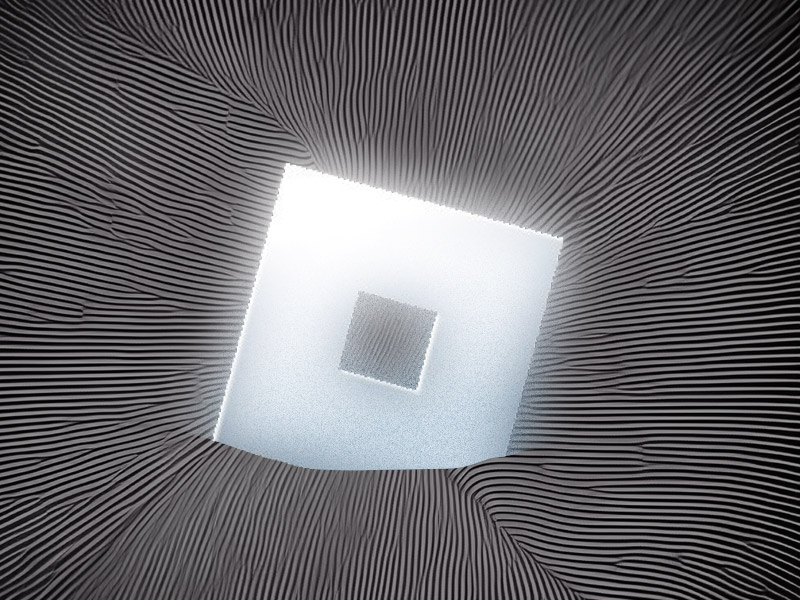
1. Open Roblox on your browser
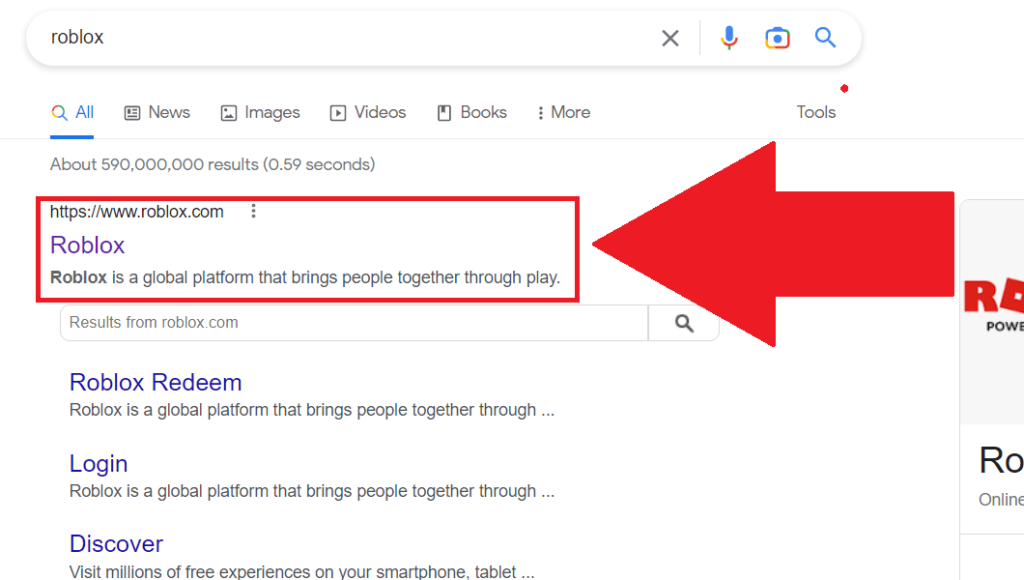
The very first item on the list is you going to Roblox.com.
You can just type that into your browser or go to Google and search for “Roblox” and open the first link you see (but make sure it’s really roblox.com and not something else).
This will take you to the official Roblox website, where you can edit your avatar, among other nifty settings.
2. Go to “Avatar“
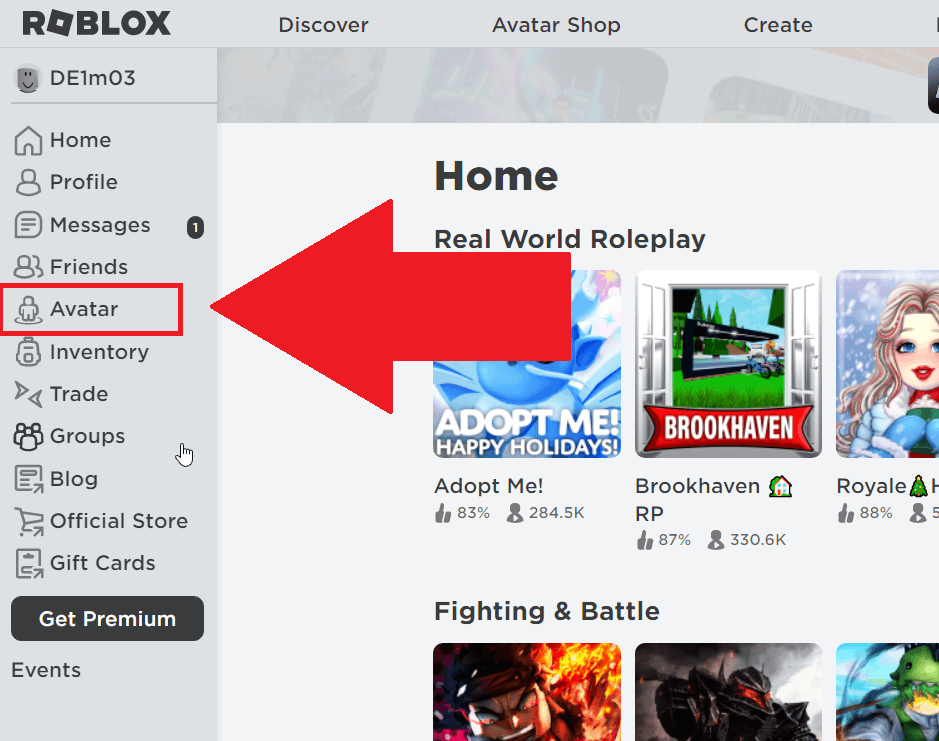
After you open the Roblox website, you’ll see all the marvelous games at the center of the page. Ignore those, please ¯_(ツ)_/¯.
Instead, look at the left-hand side menu and find the “Avatar” option. Click it to start editing your avatar’s joints.
3. Go to “Head & Body“
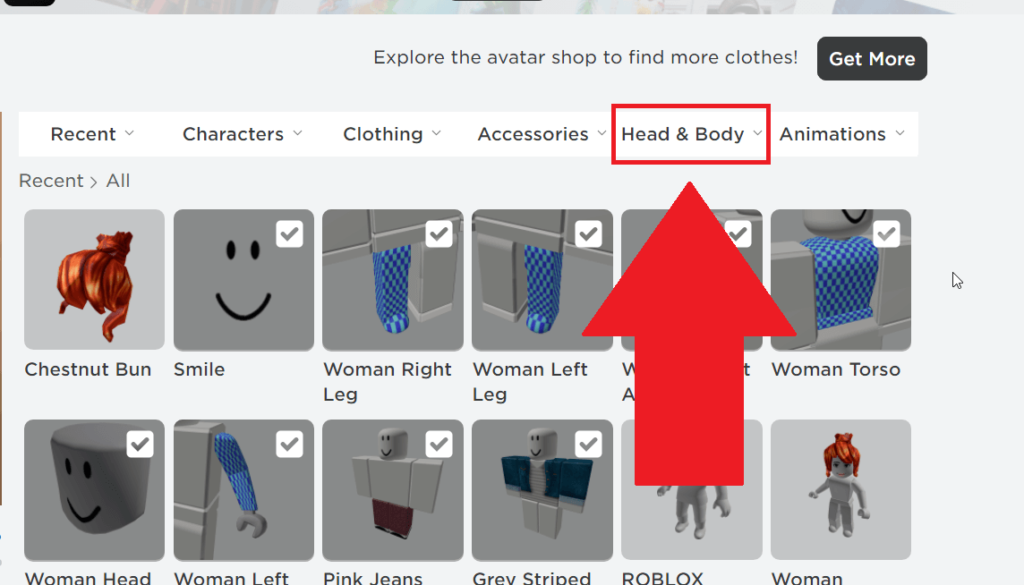
Did you get distracted by the game,s or are you on the “Avatar” page yet? j/k
Now you should be on the “Avatar” page, where you’ll see all the cosmetic changes you can throw on your avatar to make it beautiful (or horrid, whatever floats your boat). On the top bar, next to the “Characters“, “Clothing“, and “Accessories” options, you should see the “Head & Body” option.
Click it right now, please!
4. Select “Scale“
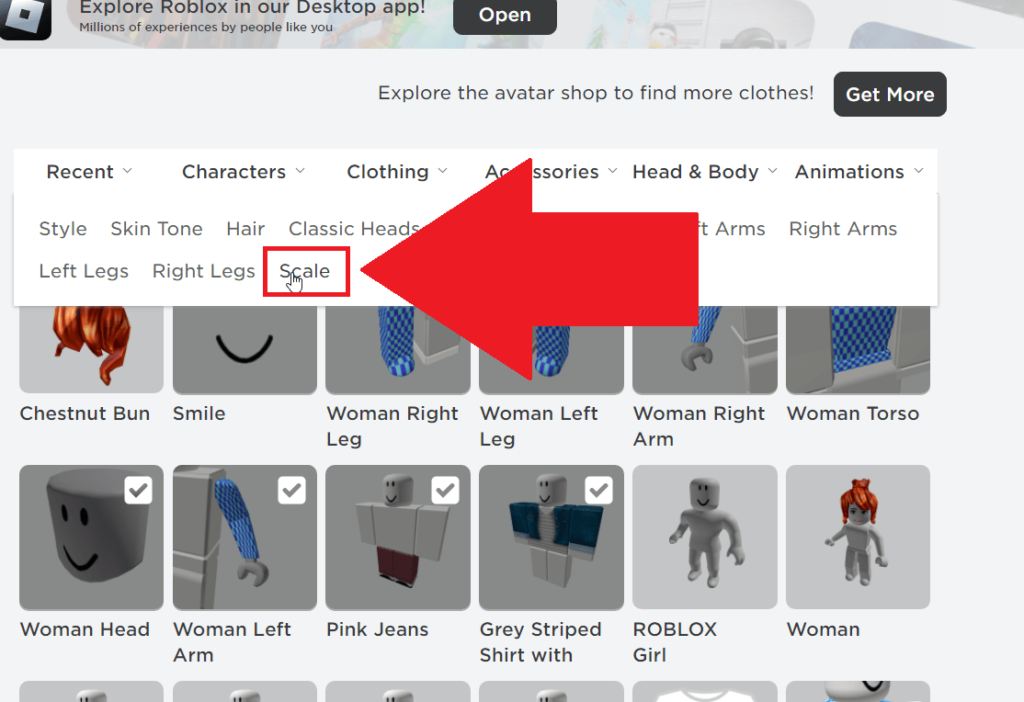
And now, once you select “Head & Body“, a myriad of options will appear; too many to count, in fact. Fortunately, you don’t have to count them. I didn’t, either. But who cares, that’s not why we are here.
Why we are here is to find the “Scale” option, which is next to the “Right Legs” option, and give it a strong tap. Put your muscles into the tap!
5. Select “R6“
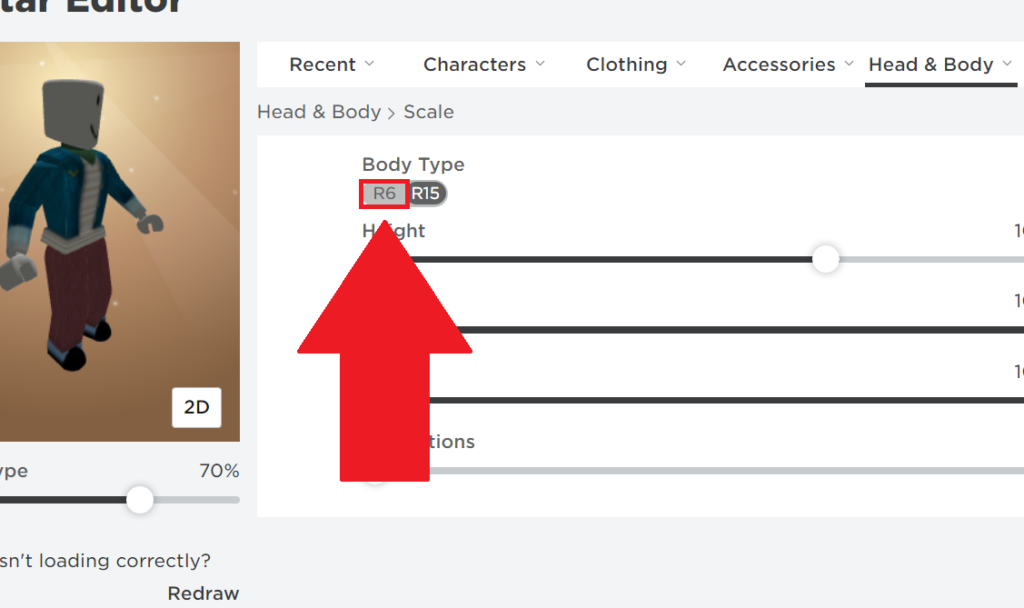
Once you select “Scale“, the scaling options will be shown below, alongside your avatar on the left-hand side. Under the “Body Type” header, you should see the two options:
- R6
- R15
The R15 option should be selected by default. To turn it off, simply select R6. Your avatar on the left will transform once you do that.
6. Confirm your choice
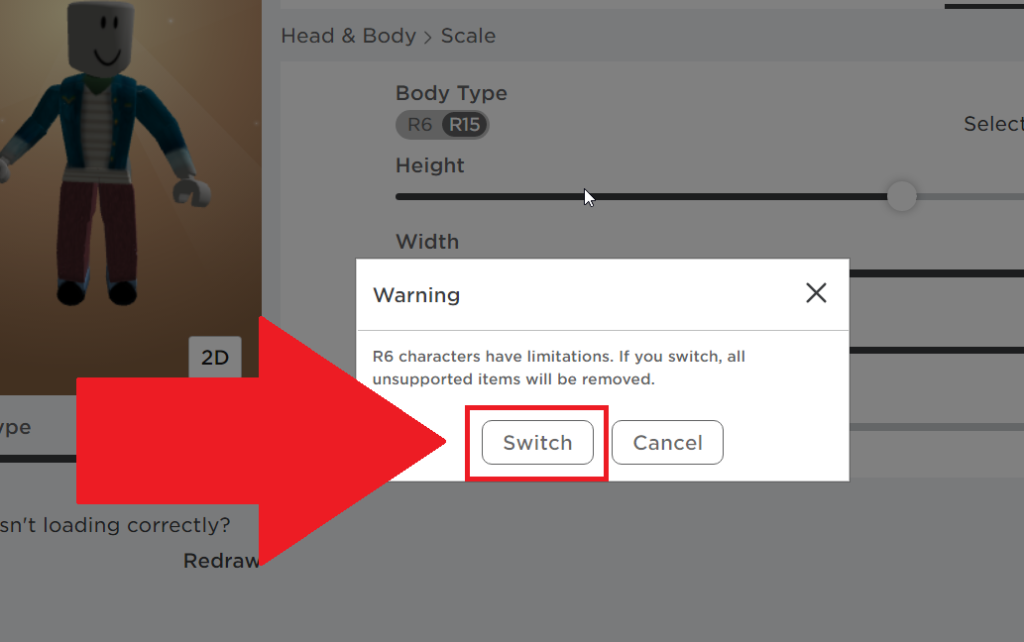
Once you select “R6“, you’ll be warned that the body type is limited and that certain cosmetic items may not be supported and will be removed automatically.
That’s the compromise you have to make if you want to use the R6 avatar (I did specifically tell you in the beginning that R6 is outdated).
If you’re REALLY sure about disabling R15 then click on “Switch” to confirm your choice. And this, ladies and gentlemen, is how you turn off the R15 body type on Roblox.
As I said, R15 is so MUCH better than R6, it’s a pity to disable it, but who am I to tell you what to do, right?
Got any questions or suggestions? Give the comment section below some sweet love, and I’ll be waiting for you there.