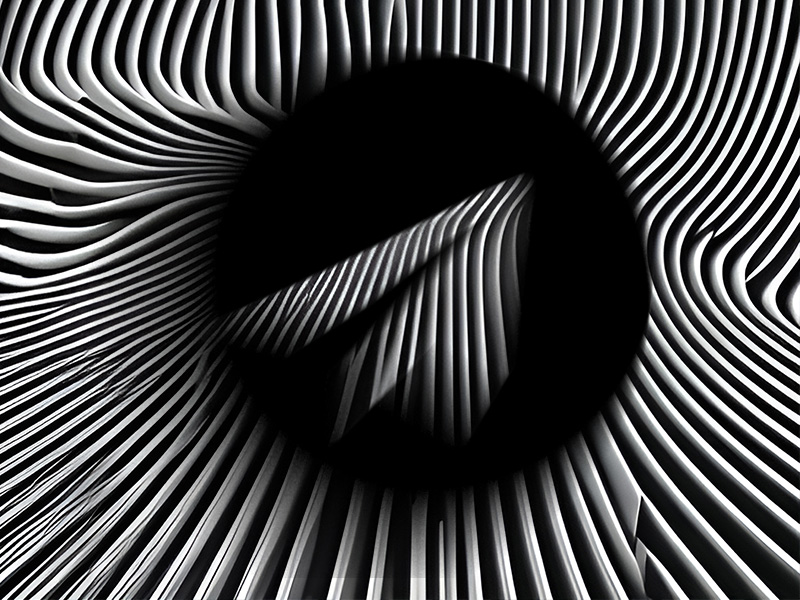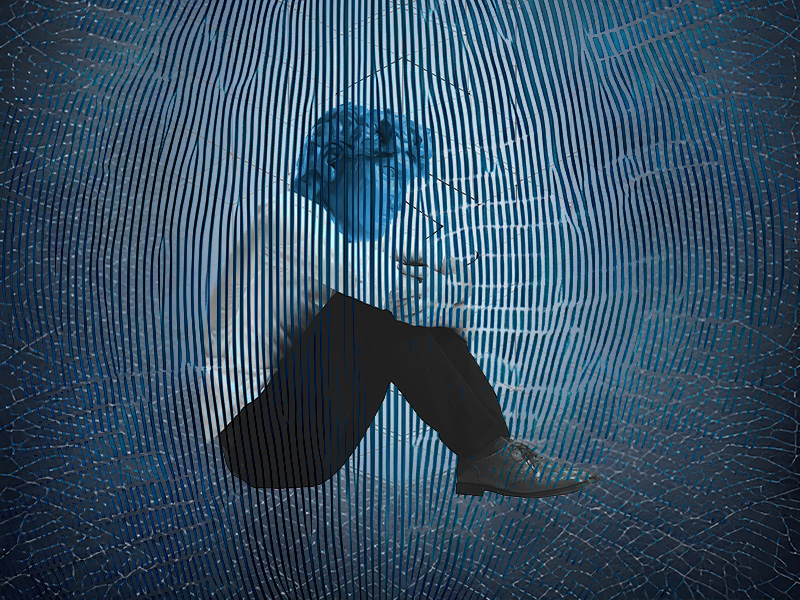Do you want to delete a contact from your WhatsApp list, and you’re wondering what happens if you do that? Do they get notified? Will they notice anything wrong?
Will they still be able to message you, and will you get notified if they send you a text on WhatsApp? I’ve answered these questions below, so keep reading for more information about this!
Summary: In this article, I've explained the consequences of deleting a contact from your WhatsApp list.
When you delete a contact, the main change you'll notice is that their name is replaced by their phone number in your chats.
However, they can still message you, see your profile picture, phone number, and status, and they won't be aware that you've deleted them.
Remember, you can't delete a contact directly from WhatsApp; you must delete them from your phone's contact list first.
Deleting a contact from WhatsApp doesn't block or mute them, so you'll still receive notifications if they message you.
If you have any questions or need further assistance, feel free to comment below. Stay tuned for more tips and guides about WhatsApp and other messaging platforms!

They Can Still Message You
Even if you delete a contact from WhatsApp, they’ll still be able to message you on the app. They may not be on your contacts list anymore, but this doesn’t stop them from talking to you.
A deleted WhatsApp contact can still:
- Send you text messages
- Send you photos
- Send you videos
- See your status on WhatsApp
- See your profile picture
- See your phone number
Nothing changes for the other person, even if you’ve deleted them from WhatsApp. You can block them if you don’t want to talk to them anymore.
This will cut off all communication avenues between the two of you. You won’t receive their messages or calls, and they won’t be able to see your status and profile picture.
Deleting a contact from WhatsApp doesn’t block or mute them. You’ll still receive notifications when they message you.
You Don’t See Their Name Anymore
The only thing that changes when you delete a contact from WhatsApp is that you’ll see their phone number instead of their name.
That’s because when you delete a contact from WhatsApp, they become a stranger to you. Their name was attached to the contact information on your phone.
Once you delete that, the name disappears, and all you have left is their phone number. Hopefully, you can identify them based on their phone number or profile picture.
They’ll still see your name as if nothing has happened, though. You can only see their name again if you re-add them to your contacts.
How Can You Delete a Contact on WhatsApp?
Theoretically, you can’t delete a contact from WhatsApp. You do it from your contacts list on your mobile device.
WhatsApp automatically takes your contacts list and gives you the option to message them on WhatsApp. However, the contacts aren’t kept on WhatsApp but your phone.
So, to delete a contact from WhatsApp, you’ll need to delete them from your phone. This means you won’t have their number in your Contacts list anymore.
Here’s how to do this:
1. Tap on their profile picture
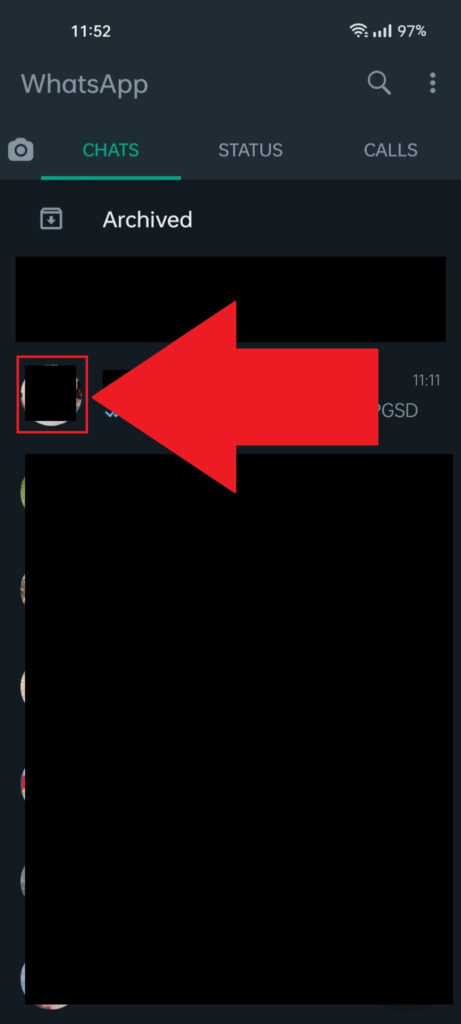
The first step to deleting a contact from WhatsApp is tapping on that person’s profile picture. If you’ve talked to them recently, you’ll find them in your “Chats” section on WhatsApp.
Tap on their profile picture and follow the next steps!
2. Select “i“
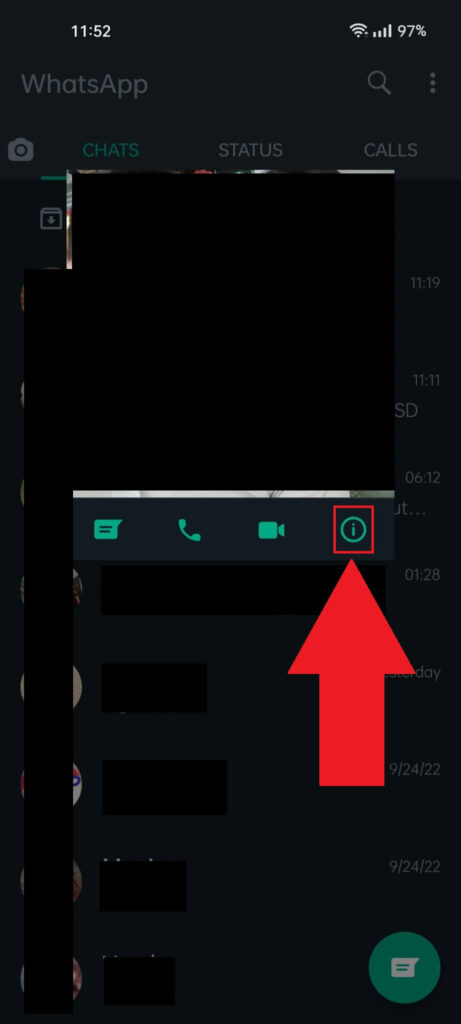
Once you tap on their profile picture, you’ll see a window in the middle of the screen. Under their zoomed profile picture, you’ll see four buttons.
Look to the right to find the “i” button and tap on it.
3. Select the three-dot icon
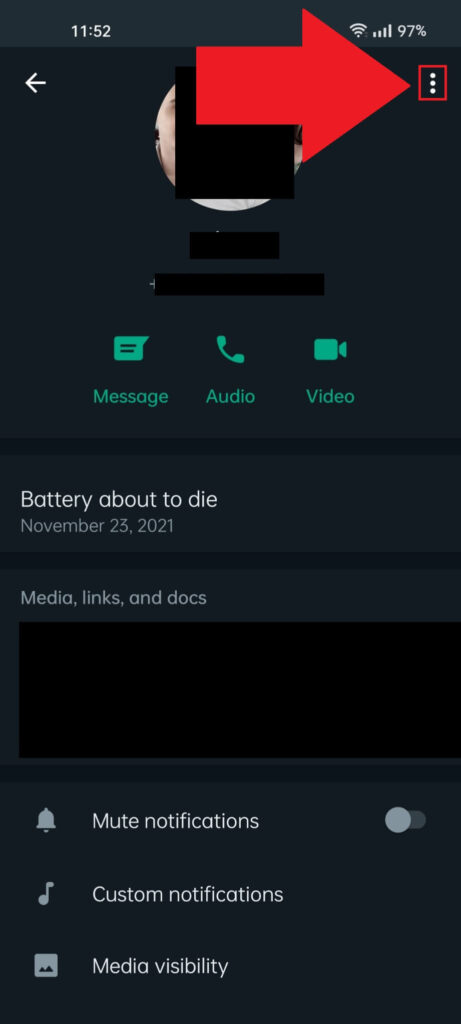
Once you tap the “i” icon, WhatsApp will take you to that person’s profile page. Once you’re there, look in the top right corner for the three-dot icon.
This will open up a new menu with several other options, including one that takes you to your contacts list.
Tap on the three-dot icon to proceed.
4. Select “View in address book“
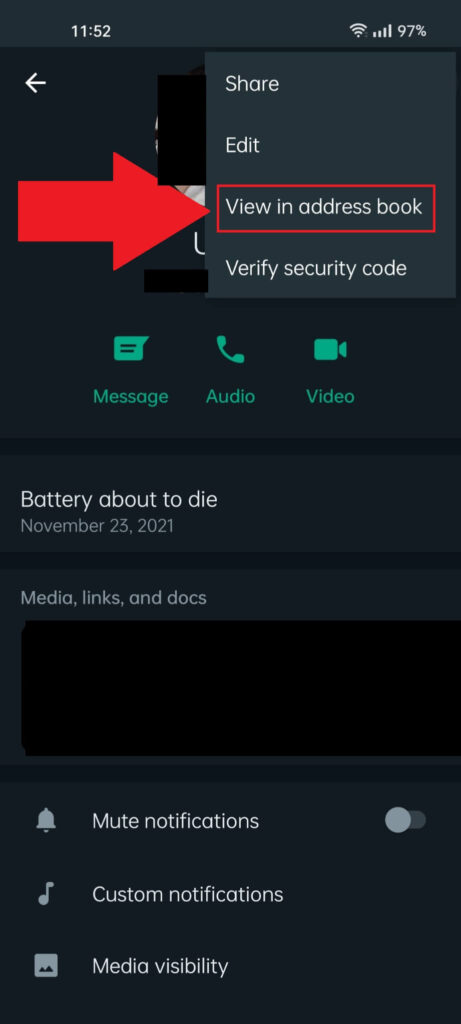
Tapping on the three-dot icon will bring up a menu with four options. Select “View in address book” to your phone’s Contacts list.
That’s where you can delete the contact from your phone and WhatsApp.
5. Tap on the three-dot icon
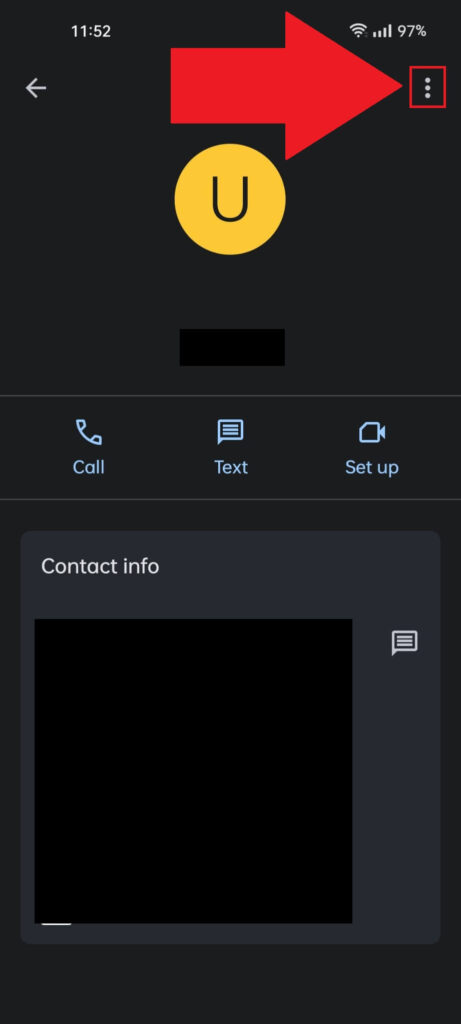
Once you get to your phone’s contact screen and see the contact’s information, look in the top right corner for the three-dot icon. Tap on it to open a window with several options.
6. Select “Delete“
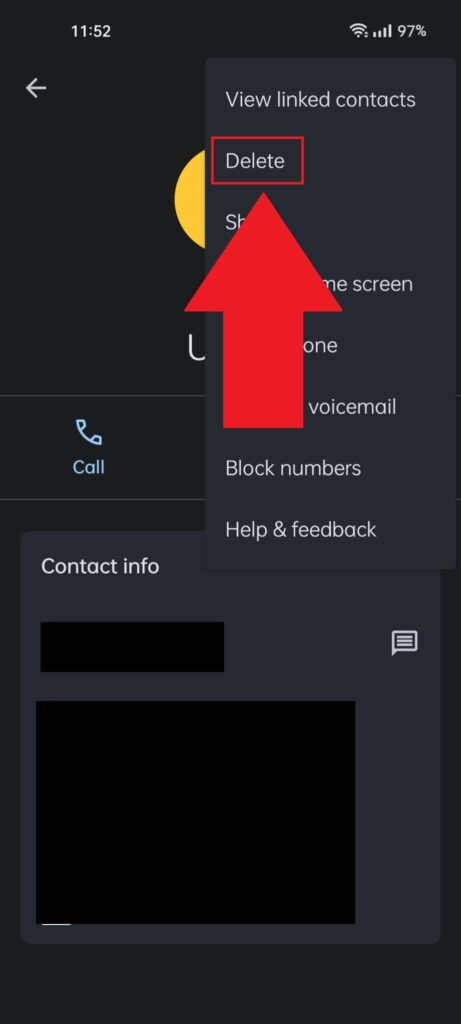
Once the window opens up, you’ll see several options there. Select “Delete” to erase the contact from your phone and WhatsApp.
Once you choose “Delete“, you’ll need to confirm by selecting “Delete” again.
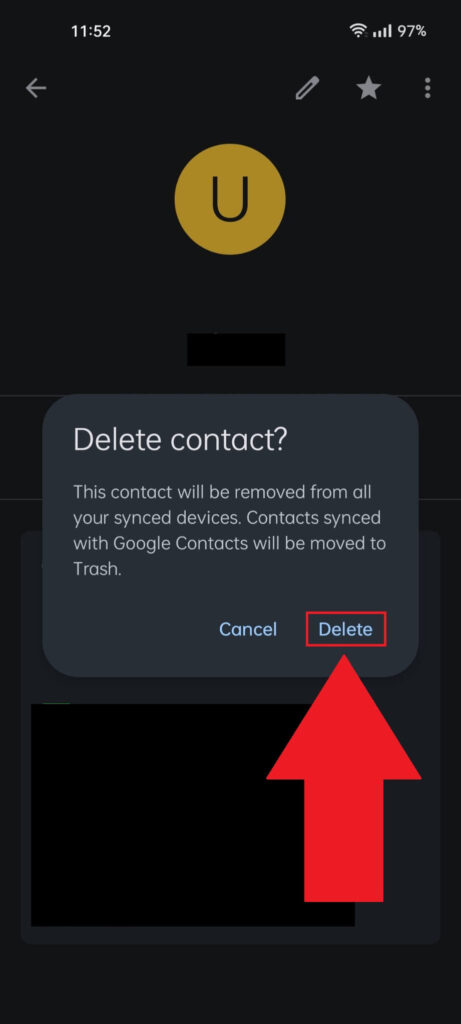
Once you confirm, the contact will be deleted from your phone and WhatsApp. You won’t see their name anymore if they message you on WhatsApp.
You’ll only see their phone number and profile picture. It’ll be harder to know who you’re talking to if they have no profile picture.
Fortunately, you can add the other person to your contacts list again, and this will update WhatsApp to show their name.
Conclusion
To summarize, here’s what happens when you delete a contact from WhatsApp:
- You won’t see their name anymore, only their phone number.
- They can still message you.
- They can see your profile picture, phone number, and status.
- They won’t know you’ve deleted them from WhatsApp.
- You’ll still receive notifications when they message you.
This is all you need to know about deleting a contact on WhatsApp. Remember, you can’t delete a contact directly from WhatsApp; you need to delete it from your phone’s contact list first. This will automatically remove it from your WhatsApp contacts list too.
Stay tuned for other articles about WhatsApp and if you have any questions or need further assistance, feel free to comment below!