Getting the “Couldn’t upload video” error on TikTok is never a fun experience, and I’m here to spare you the irritation.
Here’s how to fix it:
- Go to your Inbox
- Tap on Account Updates
- Check “System notification”
- Wait for that date to pass so you can post again
Are we done here? Oh, you need help following the steps above? Sure, check out my guide below! I’ve also included screenshots for additional help.
Summary: This article provides a solution to the “Couldn’t upload video” error on TikTok, which occurs when TikTok temporarily blocks you from posting due to a violation of community rules.
To check the duration of the block, go to your Inbox, tap on Account Updates, and look for a “System notification” that will inform you when you can post again.
The article includes step-by-step instructions and screenshots to help you navigate to the Account Updates page.
Unfortunately, there is no way to avoid or shorten the block, so you must wait until the specified date to post again.
Related guide: How to Get Unbanned on TikTok Live
Related guide: How to Get Unbanned on TikTok
Related guide: How to Hide Your Following List on TikTok
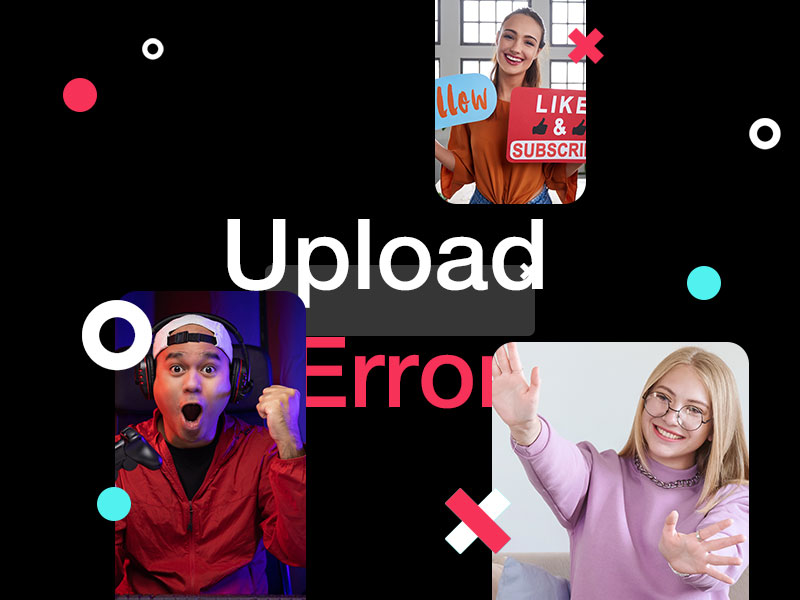
Why Can’t You Post on TikTok?
The “Couldn’t upload video. The video was saved to your drafts” error when TikTok temporarily blocks you from posting (you broke some community rules).
Depending on much you screwed up, you may be staring at a few days’ worths of posting restrictions. Next time, try not to break the rules…
But if you want to see the duration of the block, you need to go to Inbox – All Activity – From TikTok – Account updates.
Take a look below and follow my instructions to do this:
1. Go to your Inbox
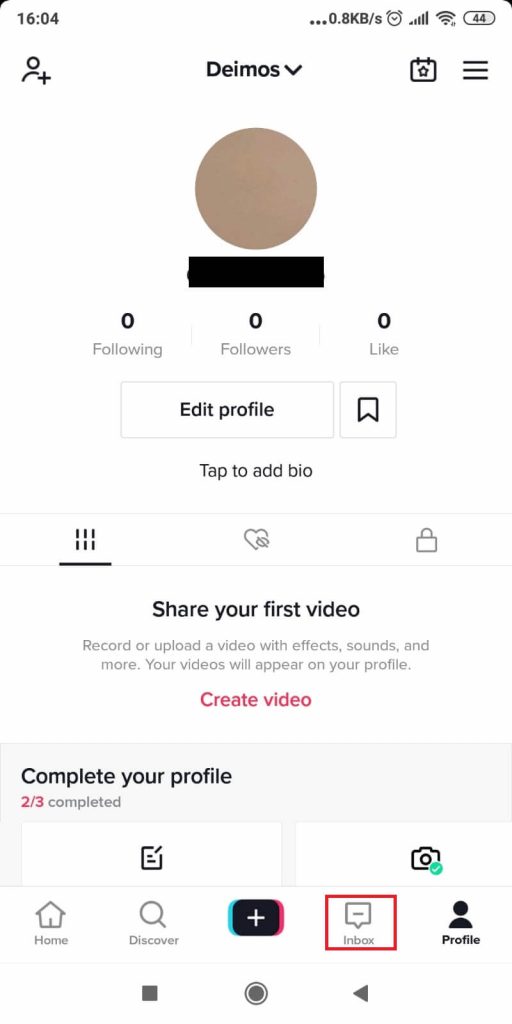
Assuming you’ve opened TikTok already, find the “Inbox” icon in the bottom-right corner (to the left of the “Profile” icon) and select it.
2. Tap on Account Updates
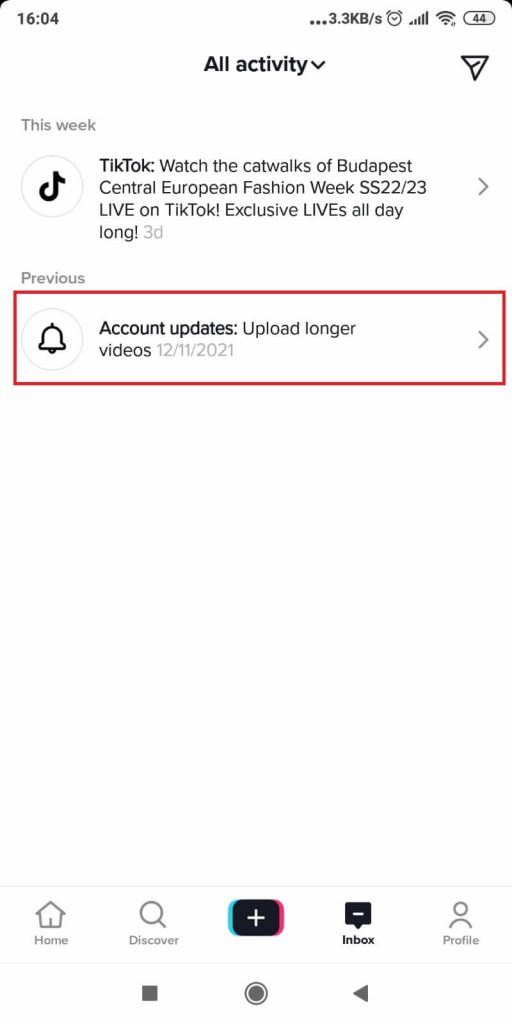
Once you’re in the inbox, look for the “Account updates” header (see the screenshot above). Tap on it and you’ll be taken to a page where TikTok keeps you posted on the state of your account.
This includes your current and past screw-ups and the punishments for that. The notification you’re looking for should be a “System notification“, so look out for that.
It should say that you’re temporarily blocked from posting until X date. Unfortunately, you’re stuck with the punishment and there’s no way to avoid or shorten it.
You must wait for that date to pass to post again!
Got any questions or problems with any of the steps above? Reach out in the comments section and I’ll troubleshoot your issue!
FAQ
What if I was blocked from posting by mistake?
This is the only case where you can fix the “Couldn’t upload a video” error.
You can contact TikTok support at this feedback form.
Tell them about your issue; you haven’t broken any community guidelines and want full access to your account.
You’ll need to enter your email address and username in the support form.
Alternatively, you can report a problem through the TikTok app.




