Trying to stealthily find someone on Instagram with their phone number, are you? Well, I won’t leave you hanging!
Here’s how you can find someone on Instagram with their phone number in a few easy steps:
- Add that person’s phone number to your phone agenda
- Open Instagram
- Tap the Profile icon
- Select the Hamburger icon
- Go to “Settings“
- Go to “Account“
- Select “Contacts syncing“
- Enable “Connect contacts“
- Select “Discover people” from the Hamburger menu
Keep reading for a more thorough guide with screenshots and other helpful tips. Enjoy!
Oh, and btw. you can also do the “reverse”, which is finding someone’s phone number on Instagram.

Add Their Number to Your Contacts
The first step is adding that person’s phone number to your contacts. Follow the steps below to do just that:
1. Open your Contacts
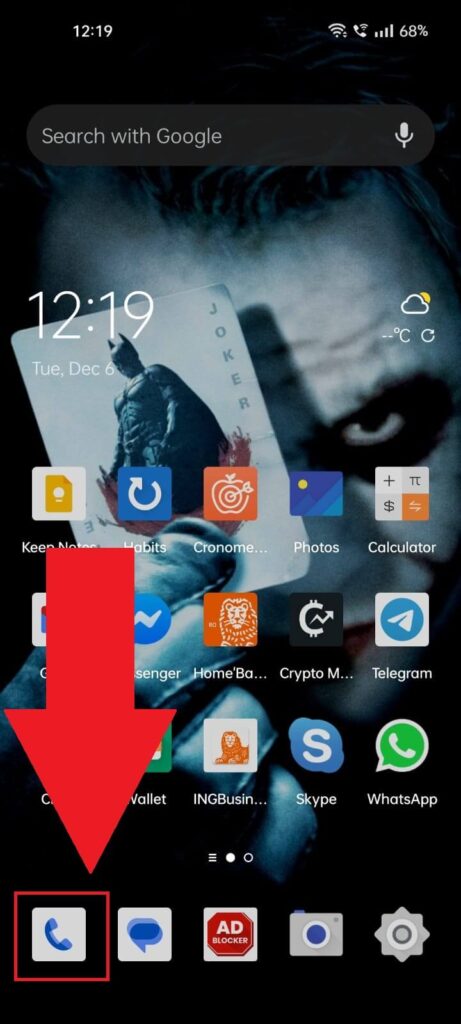
Begin by opening your Contacts app on your phone. You’ll find the icon in the screen’s bottom-left corner, most commonly.
If it’s not there, look for it in your app list and open it. Use the screenshot above to get an idea of how it looks.
2. Select “Create new contact“
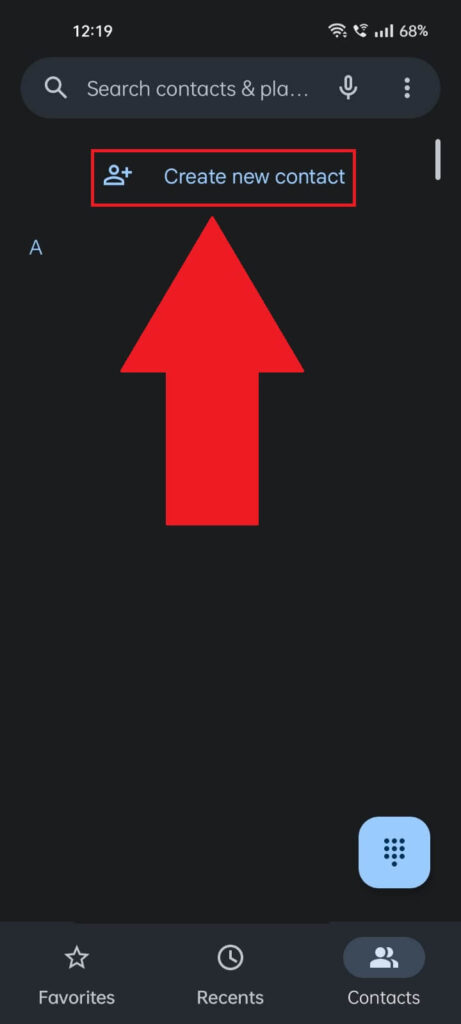
Once you select your Contacts, a new window will open, and you should see a list of your Contacts. Find the “Create new contact” or the + icon and select it.
This will let you add a new contact to your phone.
3. Add the contact and save
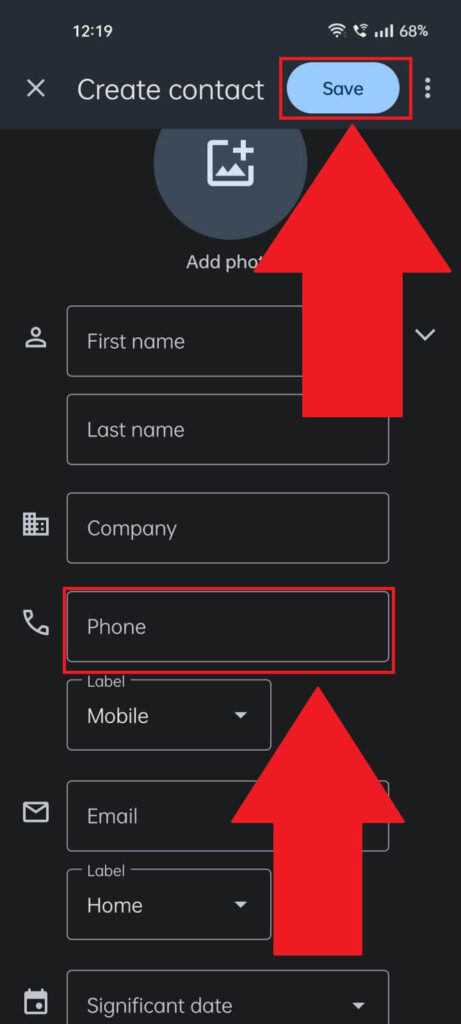
Once you get to this page, add a name and phone number, then save. The contact will be added to your phone, and you’re ready for the next steps!
Enable “Contacts syncing” on Instagram
After adding your friend as a contact on your phone, you’ll want to use the “Contacts syncing” option on Instagram.
This allows you to find Instagram friends by using just their phone numbers. Which is just what you need.
Here’s how to do that:
1. Tap on the Hamburger icon
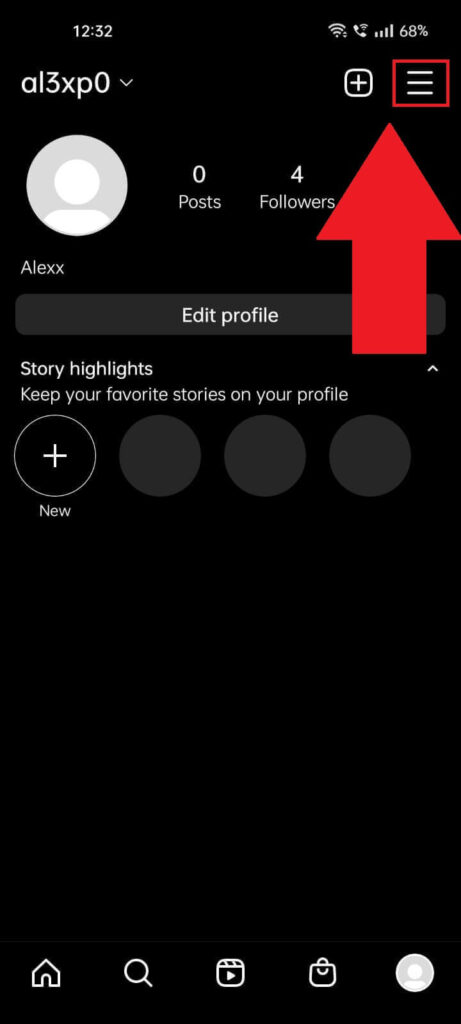
Once Instagram is opened, select your profile icon in the bottom-right corner and then look for the Hamburger icon in the top-right corner (see the image above).
Tap on it and proceed with the following steps!
2. Select “Settings“
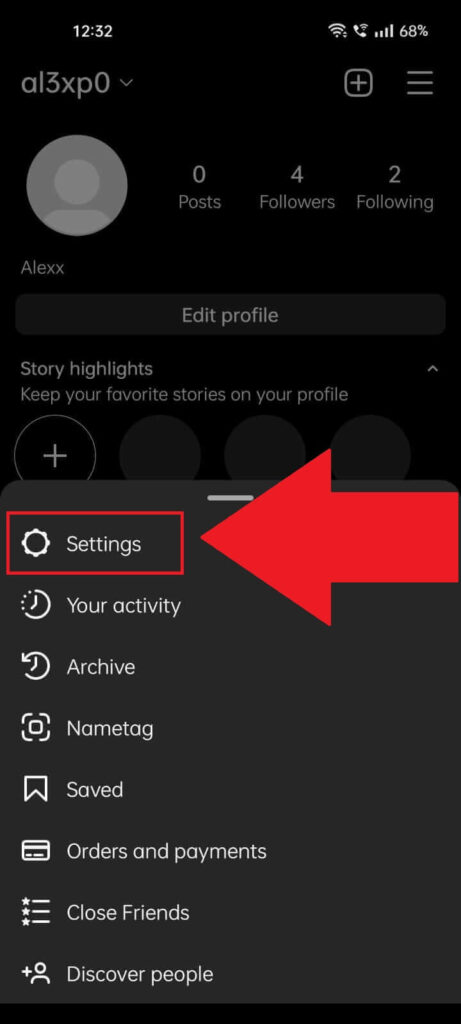
Once you tap on the Hamburger icon, a menu will appear at the bottom of the page. You’ll see several options here:
- Settings
- Your activity
- Archive
- Nametag
- Saved
- Orders and payments
- Close Friends
The “Discover people” option (which is what you need) may not be here by default. Select “Settings” to enable that option!
3. Go to “Account“
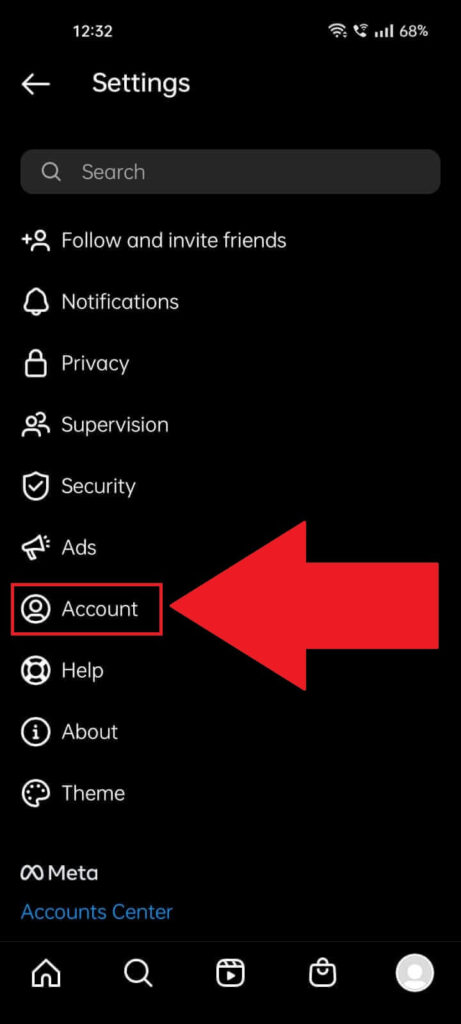
After you open the Instagram settings, scroll through the options until you find the “Account” option and select it.
4. Select “Contacts syncing“
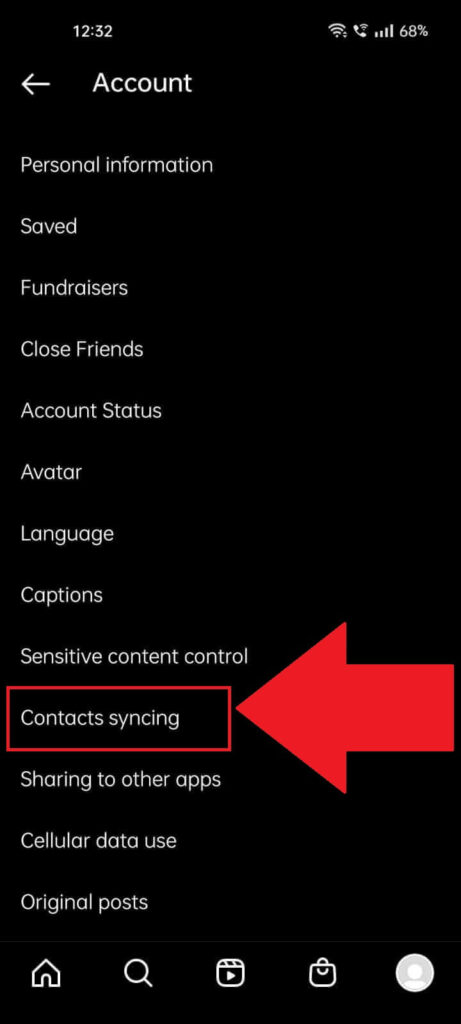
Once you select the “Account” option, you’ll reach another page filled with several options. Scroll through them until you find the “Contacts syncing” option, and select it.
5. Enable “Connect contacts“
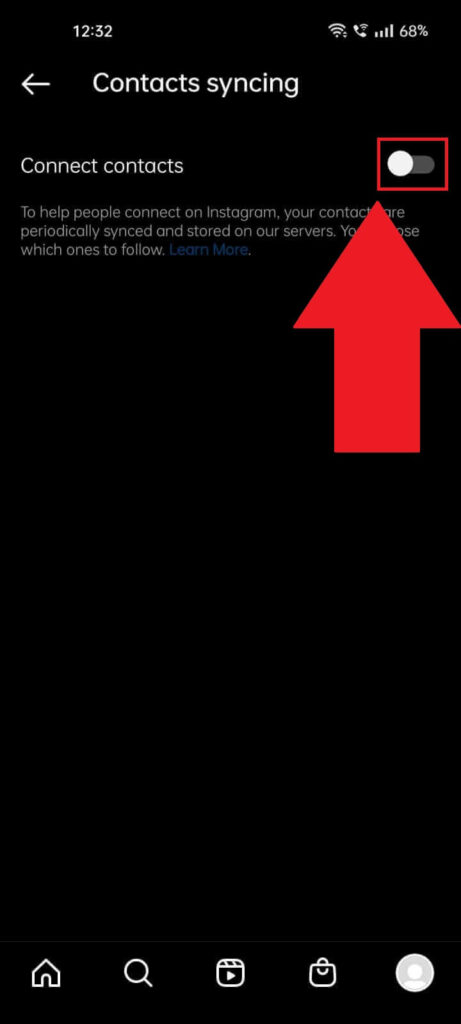
On the “Contacts syncing” page, you’ll see the “Connect contacts” option. Tap on the grey marker next to it to enable.
Doing this will finally let you search for your friend by using their phone number.
Use the “Discover People” Feature
The
After adding that person’s phone number to your contacts and enabling the “Contact syncing” feature, you can search for your friend on Instagram.
Follow the steps below to discover people on Instagram using their phone numbers:
1. Tap the Profile icon
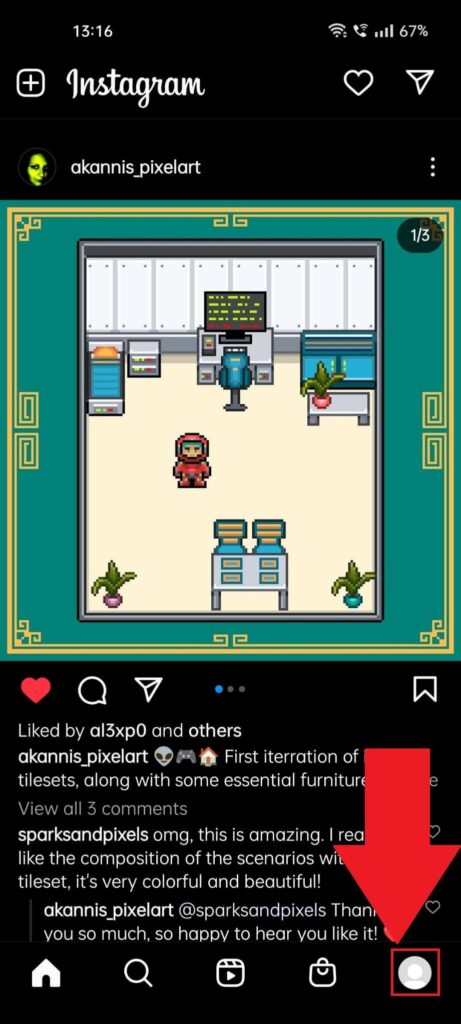
With Instagram opened, locate the profile picture in the bottom-right corner and give it a solid and healthy tap to open your profile page.
2. Tap the Hamburger icon
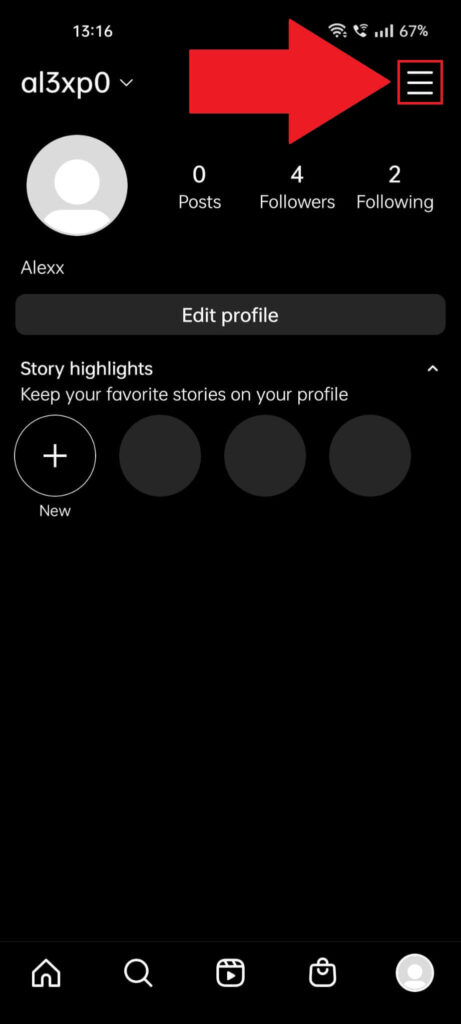
Once your profile page welcomes you, find the Hamburger (three-line) icon in the top-right corner. See the screenshot above if the Hamburger name confused you!
3. Go to “Discover People“
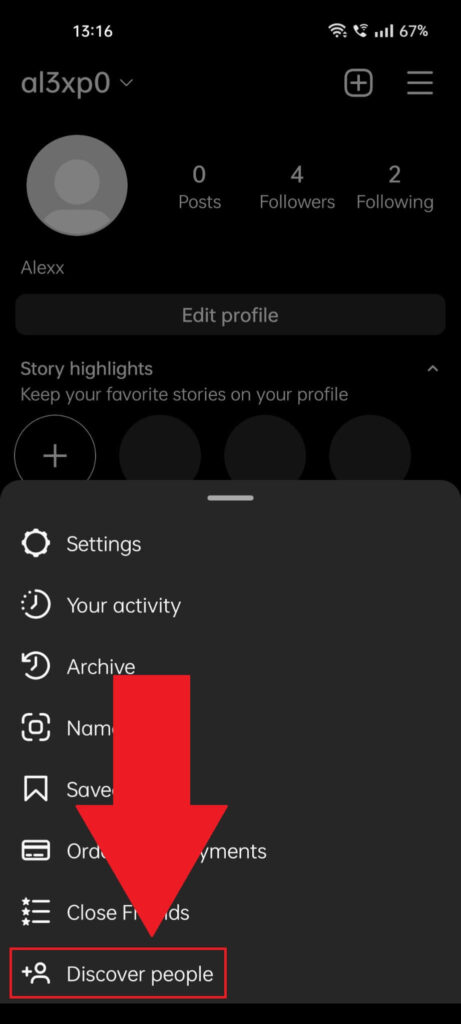
Tapping the Hamburger icon will open a menu at the bottom of the page. Select “Discover people“, the last option on the list, and continue with the last step!
4. Find your friend using their phone number
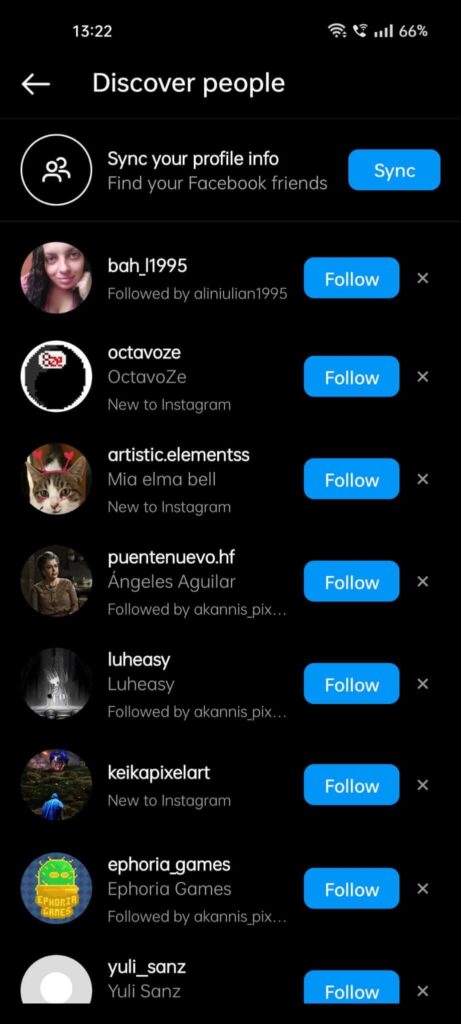
Once you get to this page, you should be able to find your friends using their telephone numbers. Look for the “Connect contacts” option at the top of the page to help you do that.
If you don’t see that option, like me (¯\_(ツ)_/¯), you can scroll through the friend suggestions until you find your friend. That’s about all there is to it!
…and QED! (that means we are done, well, kinda…)
As you can see, there are several methods. Pick the one that seems the easiest for you.
This, however, will not work if someone created their Instagram account without a phone number.
If there’s something you don’t understand or if you need additional help, I’m always up for some fixing in the comments section.




