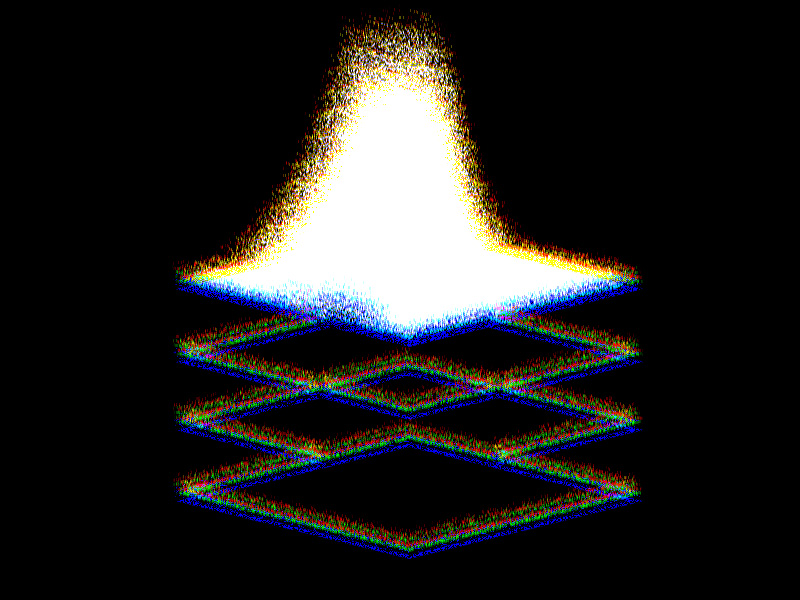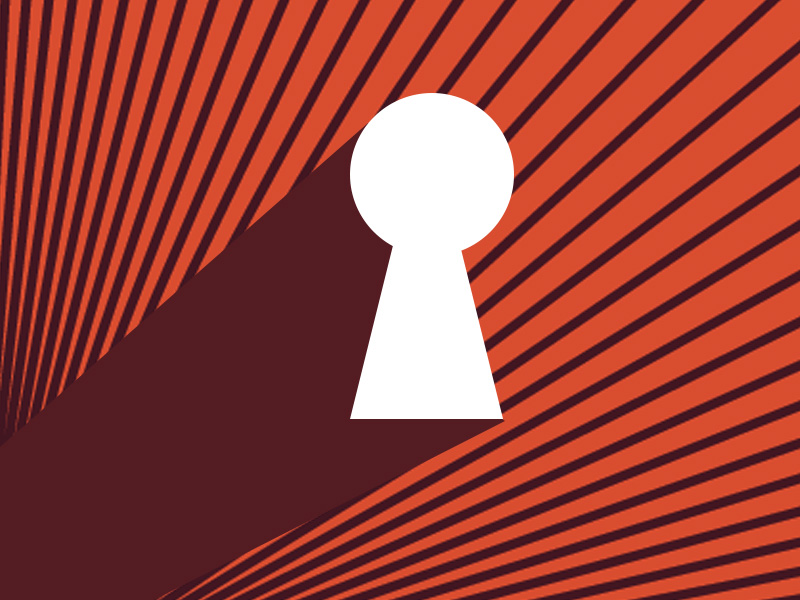Having problems with the “internal exception java.net.socketexception connection reset” Minecraft error? Then you should try one of these things:
- Reduce your render distance in the game
- Uninstall Hamachi
- Use a VPN
The idea is that many things could cause the “internal exception java.net.socketexception connection reset” error to occur, so there isn’t just one solution for it.
Hopefully, at the end of my guide, you’ll have managed to fix the problem and release Minecraft from its buggy prison.
But enough dawdling. Keep reading to see what you need to do 😀
Summary: Are you encountering the “internal exception java.net.socketexception connection reset” error in Minecraft? Here are three potential solutions:
1. Reduce your in-game render distance.
2. Uninstall Hamachi if you have it installed.
3. Use a VPN.
These methods might help resolve the issue and get Minecraft running smoothly again. Give them a try and see if they work for you!
Related guide: How to Fix “D3D_Feature_Level 11_1” in God of War
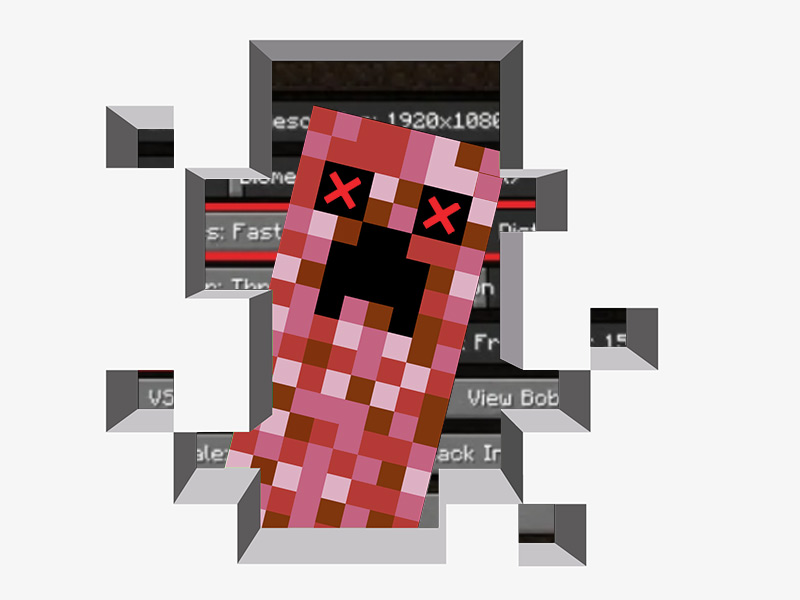
1. Reduce your render distance in the game
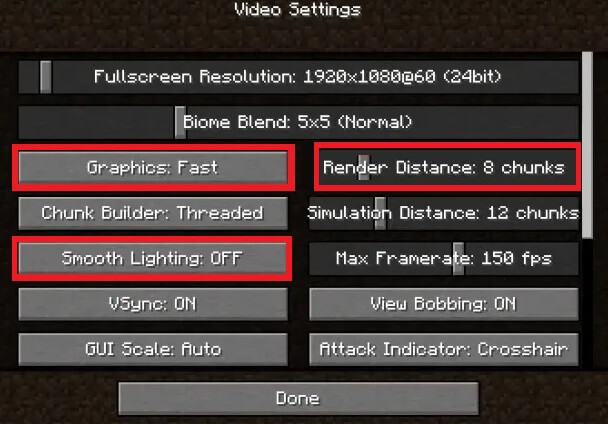
Is Minecraft laggy for you? Do you have FPS drops from time to time? Well, your render distance might be causing this problem (and other graphical settings).
To fix it, try reducing your render distance in the game and set the graphics to “Fast” or reduce your simulation distance.
All these things should help you run the game smoother and prevent the “internal exception java.net.socketexception connection reset” error from appearing.
The more you lower your graphics, the better the game will run, essentially. This applies to all games, not just Minecraft.
However, I’m going to assume that this solution may not work, and so you should keep trying the other two solutions:
2. Uninstall Hamachi
Some users report that Hamachi is causing the error in Minecraft. Hamachi is used to play Minecraft multiplayer and create/join servers with other people.
Sometimes, I guess, it might prompt Minecraft to go nuts and experience errors and glitches. So, you might want to try uninstalling and reinstalling Hamachy.
To do that, go to Control Panel/Settings, and find Hamachi. Then, uninstall it by following the on-screen instructions in the Control Panel.
After uninstalling Hamachi, try running Minecraft again and see if the error pops up again. Of course, you should reinstall Hamachi and see if Minecraft works with it after a fresh install.
If this solution doesn’t work, try the last one below:
3. Use a VPN
This is perhaps one of the best solutions to fix the “internal exception java.net.socketexception connection reset” error on Minecraft.
There’s no need for a premium VPN. A free one will do the job just right (like ProtonVPN).
We recommend ProtonVPN for its ease of use and performance, even on the free plan.
Download ProtonVPN from the official website first (see bellw)
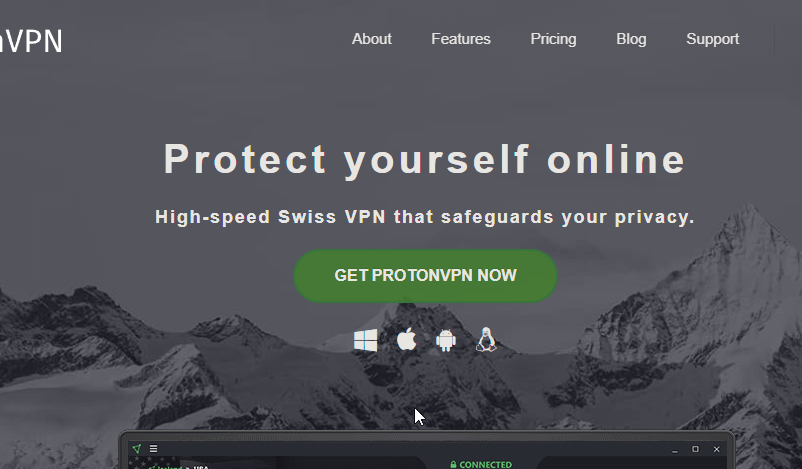
You should see the “Get ProtonVPN Now” button in the center of the VPN website. Click it and the installer should start downloading.
Once it finishes downloading, install the VPN, create an account, and connect to a server (any server).
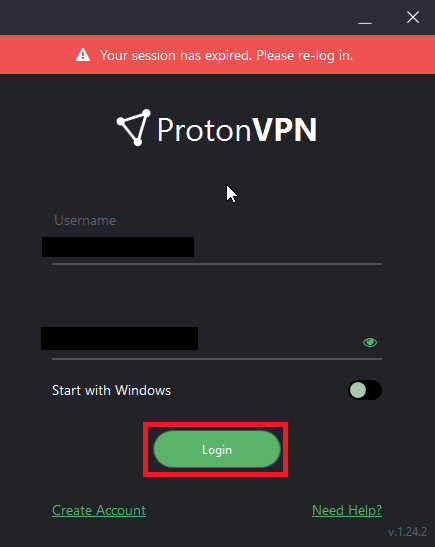
After you create your account, enter your credentials in the app and tap on “Login.”
This will give you full access to the VPN but only with the free features.
To connect to a VPN server, click on “Quick Connect” (see below).
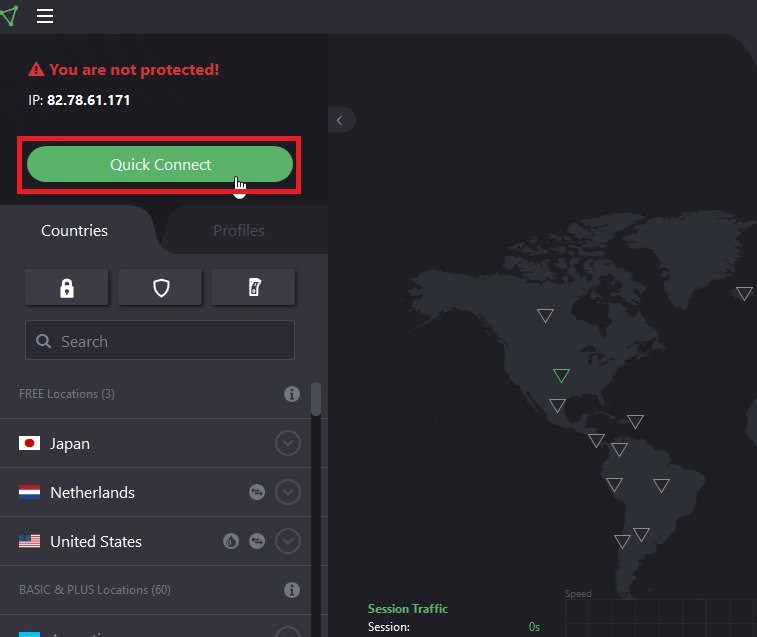
The VPN will connect you to the fastest server available at the moment. It doesn’t matter what server you connect to either way. The Minecraft error should disappear after you do this.
With the VPN on, try joining a Minecraft server and see if the error still appears. It should be gone because you’ve just changed your IP address.
I hope you’ve managed to get rid of this pesky error on Minecraft, but if it’s still there, leave a comment below and I’ll try to troubleshoot it for you!