BetterDiscord is a wonderful addition to Discord. It vastly expands its functionality but not only that.
Did you know that BetterDiscord can be further improved using plugins?
This allows you to personalize further and expand the Discord functionalities.
In this article, we’ll talk about the top 10 BetterDiscord plugins for Discord, as follows:
- Show Hidden Channels
- Creation Date
- SpotifyControls
- Split Large Messages
- BetterRoleColors
- BetterVolume
- Translator
- ImageUtilities
- FreeEmojis
- CallTimeCounter
I’ll go over all the plugins in as much detail as I can while also including screenshots so you can see what the servers are all about.
Keep reading to find out more!
Summary: BetterDiscord is a fantastic enhancement for Discord, and it becomes even more powerful with the right plugins.
In this article, I'll share the top 10 BetterDiscord plugins that can significantly improve your Discord experience. These include:
1. Show Hidden Channels: Reveals hidden channels in servers.
2. Creation Date: Displays the creation date of users and channels.
3. SpotifyControls: Adds Spotify controls directly to Discord.
4. Split Large Message: Automatically splits large messages that exceed the character limit.
5. BetterRoleColors: Enhances role colors for better visibility.
These plugins offer new functionalities and improve existing ones, making your Discord experience even better. Happy customizing!
Related: How to See Your Discord Password?
Related: How to See Deleted Messages on Discord?
Related: How to Remove a Discord Emoji Background?

What Are BetterDiscord Plugins?
Discord normally doesn’t offer much support for customized themes and plugins. But BetterDiscord does. It has access to any plugin created by the community.
These plugins are like add-ons, providing entirely new functionalities or improving existing ones. These additional features will enhance your experience with Discord a lot.
It’s also easy to install a plugin. You can do it from the Discord app by opening the Plugins folder and copy-pasting the plugin into that folder.
Then, enable the plugin from Discord, and that’s it!
Top 10 BetterDiscord Plugins for Discord
1. Show Hidden Channels
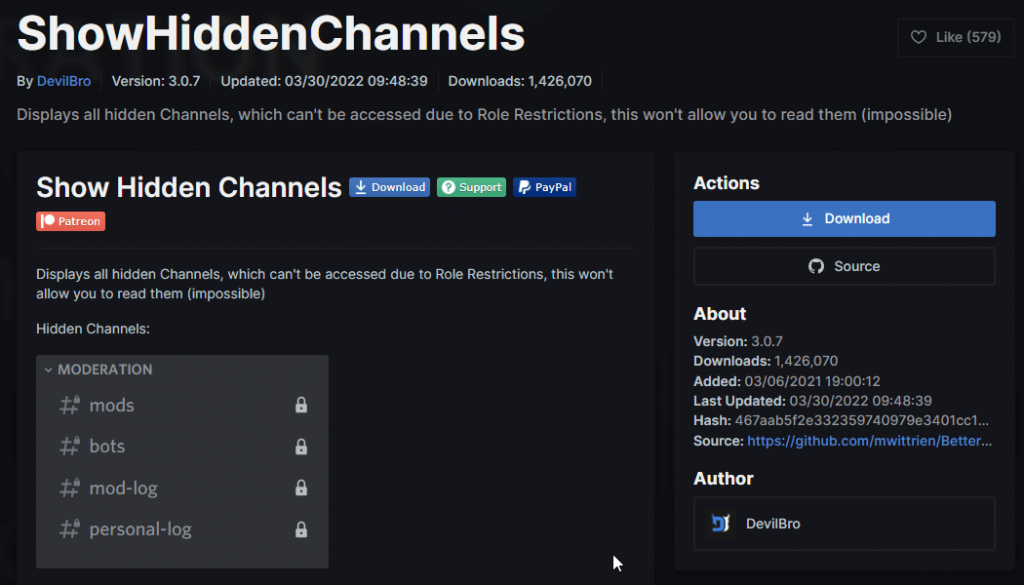
This plugin lets you see the hidden channels on a Discord server. Almost all Discord servers have hidden channels that regular users can’t see.
Only moderators can access them, though (as they should). Think of them like private hubs for the ruling elite of a Discord server.
With this plugin, you’ll see what these hidden channels are. However, you won’t be able to read the private conversations on these channels.
You can only see that these channels exist and their names. Over a million people have downloaded this plugin and are still using it (for…reasons).
The creator regularly updates it, so you won’t have to worry about unexpected errors going unfixed. If you want to know where the moderators in your Discord servers are gathering, this is the plugin for you!
2. Creation Date
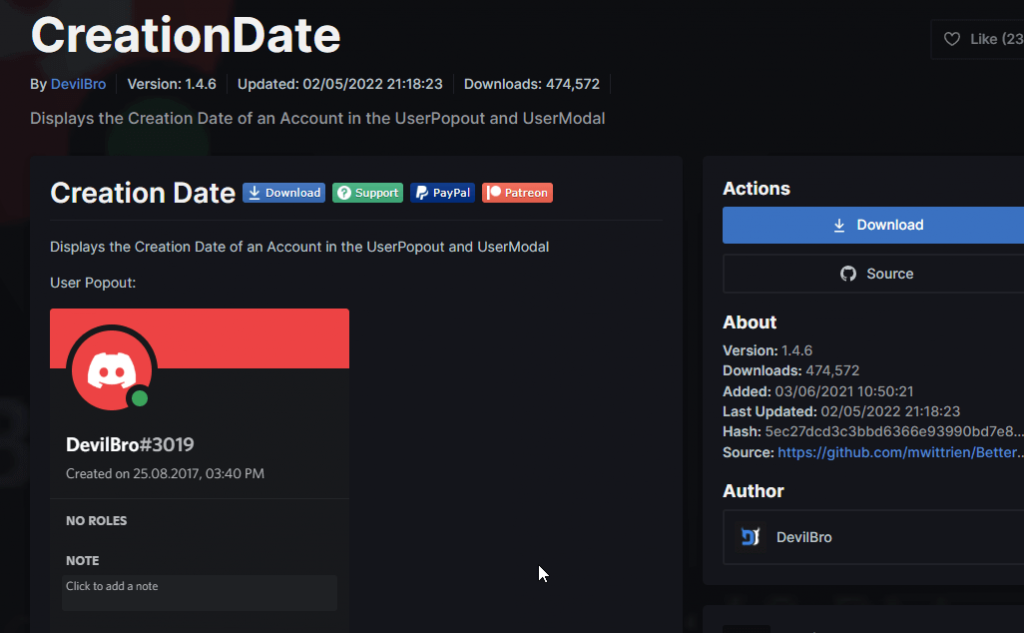
This plugin lets you see when an account was created. It works for any account on any Discord server. Just go to that person’s profile pop-up, and you’ll see these details.
Usually, Discord doesn’t display this type of information. You’d have to use a third-party tool to determine when a Discord user has created their account. And this is that third-party tool!
This plugin changes everything. You no longer need third-party tools to know when someone made their account.
Now you can check their profile on Discord, and the information is below their name! It’s down to the date, hours, and even minutes with great accuracy.
3. SpotifyControls
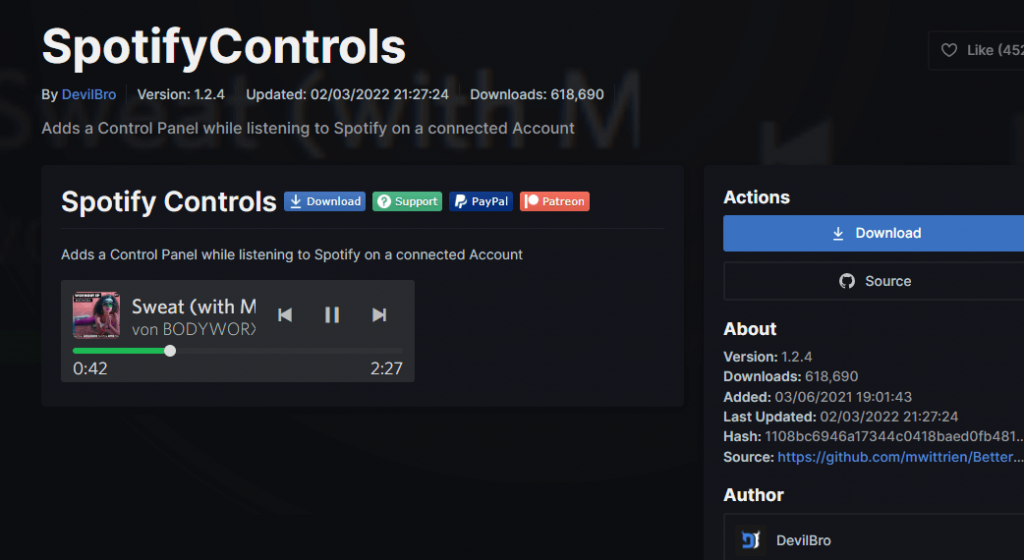
Chances are you’re already using Spotify on Discord. Listening to music while chatting on Discord is one of the greatest things in life, amirite?
But what if you could control Spotify from within Discord itself? Things like muting, lowering or increasing the volume, and changing to another song , and so on.
The SpotifyControls plugin takes care of that. After you download and activate this plugin, you’ll find a Spotify Controls section on your Discord server.
You’ll see the song playing on Spotify, the singer’s name, and basic controls. There’s no need to open Spotify ever again with this plugin!
4. SplitLargeMessages
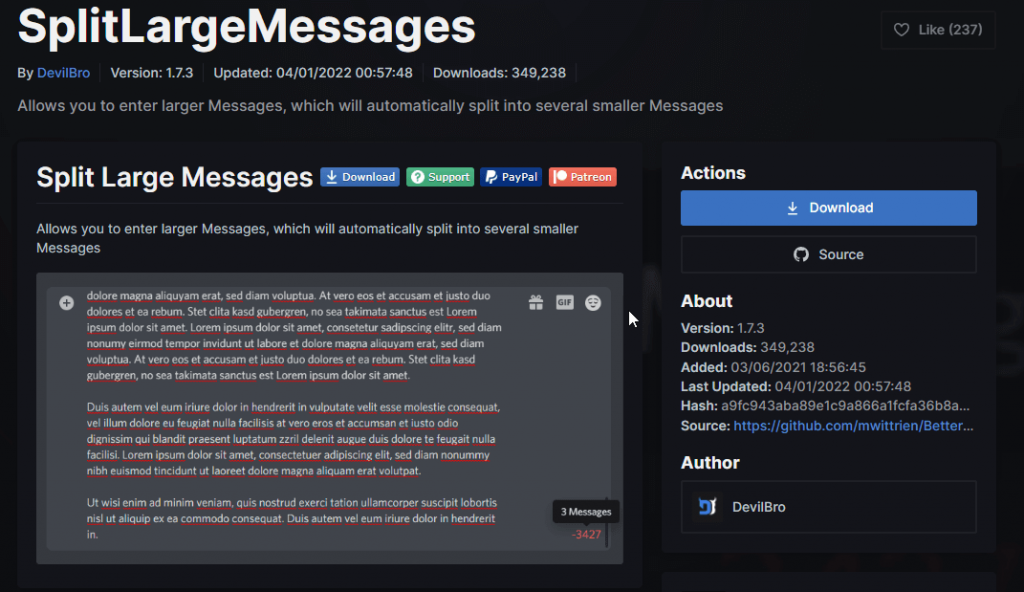
Did you know that Discord has an upper character limit for sending messages? The limit is 2000 characters. Discord won’t let you send the message if you go above that limit.
The SplitLargeMessages plugin changes this by splitting your large messages into multiple, smaller messages. It’s all automatic, so you don’t need to do anything more than write your long message and send it.
The plugin will then split that long message into smaller messages so that they fit Discord’s character limit. This is a quality-of-life plugin that reduces the time you spend when sending long messages.
5. BetterRoleColors
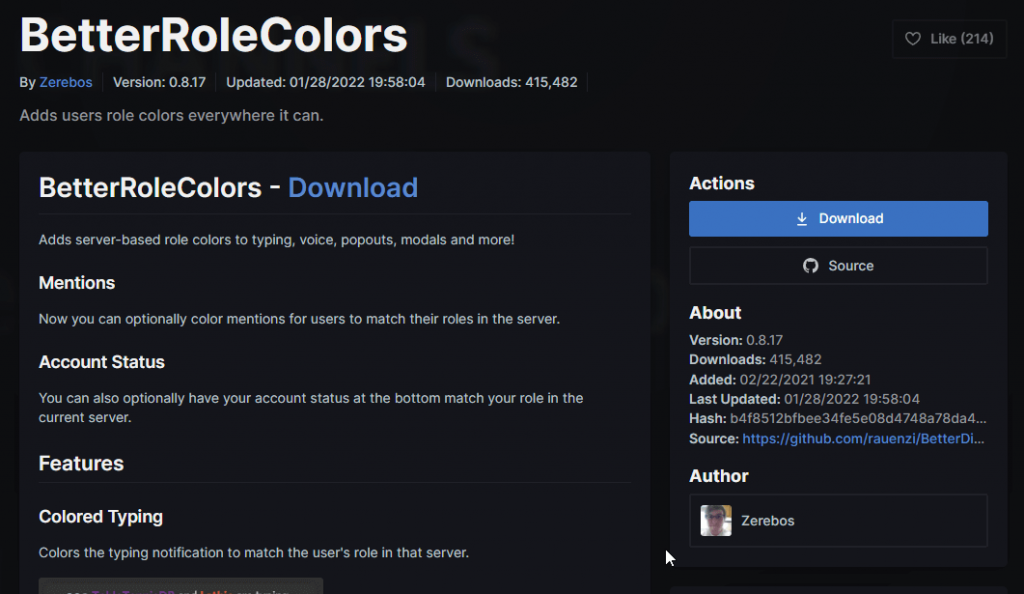
Don’t you want to give different colors for member roles in your Discord server? BetterRoleColors does exactly that. It makes every role show off a different color, and you can customize that.
You can make the @everyone role white, the moderators red, the server owner orange, and so on. Almost all Discord servers have multiple roles, so this plugin is handy for everyone.
It’ll be much easier to distinguish between roles with this plugin. You can also make it so that different roles have different typing colors, colored voices, popouts, and modals.
The mod has over 400,000 downloads and is extremely popular, so you might want to try it!
6. BetterVolume
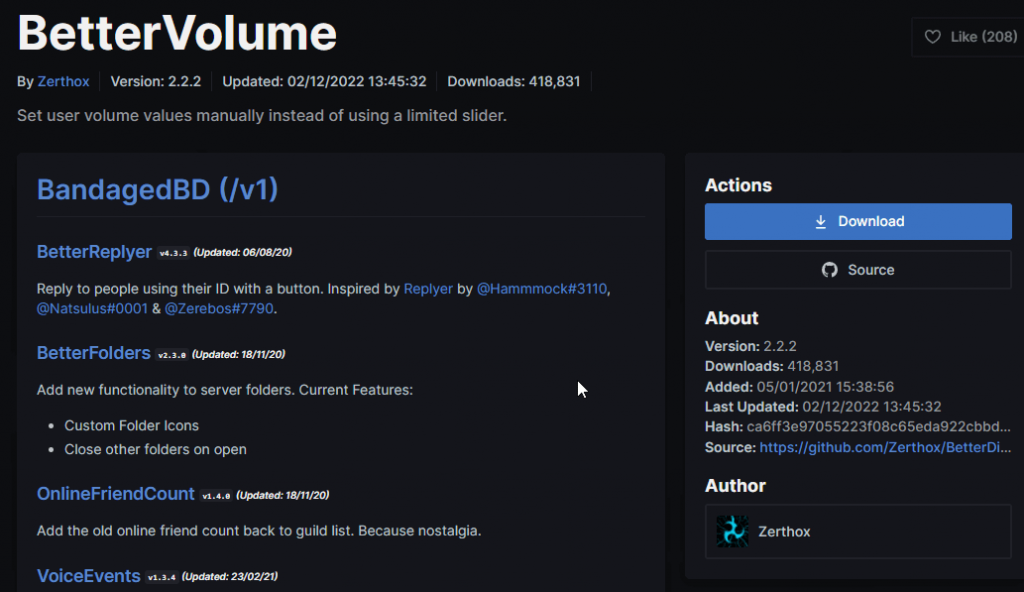
Interrupted by a ruckus of users talking on top of one another on a Discord voice channel has to be one of the most annoying things ever.
This becomes even more distressing if you’re a moderator and have something important to say. However, the BetterVolume plugin solves that problem. It attributes an individual volume bar for every user on the server.
You can manually adjust the volume slider for every user instead of muting everyone.
So, the next time a person’s being erratic on a voice channel, adjust their volume, so they don’t bother everyone else (muting in real life).
BetterVolume gives you finer control over this!
7. Translator
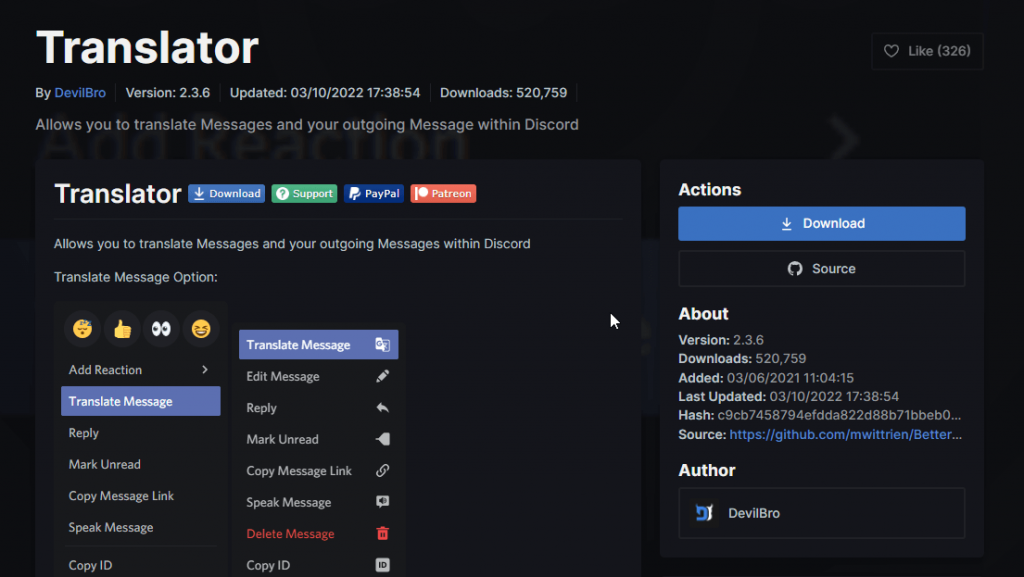
This plugin is self-explanatory. It translates your messages directly without having to use a third-party tool. Type in the message in the chat box, right-click on it, and you’ll see the “Search Translation” button.
Hover your mouse over it, and you’ll get direct translations of your phrase in various languages. You can select which language to translate it, and you can also choose the translation engine.
8. ImageUtilities
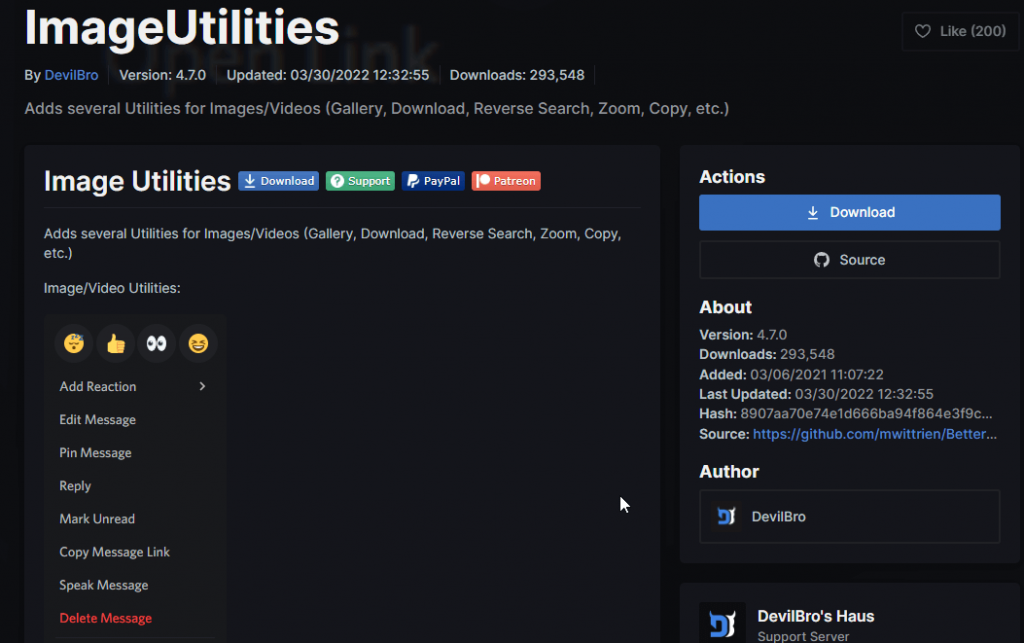
Do you work with images a lot on Discord? If you like downloading, saving, or opening images, this plugin is for you.
ImageUtilities adds a new menu in Discord when you right-click on chat images.
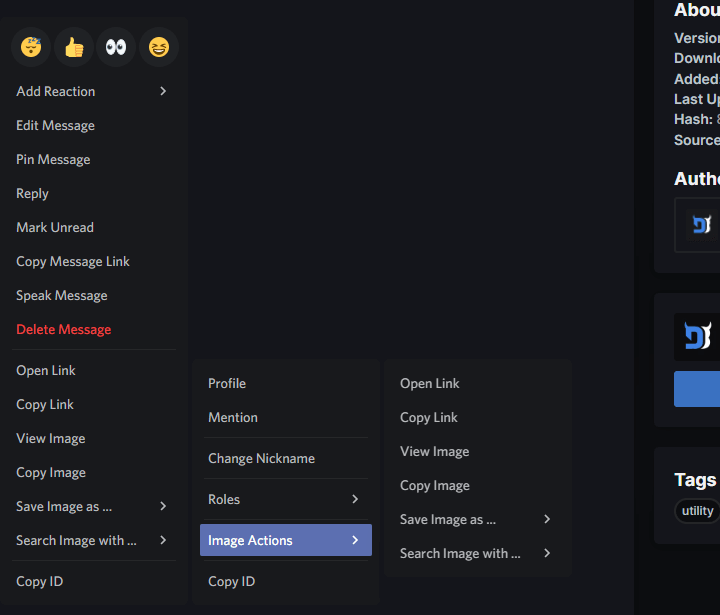
You can view the image, copy it, save it on your computer, search for the image, and so on.
This plugin is especially useful if you work with images or if you’re a moderator and need to keep the server free of toxic content.
ImageUtilities is a quality-of-life plugin for Discord that completely transforms your experience with the app.
It’s a must for almost any user!
9. FreeEmojis
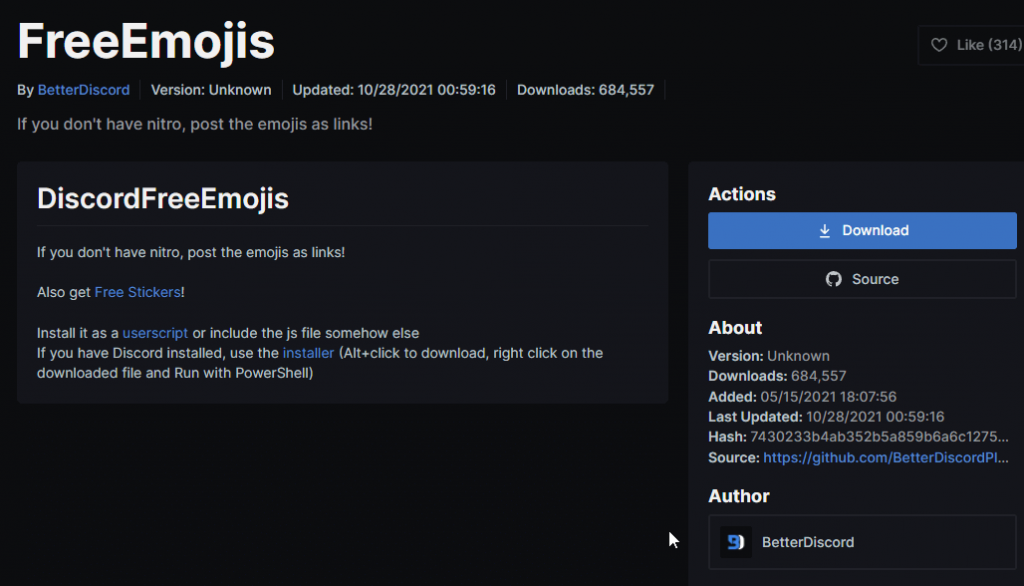
If you’re using Discord regularly, then you know its emojis selection is quite poor. Acquiring a Discord Nitro subscription will expand your emoji selection, but it’s not free.
However, the FreeEmojis plugin gives you a wide range of emojis completely for free.
This plugin allows you to send emojis as links on the Discord chat.
10. CallTimeCounter
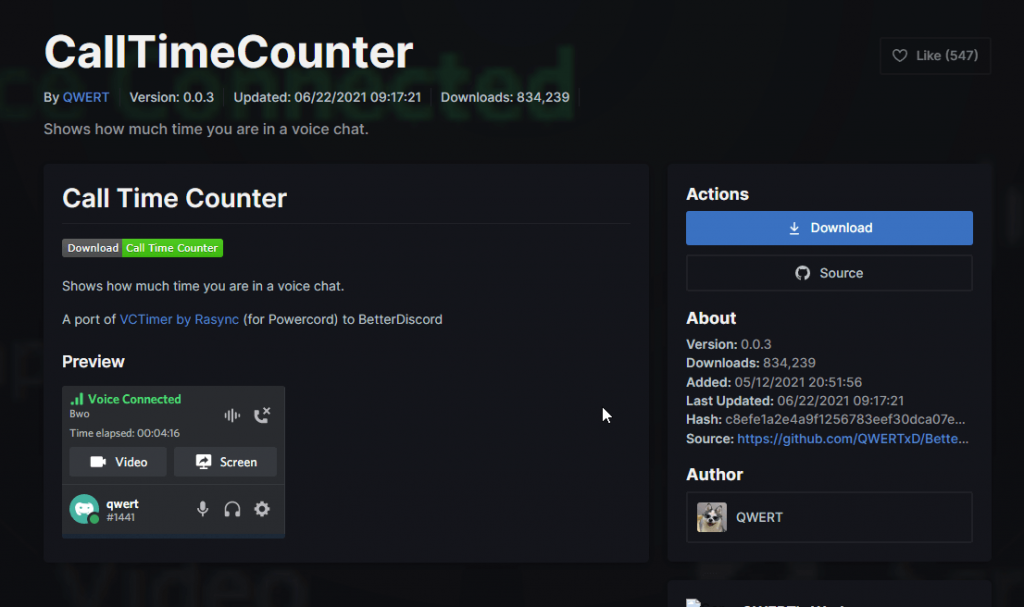
Do you engage in a lot of voice calls on Discord? The Call Time Counter plugin is perfect for you, as it tracks how long you’ve been in a voice call session.
Here’s how to use it:
- Install and activate the Call Time Counter plugin.
- Open a voice channel on a server.
You’ll see a timer start, showing “Time Elapsed,” which tells you exactly how long you’ve been in the voice channel. Nearly a million people have downloaded and are using this plugin as of the writing of this article.
It’s a handy tool that many find incredibly useful!
So, there you have it—10 BetterDiscord plugins that can significantly enhance your Discord experience. Leave a comment below if you have any questions or need help with these plugins!
Are BetterDiscord plugins against Discord’s Terms of Service?
Some of them are against the ToS, indeed.
Usually, you’ll find information about this on the plugin’s official page or through forums where people are discussing it.
You’ll also figure out whether a certain plugin is against Discord’s ToS based on what it does.
A plugin that changes the role colors is no issue, but one that helps you spam or annoy other users is not allowed.
If you’re caught using such a plugin, you may be banned from Discord.
You shouldn’t worry about using quality-of-life plugins on Discord, though.
Discord itself understands that if they banned all users who use plugins, they’d be doing a disservice to themselves.
How do you install Discord plugins?
First, you need to download the plugin file from the BetterDiscord official page to install a Discord plugin.
After downloading it, open Discord and go to User Settings – Plugins – Open Plugins Folder.
Once you select “Open Plugins Folder,” a Windows Explorer window will open, leading to the Discord Plugins folder.
That’s where you need to place the plugin file you download from BetterDiscord.
Copy-paste it into the Discord Plugins folder and return to the Discord app.
In the “Plugins” menu, the new plugin you copied should already be there.
To enable a plugin, click on the checkmark to the right of the plugin.
When enabled, the checkmark should be green, and when it’s off, it’ll turn grey.
Once you enable the plugin, Discord will initialize the plugin integration process.
This takes a couple of seconds, and then you’ll be able to use the plugin!




