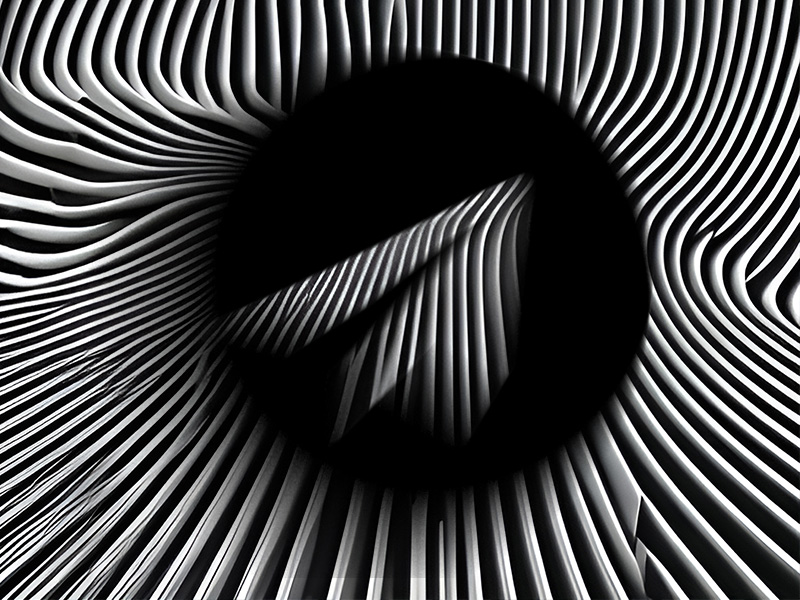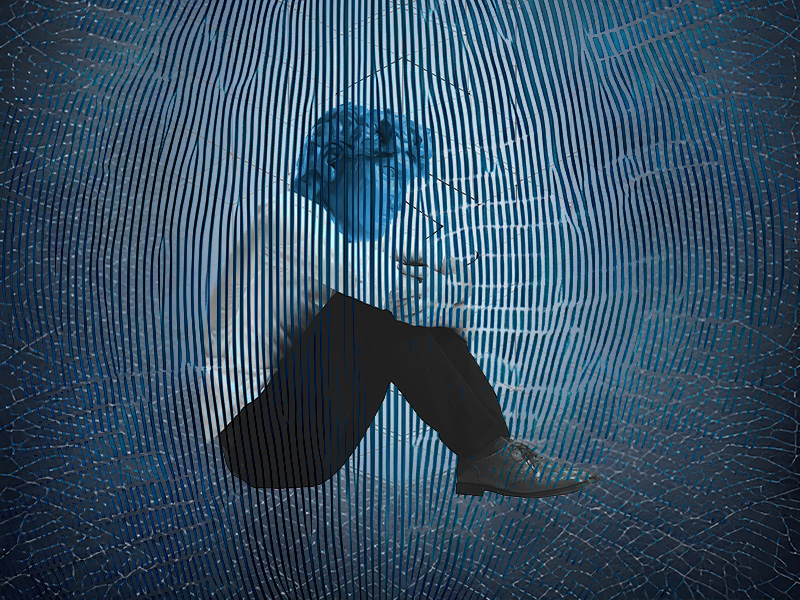Is someone getting annoying on Telegram and you decided to block them? Good, then that’s exactly what you’ll learn in this guide:
Here’s how to block someone on Telegram mobile:
- Tap on a Telegram user’s name to open a chat
- Tap on their username at the top of the chat window
- Select the three-dot icon in the top-right corner
- Select “Block user“
And on Telegram on a computer:
- Click on a Telegram user’s name to open a chat
- Click on their username at the top of the chat window
- Click on the three-dot icon in the top-right corner
- Select “Block user“
It’s really not difficult at all, but if you’re not good with settings, then the guide below will go into more detail, so keep reading!
Summary: Is someone getting annoying on Telegram and you want to block them? This article provides a step-by-step guide on how to block someone on Telegram, both on mobile and computer. From tapping on a user’s chat name and selecting their username at the top of the chat window to selecting the three-dot icon and choosing “Block user,” this guide has got you covered. It’s not difficult at all, but a detailed guide can help you better understand the process.
Related: How to Update Telegram?
Related: How to Follow Someone on Telegram?
Related: How to Delete Contacts on Telegram?
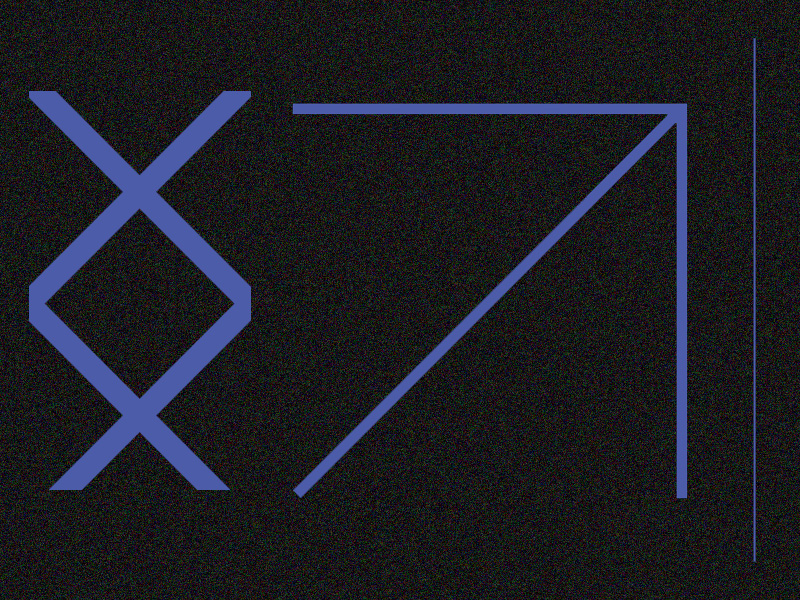
Block Someone on Telegram – Mobile App
Using the Telegram app on a mobile device is what most people do. It’s very easy to use and intuitive in its design.
The same goes for blocking someone. Just take a look:
1. Tap on a user’s chat name
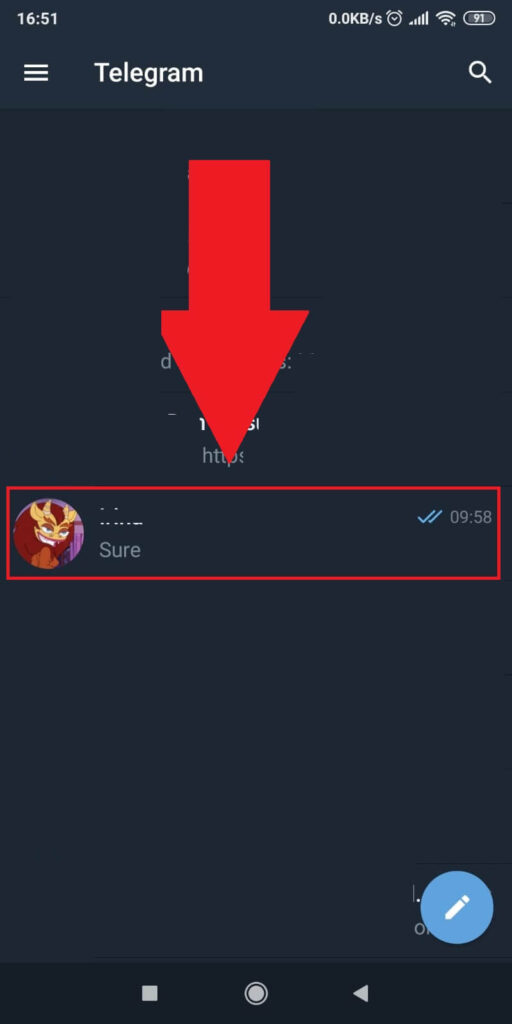
Begin by opening Telegram and selecting one of your friends to open a chat with them. If they’re not on the main window, use the magnifying glass icon in the top-right corner to find them.
2. Tap on their names at the top of the chat window
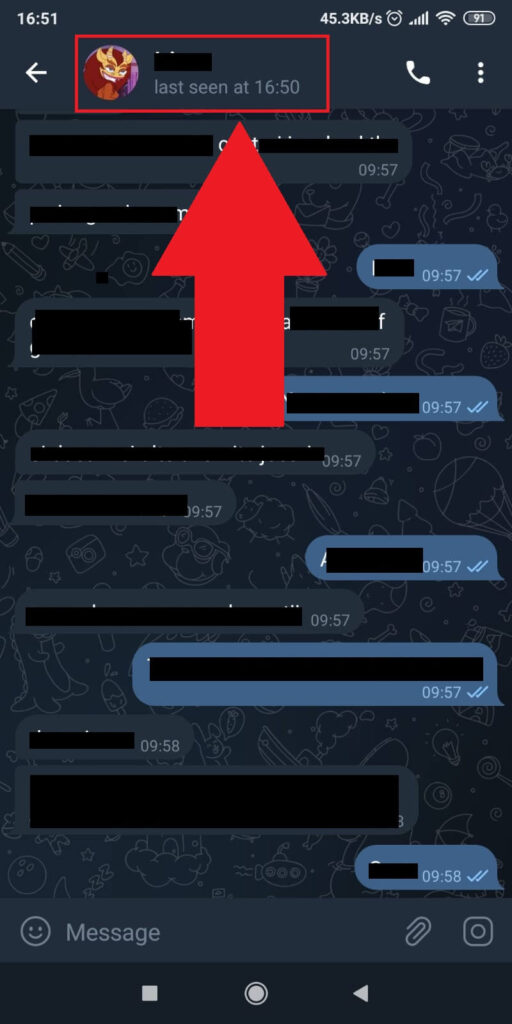
Once you open a chat window with your friend, look for their name at the top of the page and select it. That’ll open up several settings.
3. Tap on the three-dot icon in the top-right corner
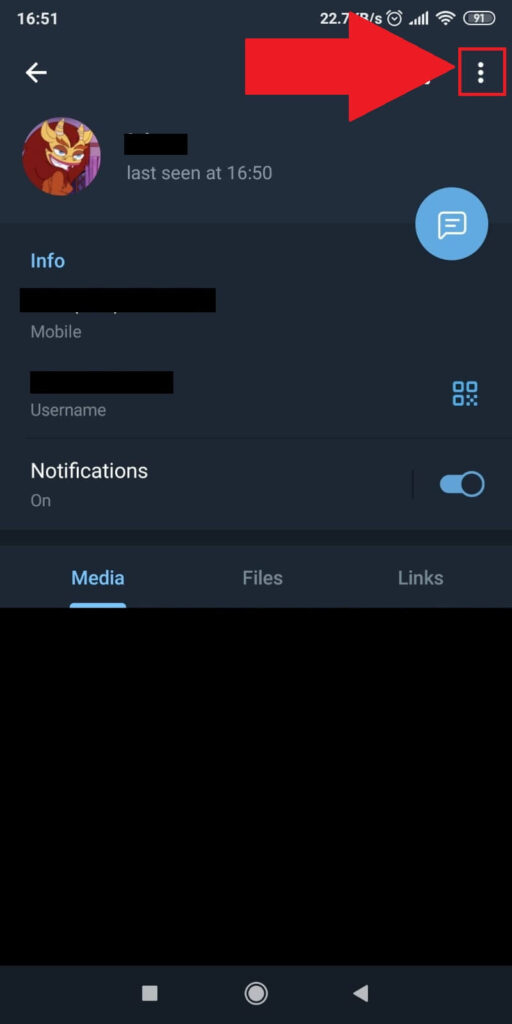
Once you get to that user’s profile settings, look for the three-dot icon in the top-right corner and select it. This should open more options (see below).
4. Select “Block user“
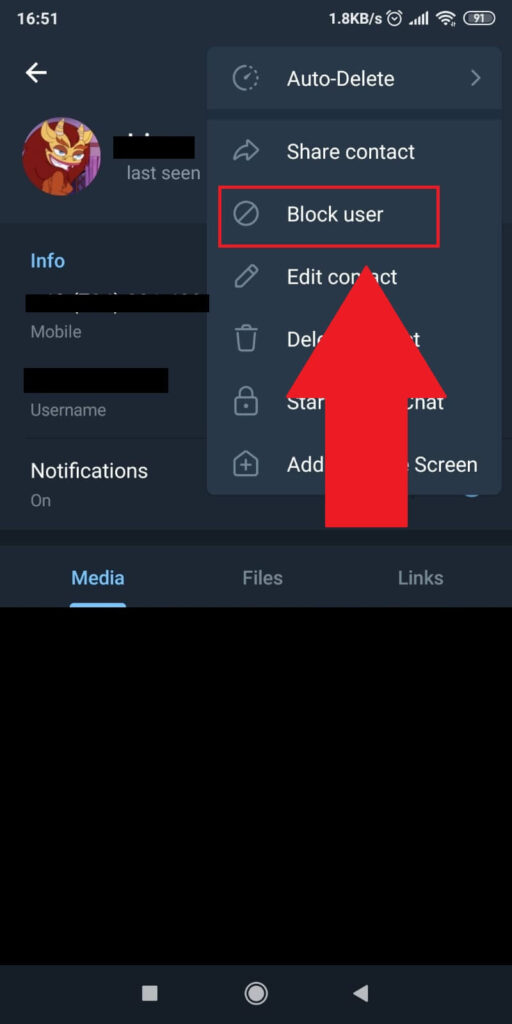
On the pop-up menu that opens up, you should see the “Block User” option almost immediately. If not, check the screenshot above.
Select it and you’ll block that user permanently (until you choose to unblock them).
Block Someone on Telegram – Computer
If you’re using Telegram on a computer, then blocking someone will be nearly identical to a mobile device. Follow the steps below to do this:
1. Open a chat with a Telegram user
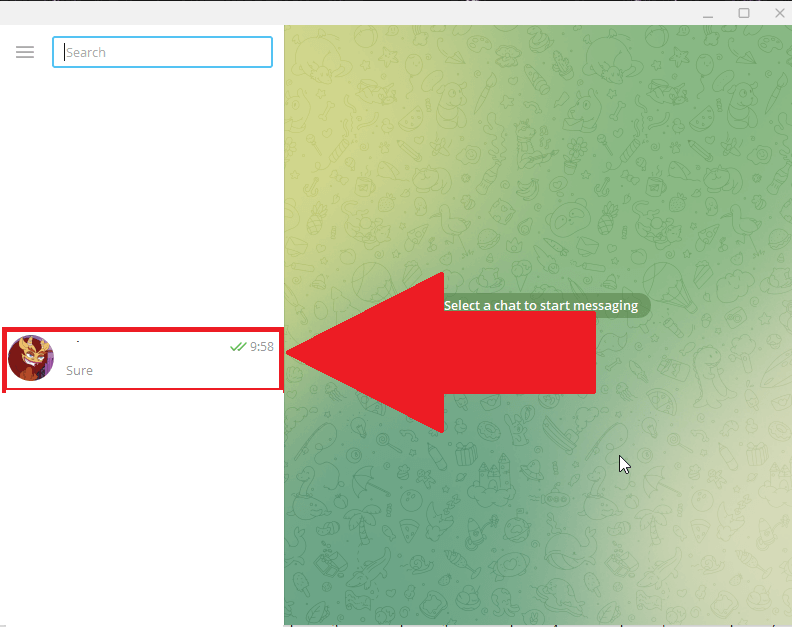
Just like before, open up Telegram and then select your friend to open a chat with them.
2. Click on their username at the top of the chat window
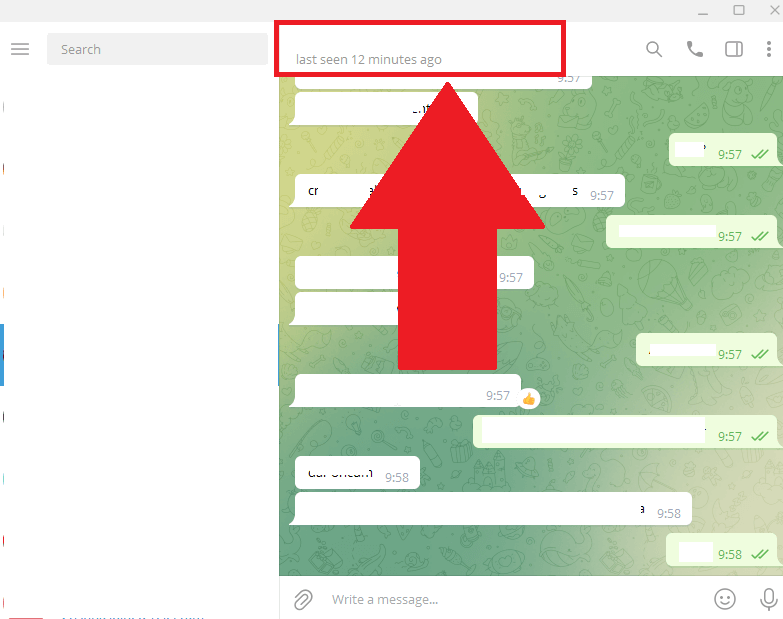
Next, tap on your friend’s username at the very top of the page to open the profile settings. Then, follow my next instructions.
3. Click on the three-dot icon in the top-right corner
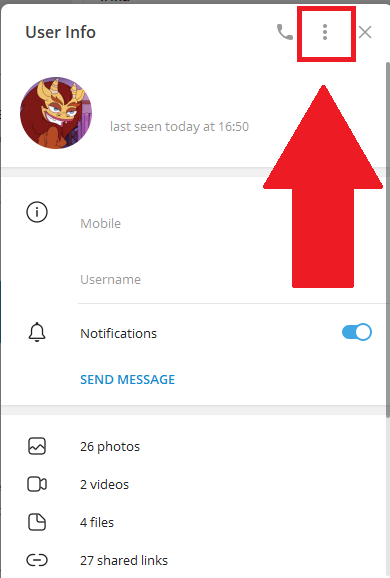
After you open the “User Info” window (see above) by tapping on the user’s profile name, look for a three-dot icon in the top-right corner.
Select it and guess what, we’re nearly at the end of the guide 😀
4. Select “Block User“
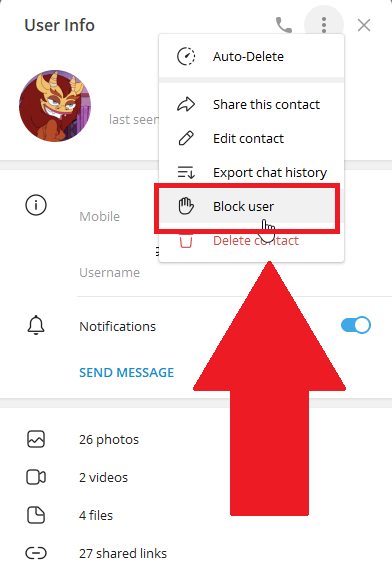
After tapping the three-dot icon, a side menu will appear with several options. Find and select the “Block User” option.
This action will block the user on Telegram. That’s it!
If you have any more questions, feel free to leave a comment below. I’ll reply as soon as possible!
What happens to messages when you block someone on Telegram?
Your chat with the person you block will remain intact. Moreover, they will still have access to the chat.
Blocking a user on Telegram only does this:
– It stops them from sending you any more messages
– It stops them from seeing your profile picture
– It stops them from seeing your “Last Active” status on the app
But they’ll still be able to see the conversation with you, take screenshots, download pictures, and so on.
If you want to delete certain messages from the chat so they can’t see them anymore, you’ll need to do it individually for each letter.
You can’t group-delete messages on the chat. Even if you delete the entire chat, the other party will still have their version of the chat.
Deleting them individually will l delete the messages from the other person’s device!
Will a person know if I block them on Telegram?
No, they won’t. You can block other users on Telegram freely because they won’t be notified about this.
They’ll still be able to see their chat with you, but they won’t be able to send you new messages.
That’s when they’ll realize that something is wrong. It doesn’t take a genius to realize that you’ve blocked them.
If you want to avoid explaining why you’ve blocked someone, you could mute them. Then, you won’t receive any notifications about new messages from them.
But then again, they’ll notice that you’re not replying to their messages. And they’ll inquire about it.
Eventually, you’ll have to tell them you don’t want to talk to them. So, the best decision is to let them know your decision and block them.
Whether they come to terms with it or not, it’s not your problem anymore. Telegram won’t alert them that you’ve blocked them, either way!